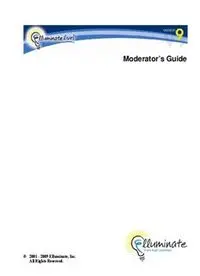
Elluminate Live! V9.5 Moderator's Guide PDF
Preview Elluminate Live! V9.5 Moderator's Guide
Moderator’s Guide © 2001 - 2009 Elluminate, Inc. Al Rights Reserved. No part of this document may be reproduced or transmitted in any form by any means, electronic or mechanical, including photocopy, recording or using any information retrieval system, without prior written permission. This document contains confidential proprietary information and is protected by law. This document and the information contained in it are intended for the original recipient(s) only. Any dissemination or distribution of the document without prior written permission is strictly prohibited. ® ® Elluminate , Elluminate Live! and the Elluminate light bulb image and fonts are registered trademarks of Elluminate, Inc., all rights reserved. TM Elluminate Plan! is a trademark of Elluminate, Inc., all rights reserved. Java, Java Runtime Environment, Java Web Start, Solaris, SPARC, UltraSPARC and the Solaris logo are trademarks or registered trademarks of Sun Microsystems, Inc. in the U.S. or other countries. Windows and Vista are trademarks of Microsoft. Mac, Macintosh, the Mac logo and OS X are trademarks of Apple Inc., registered in the U.S. and other countries. SUSE Linux Enterprise Server is a trademark of Novell, Inc. Red Hat Enterprise Linux is a trademark of Red Hat, Inc. Ubuntu is a registered trademark of Canonical Ltd. Tux, the Linux logo, was created by Larry Ewing using the GNU Image Manipulation Program (GIMP) and generously provided freely to the Linux community. All other brand or product names are trademarks or registered trademarks of their respective companies or organizations. © 2009 Elluminate, Inc. All Rights Reserved. Elluminate Live! version 9.5 Contents Chapter 1 Using this Guide.......................................................................1 Who should read this guide .................................................................................................. 1 How to use this guide ........................................................................................................... 1 Conventions used in this guide............................................................................................. 1 Operating System Differences ......................................................................................... 1 Notes ................................................................................................................................ 2 Menu Pathnames .............................................................................................................. 3 Variables .......................................................................................................................... 3 Typographical Conventions ............................................................................................. 3 Getting help .......................................................................................................................... 3 Chapter 2 Getting Started .........................................................................4 Minimum Client System Requirements ............................................................................... 4 Joining an Elluminate Live! Session..................................................................................... 5 Setting Your Connection Speed ........................................................................................... 6 Prompting for the Connection Speed ............................................................................... 7 Setting Your Preferences...................................................................................................... 8 Setting Your Proxy Configuration...................................................................................... 11 Configuring Your Audio .................................................................................................... 14 Launching an Offline Elluminate Live! Session................................................................. 14 Chapter 3 The Elluminate Live! Room ...................................................15 The Toolbar ........................................................................................................................ 17 Using the Toolbar Buttons ............................................................................................. 17 Status Bar ........................................................................................................................... 20 The Menus.......................................................................................................................... 21 File Menu ....................................................................................................................... 21 Session Menu ................................................................................................................. 22 View Menu..................................................................................................................... 23 Tools Menu .................................................................................................................... 24 Window Menu................................................................................................................ 28 Help Menu...................................................................................................................... 29 Using Mnemonic and Accelerator Keys............................................................................. 30 Mnemonics..................................................................................................................... 30 Accelerator Keys............................................................................................................ 30 Using Hot Keys .................................................................................................................. 34 Configuring Hot Keys .................................................................................................... 35 Window Layouts ................................................................................................................ 37 Main Window Layout .................................................................................................... 37 Lock, Unlock, and Re-sizing the Windows.................................................................... 38 Doc. Revision: 1.0 Page i Moderator’s Guide – Contents Mini-Controller ...................................................................................................................38 Collapsing, Expanding, Hiding and Restoring the Mini-Controller ...............................39 Moving the Mini-Controller ...........................................................................................40 Restoring the Main Window...........................................................................................40 Mini-Controller with Audio............................................................................................40 Mini-Controller with Chat ..............................................................................................40 Mini-Controller with Video............................................................................................41 Mini-Controller with Raised Hands................................................................................41 Mini-Controller with Timer ............................................................................................42 Mini-Controller with Presentation Mode........................................................................43 Mini-Controller with Application Sharing .....................................................................43 Closing the Elluminate Live! Application...........................................................................44 The Confirmation Dialog................................................................................................44 Chapter 4 The Participants Window.......................................................46 Setting Permissions.............................................................................................................47 Assigning Permissions to a Participant...........................................................................48 Removing Permissions from a Participant......................................................................49 Preventing New Participants from Entering the Session ................................................49 Sorting the Participants List ................................................................................................50 Sorting Rules ..................................................................................................................51 Activity Lights and Indicators.............................................................................................54 Activity Halo ..................................................................................................................54 Activity Indicators ..........................................................................................................54 Status Indicators..............................................................................................................56 Step Away Indicator .......................................................................................................56 Audio Setup Wizard Indicator ........................................................................................57 Polling Feature ....................................................................................................................57 Polling the Participants ...................................................................................................58 Lock the Polling Results .................................................................................................59 View a Summary of the Polling Statistics ......................................................................59 Publish the Polling Results to the Whiteboard ...............................................................60 Hand Raising.......................................................................................................................61 Raise and Lower Your Hand ..........................................................................................61 Hand Raising Indicators and Notification ......................................................................62 Automatically Raise Hand upon Entering a Session ......................................................63 Emotion Indicators..............................................................................................................63 Printing the Participants List...............................................................................................64 Saving the Participants List to a File ..................................................................................64 Using the Context Menu .....................................................................................................65 Wait for listeners to catch up ..........................................................................................65 Select All Objects from Participant ................................................................................65 Show Participant Screen Names .....................................................................................66 Request Desktop Control ................................................................................................66 Give Moderator Privilege ...............................................................................................67 Take Away Moderator Privilege.....................................................................................68 Removing Participants....................................................................................................68 Breakout Room...............................................................................................................69 Page ii 15 July 2009 Elluminate Live! version 9.5 View Profile ................................................................................................................... 69 Edit Profile ..................................................................................................................... 69 Send E-Mail at Work ..................................................................................................... 69 Send E-Mail at Home..................................................................................................... 69 User Profiles ....................................................................................................................... 69 View a User’s Profile ..................................................................................................... 70 Show Profiles ................................................................................................................. 70 Editing Your User Profile .............................................................................................. 71 Chapter 5 In-Session Invitations ............................................................75 Sending an In-Session Invitation.................................................................................... 75 Copying the Session Link to Another Application ........................................................ 77 Setting the Email Text Encoding Format ....................................................................... 77 Chapter 6 Video Broadcast.....................................................................79 Enabling, Previewing, and Transmitting Video ................................................................. 80 Enabling Video Camera Support.................................................................................... 80 Opening, Expanding and Resizing the Video Window.................................................. 81 Previewing and Transmitting Video .............................................................................. 82 Viewing Video ................................................................................................................... 83 A Note on Image Quality Settings ................................................................................. 84 Activity Lights and Indicators........................................................................................ 84 Understanding Frame Rates ........................................................................................... 85 Viewing Video with Multiple Simultaneous Cameras ....................................................... 86 Controlling the Main View ............................................................................................ 88 Follow me Option .......................................................................................................... 89 Identifying Transmitters................................................................................................. 89 Recording and Playback................................................................................................. 90 Stopping, Closing and Disabling Video ............................................................................. 90 Stopping Video Transmission ........................................................................................ 90 Closing the Video Window............................................................................................ 90 Disabling Video Camera Support .................................................................................. 91 Sending a Video Image to the Whiteboard......................................................................... 91 Setting Video Permission for Participants.......................................................................... 91 Selecting and Configuring your Video Device................................................................... 92 Setting Video Preferences .................................................................................................. 93 Setting Video Device Disconnection ............................................................................. 93 Setting the Video Frame Rate ........................................................................................ 94 Changing the Video Window Settings ........................................................................... 96 Chapter 7 The Chat Window...................................................................98 Setting the Chat Permission for Participants ...................................................................... 99 Activity Halo .................................................................................................................... 100 Sending Chat Messages.................................................................................................... 100 Send to This Room....................................................................................................... 100 Send to All Rooms, Moderators or a Single Participant .............................................. 101 Send to a Selected Group of Session Attendees........................................................... 101 Doc. Revision: 1.0 Page iii Moderator’s Guide – Contents Send Message as Announcement..................................................................................102 Adding External Links to your Message ......................................................................103 Adding Emoticons to your Message.............................................................................103 Viewing Chat Messages....................................................................................................104 Scrolling Chat Messages...............................................................................................104 Show Date/Time Stamp................................................................................................104 Filtering Chat Messages ...............................................................................................105 New Message Indicator ................................................................................................106 Changing the Text Size in the Conversation Area........................................................106 Changing the Text Size in the Message Text Field ......................................................106 Viewing Chat Messages from the Mini-Controller ......................................................107 Saving Chat Messages to a File ........................................................................................108 Chapter 8 The Audio Window ...............................................................109 Configuring Your Audio...................................................................................................110 Using the Audio Setup Wizard .....................................................................................111 Configuring Simultaneous Talkers ...............................................................................114 Managing Your Microphone Levels.............................................................................114 Using the Audio Window .................................................................................................118 Activating and Releasing Your Microphone ................................................................118 Adjusting Your Microphone and Speaker Levels.........................................................118 Adjusting Another Talker’s Microphone......................................................................119 Activity Lights and Indicators...........................................................................................120 Activity Indicators ........................................................................................................120 Status Indicators............................................................................................................121 Troubleshooting Audio Delays.....................................................................................122 Advanced Features............................................................................................................122 Selecting an Audio Input Device ..................................................................................122 Selecting an Audio Output Device ...............................................................................124 Muting Speakers When Talking ...................................................................................127 Setting the Sample Rate................................................................................................128 Suppressing Transmission of Silence ...........................................................................129 Muting Your Microphone to Let Listeners Catch Up...................................................131 Muting a Talker’s Speakers ..........................................................................................131 Setting Audio Permission for Participants ........................................................................133 Chapter 9 Telephone Conferencing .....................................................134 The Key Players ................................................................................................................136 The Elluminate Live! Moderator ..................................................................................136 The Teleconference Bridge...........................................................................................136 Teleconference Chairperson .........................................................................................136 Configuring Connection Information to a Telephone Conference....................................137 Connecting the Session to the Telephone Conference ......................................................140 Reconnecting the Session to the Teleconference When the Connection Fails .............142 Disconnecting the Session from the Telephone Conference.............................................143 Page iv 15 July 2009 Elluminate Live! version 9.5 Adjusting the Sound ......................................................................................................... 144 Muting the Teleconference........................................................................................... 144 Changing the Volume .................................................................................................. 144 Announcing the Session to the Teleconference................................................................ 145 Joining a Teleconference.................................................................................................. 145 Leaving a Teleconference................................................................................................. 146 Switching Communications Mode of another Session Attendee ..................................... 146 Microphone and Speakers (Audio) to Telephone (Telephony).................................... 146 Telephone (Telephony) to Microphone and Speakers (Audio).................................... 147 Sending the Telephony Users to Breakout Rooms........................................................... 147 Activity Indicators ............................................................................................................ 148 Setting Telephony Permission for Participants ................................................................ 148 Sorting the Participants List ............................................................................................. 149 Sorting Rules................................................................................................................ 150 Chapter 10 The Whiteboard ....................................................................151 Whiteboard Components .................................................................................................. 152 Activity Lights and Indicators .......................................................................................... 153 Setting Whiteboard Permissions for Participants ............................................................. 154 Whiteboard Tools Permission ...................................................................................... 154 Whiteboard Viewing Permissions................................................................................ 154 Entering Content into the Whiteboard.............................................................................. 156 The Tools Palette.......................................................................................................... 156 Entering Graphics......................................................................................................... 157 Inserting Text ............................................................................................................... 160 Inserting Images ........................................................................................................... 162 Loading a Presentation or Whiteboard File.................................................................. 167 Manipulating Objects and Text ........................................................................................ 174 Using the Explore Objects Window............................................................................. 174 Selecting Objects.......................................................................................................... 176 Grouping and Ungrouping Objects .............................................................................. 179 Moving Objects ............................................................................................................ 179 Resizing Objects........................................................................................................... 180 Cutting, Copying and Pasting Objects in the Whiteboard............................................ 181 Dragging/Dropping and Copying/Pasting Text and Images to/from Other Applications ................................................................................................. 182 Moving Objects to the Background or Foreground...................................................... 184 Moving Objects to the Front/Back ............................................................................... 185 Erasing Objects ............................................................................................................ 186 Deleting Objects........................................................................................................... 186 Editing Text.................................................................................................................. 187 Editing Object Properties ............................................................................................. 188 Aligning and Distributing Objects ............................................................................... 190 Doc. Revision: 1.0 Page v Moderator’s Guide – Contents Working with Whiteboard Screens ...................................................................................191 Scaling the Whiteboard Screen.....................................................................................192 Protecting Whiteboard Screens.....................................................................................192 Using the Explore Screens Window .............................................................................193 Navigating Between Screens ........................................................................................195 Creating New Blank Screens ........................................................................................197 Creating Whiteboard Screen Groups ............................................................................199 Moving Screens ............................................................................................................200 Copying Screens to Breakout Rooms ...........................................................................200 Cutting/Copying/Pasting/Deleting Screens ..................................................................202 Dragging/Dropping Screens to Other Applications......................................................207 Editing Screen Properties .............................................................................................207 Saving Whiteboard Screens ..........................................................................................208 Printing Whiteboard Screens ........................................................................................209 Locating an OpenOffice Installation.................................................................................210 Customizing Your Clip Art Collections............................................................................211 Chapter 11 Session Plans .......................................................................217 Chapter 12 Application Sharing..............................................................218 Hosting an Application Sharing Session...........................................................................218 Quick Step for Sharing a Single Application................................................................219 Sharing Your Desktop ..................................................................................................219 Sharing One or More Applications...............................................................................219 Showing Application Sharing in Presentation Mode....................................................221 Application Sharing Window............................................................................................222 The Host’s Window......................................................................................................222 The Viewer’s Window..................................................................................................223 Pause and Resume Application Sharing ...........................................................................224 Show Preview Window.....................................................................................................225 Send Snapshot to Whiteboard ...........................................................................................226 Send Snapshot with Delay to Whiteboard ....................................................................226 Stop the Application Sharing Session...............................................................................227 Control of Your Shared Applications ...............................................................................227 Give Control .................................................................................................................227 Take Away Control.......................................................................................................228 Request Control of Someone Else's Desktop....................................................................229 Return Control Back to the Desktop Owner .................................................................230 Request Control of Shared Applications ......................................................................230 Send Simulated Keystrokes ..........................................................................................231 Terminate Remote Desktop Sharing.............................................................................232 Sharing a Region of Your Desktop ...................................................................................233 Advanced Application Sharing Options ...........................................................................234 Hosting Options ............................................................................................................235 Permit Remote Control of Your Desktop .....................................................................239 Filtered Keys.................................................................................................................241 Simulated Keystrokes ...................................................................................................243 Page vi 15 July 2009 Elluminate Live! version 9.5 Use OpenGL Option (Macintosh only)........................................................................ 246 Activity Lights and Indicators .......................................................................................... 247 Activity Indicators........................................................................................................ 247 Status Indicators ........................................................................................................... 247 Hosting Application Sharing Sessions on Windows Vista............................................... 248 User Account Control and Application Sharing........................................................... 249 Requesting Elevated Privileges.................................................................................... 250 Example Scenarios ....................................................................................................... 252 Allowing the Remote Control of your Application or Desktop ................................... 253 Chapter 13 Presentation Mode ...............................................................255 Presentation Mode as Seen by the Viewer ....................................................................... 256 The Presentation Mode Controller ............................................................................... 257 Displaying Content in Presentation Mode........................................................................ 259 The Whiteboard............................................................................................................ 259 The Application Sharing Window................................................................................ 260 Opting Out and Returning to Presentation Mode ............................................................. 262 Opting Out of Presentation Mode ................................................................................ 262 Returning to Presentation Mode................................................................................... 262 Exiting Presentation Mode ............................................................................................... 262 Chapter 14 Web Tour & Web Push.........................................................263 Web Tour.......................................................................................................................... 264 Start a Web Tour .......................................................................................................... 264 Using the Web Tour Window ...................................................................................... 265 Closing the Web Tour Window ................................................................................... 266 Web Push.......................................................................................................................... 266 Chapter 15 Breakout Rooms ..................................................................267 Creating Private Breakout Rooms .................................................................................... 267 Creating Public Breakout Rooms ..................................................................................... 268 Distributing Participants and Moderators into Public Rooms .......................................... 269 Sending Others to Breakout Rooms ................................................................................. 270 Using the Menu Option................................................................................................ 270 By Dragging and Dropping .......................................................................................... 271 Allowing Participants to Move Themselves to Breakout Rooms..................................... 272 Sending Yourself to a Breakout Room............................................................................. 272 Using the Menu Option................................................................................................ 272 By Dragging and Dropping .......................................................................................... 273 Returning Participants or Yourself to the Main Room..................................................... 273 Using the Menu Option................................................................................................ 273 By Dragging and Dropping .......................................................................................... 273 Return Everyone at Once to the Main Room ............................................................... 275 Doc. Revision: 1.0 Page vii Moderator’s Guide – Contents Copying Screens to the Main Room .................................................................................275 Copying Screens of Selected Breakout Room..............................................................276 Copying Screens of All Breakout Rooms.....................................................................276 Renaming a Breakout Room.............................................................................................277 Closing a Breakout Room.................................................................................................277 Chapter 16 The Timer ..............................................................................279 Starting the Timer .............................................................................................................280 Opening the Timer Settings Dialog ..............................................................................280 Setting the Time............................................................................................................281 Hiding and Showing the Timer.........................................................................................283 The Show/Hide Timer Button ......................................................................................283 Hiding the Timer...........................................................................................................283 Showing the Timer .......................................................................................................283 Bringing the Timer into Focus ..........................................................................................283 Moving the Timer Window...............................................................................................284 Pausing and Resuming the Timer .....................................................................................284 Changing the Time............................................................................................................284 Stopping the Timer ...........................................................................................................285 Working with the Timer within the Mini-Controller ........................................................286 Showing and Hiding the Timer from within the Mini-Controller ................................286 Pausing and Resuming the Timer from within the Mini-Controller.............................286 Changing the Time from within the Mini-Controller ...................................................287 Stopping the Timer from within the Mini-Controller ...................................................288 Chapter 17 File Transfer..........................................................................289 The File Transfer Window................................................................................................289 Loading a File ...............................................................................................................290 Loading a URL File ......................................................................................................291 Saving a File .................................................................................................................291 Deleting a File...............................................................................................................292 Giving Upload File Transfer Permission to Participants ..............................................292 Closing and Reopening the File Transfer Window.......................................................293 Chapter 18 Multimedia Files....................................................................294 The Multimedia Library Window.....................................................................................294 Loading a Multimedia File................................................................................................296 Loading a Multimedia URL..............................................................................................296 Playing a Multimedia File or URL ...................................................................................297 Removing Multimedia Files or URLs...............................................................................297 Stop the Current Playing Media........................................................................................298 Closing and Reopening the Multimedia Window.........................................................298 Page viii 15 July 2009
