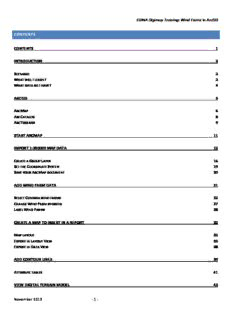
EDINA Digimap Training: Wind Farms in ArcGIS November 2013 PDF
Preview EDINA Digimap Training: Wind Farms in ArcGIS November 2013
EDINA Digimap Training: Wind Farms in ArcGIS CONTENTS CONTENTS 1 INTRODUCTION 3 SCENARIO 3 WHAT WILL I LEARN? 3 WHAT DATA DO I HAVE? 4 ARCGIS 5 ARCMAP 6 ARCCATALOG 8 ARCTOOLBOX 9 START ARCMAP 11 IMPORT 1:250000 MAP DATA 12 CREATE A GROUP LAYER 16 SET THE COORDINATE SYSTEM 19 SAVE YOUR ARCMAP DOCUMENT 20 ADD WIND FARM DATA 21 SELECT CUMBRIA WIND FARMS 22 CHANGE WIND FARM SYMBOLS 27 LABEL WIND FARMS 28 CREATE A MAP TO INSERT IN A REPORT 32 MAP LAYOUT 32 EXPORT IN LAYOUT VIEW 35 EXPORT IN DATA VIEW 38 ADD CONTOUR LINES 39 ATTRIBUTE TABLES 41 VIEW DIGITAL TERRAIN MODEL 43 November 2013 ‐ 1 ‐ EDINA Digimap Training: Wind Farms in ArcGIS MAP DATA ANALYSIS 45 NEXT STEPS 49 CREATE VIEWSHED 50 CREATE SHAPE FILE AND ADD POINTS 54 ADD ATTRIBUTE INFORMATION TO SHAPEFILE 60 CONDUCT VIEWSHED ANALYSIS 64 DISPLAY VIEWSHED ANALYSIS VISUALLY 67 November 2013 ‐ 2 ‐ EDINA Digimap Training: Wind Farms in ArcGIS INTRODUCTION This guide contains instructions for viewing different types of spatial data from Digimap Ordnance Survey Collection in ArcGIS. You will need access to ArcGIS software to complete the exercises in this guide. No prior knowledge of ArcGIS is required. However, an understanding of the basic GIS terms such as raster and vector would be good. This information can be found in the following online learning object: http://edina.ac.uk/digimap/support/digimapelearning/index.html The instructions and images have been prepared using ArcGIS version 10.1. SCENARIO Dave is studying for an MSc in Environmental Science at the University of Leeds. His dissertation is investigating the potential impact of proposed wind farms in Cumbria on the surrounding ecology. Dave has collected ecological data at the proposed sites to feed into his 3D GIS model of the sites and surrounding area. He also has the coordinates of each proposed site and existing wind farm sites. What map creation and data analysis will Dave do? • Map showing Cumbria in the context of the North of England. • Map showing the location of the proposed wind farms. • Create Digital Terrain Models, plus contour maps, to analyse the ecological factors for the regions around each proposed site. WHAT WILL I LEARN? The key applications used in ArcGIS desktop software How to: o Add raster and vector data to ArcMap o Amend symbology of map layers o Create a buffer zone around a map feature o Export map as an image o Create a new shapefile of potential wind turbine locations o Add attribute information to new shapefile o Carry out viewshed analysis o Create a relief map using a Digital Terrain Model from Digimap November 2013 ‐ 3 ‐ EDINA Digimap Training: Wind Farms in ArcGIS WHAT DATA DO I HAVE? We have downloaded data from Digimap Ordnance Survey Collection and ShareGeo. You have a folder called Wind Farms Exercise data, with two sub‐folders. Here’s a summary of the data in these folders: 1. Digimap_Download: raster‐250k. 1:250000 raster – backdrop map in TIFF format. terrain‐50. OS Terrain 50, contours and spot heights. Terrain‐50‐dtm. OS Terrain 50 DTM (Digital Terrain Model), used for 3D modelling of terrain. 2. Wind Farms in Great Britain ‐ data on the location of wind farms in Great Britain has been collated and made available by one of our Digimap colleagues in ShareGeo1. This is a service where academics can share their map data with others. 1 http://www.sharegeo.ac.uk/handle/10672/294 November 2013 ‐ 4 ‐ EDINA Digimap Training: Wind Farms in ArcGIS There are Shape files (ArcGIS file format, compatible with many other software packages) in the folder on the location of operational wind farms, those consented, those proposed and wind farms under construction. ARCGIS ArcGIS is Geographic Information System software that is used to view and analyse geospatial data. There are different levels of license for ArcGIS, but all levels include two applications: ArcMap and ArcCatalog. ArcMap is the application you work with to view, explore and analyse map data and create maps for publication. ArcCatalog is the application you work with to manage data. Some ArcGIS Desktop products include additional applications, such as: 1. ArcToolbox™ ‐ an application that contains many tools for GIS tasks, such as data management and analysis. You can access ArcToolbox from both ArcMap and ArcCatalog. November 2013 ‐ 5 ‐ EDINA Digimap Training: Wind Farms in ArcGIS ARCMAP The ArcMap interface consists of the table of contents on the left and the map display area, as well as a number of toolbars and menus for working with the map and its data. In this image you can see that 4 ‘layers’ of map data have been added to the map and are visible in the map display area on the right: November 2013 ‐ 6 ‐ EDINA Digimap Training: Wind Farms in ArcGIS TABLE OF CONTENTS The order of layers within the table of contents is important; the layers at the top of the table of contents draw on top of the layers below them. Therefore, you should put the layers that form the background of your map, such as the ocean, at the bottom of the table of contents. November 2013 ‐ 7 ‐ EDINA Digimap Training: Wind Farms in ArcGIS MAP DISPLAY AREA There are two views for working with data: data view and layout view – switch between views at bottom left of the map display area. 1. In Data view, you explore, edit, query, analyse, and symbolize data. 2. In Layout view, you arrange data frames and add other map elements, such as scale bars, titles, and legends, to create a map layout that can be published in print or digital form. TOOLBARS The Standard and Tools toolbars are visible in this screen. Toolbar options are available from View > Toolbars on the main menu. Toolbars can be floating or fixed. ARCCATALOG ArcCatalog is the ArcGIS application designed for browsing, managing, and documenting geographic data. Think of ArcCatalog as a window into your GIS database. From ArcCatalog you can access data stored on your computer's hard drives, local networks, and even the Internet. November 2013 ‐ 8 ‐ EDINA Digimap Training: Wind Farms in ArcGIS To access data, you create a connection to its location (such as a folder on your C: drive). Collectively, the connections you create are called the Catalog. The Catalog tree, on the left, can be used to browse and preview data. The preview pane on the right provides three different tabs for previewing information about the data; contents, preview and metadata. Catalog tree Preview pane ARCTOOLBOX ArcToolbox provides an organised collection of tools used for GIS analysis, data management, and data conversion. The number of tools you have depends on your ArcGIS license. November 2013 ‐ 9 ‐ EDINA Digimap Training: Wind Farms in ArcGIS November 2013 ‐ 10 ‐
Description: