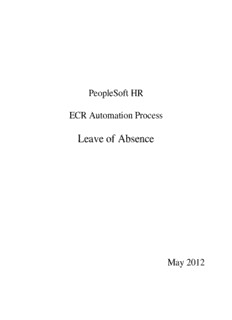
ECR Leave of Absence Documentation PDF
Preview ECR Leave of Absence Documentation
PeopleSoft HR ECR Automation Process Leave of Absence May 2012 Table of Contents Create a Leave of Absence ............................................................................................................. 3 ECR Leave of Absence Request Page (All Leave Types) .............................................................. 7 Paid Leave of Absence Page ........................................................................................................... 9 Unpaid Leave of Absence Page .................................................................................................... 12 Combination Leave of Absence Page ........................................................................................... 15 Leave of Absence Comments/Workflow Tracking Page .............................................................. 18 ECR Transaction Inquiry .............................................................................................................. 19 Cancel an ECR Transaction Request ............................................................................................ 21 Approve or Deny an ECR Transaction Request ........................................................................... 23 Resubmit or Cancel a Denied ECR Transaction Request ............................................................. 26 2 Create a Leave of Absence In order to grant an employee a leave of absence, it must be created by the employee’s department administrator (Originator), approved by appropriate offices based on the funding involved, and then entered into PeopleSoft HR by the Human Resources Service Center (HRSC). Before creating a Leave of Absence for an employee, the originator should determine: - The type of leave being requested: Paid Leave, Unpaid Leave, or a Combination of Paid Leave followed by Unpaid Leave. - The effective date the leave will begin - Whether the date the employee will return from leave is “Known” or “Unknown”. (If Known: What the confirmed Return Date is; and if Unknown: Whether there is an Expected Return Date.) - The reason for the leave (some reasons are acceptable for Paid Leave, some are acceptable for Unpaid Leave, and some are acceptable for both). - Whether the leave will require supporting documentation to be sent to Benefits; (e.g. for Maternity or Medical Leave) or whether it will require a Job Earnings Distribution/Extension transaction. - Any vacation or sick leave to be applied to the leave, in hours or days. NOTE: If the date of the return from leave is unknown, or if the employee’s leave request was submitted prior to March 2012, a paper ECR form must be used to return the employee from leave. When the Originator is ready to create a Leave of Absence using the automated ECR process, he/she will follow the menu navigation below to access the employee search page and then use the instructions below: - Home > Employee Change Request (ECR) > Use > ECR Create 3 If you know the Name or Eagle ID of the employee, type it into the appropriate field. A search can still be performed if you only have a partial name or Eagle ID. NOTE: The Name fields are not case-sensitive. ECR Employee Search Page 4 1. Verify the Eagle ID and Name of the employee for whom the transaction is being done. 2. Enter the Effective Date of the Leave of Absence. This is the Effective Date that will be reflected in PeopleSoft HR. 3. Select “Leave of Absence” from the ECR Action drop down field. 4. Click the Search button to display the Employee Jobs for the employee. This will display all the job records within the security access of the originator. This allows the originator to determine which job record to select and run the Create ECR process. ECR Search Page 5. Click the Create ECR button next to the job record to begin creating the Leave of Absence. NOTE: Any ECR transactions that are pending or have been processed for the employee will also display under the Change Request Status section of the page. The following screen will display: 5 6 ECR Leave of Absence Request Page (All Leave Types) Information specific to the employee and important for processing a Leave of Absence has been identified and captured in the top section of the screen. This information is reflective of the data specific to the job being updated. This data displays current information as of the effective date. It will not display future dated information for the employee. NOTES: Request ID and Status will default to ‘NEW’ until the transaction has been submitted. The Status will update as the transaction goes through the process. Status Definition The status defaults to ‘New ’when the request is first opened. New Request The Request ID defaults to ‘New.’ The status is ‘Pending (area) Approval’ while waiting for approver action: Pending Approve or Deny. (area) Possible approval areas are: Office of the Provost, Benefits, Office of Approval Sponsored Projects (OSP), Controller’s Office, Endowment, Foreign Tax, and HRSC. The status is set to ‘Denied’ when the request is denied by an approver. Upon denial, the request is routed back to the originator. Denied At this point, the originator may cancel or resubmit the request. On resubmit, Request ID remains the same as original. The status is ‘Cancelled’ when the request is cancelled by the originator. Cancelled No further activity allowed on this request. 7 The status is ‘Manual Update’ when the HRSC rep presses the ‘Manual Manual Update’ button. The request must be entered into Job Data manually. This Update is done in the event of a system error or if the rep determines that a manual update is required. The request is complete. No further activity allowed on this request however, the HRSC has the ability to add a comment. The Originator will receive notification of the manual update. Completed The status is ‘Completed’ when the data is entered successfully into PeopleSoft. No further activity allowed on this request however, the HRSC has the ability to add a comment. The Other Job Records link opens a screen that displays other job records the employee has (if applicable) that the user has security access to view. To continue, proceed to the section of this guide that corresponds to the type of Leave being created: Paid Leave of Absence, Unpaid Leave of Absence, or Combination Leave of Absence. 8 Paid Leave of Absence Page 6. For a Paid Leave of Absence, select “Paid Leave of Absence” from the Transaction Type dropdown. Note that the header at the top of the page will change to PAID LEAVE OF ABSENCE after you do this. (If you wish to create an Unpaid Leave or Combination Leave, please refer to those sections of this guide.) Verify the FICA Status of the employee. This is very important when processing a Leave of Absence, in particular if the employee is a foreign employee. 7. Select the reason for the leave from the list shown. All items in the list are valid reasons for a Paid Leave. 8. Select the Return Type according to whether the date of the employee’s return from the leave is Known, or Unknown. 9 9. If the actual return date is Unknown, enter an “Expected Return Date” in the space that will be provided as shown below. (This is the day the employee is expected to return to work, not the last day the employee is on leave.) The Expected Return Date field may be left blank, although it is strongly recommended that a date be entered for a Paid Leave. If the return date is Known, the Return from Leave section will appear as below. Enter the Effective Date of the employee’s return from leave. (This is the day the employee will return to work, not the last day the employee is on leave.) 10. Enter Vacation and/or Sick Time, if any is being applied. Values can be entered in days or hours; please be sure to specify Days or Hours from the dropdown. 11. Enter Comments related to the vacation and sick time entered. This field is only for use by the Originator. Anything entered here is ‘View Only’ for all Approvers throughout the process. The comments can be viewed in the comment box next to the vacation/sick fields. 10
Description: