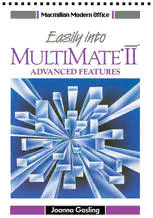
Easily into Multimate Advantage II: Advanced Features PDF
Preview Easily into Multimate Advantage II: Advanced Features
Macmillan Modern Office E.aslpt lnto Mur JE®II AOVA!-.'TAGE"' ADVANCED FEATURES Joanna Gosling M MACMILLAN © Joanna Gosling 1989 All rights reserved. No reproduction, copy or transmission of this publication may be made without written permission. No paragraph of this publication may be reproduced, copied or transmitted save with written permission or in accordance with the provisions of the Copyright Act 1956 (as amended), or under the terms of any licence permitting limited copying issued by the Copyright Licensing Agency, 33-4 Alfred Place, London WClE 7DP. Any person who does any unauthorised act in relation to this publication may be liable to criminal prosecution and civil claims for damages. First published 1989 Published by MACMILLAN EDUCATION LTD Houndmills, Basingstoke, Hampshire RG21 2XS and London Companies and representatives throughout the world ISBN 978-1-349-10484-0 ISBN 978-1-349-10482-6 (eBook) DOI 10.1007/978-1-349-10482-6 D CONTENTS Biography vi Acknowledgements vii What this book aims to do 1 Lesson One: Consolidation Exercise (see if you have remembered all the important points) 4 Creating document 4 Setting tabs and the right margin 5 Keying-in text 7 Centring, bold-printing and underlining text 7 Keying-in text 7 Centring and underlining text 8 Using tabs and decimal tabs 8 Keying-in text 8 Saving and printing 9 Lesson Two: Standard Paragraphs and Variable Information 11 Creating a standard letter 11 Keying-in text 11 Saving and printing 12 Creating four standard paragraphs 12 Keying-in text 13 Saving and printing 13 Creating the three remaining standard paragraphs 14 Creating a personal letter 14 Keying-in text 15 Using external copy to insert text from another document into the current document 15 Keying-in text 16 Using external copy to insert text from another document into the current document 17 Saving and printing 17 Practising using standard paragraphs 18 Lesson Three: Alternate Format Lines 19 Creating a document 19 Changing the format 19 Keying-in text 21 Inserting a copy of the system format line 21 Keying-in text 22 Inserting a copy of the current format line 22 Keying-in text 23 Inserting a copy of the page format line 23 iii Keying-in text 24 Hotprinting your document 25 Deleting an alternate format line 25 Saving your document 25 Notes on format lines 26 Lesson Four: Reports 27 Creating a document 27 Clearing and setting tabs and margins 28 Setting the page length 28 Setting a header 28 Keying-in text 32 Setting a footer with automatic page numbering 32 Making a required page break 33 Keying-in text 33 Saving and printing 34 Altering the page numbers 34 Notes on altering headers/footers 35 Cancelling a header/footer from a specified page 35 Understanding text or page associated headers or footers, footnotes and endnotes 35 Recalling ACDREPl 38 Setting a footnote 38 Reorganising your document 39 Saving and printing 40 Editing a footnote 40 Altering the footnote numbers 42 Lesson Five: Section Numbering and Reorganisation 46 Creating a document 46 Using section numbers 46 Reorganising your document to assign section numbers 51 Altering the number style 52 Reorganising your document to alter the page length 54 Reorganising your document to create a table of contents 56 Printing your documents 58 Notes on hyphenation 58 Lesson Six: Creating and Using Key Procedures 60 Creating a document 60 Building a key procedure 61 Executing a key procedure 62 Replaying a key procedure 62 Pausing in a key procedure 63 Using a prompt in a key procedure 65 Lesson Seven: Creating and Using Libraries 69 Creating a library and keying-in library entries 69 Saving a library 72 Attaching a library to a document 72 Inserting library entries into your document 74 Copying text to a library 75 Editing a library entry 77 Adding a new entry to an existing library 77 Deleting a library entry 78 iv Lesson Eight: Creating and Printing Forms 80 Creating a document 80 Setting the right margin 81 Producing the title with changed pitch 82 Drawing lines and boxes 82 Moving the cursor in a wide document 84 Filling in the form 85 Setting and using place marks 85 Hotprinting 86 Making a copy of the form on a second page 86 Using place marks for filling in a form 86 Accessing foreign characters on the alternate keyboard 87 Filling in the rest of the form using place marks 87 Clearing place marks 88 Lesson Nine: Working with Columns 90 Create a document 90 Setting up the format line for bound columns 90 Keying-in text for bound columns 92 Saving and printing 93 Moving the cursor in snake or bound columns 93 Creating a document 93 Setting up the format line for snake columns 94 Keying-in text for snake columns 95 Sorting a snake column into alphabetical order 97 Notes on sort orders 98 Repaginating snake columns 98 Saving and printing 99 Performing calculations on numbers in simple columns 99 Creating a document 99 Performing horizontal addition 99 Performing horizontal subtraction 101 Performing vertical calculation 101 Altering the numbers and recalculating the total 102 Saving your document 102 Manipulating text in simple columns 102 Creating a document 103 Keying-in the text for a simple column table 103 Moving a column 103 Keying-in the text for the extra column 104 Copying a column 105 Saving and printing 105 Lesson Ten: Altering the Defaults 107 Editing the system format line 107 Editing the drive defaults 110 Editing the system defaults 111 Editing a document's defaults 114 Modifying the console defaults 116 Lesson Eleven: Using the Merge Feature 120 Creating a merge document that contains merge item names 120 Creating a merge list document that contains the variable information for each record 122 Merging together the merge document and list document 126 v Adapting the merge document for address labels 128 Using typewriter mode for address labels 129 Entering names and addresses from the keyboard 131 Lesson Twelve: Using the Information Handling Feature 134 Creating a template 135 Using the template and entering text in a record 136 Creating a new record 137 Moving around records 138 Sorting on record entries 138 Selecting and unselecting records for printing 138 Saving the records in a data file 139 Merging the data file created in information handling with the merge document created in Lesson Eleven 139 Returning to the data file, searching for and deleting a record 140 Notes on editing a template 141 MultiMate Advantage II Quick Reference Guide 143 Index 146 vi 0 BIOGRAPHY Joanna Gosling graduated in 1982 with an Honours degree in French from Hull University. After a series of posts in London, during which time she wrote her first book French Tarts published by Octopus, she embarked on a full-time career as a word processing trainer and writer. In the last two years she has written a number of books on word processing including Mastering Word Processing, 2nd edition for Macmillan Education in conjunction with her father, Peter Gosling, who has been a Macmillan author for over ten years. Now married to a geo-physicist, Joanna lives in Dubai where she is continuing her writing career which includes, apart from the current Macmillan Modern Office series, regular articles for locally produced magazines. Vll 0 ACKNOWLEDGEMENTS Ashton-Tate and the Ashton-Tate logo are registered trademarks of Ashton-Tate Corporation MultiMate Advantage II is a trademark of Ashton-Tate Corporation viii 0 WHAT THIS BOOK AIMS TO DO As soon as you are faced with a new word processing program it can take a bit of adjustment and concentration to find your way around it. The trouble is, you never have any time to go on a training course or sit down and read the manual. The Macmillan Modern Office series has been designed to take the headache out of learning. There is great value in learning something the right way from the beginning. Everyone knows that unless you have a driving instructor you will develop bad habits and often make life difficult for yourself. What's more, you will probably fail your driving test! If you put a few minutes aside each day and aim to complete just one lesson in this book, you will minimise mistakes and produce work with efficiency and speed. Each lesson concentrates on one exercise. Usually you will study one main feature and practise it fully. Each lesson begins with a short list of the features that will be covered or revised and ends with a brief summary of what you will have learned. Experienced users will find the summary invaluable. The first time that you study a command, such as underlining text, for example, a step-by-step guide will be used. As you gain proficiency, the amount of detail will be reduced. It is presumed that you have already completed the Basic Course. If not then glance through its index and check that you are familiar with all the topics covered before commencing this Advanced Course. Topics studied 10 the Basic Course will not be repeated in detail here. The first lesson is a consolidation exercise and will revise some of the most frequently used commands. Use this to gauge your proficiency. Maybe you should study the last few lessons in the Basic Course before continuing with this one? By the time you reach the end of this Advanced Course you will have achieved total competence in all the most important features of MultiMate Advantage II. Each time that you are asked to press something or key-in some text, the instructions will appear in the column marked Action. The effect of this action will then be displayed in the column marked Result. Typing is minimal. However, you cannot expect to get away without typing anything at all. It has been proved that you will usually only remember a feature if you do it yourself. Practice really does make perfect. This book will help you to teach yourself MultiMate Ad vantage II. You can go at your own speed and repeat any lessons that trouble you. Use this book as a training course. The author has been a word processing trainer for a number of years and uses examples of proven worth. If you can find the time to study the whole book in one day, then it will have been a day well spent. 1
