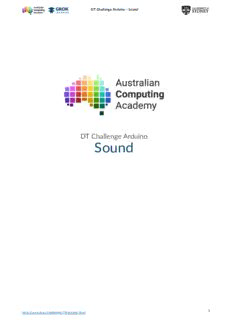
DT Challenge Arduino PDF
Preview DT Challenge Arduino
DT Challenge Arduino ‑ Sound DT Challenge Arduino Sound 1 h�ps://aca.edu.au/challenges/78‑arduino.html DT Challenge Arduino ‑ Sound 1. Hello, Arduino! 2. Using Sensors 3. Making decisions 4. Using numbers 5. Looping 6. Arrays 7. Project: Making Music (h�ps://crea�vecommons.org/licenses/by/4.0/) The Australian Digital Technologies Challenges is an ini�a�ve of, and funded by the Australian Government Department of Educa�on and Training (h�ps://www.educa�on.gov.au/). © Australian Government Department of Educa�on and Training. 2 h�ps://aca.edu.au/challenges/78‑arduino.html DT Challenge Arduino ‑ Sound 1 HELLO, ARDUINO! 1.1. Ge�ng started 1.1.1. Arduino Esplora In this course, we'll be the learning how to program the Arduino. The li�le computers inside the Arduino are used to run almost every device that you use today. Arduino Esplora ‑ image from Adafruit (h�ps://www.adafruit.com/) The type of Arduino we'll be using is called the Arduino Esplora, it has: an RGB LED (red, green and blue light emi�ng diode) a joys�ck, with a joys�ck switch 4 bu�ons a slider a temperature sensor a speaker a microphone 3 h�ps://aca.edu.au/challenges/78‑arduino.html DT Challenge Arduino ‑ Sound an accelerometer (to tell which way the Esplora is facing) a light sensor header pins (to add a screen) inputs and outputs (at the top of the board) If you don't have a real Esplora... You can s�ll do this course. It includes a full simulator, so you'll be able to do everything you'd do on a real Arduino Esplora! 1.1.2. First program Let's run a simple program that turns on the LED! Click the bu�on in the grey box below to run the code! #include <Esplora.h> void setup() { } void loop() { Esplora.writeRGB(255, 0, 0); } RESET ON LTXRX BUZZER LIGHT SELFT6g ZYACCELX 1.5 TMP36 TEMP Arduino TM MICRO LINEAR LED Click on the bu�on to swap the code back to the original. Click it again to swap back to your version. There are a lot of separate parts to the above program, let's take a look at each one: #include includes the Esplora library so we can access the things on the board. A setup, a block of code that only runs once. A loop, this block of code runs forever. Most of the code that we use will go in the loop. Inside the loop is: Esplora.writeRGB(255, 0, 0); this turns on the red LED. Blocks of code Inden�ng the blocks of code that are surrounded by the { and } makes it easier to read them. 1.1.3. Control flow example Let's take a look at how the Arduino runs! The setup func�on runs once, then the loop func�on runs forever. 4 h�ps://aca.edu.au/challenges/78‑arduino.html DT Challenge Arduino ‑ Sound #include <Esplora.h> void setup() { Serial.println("Welcome to Arduino :)"); delay(2000); } void loop() { Serial.println("We're looping!"); delay(2000); } Compiling sketch.ino... ===info ||| Sketch uses {0} bytes ({2}%%) of program storage space. Maximum is {1} by ===info ||| Global variables use {0} bytes ({2}%%) of dynamic memory, leaving {3} byt Compiling simulator... Running simulator... Welcome to Arduino :) We're looping! No output is visible on the board. The Serial.println func�on prints all output to the Serial monitor. 1.1.4. Se�ng the LED Let's make some light! Our li�le Esplora RGB LED consists of three �ny LEDs that we can control individually. To turn the RGB LED on, we use the Esplora.writeRGB func�on. It takes 3 numbers that go from 0 to 255. These numbers control the brightness of the red, green and blue LEDs. RGB stands for red, green, blue. We can make any colour by mixing these three colours. Turning on the green LED to full brightness would be done in the following way. #include <Esplora.h> void setup() { } void loop() { Esplora.writeRGB(0, 255, 0); } RESET ON LTXRX BUZZER LIGHT SELFT6g ZYACCELX 1.5 TMP36 TEMP Arduino TM MICRO LINEAR LED Because we're only se�ng the colour once, the line can go inside the setup instead of the loop, because the setup only runs once. #include <Esplora.h> void setup() { Esplora.writeRGB(0, 0, 255); } void loop() { } 5 h�ps://aca.edu.au/challenges/78‑arduino.html DT Challenge Arduino ‑ Sound RESET ON LTXRX BUZZER LIGHT SELFT6g ZYACCELX 1.5 TMP36 TEMP Arduino TM MICRO LINEAR LED writeRGB The writeRGB(red, green, blue) func�on above takes 3 numbers. Where the value of each number controls the amount of that par�cular colour. 6 h�ps://aca.edu.au/challenges/78‑arduino.html DT Challenge Arduino ‑ Sound 1.1.5. Problem: Se�ng the LED Your task is to write a program that turns on the green LED to the maximum value of 255. To do this we use the Esplora.writeRGB func�on. The writeRGB func�on sets the brightness of the red, green and blue LEDs on the Arduino Esplora. It accepts numbers for 0 (off) to 255 (maximum brightness), for each colour. Your program should behave like the following output: RESET ON LTXRX BUZZER LIGHT SELFT6g ZYACCELX 1.5 TMP36 TEMP Arduino TM MICRO LINEAR LED You'll need sketch.ino #include <Esplora.h> void setup() {} void loop() { Esplora.writeRGB(0, 0, 0); } Tes�ng Tes�ng that the LED turns on. Tes�ng that the LED is green. Tes�ng that the LED is green at full brightness. Tes�ng that red is off. Tes�ng that blue is off. Tes�ng that the LED stayed green forever. 7 h�ps://aca.edu.au/challenges/78‑arduino.html DT Challenge Arduino ‑ Sound 1.1.6. Se�ng mul�ple colours! The writeRGB func�on sets all the colours at once. So we can set mul�ple colours at the same �me, let's make the LED magenta (red and blue)! #include <Esplora.h> void setup() { } void loop() { Esplora.writeRGB(255, 0, 255); } RESET ON LTXRX BUZZER LIGHT SELFT6g ZYACCELX 1.5 TMP36 TEMP Arduino TM MICRO LINEAR LED 8 h�ps://aca.edu.au/challenges/78‑arduino.html DT Challenge Arduino ‑ Sound 1.1.7. Problem: Se�ng two colours! Use the RGB LED to make the colour magenta at full brightness, by se�ng the colours to be: RED: 255 GREEN: 0 BLUE: 255 When you set two different colours, those colours add together to make a new colour. This is exactly how an LED monitor (h�ps://en.wikipedia.org/wiki/LED_display) makes colours. Because red, green and blue are primary colours, we can make any colour you can imagine. RESET ON LTXRX BUZZER LIGHT SELFT6g ZYACCELX 1.5 TMP36 TEMP Arduino TM MICRO LINEAR LED You'll need sketch.ino #include <Esplora.h> void setup() {} void loop() { Esplora.writeRGB(255, 255, 0); // red and green is yellow } Tes�ng Tes�ng that the LED turns on. Tes�ng that the red is turned on. Tes�ng that the red is at full brightness. Tes�ng that the blue is turned on. Tes�ng that the blue at is full brightness. Tes�ng that the green is off. Tes�ng that the led stays magenta for a long �me. 9 h�ps://aca.edu.au/challenges/78‑arduino.html DT Challenge Arduino ‑ Sound 1.2. Arduino Syntax 1.2.1. Blocks of Code Any language, including English, is governed by syntax, which is the set of rules, principles, and processes that govern the structure of sentences. Without agreed syntax, we wouldn't be able to understand each other. In computers, this is also true. We program in different programming languages, and each language has a specific syntax that must be followed in order for the Arduino to understand what we want it to do. #include <Esplora.h> void setup() { } void loop() { Esplora.writeRGB(255, 0, 0); } RESET ON LTXRX BUZZER LIGHT SELFT6g ZYACCELX 1.5 TMP36 TEMP Arduino TM MICRO LINEAR LED The setup func�on has the curly brackets { and } to denote when that block of code starts and finishes. All blocks of code need to start and finish with opening and closing curly brackets. 1.2.2. The Esplora Library In order to be able to access all the sensors of the Arduino Esplora, we #include the Esplora library. This is done with the line #include <Esplora.h>. You see this line at the top of almost every Esplora program. Try running the program below and see what happens... #include <Esplora.h> void setup() { } void loop() { Esplora.writeRGB(255, 0, 0); } Compiling sketch.ino... ===info ||| Sketch uses {0} bytes ({2}%%) of program storage space. Maximum is {1} by ===info ||| Global variables use {0} bytes ({2}%%) of dynamic memory, leaving {3} byt Compiling simulator... Running simulator... The error message is Esplora was not declared in this scope. To fix it we need to include the library, shown below. 10 h�ps://aca.edu.au/challenges/78‑arduino.html
Description: