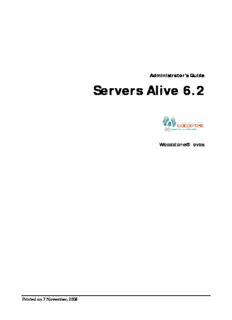
Download Servers Alive v6.2 documentation PDF
Preview Download Servers Alive v6.2 documentation
Administrator's Guide Servers Alive 6.2 Woodstone® bvba Pri nted on 7 November, 2008 3 Contents Chapter 1 What's New? 5 Getting Started 6 Installation.................................................................................................................................................7 Getting Started in the Main Window....................................................................................................10 Default Host Names...............................................................................................................................15 License Agreement.................................................................................................................................16 Technical Support...................................................................................................................................18 Servers Alive and Terminal Server Sessions 24 File Menu 26 File > Setup (Setup Dialog Box)..............................................................................................................27 Alerts (Setup Dialog Box).................................................................................................................28 Logging (Setup Dialog Box)..............................................................................................................77 Uptime Logging (Setup Dialog Box)..............................................................................................103 Output (Setup Dialog Box).............................................................................................................104 General (Setup Dialog Box)............................................................................................................128 NT VERSION:.......................................................................................................................................141 *NIX/BSD version:................................................................................................................................141 Built-in Servers (Setup Dialog Box)................................................................................................151 Edit Menu 168 Edit > Find (Find Dialog Box).............................................................................................................170 Edit > New Entry (Entries Dialog Box)...............................................................................................171 General Tab (Entries Dialog Box)...................................................................................................172 Check Tab (Entries Dialog Box)......................................................................................................174 Alert Tab (Entries Dialog Box)........................................................................................................225 Output Tab (Entries Dialog Box)....................................................................................................277 Logging Tab (Entries Dialog Box)..................................................................................................279 Schedule Tab (Entries Dialog Box).................................................................................................281 Custom Tab (Entries Dialog Box)...................................................................................................283 Network Tab (Entries Dialog Box).................................................................................................284 Edit > New Entry Based On . . ............................................................................................................287 Edit > Entry (Entries Dialog Box)........................................................................................................288 Edit > Import Hosts (Import Entries Dialog Box).............................................................................289 Edit > Delete..........................................................................................................................................291 Edit > Delete All...................................................................................................................................292 Edit > Global Change (Replace) (Global Changes Dialog Box)..........................................................293 4 Edit > Changes Wizard (Global Add/Change Dialog Box)................................................................295 What Tab (Global Add/Change Dialog Box).................................................................................296 Select Entries Tab (Global Add/Change Dialog Box)....................................................................298 Edit > People (People Dialog Box).......................................................................................................299 Person Tab (People Dialog Box).....................................................................................................300 SMTP Tab (People Dialog Box)......................................................................................................303 Pager Tab (People Dialog Box).......................................................................................................305 ICQ Tab (People Dialog Box)..........................................................................................................307 MSN Tab (People Dialog Box)........................................................................................................309 AIM Tab (People Dialog Box).........................................................................................................311 XMPP Tab (People Dialog Box)......................................................................................................313 On Call Tab (People Dialog Box)....................................................................................................315 Edit > Teams (Teams Dialog Box)........................................................................................................317 People and Teams Example............................................................................................................319 Edit > Protocols (Protocols Dialog Box)...............................................................................................322 TCP (Protocols Dialog Box)............................................................................................................323 UDP (Protocols Dialog Box)............................................................................................................326 DNS Query (Protocols Dialog Box)................................................................................................329 Radius (Protocols Dialog Box)........................................................................................................333 An example......................................................................................................................................336 Register, View, and Help Menus 340 Register Menu.......................................................................................................................................341 View Menu............................................................................................................................................342 Help Menu............................................................................................................................................343 External Checks: Error Level 344 External Check Samples: COM-based Checks 346 Remote DF COM (*NIX Diskspace Check).........................................................................................348 FileSize Check.......................................................................................................................................350 Remote PS COM (*NIX Process Check)..............................................................................................352 Notes Check (NotesDB Check)............................................................................................................354 SMTP2POP3 COM (Mailflow Check)..................................................................................................355 COM ODBC (ODBC Query Addon)....................................................................................................358 Registry Keys 359 Index 375 5 Chapter 1 What's New? Change Help Topic if applicable New Delete From button. Default Page (Setup Dialog Box) (page 116) New Conversion option: SNMP Trap Receiver (Setup Dialog Box) (page 163) "Convert source and agent IPs to hostnames". New Type of Service Check Tab: Ping Option (Entries Dialog Box) (page 181) setting. New Don't ignore bad Check Tab: URL (HTTP/HTTPS) Option (Entries Dialog Box) (page certificates setting. 202) The DNS checks can now DNS Query (Protocols Dialog Box) (page 329) work with DNS ROUND ROBIN results. If using a DUN connection, Advanced Settings for the SMTP Primary Mail: DUN and ESMTP you can now select "DHCP" (page 33) to use the IP assigned to the Advanced Settings for SMTP Alternate Mail (page 42) DUN adapter once the connection is actually made. Registry key now sets SNMP Trap Sending (Setup Dialog Box) (page 51) specific trap value. GT, LT etc operators now HTML Page (Setup Dialog Box) (page 105) available with the SAIF tag. New registry keys: HKEY_LOCAL_MACHINE\SOFTWARE\DBU Consulting\Servers Alive\PingSize (page 364) HKEY_LOCAL_MACHINE\SOFTWARE\DBU Consulting\Servers Alive\SNMPTrap\Localhost (string) (page 368) HKEY_LOCAL_MACHINE\SOFTWARE\DBU Consulting\Servers Alive\SNMPTrap\SpecificType (string) (page 368) (2270) 6 Chapter 2 Getting Started Welcome to Servers Alive, the award winning monitoring tool from Woodstone bvba. Servers Alive is designed to monitor many different types of servers and services from a central location and report their status. Servers Alive supports many generalized tests applicable to servers of all types, along with specialized tests for certain types of services. When Servers Alive detects that a server or service has become unavailable, Servers Alive can report this condition in a variety of ways. The software can even take care of the problem without any human interaction. Servers Alive is used all over the world by companies in all types of businesses, from computer to legal, military to government. The companies rely on the software to monitor their mission critical servers. Servers Alive is a compact and inexpensive tool, but it packs a lot of punch. It has a feature set that compares favorably with the most popular monitoring packages available, but sells for a fraction of the cost. You can register the product and then you can check up to 1000 entries with the Standard edition and up to 5000 with the Enterprise edition. We're sure you'll enjoy your experience with Servers Alive. As such, we offer the product free to those who only wish to monitor ten or less servers or services. We're confident you'll see the incredible worth you can get out of this amazing product! In This Chapter Installation......................................................................................................7 Getting Started in the Main Window..........................................................10 Default Host Names.....................................................................................15 License Agreement.......................................................................................16 Technical Support........................................................................................18 7 Installation Servers Alive has the following requirements for installation: 8 Microsoft® Windows® 2000 (Professional or Server edition), NT® (SP6a) (Workstation or Server edition), XP, and 2003. 8 Network interface card. 8 TCP/IP. 8 Telephony service. For more information about these requirements, see the online Help for Windows. You can purchase two different editions of Servers Alive: Standard and Enterprise. To find out more, see the Woodstone web site http://www.woodstone.nu/salive/purchasev5.asp. The following table shows the differences between the editions and free version. Free version Standard edition Enterprise edition Entries 10 1000 5000 Logging to ODBC-compliant Yes No Yes database Alert schedules Yes No Yes On-call schedules Yes No Yes Schedules for each alert Yes No Yes RRD Tools Yes No Yes Custom fields Yes No Yes Visual Basic scripts Yes No Yes Network routes for checks Yes No Yes Alert on received SNMP Yes No Yes traps 1 No Unlimited (2 included with license). Remote Agents 8 Before Installing Servers Alive Please note that you must be an administrative user on the computer before you can install Servers Alive. Also note that, for all operating systems, you must run the telephony service or the processor can take 100% CPU usage. For more information about telephony services, see the online Help for Windows. Make sure that Windows has been updated to include the most recent patches provided by Microsoft®. This ensures the best possible compatibility. If you plan to use Servers Alive to check Oracle® or Microsoft SQL® databases, you must install the corresponding client software provided by the database manufacturer, as Servers Alive uses the client to perform its checks. If you check any Novell®-specific servers, you must install the Client for Novell Networks provided by Novell. The Novell client provided by Microsoft is not sufficient for the Netware® checks. Downloading Servers Alive Servers Alive is obtained primarily through an Internet download at the Woodstone web site http://www.woodstone.nu/salive/purchasev5.asp. You can find the download link on that page, or you can choose from any of the worldwide mirrors. Woodstone bvba can ship a CD to you when you purchase the full version of the software. Only one version of the software exists, regardless of whether you use it for ten or less entries or whether you have purchased a full license. Installing Servers Alive Make a backup of your Servers Alive installation file (.exe). Woodstone is not responsible for backups of this file. Once you have downloaded the software package and saved it to a convenient location, launch the Setup program. Note that you cannot install Servers Alive through a Terminal Server session. When running Servers Alive as a service through Terminal Server, you cannot see the tray icon. The system tray icon of Servers Alive is visible only on the desktop of the system running Servers Alive. If the software is running as a service, you can only see the icon when the service user interacts with the desktop. Note that a Terminal Server session does not display the actual desktop, but a virtual desktop. Also, you can see the actual desktop if you use the terminal server session with the /CONSOLE command line option of the Terminal Service client of Windows 2003 and Windows 2003 server. This applies to Windows 2003 or newer. The Setup program asks you for a location where it can install the software. You can install the software in any location. The install program extracts all program files to the location you specify and creates entries for Servers Alive on your Start Menu under the heading Alive. 9 Servers Alive can be run as a service if the computer for installation is running Windows NT, 2000, XP, or 2003. The Setup process detects your operating system and the service automatically installed. For Servers Alive to start automatically when you turn on your computer, you must go to the Services control panel and set the service called Servers Alive to automatic startup. Extending Servers Alive When the Setup program installs Servers Alive, the Setup program also installs a few companion applications that you can use to extend the functionality of Servers Alive. A subdirectory called External includes sample external check applications that you can use. Woodstone bvba creates and maintains the applications that are included in the external directory, but there are other applications, made by other authors, provided free, that you can download from the Woodstone bvba web site. There are also applications in the main Servers Alive directory that you can use to create your own external checks. For more information, see External Checks (page 344). Configuring Servers Alive Before adding any monitored entries to Servers Alive, you need to configure its various options and features. Servers Alive has many powerful features that you can use to tweak the monitoring process. You should configure these before adding any entries, as you cannot use most of the alerting or monitoring features without globally configuring them first. The first thing to do is enter your registration code if you purchased the product. You can do this by selecting the Register menu option from the Main window. This menu option is visible only in the unregistered product. Woodstone bvba sends an email with the required name, company, and registration Code when you purchase the software. If you have purchased the product, but do not have a registration code, please send an email to Servers Alive support (mailto:[email protected]). Next, you can click the Setup button on the Main window. You can configure how Servers Alive monitors and alerts you by setting various options in the tree. 10 Getting Started in the Main Window The Main window includes a listing of all entries. Each row in the entry list displays an entry item. The entry list shows the last detected condition, and, when a check cycle is in progress, displays the item that is currently being checked. You can use the Main window to control the check cycle, work with dependencies, and make global changes to all entries. To get additional information about a dialog box or command, select the menu command and press F1on the keyboard. Or, you can open a dialog box and press F1. Moving, Displaying, Hiding Columns When you first open Servers Alive, the Main window does not display columns. You can display the columns by clicking any of the following commands on the View menu: 8 Host ID Column 8 Last Checktime Column 8 Roundtrip Column 8 Response Column 8 Status Column 8 Pretty Name Column 8 Host Name Column 8 Check Description Column 8 Priority Column You can customize your own view of the item entries by doing one of the following:
Description: