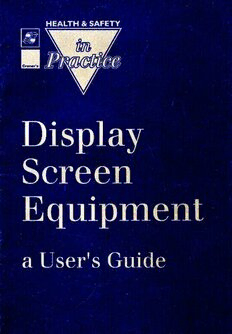
Display Screen Equipment: A User's Guide PDF
Preview Display Screen Equipment: A User's Guide
DISPLAY SCREEN EQUIPMENT: A USER'S GUIDE Contents Page Introduction 3 DisplayScreen Equipment 4 The Desk 5 The Chair 6 Accessories.................... 7 DocumentHolder 7 Footrest 7 Mouse 7 Wrist Rest 8 Telephone 8 Adjusting yourWorkstation 8 Work Breaks and Job Design 9 Software...................................................................................................................... 10 Eyes and Eyesight 10 EyesightTesting 11 Glasses 11 The Work Environment 12 Lighting................................................. 12 Temperature 12 Humidity 12 Noise 12 Reflections and Glare............................................................................................... 12 Training and Information 14 DisplayScreens and Health 14 Radiation 14 Cataracts and Epilepsy 15 Headaches 15 OtherSources of Information 15 AUTHOR Stephen King BSc (Eng), MIOSH, Dip SM, MIIRSM, MRSH, FIPC. Stephen King is a director of Personnel Health and Safety Consultants Ltd, an independent consultancy and training organisationbased in Maidstone, Kent. PersonnelHealth&Safety ConsultantsLimited WealdenCourt Teston Maidstone Kent ME18SAG CronerPublications Ltd Croner House London Road Kingston upon Thames Surrey KT26SR Tel:081-5473333Telex: 267778Fax:081-5472637 Copyright © 1993CRONER PUBLICATIONS LTO Reprinted 1993 All rights reserved. ISBN185524201X Printed by Hobbs the Printers of Southampton No partofthis publicationmaybe reproduced,storedin aretrievalsystem,or transmitted in any form or by any means, mechanical, photocopying, recording or otherwise, without the priorpermissionin writing of the publishers. Although great care has been taken in the compilation and preparation of DisplayScreen Equipment:A User'sGuideto ensure accuracy, the publishers cannot in any circumstances acceptresponsibilityfor errorsor omissions.Subscribersshouldbe awarethatonlyActs of Parliament and Statutory Instruments have the force of law and that only courts can authoritativelyinterpret the law. Publisher:RuthChapman 2 DISPLAY SCREENEQUIPMENT: A USER'S GUIDE INTRODUCTION The Healthand Safety(DisplayScreen Equipment>Regulations1992cameinto force on 1 January 1993. They have been introduced to enable employers and employeesto minimiseanyrisks arisingfrom the useofVDUs andotherdisplay screen equipmentused for work. Your employer has some new obligations. These include the assessment of yourexistingfurniture, equipment,workenvironmentandjobdesign. Anyrisks identified have to be rectified as soon as reasonably practicable. Certainminimumstandardshaveto be achieved,by 31December1996in the case ofworkstationsthatwerein placebeforethe endof1992- andimmediately in the case of new workstations introduced after that date. The primarypurposeofthe Regulationsistoensurethatyouhaveequipment, furniture and surroundings that enable you to work in adequate comfort. The assessmentexercisecannotbe effectivewithoutthe inputofyou,the user. This booklet has been provided to help you to understand the law, your employer's obligations and the partthatyou can playin helping your employer to meet them. This bookletalso givessomecommonsenseadviceabouthowyoucan achieve comfortat yourworkstation,andgiveshintsand tips on overcomingsomeofthe problems that may arise. There is no reason why you should not be able to carry out your work in complete safety, provided that a sensible approach is adopted by all concerned. Pleasereadthis bookletcarefully,andalwaysask questionsifthereisanything that is unclear. INTRODUCTION 3 DISPLAY SCREEN EQUIPMENT Figure 1: Screen and Keyboard Screen Screen The screenshould normallybe able to tilt and swivelso that you can adjust the viewing angle. Make sure that the mechanism works - report it if it needs servicing. There should be a contrast or brightness controL Thescreenshouldbeseparatefromthe keyboard.Itshouldbecapableofbeing placed at a height that is comfortable for you. The images on the screenshould be stable, withoutflicker and legible. Clean the screen regularly. Reflections or glare can usually be avoided by slightly changing the angle or position of the screen upon the desk. Use window blinds where these are available. Ifall else fails and as a last resort, an anti-glare filter maybe necessary. Special cleaning materials maybe needed for screen filters. 4 DISPLAYSCREEN EQUIPMENT: A USER'S GUIDE Keyboard It should be possible to raise the height at the back of the keyboard, usuallyby little legs. Thecable onthe keyboardmustbelongenoughtoenableyoutoplaceitwhere you want it. The keys should be legible and should function correctly. THE DESK Figure 2: Workstation Layout ClearSpace beneath worksurface Drawers beneath worksurface General paperwork tasks Drawers beneath worksurface Workstationdesignedforaright-handedperson, showingpreferreddrawerpositionsandtasklayout Your deskshouldbe largeenoughtoenablethe screenandkeyboardtobe placed directlyin front ofyou. The distancefrom front to backmustallowat least5cm betweenthe frontofthe keyboardandthe deskedge.This istoenableyouto rest yourhandsbetweenkeying tasks. You shouldbe able to varythe positionof the viewing distance of the screen. Where the desk has built-in drawers, do not place your screen or keyboard above them, or you will have to assume an unsuitable posture when keying. Makesurethatyouhaveenoughlegroomunderthe worksurface- avoidstoring materialsbeneaththe desk.Olderdesksthathaveadrawerat the centrefrontare not suitable for users of display screen equipment. THE DESK 5 Newer desks have mobile pedestal drawer units. If you have one of these, placeitin a positionthatdoesnotobstructfree access to the partofthe deskthat houses the keyboard. The surface of the desk should not cause disturbing reflection of overhead lights. Ifyouhaveasecondworksurfacesuchas an "L" shape,arrangethe layoutso thatthe areausedfor writingtasksison the rightifyouare right-handedandon the left ifyou are left-handed (see Figure 2). Try and organise your work so that the desk is kept clear of unnecessary clutterandobstructions.Ifyouidentifyaneedfor additionalstorage,discussthis with your manager. THE CHAIR Figure 3: Adjustibility of Chairs Backrestangle Backrest height Seat height You should be able to adjust your chair so as to achieve a comfortable seated posture.The heightofthe seatshouldbe capableofbeingfixed in yourpreferred position, and so should the height of the backrest. Some chairs have a backrest that can be independently adjusted for angle of tilt, such as in the illustration 6 DISPLAYSCREENEQUIPMENT: A USER'S GUIDE above.Withothers,the backrestautomaticallyadjustswhenyouleanbackwards. Check that you understand how the adjustments are supposed to function, and that they are in good working order. The chair should be stable, and should enable you to vary position without undue effort. There is no requirement for a chair to have arms, it is a matter of user preference. Some of the more expensive chairs have removable or adjustable arms. Ifyourchairdoeshavearms, makesurethattheydo notpreventyoufrom drawing yourselfclose to the worksurface. Some older chairs with hydraulic seat-height adjustment mechanisms are unsuitablefor peopleweighingover16stones. Ifthis applies in your case, check with your manager. It is quite possible for a person to have a fully-adjustable chair and still to be uncomfortable. This may, for example, apply to people above or below average height or to those who suffer from a back problem. If you have a medical conditionthatmayrequireaspecialchair,oryoucannotachievecomfortforsome other reason, make sure that this is disclosed to the company. ACCESSORIES DOCUMENT HOLDER Whereaholderwouldbe ofbenefit,youremployershouldsupplyone.Itshould enable you to positionthe documentat the same heightand angle as the screen, to reduce awkward neck movements. You may find it more convenient for the holdertobebetweenthe keyboardandscreen,providedthatthis doesn'tinterfere with comfort. FOOTREST Where you require the use of a footrest, your employer has to supply one.The footrestshouldbestable,andshouldenableyoutoplaceyourfeetflatuponit.For an explanation of why you might need a footrest, please refer to the section entitled "Adjusting your Workstation" on page 8. MOUSE Where your job requires the use of a mouse, or some other input device, there must be adequate space for safe use. With a mouse, it is usual for a template, ACCESSORIES 7 about A4 size, to be used. This should be placed on your preferred side, and should be unobstructed. The mouse itself can be specified for use by either a right-handed or a left-handed user - consult your manager if yours is not suitable. WRIST REST Some peoplemayfind theuse ofawristrestadvantageous,particularlywherethe keyboard is of a very thick construction. TELEPHONE Try toplacethe telephoneon yourpreferredsideofthe desk,arrangeforalonger cable ifthe presentone doesnotreach. Avoidcradlingthe receiverbetweenyour head and shoulder during conversations- this is a common cause of neck and shoulder pains, and these may not occur until some time afterwards. ADJUSTING YOUR WORKSTATION Figure 4: Upright Seated Posture 8 DISPLAYSCREEN EQUIPMENT: A USER'S GUIDE
