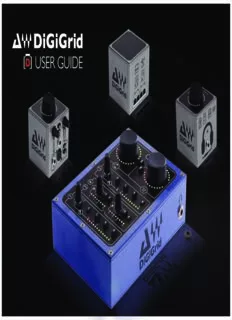
DiGiGrid D Manual PDF
Preview DiGiGrid D Manual
D i g i G r i d D DD Table of Contents ii gg ii Introduction ............................................................................................................................................................................................4 GG rr 1. Getting Started ..................................................................................................................................................................................5 ii dd DD 1.1 System Requirements ..............................................................................................................................................................5 1.2 Registration ..................................................................................................................................................................................5 1.3 Software Installation .................................................................................................................................................................5 1.4 Licenses .........................................................................................................................................................................................6 2. Hardware .............................................................................................................................................................................................7 3. Suggested Uses and Configurations ..........................................................................................................................................8 3.1 One Computer with a DiGiGrid D ........................................................................................................................................8 3.2 Adding More I/Os to Your System ........................................................................................................................................9 3.3 Adding a Server ........................................................................................................................................................................10 3.4 Multiple Computers with a Single DiGiGrid D ...............................................................................................................11 4. Software Setup and Controls .....................................................................................................................................................12 4.1 Device Firmware .......................................................................................................................................................................14 4.1.1 Resetting the Unit .........................................................................................................................................................15 4.2 Identifying a Device from the SoundGrid Studio Device Rack ................................................................................15 D 5. Control Panel ....................................................................................................................................................................................16 i g 5.1 Clock Page ..................................................................................................................................................................................17 i G r 6. Adding a Server ...............................................................................................................................................................................19 i d D 6.1 Applications of an External Server ...................................................................................................................................20 6.1.1 eMotion ST mixer ..........................................................................................................................................................20 6.1.2 StudioRack .......................................................................................................................................................................21 7. Moving Audio in a Soundgrid Network ..................................................................................................................................22 7.1 Using an I/O Device with a DAW ........................................................................................................................................23 7.2 Patching I/O to Driver and Driver to I/O .........................................................................................................................24 7.3 eMotion ST Mixer Patching ..................................................................................................................................................31 7.4 Device-to-Device Patching ...................................................................................................................................................32 8. Technical Specifications ................................................................................................................................................................33 D INTRODUCTION i g i Thank you for choosing this DiGiGrid Desktop interface for SoundGrid systems. In order to get the most out of your product, G please take some time to read this manual. We also suggest that you become familiar with our support sites, www.digigrid.net r i d and www.waves.com/support, where you will find an extensive answer base, the latest tech specs, detailed installation guides, D software updates, and current information about licensing and registration. DiGiGrid D Desktop Interface is a SoundGrid I/O for studio and location applications. The DiGiGrid D has four inputs and six outputs. Two outputs are fixed level and two have level controls for monitoring through headphones or loudspeakers. Top-quality converters and mic preamps provide audio capture of the highest order. A dedicated high-power headphone output produces a classic warm analogue control path. The unit has a non-slip base. D is powered by a twist-lock 12V DC power supply (provided as standard). When a DiGiGrid S network switch is part of the SoundGrid network, the DiGiGrid D does not need external power. It is instead powered by Power over Ethernet (PoE). The DiGiGrid S also enables networking of up to four DiGiGrid devices, separated by as much 75 meters. D is part of a SoundGrid network, so as your needs grow, you can connect extra I/Os and DSP from the rack-mounted DiGiGrid series. With a single Ethernet connection to your Mac or PC running any DAW, you have a simple stand-alone, high-quality audio interface. The DiGiGrid D can even be connected to multiple computers and DAWs at the same time. DiGiGrid S provides power over Ethernet for DiGiGrid D, M, Q interfaces. This switch enables D, M, and Q interfaces to operate without external power sources. It features one upstream (non-PoE) port, and four downstream PoE ports, which allows connection to four further DiGiGrid devices. The DiGiGrid S is the perfect complement to your growing networked audio system, both now and in the future. 4 D 1. GETTING STARTED i g i Aside from setting up your microphone preamps, there’s not much you need to know to begin working with your DiGiGrid D. G r i d 1.1 System Requirements D • SoundGrid Studio runs on Mac and PC (consult the Waves website for current OS and DAW compatibility) • Compatible native DAW (Logic, Cubase, Nuendo, Ableton, Pro Tools Native, and many more). A list of SoundGrid-compatible hosts is available at the Waves website. • DiGiGrid D / SoundGrid Studio software installed on the host computer • Cat 5e or Cat 6 Ethernet cables 1.2 Registration To download DiGiGrid D software you will need to register your device at www.digigrid.net or www.waves.com. You must know the serial number of your DiGiGrid D in order to register it. The serial number appears on a label on the back of the unit and on a sticker on the box. Once you register you will receive two emails: 1. A notification that you can now download the installer 2. Instructions about authorizing your license 1.3 Software Installation After you register your new DiGiGrid D, you can download Waves Central from the Downloads/Latest Version section of the Waves website. • Launch Waves Central. • Click “Easy Install & Activate.” Any products that are not currently activated will appear on the list. • Make sure that your DiGiGrid D driver and SoundGrid Studio are checked, and then click on the “Install & Activate” button. • Restart your computer. 5 D Since SoundGrid enables you to access an I/O device from any computer in the network, you will need to install the software on ig each connected computer. iG The DiGiGrid D installer consists of: r • The DiGiGrid D hardware driver. i d • The SoundGrid ASIO/Core Audio driver, which serves as a bridge between the DAW and the SoundGrid network. D • The SoundGrid Studio Application, which manages all SoundGrid network resources and assigns devices to computers. • StudioRack, a software plugin rack, or chainer, that hosts up to eight plugins and can move their processing from the DAW to an external SoundGrid server. (External server not included.) • eMotion ST, a software mixer that provides low-latency plugin processing and monitor mixing. Requires an external server. 1.4 Licenses DiGiGrid Native I/O devices do not require a license to operate in a SoundGrid network. However, certain advanced features, such as using StudioRack and eMotion ST for low-latency recording and monitoring, or offloading processing from the host CPU, require a server and a SoundGrid license. This license is included with the purchase of DiGiGrid D. When you register your device, the relevant licenses are deposited in your Waves account. Use the Waves Central application to activate your licenses and install them on your computer or on a USB flash drive. 6 D 2. HARDWARE i g i DiGiGrid D Front Panel DiGiGrid D Top G r i d D Headphone Output DiGiGrid D Rear Phantom Power Highpass Filter Phase Invert MIX (Direct Listen): Routes mono feed of this input to the Monitor Outputs monitor and headphone outputs bypassing all other paths. Line Outputs INST - Switches to Instrument input (Hi Z). Reset Headphone Level Control DC In Dim and Mono Affects both headphones and SoundGrid Network outputs 1 and 2 (monitor outputs). Dim = -20dB Guitar Inputs Mute - Affects monitor outputs only Mic/Line Inputs 0 to +70dB Monitor Output Level Controls levels of Outputs 1 and 2 7 D 3. SUGGESTED USES AND CONFIGURATIONS i g i There are many ways to use your DiGiGrid D. There are certain factors to consider when incorporating a DiGiGrid D into your studio: G your existing (or future) equipment, how you work, and what you need to accomplish. Project studios with one or two DAWs can r i d share I/O resources. Studios with several rooms and many DAWs can stream audio between rooms and quickly swap out devices. But D no matter how simple or complex your setup is, connecting a DiGiGrid D involves only one cable: an Ethernet Cat 5e or Cat 6. 3.1 One Computer with a DiGiGrid D This is the most basic studio configuration. It includes a host computer with a native DAW and a single a DiGiGrid D that connects microphones, instruments, headphones, and monitors to the SoundGrid ASIO/Core Audio driver. This driver controls the network and all its devices. DiGiGrid D Ethernet Analog Host Computer 8 D 3.2 Adding More I/Os to Your System i g Add a DiGiGrid Q and you gain one more individual headphone outputs. i G Connect the DiGiGrid D and DiGiGrid Q to the DiGiGrid S switch. r i d You can add up to eight SoundGrid I/O devices to a single host. Each of these can be accessed by any computer on the network. D Audio and clock pass through the same Ethernet cable. This means of distributing clock is called “Sync over Ethernet” (SoE) and is used between all SoundGrid devices. If the DiGiGrid D is the SoE master, then the entire network will be locked to this external source. DiGiGrid D DiGiGrid Q DiGiGrid S Ethernet Analog Host Computer 9 D 3.3 Adding a Server i g Adding a SoundGrid DSP server to a SoundGrid Studio system provides the processing power for the eMotion ST mixer and i G the StudioRack plugin. This enables low-latency recording and monitoring, and increases the number of plugins you can use r i simultaneously. d D Some SoundGrid I/O devices are equipped with internal servers. Consider the server and I/O as separate devices in the Devices Racks of the System Inventory page. The server is assigned in the Servers section, and the I/O is assigned in the Rack A: Hardware I/O Devices section. All servers initially appear as “SGS.” Once assigned, a server can be renamed. DiGiGrid D DiGiGrid S SoundGrid Server Ethernet Host Computer Analog 10
Description: