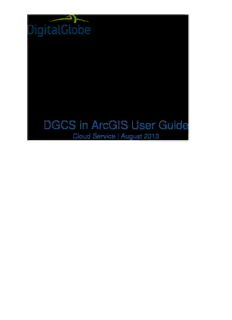
DGCS in ArcGIS User Guide - dg-cms-uploads-production.s3 PDF
Preview DGCS in ArcGIS User Guide - dg-cms-uploads-production.s3
DGCS in ArcGIS User Guide Cloud Service | August 2013 DGCS in ArcGIS User Guide | 2 Table of Contents List of Figures .................................................................................................................................. 4 List of Tables ................................................................................................................................... 5 1 ArcGIS Overview ........................................................................................................................ 6 1.1 Introduction ........................................................................................................................... 6 1.2 Installing the Application ........................................................................................................ 6 1.3 Supported Geospatial Services .............................................................................................. 6 1.4 ArcMap and ArcCatalog Toolbars .......................................................................................... 6 2 DGCS in ArcGIS .......................................................................................................................... 8 2.1 Introduction ........................................................................................................................... 8 2.2 WMS Capabilities .................................................................................................................. 8 2.3 Add WMS Server ................................................................................................................... 8 2.4 Saving a Layer .................................................................................................................... 12 2.5 Opening a Layer .................................................................................................................. 13 2.6 Saving an ArcMap Document .............................................................................................. 14 2.7 Export Map .......................................................................................................................... 15 2.8 Loading an ArcMap Document ............................................................................................. 16 2.9 Renaming WMS Server ....................................................................................................... 17 2.9.1 Renaming WMS Server Entry.................................................................................................. 17 2.9.2 Deleting WMS Server Entry ..................................................................................................... 19 2.10 Properties of Layers ............................................................................................................ 19 2.11 Web Coverage Service ........................................................................................................ 21 3 DGCS in ArcGIS with Image Connect ...................................................................................... 23 3.1 Introduction ......................................................................................................................... 23 3.2 Installing ImageConnect ...................................................................................................... 23 3.3 Connecting to DGCS via ImageConnect .............................................................................. 26 3.4 WFS Display in ArcGIS 9.x .................................................................................................. 29 3.5 Catalog Info Tool ................................................................................................................. 32 3.6 Visual Filter Builder .............................................................................................................. 33 3.7 Center Map on Address in ImageConnect ............................................................................ 33 3.8 WMTS Display in ArcGIS 9.x ............................................................................................... 33 3.9 WMS Display in ArcGIS 9.x ................................................................................................. 34 4 Tips ........................................................................................................................................... 35 4.1 Full Extent Map ................................................................................................................... 35 4.2 View Multiple Scales on Map ............................................................................................... 35 4.3 Querying an Image Service Layer ........................................................................................ 35 4.4 Display of Map Tips ............................................................................................................. 35 5 Good to Know ........................................................................................................................... 36 5.1 Layers ................................................................................................................................. 36 5.2 Zoom Levels ........................................................................................................................ 36 5.3 Raster and Vector Data ....................................................................................................... 37 5.4 Metadata ............................................................................................................................. 38 5.5 Image Content Specification ................................................................................................ 39 5.6 DigitalGlobe Projection System ............................................................................................ 40 5.7 Stacking Profiles .................................................................................................................. 42 5.8 Bounding Box ...................................................................................................................... 42 5.9 Understanding URL and Parameters ................................................................................... 43 6 DigitalGlobe Cloud Services (DGCS) ....................................................................................... 44 6.1 Getting to Know DGCS ........................................................................................................ 44 6.2 Things You Can Do with DGCS ........................................................................................... 44 6.2.1 Search and Discovery ............................................................................................................. 45 6.2.2 Image Delivery........................................................................................................................ 45 6.2.3 Data Integration ...................................................................................................................... 45 ArcGIS – User Guide Copyright © 2013 DigitalGlobe Inc. Proprietary & Confidential DGCS in ArcGIS User Guide | 3 6.2.4 Authentication and Security ..................................................................................................... 45 6.3 Personalized Access ........................................................................................................... 45 6.4 Types of DGCS and Definitions ........................................................................................... 45 6.4.1 Web Map Service (WMS) ........................................................................................................ 45 6.4.2 Web Map Tile Service (WMTS) ............................................................................................... 45 6.4.3 Web Feature Service (WFS) ................................................................................................... 46 6.4.4 Web Coverage Service (WCS) ................................................................................................ 46 6.5 Cloud Services Data Types ................................................................................................. 46 6.6 Advantages of DGCS .......................................................................................................... 46 6.6.1 Easy Operability ..................................................................................................................... 46 6.6.2 The DigitalGlobe Constellation ................................................................................................ 47 6.7 ArcGIS System Requirements ............................................................................................. 47 6.8 Support ............................................................................................................................... 47 6.9 References .......................................................................................................................... 47 Glossary ......................................................................................................................................... 49 Index .............................................................................................................................................. 50 ArcGIS – User Guide Copyright © 2013 DigitalGlobe Inc. Proprietary & Confidential DGCS in ArcGIS User Guide | 4 List of Figures Figure 2.1 Schematic Representation of Web Map Service Capability ..................................................................... 8 Figure 2.2 Getting Started Window in ArcMap 9.3 ................................................................................................... 9 Figure 2.3 Getting Started Window in ArcMap 10 .................................................................................................... 9 Figure 2.4 Home Page of ArcMap - ArcEditor.......................................................................................................... 9 Figure 2.5 Add Data Dialog box ............................................................................................................................ 10 Figure 2.6 Add WMS Server Dialog Box ............................................................................................................... 10 Figure 2.7 Addition of DigitalGlobe WMS .............................................................................................................. 11 Figure 2.8 Add Data Dialog Box – with WMS ........................................................................................................ 11 Figure 2.9 Display of Added Layers ...................................................................................................................... 12 Figure 2.10 Raster Image Display......................................................................................................................... 12 Figure 2.11 Save as Layer Option in ArcMap ........................................................................................................ 12 Figure 2.12 Save Layer Window ........................................................................................................................... 13 Figure 2.13 Add Data Window for Opening a Layer ............................................................................................... 13 Figure 2.14 Saving an ArcMap Document Through “Save As” ............................................................................... 14 Figure 2.15 Saving an ArcMap Document Through “Save a Copy” ........................................................................ 15 Figure 2.16 Export Map ........................................................................................................................................ 16 Figure 2.17 Open Dialog Box - Loading an ArcMap Document .............................................................................. 17 Figure 2.18 WMS Server with Similar Names in ArcMap ....................................................................................... 17 Figure 2.19 Rename Option in ArcCatalog Window ............................................................................................... 18 Figure 2.20 WMS Server Connection Properties Window ...................................................................................... 18 Figure 2.21 Properties Option of the Layer ............................................................................................................ 19 Figure 2.22 Layer Properties Dialog Box – General Tab ........................................................................................ 20 Figure 2.23 Layer Properties Dialog Box - Source Tab .......................................................................................... 20 Figure 2.24 Layer Properties Dialog Box – Layer Tab............................................................................................ 21 Figure 2.25 Layer Properties Dialog Box - Advanced Tab ...................................................................................... 21 Figure 3.1 Authentication Dialog Box for ImageConnect Download ........................................................................ 23 Figure 3.2 Welcome Screen of ImageConnect ...................................................................................................... 24 Figure 3.3 Location and Installation Access Options – ImageConnect .................................................................... 24 Figure 3.4 Confirm Installation Window of ImageConnect ...................................................................................... 25 Figure 3.5 Installation Complete Window of ImageConnect ................................................................................... 25 Figure 3.6 Display of DigitalGlobe After Installation of ImageConnect .................................................................... 25 Figure 3.7 DigitalGlobe – Configure & Connect Window ........................................................................................ 26 Figure 3.8 DigitalGlobe – Configure & Connect Window, Services Tab .................................................................. 27 Figure 3.9 DigitalGlobe – Configure & Connect Window, Messages Tab ................................................................ 27 Figure 3.10 Imagery Format ................................................................................................................................. 28 Figure 3.11 Web Service Status after Successful Log In........................................................................................ 28 Figure 3.12 Map Display Along with Corresponding Web Services ........................................................................ 29 Figure 3.13 Display of Finished Feature ................................................................................................................ 30 Figure 3.14 Details of Finished Feature in Identify Window .................................................................................... 31 Figure 3.15 Image Display After Zooming into a Finished Feature ......................................................................... 31 Figure 3.16 DigitalGlobe – Catalog Info Tool Window ............................................................................................ 32 Figure 3.17 DigitalGlobe – Finished Feature Information ....................................................................................... 32 Figure 3.18 DigitalGlobe – Filter Builder Window................................................................................................... 33 Figure 3.19 WMS Raster Image Display in ArcGIS 9.X .......................................................................................... 34 Figure 5.1 GIS Layers .......................................................................................................................................... 36 Figure 5.2 Zoom Levels........................................................................................................................................ 37 Figure 5.3 Raster Data ......................................................................................................................................... 38 Figure 5.4 Vector Data ......................................................................................................................................... 38 Figure 5.5 Universal Transverse Mercator Grid ..................................................................................................... 42 Figure 5.6 Pictorial Representation of Bounding Box (BBOX) ................................................................................ 43 Figure 6.1 DGCS Processes ................................................................................................................................ 44 ArcGIS – User Guide Copyright © 2013 DigitalGlobe Inc. Proprietary & Confidential DGCS in ArcGIS User Guide | 5 List of Tables Table 1.1 ArcMap Toolbar Icons ............................................................................................................................. 6 Table 1.2 ArcCatalog Toolbar Icons ........................................................................................................................ 7 Table 3.1 Toolbar Icons of ImageConnect ............................................................................................................. 25 Table 3.2 Specifications ....................................................................................................................................... 33 Table 5.1 Zoom Levels ......................................................................................................................................... 37 Table 5.2 Content Specification of DigitalGlobe Satellite Services.......................................................................... 39 Table 5.3 List of Projection System Used by DigitalGlobe Products ....................................................................... 40 Table 5.4 Web Services and URL for Integration with ArcMap ............................................................................... 43 Table 6.1 Cloud Services Data Types ................................................................................................................... 46 ArcGIS – User Guide Copyright © 2013 DigitalGlobe Inc. Proprietary & Confidential DGCS in ArcGIS User Guide | 6 1 ArcGIS Overview 1.1 Introduction ArcGIS is a comprehensive suite of Geographic Information System (GIS) products that is used to display, create, and analyze geospatial data. This is developed by the Environmental Systems Research Institute (ESRI). ArcGIS comprises key components such as ArcGIS Desktop, ArcGIS Server, Mobile GIS, ArcGIS Explorer, and ArcGIS.com. ArcGIS desktop is the principal product used by GIS professionals to manage, analyze, and compile geographic information. ArcGIS Server is an exhaustive server-based GIS that renders enterprise geo-data management capabilities and advanced GIS web services. Mobile GIS consists of a mobile device being used as a client to connect to Web GIS. ArcGIS Explorer is a free three-dimensional GIS viewer. ArcGIS.com is a web site used for working with online GIS maps and applications. ArcEditor is a desktop ArcGIS application, which enables the user to create layered maps, perform basic spatial analysis, and consists of a set of advanced tools that are required to manipulate shapefiles and geodatabases. ArcCatalog provides a catalog window that is used to organize and manage spatial and nonspatial data. It functions in a manner similar to Windows Explorer. As an alternative to using ArcCatalog, you can open and work with the Catalog window within ArcMap. 1.2 Installing the Application Please visit the following link for detailed instructions on installation of the latest version of ArcGIS: http://www.esri.com/software/arcgis/arcview/eval/evaluate.html 1.3 Supported Geospatial Services Web Map Service (WMS) and Web Coverage service (WCS) are the two geospatial services that can be integrated with ArcGIS. 1.4 ArcMap and ArcCatalog Toolbars Each icon of the toolbar of ArcMap and ArcCatalog is depicted below. This gives a better understanding about the icons in the user interface of the tool. TABLE 1.1 ARCMAP TOOLBAR ICONS ICON TOOL TIP DESCRIPTION Zoom in Zoom in on the image. Zoom out Zoom out of the image. Pan Pan the image to obtain a better view. Full extent Draw the image to full extent. Fixed zoom in Selectively zoom in to a particular area of the image. Fixed zoom out Selectively zoom out to a particular area of the image. Select elements Select the desired feature. Identify the relevant area after the selection of a Identify particular area on the map. Opens the Measure toolbox which helps you identify the Measure area and perimeter of the feature. ArcGIS – User Guide Copyright © 2013 DigitalGlobe Inc. Proprietary & Confidential DGCS in ArcGIS User Guide | 7 ICON TOOL TIP DESCRIPTION Find Find a particular area on the map. Find route Find the quickest way to a particular location. Go to XY Move to the x- and y-coordinates. Select a fixed area of zoom and view the image in the Create viewer window viewer window. New Map File Create a new map file. Open Open a map file that has already been created. Save Save a map file. Print Print a map file that has been created. Undo Add Layers Undo the addition of layers to ArcMap. Add layers Add layers to servers. Scale View the map on this scale. Editor Toolbar Edit the image using this icon. View the table of contents. This gives you a clear picture Table of Contents window on the added layers and its components. View the catalog window. This consists of folders such Catalog window as Home, Folder Connections, Toolboxes, Database Servers, Database connections, and GIS servers. Search window Search for maps or layers. Opens the Arc Toolbox window for viewing various special extensions such as Geocoding Tools, Arc Toolbox window Geostatistical Analyst Tools, Spatial Analyst Tools, and Tracking Analyst Tools. A host of other options are also available. Python window View the display options of syntax in Python window. TABLE 1.2 ARCCATALOG TOOLBAR ICONS ICON TOOL TIP Description This icon is visible in ArcCatalog. You can choose the folder to which you want Connect to Folder to connect. This icon is visible in ArcCatalog. This option has the same function of Catalog Catalog Tree window window in ArcMap. ArcGIS – User Guide Copyright © 2013 DigitalGlobe Inc. Proprietary & Confidential DGCS in ArcGIS User Guide | 8 2 DGCS in ArcGIS 2.1 Introduction Web Map Service (WMS) provides raster imagery data in multiple resolutions for use in GIS applications in various formats. DigitalGlobe WMS supports the following operations: GetCapabilities The GetCapabilities request is used to obtain information about the supported map layers, which include various layers of imagery and metadata. GetMap The GetMap request is used to retrieve footprint geometry and the metadata of the layers contained in the online catalogs. GetFeatureInfo The GetFeatureInfo request is used to obtain metadata (information) about the features displayed in map images that are retrieved via GetMap requests. 2.2 WMS Capabilities WMS enables the user to access metadata by connecting from any WMS compliant software, like ArcGIS. All transactions are encrypted using HTTPS and includes the ConnectID. FIGURE 2.1 SCHEMATIC REPRESENTATION OF WEB MAP SERVICE CAPABILITY 2.3 Add WMS Server ArcGIS has different versions that are available in the market. This document covers the integration of DGCS in ArcGIS 9.x and ArcGIS 10 versions. The integration steps are same for both versions. There may be differences in screen layouts in a few scenarios which are shown explicitly in the respective sections. Follow the steps mentioned below to integrate WMS with ArcGIS. 1. Click Programs>ArcGIS>ArcMap to open ArcMap. This brings up the ArcMap screen to create new map (Figure 2.2 or Figure 2.3). ArcGIS – User Guide Copyright © 2013 DigitalGlobe Inc. Proprietary & Confidential DGCS in ArcGIS User Guide | 9 FIGURE 2.2 GETTING STARTED WINDOW IN ARCMAP 9.3 FIGURE 2.3 GETTING STARTED WINDOW IN ARCMAP 10 2. Click OK. The home page of ArcMap - ArcEditor displays (Figure 2.4). FIGURE 2.4 HOME PAGE OF ARCMAP - ARCEDITOR 3. Click the Add Data icon ( ) on the toolbar of ArcMap. The Add Data dialog box displays (Figure 2.5). ArcGIS – User Guide Copyright © 2013 DigitalGlobe Inc. Proprietary & Confidential DGCS in ArcGIS User Guide | 10 FIGURE 2.5 ADD DATA DIALOG BOX 4. From the Look in drop-down, select GIS Servers. The list will be populated with the list of GIS servers supported by ArcGIS for integration. 5. Select Add WMS Server and click the Add button. The Add WMS Server dialog box displays (Figure 2.6). FIGURE 2.6 ADD WMS SERVER DIALOG BOX 6. Enter the details for the following fields in the Add WMS Server dialog box: URL. Enter the WMS URL provided by DigitalGlobe. https://services.digitalglobe.com/mapservice/wmsaccess?SERVICE=WMS&connectid=<Con nectID> Replace <ConnectID> with the ConnectID provided by DigitalGlobe. The URL varies for different users and different layers. Please contact DigitalGlobe to get your URL. When typing the URL, ensure that there are no spaces. Version. Select 1.1.1. Note that the latest specification released by OGC is 1.3.0. This version appears as the default version when you try to add WMS Server. The latest version implemented and supported by DigitalGlobe is 1.1.1. User. (Optional) Only enter if DigitalGlobe provided you a user name. Password. (Optional) Only enter if you have a password. 7. Click the Get Layers button. You will be connected to the DigitalGlobe WMS server and it will fetch the available layers. The layer tree structure displays just below the Get Layers button (refer to Figure 2.7). ArcGIS – User Guide Copyright © 2013 DigitalGlobe Inc. Proprietary & Confidential
Description: