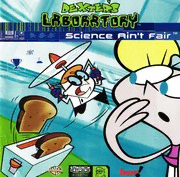
Dexter's Laboratory: Science Ain't Fair (Windows) Manual PDF
Preview Dexter's Laboratory: Science Ain't Fair (Windows) Manual
Y BEIERERT] GR — Ee | ' ¡0 =I Ted u Ta d CCTT wie > ® * së — 27 ome ee INSTALLING THE GAME ................. 2 EXIT... . epes A or A 10 WELCOME TO DEXTER’S LABORATORY ..... 3 PLAYING THE GAMES ............«..... 10 THE STORY MODE ..............e0000es 4 ADVENTURE CONTROLS ................-. 10 PINT GAMES TE nennen 5 PUZZLE CONTR o... . ve neg ll THE SELECTION SCREEN ................. 5 THE\STATUS AR A. Eu... . KE ECKER H THE-PRINTSTUDIO® . moone uren 6 THE ESCAPE REY See? gf vie Au EE N THE PRINT STUDIO MENU ............... 6 THE PERCENTAGE COMPLETE SCREEN ...... 12 CARTOON MAKER ............000o...... 7 COLLECTABLES ...... web hot a. pats os a 12 THE PRINPARÉA 2.00.00 cscs ce dad apo 8 CREDITS gf mg we ol Fe alo bos er 13 THE JUNE it 002089 OPTIONS eg,gg ee 9 SCIENCE AIN’T FAIR” It is the day of the science fair and Dexter is determined to beat his arch rival Mandark. Dexter has designed another amazing gadget that can change the shape of anything or anyone, and he is sure that he will win first prize. But Dee Dee has struck again! She’s zapped him with his own invention, and broken it too. It’s up to you to help Dexter get back to his lab, get him back to normal size AND design a new entry to the science fair! What are you waiting for? You'd better get started! INSTALLING THE GAME If you find you are having trouble with the installation, ask an adult to help you. s To install “Dexter's Laboratory — Science Ain't Fair™’, first insert the CD-ROM into the CD drive. + After a brief pause the game should automatically run. - * If the install program does NOT run, do the following: D From the Toolbar click start and select Settings. From the Settings sub-menu, click Control ~ Panel to open the Control Panel Window. -2) In the Control Panel window, double click on the Add/Remove Programs icon. 3) From the Install/Uninstall tab, click Install to begin the installation. 4) Follow the on-screen prompts and instructions to complete the installation. The Installer should then guide you through the following steps: * Choose the language you wish to proceed in. © Accept the license agreement to proceed. ` e Selecta directory to install to — following this the game will install. e You will now see a DirectX (required to run the game) installer that will check if you have a previous version on your computer — if so it will be updated + The installation complete message will appear ` * Click the finish button. ` e You may have to restart your computer at this point for the new software to take effect. y” Click on the desktop icon (this can also be found in the Start Menu), to begin your adventures in he Dexter’s Laboratory! — WELCOME To LABORATORY AN : "AY — ESCH 4 Ge > 5 J d We “oe ya at ry!T hisi s e buildsh ism Nara us NN “inventions, the place he must protect from hism eddling si Dee ee! —— — Lem" a u <H Y =A \ 4 upP \ — — wi aa u t LU \ wu KA aVase a engt 4 ar e ou » a+) A Ab y ) =. Ms” ae — Pe A a d 2 \ 4 \J d ` ; b AV A VAY 4 AS OPTIONS STORY MODE — MINI GAMES All the fun and geamess i nt he lab cani ber eached by clicking on different items: Move the nm ouse around and click on the items that move. —— Kertz » & * pt OI CHE STORY MODE oK> T » ELAa N YW S? This is the entrance to the story mode. Click here to start playing. You will have to complete each level before you can move onto the next level— e 8 once you have rea —* you. can: replay it as many times as you like. Cui will appear as a gray icon on the game selection screen, untile e have — the SCH : H A A x e LR“4 2 . y o a Ya 41 % Try these mini games for a challenge, theywi lln oatf fect |y progress in the story mode. ” 1 This is the icon that will take you to the mini-games. | — THE SELECTION SCREEN u — re Select a game by clicking on one oft he four icons. Eliminate the computer Stop Monkey clones from virus before it is too late! stealing the ba | Ä * Race Cyber Cycles Take secret pictures of against Dee Dee ! Mandark’s Laboratory! . Y us A THE PRINT STUDIO ALA W\ \ Y R J a MI This is the Print Studio, where you can create pictures, cards and other” y | items. The Print Studio is composed of two areas: The Cartoon ur and 4 The Print Area. * Click on the icon to go to the Print Studio menu. A — Print mode selection — —— po choose between the Cartoon Maker and the Print Studio. Then press the Mode Avitation- Button to go to the chosen location. B - Exit— goes back to Dexter’s Laboratory C — Mode Activation Button”- Press to dclivate your print mode selection. A — Character selection B — Background selection ` C-= Speech E / text box d sel D - Exit (Backt o Print Menu \ er? ion screen) Ka ER ‘Undo last action | LAT, F — Clear All LKA) — — Y , H ? AE — wem ~ Create youro wnP r: in Dexter's — with this cool cartoon maker. Use the cursor to grab the image you want by holding Ves \ >d own the leftm ouse button when you select it. Once you have dragged it onto the main screen, let eo of the mouse button. This will place it onto the page. _ bg You can move images that you have Mee placed Kee the e them and dragging them again. — To type wo \into the text boxes and speech bubbles, hold the cursor over the speech bubble and type on the keyboard. You will hear a noise when the speech bubble is full. If you want to write more words, you can print out the page with no text typed in, and write iKn a own, ` a — bh — You can correct any mistakes you make with the Le Undo button, or, if you want to La over, click on the A CleaArll icon! de * Be carefulE, E this wiler ase all of your work so far! ` | — PA Print icon to print it! An e STE E THE PRINT AREA ` In The Print Area you can create and print awards, postcards, masks and more! Just make your choice from the icons at the bottom of the screen and then start your project. A- Drag n' drop’ picture bar B — Icon selection arrows C — Undo button (only available in Postcard maker) D — Image selection arrows E — Exit (back to Print Menu selection screen) > — F- Awards and certificates 3 G = Color pictures to print e ms P | pe MH — Postcard Maker (illustrated) ont aes / I1- Masks and cut outs J - Coloring In K — Print `
