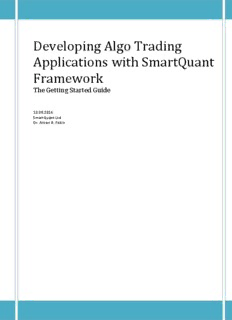
Developing Algo Trading Applications with SmartQuant Framework PDF
Preview Developing Algo Trading Applications with SmartQuant Framework
Developing Algo Trading Applications with SmartQuant Framework The Getting Started Guide 12.08.2016 SmartQuant Ltd Dr. Anton B. Fokin Introduction .............................................................................................................................................. 3 Prerequisites ............................................................................................................................................. 3 Installing SmartQuant Framework ............................................................................................................ 3 Reinstalling SmartQuant Framework ........................................................................................................ 3 Understanding SmartQuant Framework ................................................................................................... 4 The SmartQuant dll ................................................................................................................................... 5 Creating Your First Project ........................................................................................................................ 5 SmartQuant Namespace ........................................................................................................................... 7 The Framework Class ................................................................................................................................ 8 Framework .Current ................................................................................................................................ 11 Framework Mode .................................................................................................................................... 11 Framework Clock ..................................................................................................................................... 12 Clock Resolution ...................................................................................................................................... 14 Instrument Management ........................................................................................................................ 14 Creating Instruments............................................................................................................................... 16 Instrument Manager ............................................................................................................................... 16 Changing Instrument Properties ............................................................................................................. 18 Saving Instrument Properties .................................................................................................................. 18 Understanding Providers......................................................................................................................... 19 Market Data Providers ...................................................................................................................... 19 Execution Providers .......................................................................................................................... 19 History Providers............................................................................................................................... 19 Instrument Providers .......................................................................................................................... 19 Account Providers ............................................................................................................................... 20 Provider Manager ................................................................................................................................... 20 Provider Event Model.............................................................................................................................. 21 Connecting Providers .............................................................................................................................. 24 Subscribing to Market Data ..................................................................................................................... 25 Using Subscription Manager ................................................................................................................... 27 Introduction You can develop stand alone financial applications with SmartQuant Framework. Such applications can range from market data analysis applications to trading front ends and order execution servers. You can also develop automated trading strategies as standalone applications right in MS Visual Studio. This was not possible before. Prerequisites Application development with SmartQuant Framework requires Microsoft .NET 4.5.1 and Microsoft Visual Studio 2012 or 2013. If you have Visual Studio 2012, most likely you need to install .NET Framework 4.5.1 Developer Pack from http://www.visualstudio.com/downloads/download-visual- studio-vs Installing SmartQuant Framework The SmartQuant Framework is usually installed together with OpenQuant application. OpenQuant applications installs in the standard Program Files\SmartQuant Ltd\OpenQuant 2014 folder. The data files (data.quant and instruments.quant) can be found in your AppData\Roaming\SmartQuant Ltd\OpenQuant 2014\data folder, configuration files are in the corresponding folders in the AppData\Roaming\SmartQuant Ltd\OpenQuant 2014, and the demo solutions can be found in your Documents\OpenQuant 2014\Solutions folder. Reinstalling SmartQuant Framework It’s always a good idea to perform “clean” uninstall before installing a new version. OpenQuant installer doesn’t override user files such as data files, configuration files or strategy files. Thus you may miss important changes in those files if you don’t remove them manually. In order to perform “clean” uninstall, you should uninstall OpenQuant selecting Uninstall in windows start menu, and then manually remove files from your AppData\Roaming\SmartQuant Ltd\OpenQuant 2014\ and your Documents\OpenQuant 2014\Solutions\ folders . Indeed you can leave or backup files that you need. For example you don’t need to delete your own strategies if you need them, but if you want to update demo strategies, you need to delete corresponding files. Then you can install a new version of OpenQuant 2014 as discussed in the previous chapter. Understanding SmartQuant Framework Wikipedia: “A software framework is a universal, reusable software platform to develop applications, products and solutions. … The designers of software frameworks aim to facilitate software development by allowing designers and programmers to devote their time to meeting software requirements rather than dealing with the more standard low-level details of providing a working system, thereby reducing overall development time … once a framework is learned, future projects can be faster and easier to complete.” Provider Instrument Instrument Clock Manager Manager Server Provider Data Data Server Manager Provider Event Bus Provider Order Order Manager Server Portfolio Data Manager Simulator Execution Event Event Simulator Manager Dispatcher Event Logger Strategy Scenario Manager Strategy Strategy Strategy The SmartQuant dll The SmartQuant.dll is the core of SmartQuant framework. Usually all you need to do to start developing an algo trading application with SmartQuant framework is referencing this dll in your Visual Studio project. The SmartQuant.dll is installed in the GAC (Global Assembly Cache) and in Program Files\SmartQuant Ltd\OpenQuant 2014\ folder. Creating Your First Project We assume that you have Microsoft Visual Studio 2012 (2013) and SmartQuant Framework installed on your computer (the latter means that you have downloaded and installed OpenQuant application). Launch Visual Studio and create a Console Application project. Let’s call it MyApplication. Next, add reference to SmartQuant dll. Navigate to project references folder in the Solution Explorer, right click and select Add reference in the pop-up menu Reference SmartQuant dll from Program Files\SmartQuant Ltd\OpenQuant 2014\ folder. SmartQuant Namespace All classes in SmartQuant Framework belong to SmartQuant namespace. Add using SmartQuant; to you program code to use classes from SmartQuant namespace. The Framework Class The Framework class is the root element of the framework. It initializes and provides access to the core building blocks of the framework such as Provider, Instrument, Data, Order, Portfolio, Strategy and other Managers. Your program should create at least one object of the Framework class to initialize and use the SmartQuant framework. A generic application that uses the SmartQuant Framework usually has the following structure Here we create a new framework object named MyFramework and dispose this object at the end of the application. Although you can omit Framework name in the constructor, it’s a good idea to give unique names to framework instances, especially if you are planning to create several framework instances in your application. Unique framework name should help to distinguish debugging output from different frameworks. Note that we explicitly call Framework.Dispose() at the end of the program. It’s a good and required practice to do so if you want to keep your data safe and uncorrupted. Framework.Dispose() method forces Instrument and Data Managers and Servers to flush and close database files, as well as clean up other resources. If you suddenly notice that you have exported historical data or captured real time data and you don’t see this data in the Data Manager next time you run your application, check that you have Framework.Dispose() in place in your application code. Indeed to manage you program workflow in the most correct way you should use try-catch-finally blocks to dispose framework in case of possible exception in the application code: Once you have created an object of the Framework class, you are ready to use this object to access other core objects of the framework. Let’s see how you can use Framework.InstrumentManager to list instruments available in the framework. If you run this program using standard installation of the SmartQuant framework, you should see the following output in the Console Window Let’s try to add a new instrument into framework Now if we run our first program that lists instruments available in the framework, we should see that GOOG instrument is actually stored in the instrument database and becomes available in the InstrumentManager.Instruments list
Description: