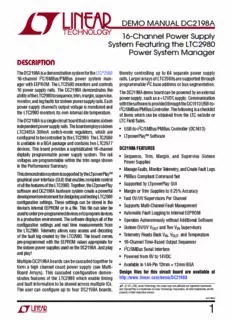
DC2198A - Demo Manual PDF
Preview DC2198A - Demo Manual
DEMO MANUAL DC2198A 16-Channel Power Supply System Featuring the LTC2980 Power System Manager DESCRIPTION The DC2198A is a demonstration system for the LTC®2980 thereby controlling up to 64 separate power supply 16-channel I2C/SMBus/PMBus power system man- rails. Larger arrays of LTC2980s are supported through ager with EEPROM. The LTC2980 monitors and controls programmable I2C base address or bus segmentation. 16 power supply rails. The DC2198A demonstrates the The DC2198A demo board can be powered by an external ability of the LTC2980 to sequence, trim, margin, supervise, power supply, such as a +12VDC supply. Communication monitor, and log faults for sixteen power supply rails. Each with the software is provided through the DC1613 USB-to- power supply channel’s output voltage is monitored and I2C/SMBus/PMBus Controller. The following is a checklist the LTC2980 monitors its own internal die temperature. of items which can be obtained from the LTC website or The DC2198A is a single circuit board that contains sixteen LTC Field Sales. independent power supply rails. The board employs sixteen • USB-to-I2C/SMBus/PMBus Controller (DC1613) LTC3405A 300mA switch-mode regulators, which are • LTpowerPlay™ Software configured to be controlled by the LTC2980. The LTC2980 is available in a BGA package and contains two LTC2977 devices. This board provides a sophisticated 16-channel DC2198A FEATURES digitally programmable power supply system. The rail • Sequence, Trim, Margin, and Supervise Sixteen voltages are programmable within the trim range shown Power Supplies in the Performance Summary. • Manage Faults, Monitor Telemetry, and Create Fault Logs This demonstration system is supported by the LTpowerPlay™ • PMBus Compliant Command Set graphical user interface (GUI) that enables complete control • Supported by LTpowerPlay GUI of all the features of the LTC2980. Together, the LTpowerPlay software and DC2198A hardware system create a powerful • Margin or Trim Supplies to 0.25% Accuracy development environment for designing and testing LTC2980 • Fast OV/UV Supervisors Per Channel configuration settings. These settings can be stored in the • Supports Multi-Channel Fault Management device’s internal EEPROM or in a file. This file can later be used to order pre-programmed devices or to program devices • Automatic Fault Logging to Internal EEPROM in a production environment. The software displays all of the • Operates Autonomously without Additional Software configuration settings and real time measurements from • Sixteen OV/UV V and Two V Supervisors OUT IN the LTC2980. Telemetry allows easy access and decoding • Telemetry Reads Back V , V , and Temperature of the fault log created by the LTC2980. The board comes IN OUT pre-programmed with the EEPROM values appropriate for • 16-Channel Time-Based Output Sequencer the sixteen power supplies used on the DC2198A. Just plug • I2C/SMBus Serial Interface and play! • Powered from 6V to 14VDC Multiple DC2198A boards can be cascaded together to • Available in 144-Pin 12mm × 12mm BGA form a high channel count power supply (see Multi- Board Arrays). This cascaded configuration demon- Design files for this circuit board are available at strates features of the LTC2980 which enable timing http://www.linear.com/demo/DC2198A and fault information to be shared across multiple ICs. L, LT, LTC, LTM, Linear Technology, the Linear logo and μModule are registered trademarks The user can configure up to four DC2198A boards, and LTpowerPlay is a trademark of Linear Technology Corporation. All other trademarks are the property of their respective owners. dc2198af 1 DEMO MANUAL DC2198A PERFORMANCE SUMMARY Specifications are at T = 25°C A POWER SUPPLY CHANNEL CH(0:7) CH(8:15) Manager ½ LTC2980 ½ LTC2980 Nominal Untrimmed Output Voltages 1.0V, 1.1V, 1.2V, 1.3V, 1.4V, 1.5V, 1.7V, 1.8V 2.0V, 2.2V, 2.5V, 2.7V, 3.0V, 3.1V, 3.2V, 3.3V Rated Output Current 0.3A 0.3A Default Margin Range ±5% ±5% Output Trim Range (VFS_VDAC = 1.38V) +13/–19% +11/–15% Temperature 1 Internal 11 Internal Common Characteristics – Specifications Valid Over Full Operating Temperature Range VALUE PARAMETER CONDITIONS MIN TYP MAX UNITS Supply Input Voltage Range 6 14 V ADC Total Unadjusted Error V ≥ 1V ±0.25 % IN_ADC ADC Voltage Sensing Input Range Differential Voltage: V = (V – V ) 0 6 V IN_ADC SENSEP[n] SENSEM[n] GLOSSARY OF TERMS The following list contains terms used throughout the PMBus – An industry standard power-management proto- document. col with a fully defined command language that facilitates communication with power converters and other devices Channel – The collection of functions that monitor, su- in a power system. pervise, and trim a given power supply rail. Rail – The final output voltage that the power supply EEPROM – Non-volatile memory (NVM) storage used to controller manages. retain data after power is removed. Supervise – The act of quickly responding to a voltage, Margin – Term used typically in board level testing that current, temperature condition that is compared to pre- increases/decreases the output voltage to look for sensi- programmed values (fault settings). tivity/marginality problems Trim – The act of adjusting the final output voltage. A servo Monitor – The act of measuring voltage, current, and loop is typically used to trim the voltage. temperature readings. NVM – Non-volatile memory, see EEPROM. dc2198af 2 DEMO MANUAL DC2198A LTpowerPlay GUI SOFTWARE LTpowerPlay is a powerful Windows-based development a system or to diagnose power issues when bringing up environment that supports Linear Technology Power rails. LTpowerPlay utilizes the DC1613 I2C/SMBus/PMBus System Management ICs with EEPROM, including the Controller to communicate with one of many potential tar- LTC2980 16-channel PMBus Power System Manager. gets, including the DC2198A demo system or a customer The software supports a variety of different tasks. You board. The software also provides an automatic update can use LTpowerPlay to evaluate Linear Technology ICs feature to keep the software current with the latest set by connecting to a demo board system. LTpowerPlay can of device drivers and documentation. The LTpowerPlay also be used in an offline mode (with no hardware pres- software can be downloaded from: ent) in order to build a multi-chip configuration file that www.linear.com/ltpowerplay can be saved and re-loaded at a later time. LTpowerPlay provides unprecedented diagnostic and debug features. It To access technical support documents for LTC Power becomes a valuable diagnostic tool during board bring-up System Management Products visit “Help, View Online to program or tweak the power management scheme in help” on the LTpowerPlay menu. DISPLAY OF SELECTED CONFIGURATION SETTINGS REAL-TIME PARAMETER (CONFIG CHIP DASHBOARD SYSTEM TREE OF FOR ALL DEVICES IN TELEMETRY OR TELEMETRY) (KEY ASPECTS OF ALL DEVICES SYSTEM TREE DATA ACROSS SYSTEM SELECTED CHIP) IDEALIZED ON/OFF SCOPE-LIKE SUPPLY WAVEFORMS TELEMETRY WINDOW Figure 1. Screen Shot of the LTpowerPlay GUI dc2198af 3 DEMO MANUAL DC2198A QUICK START PROCEDURE The following procedure describes how to set up a DC2198A 6. Launch the LTpowerPlay GUI. demo system. a. The GUI automatically identifies the DC2198A and 1. Download and install the LTpowerPlay GUI: builds a system tree. The system tree on the left hand side should look like this: www.linear.com/ltpowerplay 2. Remove the board from the ESD protective bag and place it on a level surface. Connect the DC1613 I2C/ SMBus/PMBus Controller to the DC2198A board using the 12-pin ribbon cable. 3. Confirm that the CONTROL switch is set to the RUN position. 4. Plug the USB to I2C/SMBus/PMBus Controller into a USB port on your PC. The board should power up with all power good LEDs and +5V LED illuminated green. The USB-to-I2C/SMBus/PMBus Controller supplies ~100mA of current which should be sufficient for a Note: For multiple board arrays, the GUI automati- single demo board. cally ensures each device has a unique address. In this scenario, it is recommended at this 5. If multiple boards are being powered, connect a +12VDC point to store these addresses to NVM power supply with >0.5A capacity to the V input jack IN (EEPROM) by clicking the “RAM -> NVM” of the DC2198A. icon in the toolbar. Figure 2. Connecting DC2198A Board and the DC1613 I2C/SMBus/PMBus Controller dc2198af 4 DEMO MANUAL DC2198A QUICK START PROCEDURE b. A green message box will be displayed for a few Loading a DC2198A Configuration (*.proj) File with the GUI seconds in the lower left hand corner confirming 1. In the upper left hand corner of the GUI, File > Open > that the DC2198A is communicating: browse to your *.proj file. This will load the file into the GUI. 2. Click on the “Go Online” icon, then click on the “PC -> RAM” arrow. This loads the configuration into c. Save the demo board configuration to a (*.proj) file the working RAM of the LTC2980. by clicking the “Save” icon. This creates a backup file. Name it whatever you want. 3. To store the configuration to NVM (EEPROM), click on the “RAM -> NVM” icon. 7. The CONTROL switch is configured to control all 16 channels. Slide the switch to RUN to enable, OFF to disable all channels. For multiple board arrays, the CONTROL switch is wired to a signal that is common across all boards. All CONTROL switches must be set to the RUN position to enable all boards. CH0 TO CH7 CASCADING OUTPUTS LTC2980 CONNECTOR VIN = 6V TO 14V I2C PINS ALERT DC1613 CONNECTOR FAULT RESET PUSHBUTTON PUSHBUTTON CH8 TO CH15 CASCADING CONTROL TO FORCE TO FORCE OUTPUTS CONNECTOR SWITCH A RESET A FAULT Figure 3. DC2198A Top Side Details dc2198af 5 DEMO MANUAL DC2198A COMMON DEMO BOARD OPERATIONS MARGIN ALL RAILS Each LTC2977 inside the LTC2980 has a multiplexed ADC that is used to provide voltage, current, and temperature The LTC2980 power system manager not only monitors readback values. The telemetry plot in the GUI is similar to each of the sixteen outputs but also can margin the outputs a multi-channel oscilloscope which is capable of displaying either high or low. Margining is the operation that moves any parameter that is displayed in the telemetry window. a rail either up or down for testing purposes. It allows a Due to the nature of a multiplexed ADC converter, it has system to be fully characterized over supply limits without an associated ADC loop time. The total ADC loop time the use of external hardware or resources. The GUI provides (~100ms to 160ms) for a given channel is dependent on an easy way to margin all rails high or all low the device’s configuration. Refer to the LTC2977 data sheet by clicking one of four buttons. To invoke the for complete ADC timing specifications. margining dialog, click the GroupOp icon in the toolbar. The buttons labeled “ignore faults” will margin Creating a Fault without creating a fault even if the fault limits are exceeded. There is a pushbutton on the DC2198A board that is used to force a fault and demonstrate the demo board’s ability to detect it and respond according to the configuration. When depressed, the pushbutton creates a fault on chan- nel 10, the 2.5V output (GUI channel U1:2). The user should see all outputs power off, the fault LED momentarily illuminate, the alert LED illuminate continuously, and all rails sequence back on after a retry period. The user may also short any power supply output indefinitely. This is a good way to induce UV faults and shows that a shorted channel will not be damaged. Use a jumper wire or a coin to short any output. A look at the telemetry window shows the effect of the margin high or margin low operation. The following screen shot shows all rails going from nominal setpoints to margin high, margin low, and back to nominal voltages. The LTC2980 has a feature, which allows it to sequence its channels off in a controlled manner, as opposed to turning all rails off immediately. The SequenceOffOnFault bit in the MFR_CONFIG_LTC2977 register sets this behavior on each channel. The DC2198A demo board has been configured to sequence off all channels when a fault occurs. Pressing the “CREATE FAULT” pushbutton causes the Fault pin to dc2198af 6 DEMO MANUAL DC2198A COMMON DEMO BOARD OPERATIONS be asserted low which triggers all rails to power down After clearing faults, the system tree may remain “yel- based on the TOFF_DELAY times. low” if any non-volatile fault logs are present. For further information, see the Working with the Fault Log section. Resetting the DC2198A A reset pushbutton is provided on the board. To reset all devices on the DC2198A board and reload the EEPROM contents into operating memory (RAM), press RESET (SW2) on the DC2198A. DC2198A LEDs Figure 4 shows FAULTB asserting low, and each of the Each individual channel on DC2198A also has its own channels sequencing off per the TOFF_DELAY settings. green “power good” LED (CH0 through CH15). When USB Figure 5 shows the same except that the 3.0V rail (CH12) power (DC1613 Controller) or external power (6-14V jack) does not have its SequenceOffOnFault bit set. The 3.0V is applied, the +5V green LED will illuminate, indicating rail powers down immediately as defined by the fault that the LTC2980 is powered. The red LEDs will illuminate response setting. when an alert or a fault has occurred. Clearing a Fault Sequencing Output Channels To clear a fault, the user may click the CF icon in the GUI The LTC2980 has been pre-programmed to different or simply push the RESET pushbutton on the demo board. TON_DELAY values for each channel. The TON_DELAY In both cases, the red (+) on the CF icon and alert LED on parameter is applied to each device relative to its respective the board will be cleared. You will notice that all rails are CONTROL pin. When multiple demo boards are connected automatically re-enabled after a programmable together, all CONTROL pins are wire OR’d. Therefore the retry period. The alert LED may be cleared by TON delays are enforced relative to one edge. The same pushing the Clear Faults (CF) icon in the GUI. Figure 4. Sequencing Off (SeqOffOnFault = 1) Figure 5. Sequencing Off (SeqOffOnFault = 0) dc2198af 7 DEMO MANUAL DC2198A COMMON DEMO BOARD OPERATIONS applies to TOFF_DELAY values. When the CONTROL Each channel has an LED, which visually indicates if the switch is set to the OFF position, all rails will power down channel has power. When the CONTROL pin is switched sequentially based on each of the device’s TOFF_DELAY on and off, you will observe the relative on/off timing of values. Figure 6 shows an oscilloscope screen capture of the 16 channels. three output rails sequencing up and down in response For the LTC2980, the TON_DELAY and TOFF_DELAY values to the CONTROL pin. extend to 13.1 seconds, providing very long on and off sequencing of power supply rails. Figure 6. Sequencing Output Channels with DC2198A Using TON_DELAY and TOFF_DELAY Figure 7. TON_DELAY Configuration Figure 8. TOFF_DELAY Configuration dc2198af 8 DEMO MANUAL DC2198A COMMON DEMO BOARD OPERATIONS Why Am I Off? Tool The tool can be located in the top right corner of the GUI, next to the “Register Information” tab. Hover your cursor Use the Why am I Off tool in the LTpowerPlay GUI to di- over this tab to show the tool. agnose the reason a power supply channel is turned off. Figure 9. Why Am I Off Tool in the LTpowerPlay GUI dc2198af 9 DEMO MANUAL DC2198A ADVANCED DEMO BOARD OPERATIONS WHAT IS A FAULT LOG? A fault log is a non-volatile record of the power system leading up to the time of fault. It holds the most recent monitored values (uptime, voltage, current, temperature) that can be analyzed to help determine the cause of the fault. It is a powerful diagnostic feature of the LTC2980 on the DC2198A demo board. Create a Fault and Fault Log To create a fault log, you must create a fault, as described in the Creating A Fault section. If multiple boards are configured, select the appropriate device in the system tree by clicking on the appropriate LTC2980 chip. We will proceed to work with the fault log. Notice that the checkbox “Log to EEPROM on Fault” is checked. Once a fault occurs, the device will automatically Working with the Fault Log write the fault log data to EEPROM (NVM). At this point, Once a fault has occurred, the Fault Log (FL) icon the log is locked and will not change until it is cleared will show a red (+) sign on it, indicating that the by the user. To read the EEPROM log data, first click GUI has detected a fault log in the device. Clicking the “NVM -> RAM” button. At this point the RAM Log is the icon will bring up a dialog box. Note that it is context locked and not updated even though the telemetry read- sensitive. Be sure that the desired device is selected in ings continue. Click the “Read RAM Log” button. The log the system tree. data will appear in the text box below. dc2198af 10
Description: