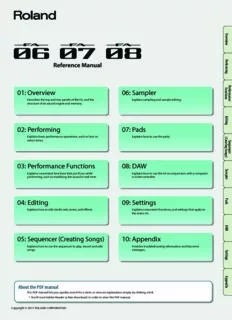
DAW 09: Settings 10 PDF
Preview DAW 09: Settings 10
O v e rv ie w P e rfo rm in g P 01: Overview 06: Sampler Funerfo ctiorma nn Describes the top and rear panels of the FA, and the Explains sampling and sample editing. sce structure of its sound engine and memory. E d itin g 02: Performing 07: Pads Explains basic performance operations, such as how to Explains how to use the pads. select tones. (CreS ae tinqu ge Sonce ngr s ) 03: Performance Functions 08: DAW S a Explains convenient functions that you’ll use while Explains how to use the FA in conjunction with a computer m p performing, such as modifying the sound in real time. or DAW controller. le r P 04: Editing 09: Settings a d s Explains how to edit studio sets, tones, and effects. Explains convenient functions, and settings that apply to the entire FA. D A W 05: Sequencer (Creating Songs) 10: Appendix Explains how to use the sequencer to play, record and edit Provides troubleshooting information and lists error songs. messages. S e ttin g s A p p e n About the PDF manual dix The PDF manual lets you quickly search for a term, or view an explanation simply by clicking a link. * You’ll need Adobe Reader (a free download) in order to view the PDF manual. Copyright © 2017 ROLAND CORPORATION Contents 01: Overview 5 03: Performance Functions 31 Panel Descriptions . . . . . . . . . . . . . . . . . . . . . . . . . . . . . . . . . . . . . . . . . . . . . . 6 Playing Arpeggios . . . . . . . . . . . . . . . . . . . . . . . . . . . . . . . . . . . . . . . . . . . . . 32 Top Panel ...................................................... 6 Using the Arpeggiator .........................................32 Rear Panel (Connecting Your Equipment) ....................... 8 Setting the Arpeggiator Tempo ..........................32 Holding the Arpeggio (Hold) .............................32 An Overview of the FA . . . . . . . . . . . . . . . . . . . . . . . . . . . . . . . . . . . . . . . . . 10 Arpeggiator Settings ..........................................33 Overall Structure ..............................................10 Importing a Computer SMF File into an Arpeggio Style Synthesizer .............................................10 (Import SMF) ............................................34 Sequencer ..............................................10 Creating an Arpeggio Style from a Song (Import Song) ...34 Sampler .................................................10 How the Sound Engine Is Structured ...........................11 Using Chord Memory . . . . . . . . . . . . . . . . . . . . . . . . . . . . . . . . . . . . . . . . . . 35 Tones ...................................................11 Performing with the Chord Memory Function ..................35 Studio Sets ..............................................12 Chord Memory Settings .......................................35 About the Effects ..............................................13 Performing with Rhythm Patterns . . . . . . . . . . . . . . . . . . . . . . . . . . . . . . 36 About Memory ................................................14 Selecting/Playing Rhythm Patterns ............................36 About the Sequencer ..........................................15 Changing the Tempo of the Rhythm Pattern ..............37 Songs ...................................................15 Saving a Rhythm Group .......................................37 Tracks ...................................................15 Importing SMF into a Rhythm Pattern ..........................38 About the Sampler ............................................16 Creating a Rhythm Pattern from a Song ........................38 Getting Ready . . . . . . . . . . . . . . . . . . . . . . . . . . . . . . . . . . . . . . . . . . . . . . . . 17 Modifying the Sound in Real Time . . . . . . . . . . . . . . . . . . . . . . . . . . . . . .39 Placing This Unit on a Stand ...................................17 Using the SOUND MODIFY Knobs to Vary the Sound ............39 Turning the Power On/Off .....................................19 Changing the Tonal Character of the Part Turning the Power On ...................................19 (CUTOFF, RESONANCE) ..................................39 Turning the Power Off ...................................19 Changing How the Volume Will Vary of the Part Playing the Demo Songs ......................................19 (ATTACK, RELEASE) ......................................39 Changing the Stereo Position of the Sound of the Part 02: Performing 21 (PAN) ...................................................39 Adjusting the Volume of the Part (LEVEL) .................39 Playing One Tone (Single Play) . . . . . . . . . . . . . . . . . . . . . . . . . . . . . . . . . 22 Adjusting the Level of the Low, Mid, and High Selecting a Tone ...............................................22 Frequencies (EQ) ........................................39 Selecting a Tone from a List ..............................23 Adjusting the Input Volume (INPUT LEVEL) ...............39 Applying an Assigned Function (ASSIGN 1–6) ............39 Playing Two Tones Together (Dual) . . . . . . . . . . . . . . . . . . . . . . . . . . . . . 24 Applying Effects Conveniently (GLOBAL CONTROL) .......40 Changing the Tones ...........................................24 Moving Your Hand to Vary the Pitch or Volume (D-BEAM Controller) ...........................................41 Playing Different Tones in the Right and Left Hands (Split) . . . . . . . 25 Changing the Pitch (Pitch Bend) ...............................41 Changing the Tones ...........................................25 Applying Vibrato or Dynamics (Modulation) ....................41 Changing the Split Point .......................................25 Using an Assigned Function to Vary the Sound ([S1] [S2] buttons) .41 Using a Pedal to Vary the Sound ...............................42 Playing Multiple Parts (Multi Part Play) . . . . . . . . . . . . . . . . . . . . . . . . . 26 Sustaining the Notes (Hold Pedal) ........................42 Viewing the Part Settings (PART VIEW Screen) ............26 Adding Expression to Your Performance (Control Pedal) ..42 Selecting the Parts that Sound (Keyboard Switch) ........27 Performing with a Microphone (Vocoder) ......................42 Switching Studio Sets .........................................27 Using the Vocoder .......................................42 Registering/Recalling Favorite Sounds (Favorites) . . . . . . . . . . . . . . . 28 Editing the Vocoder Settings .............................42 Registering a Sound as a Favorite ..............................28 Recalling a Favorite ............................................28 Registering/Recalling/Editing Favorites in the List ..............28 Changing the Keyboard Settings . . . . . . . . . . . . . . . . . . . . . . . . . . . . . . . 29 Raising/Lowering the Key Range in Semitone Steps (Transpose) 29 Raising/Lowering the Key Range in Octaves (Octave Shift) ......29 2 Contents 04: Editing 43 05: Sequencer (Creating Songs) 55 O v e Editing a Studio Set . . . . . . . . . . . . . . . . . . . . . . . . . . . . . . . . . . . . . . . . . . . 44 Playing Songs . . . . . . . . . . . . . . . . . . . . . . . . . . . . . . . . . . . . . . . . . . . . . . . . . 56 rv ie Overall Settings for the Studio Set .............................44 Selecting and Playing Songs ...................................56 w Settings for Each Part ..........................................44 Setting the Tempo of the Song ................................56 Saving a Studio Set ............................................45 Looping the Song Playback ....................................57 Initializing a Studio Set (Studio Set Init) ........................45 P Recording the Song . . . . . . . . . . . . . . . . . . . . . . . . . . . . . . . . . . . . . . . . . . . 58 e Initializing a Part (Part Init) .....................................45 rfo Recording Workflow ...........................................58 rm Editing a Tone . . . . . . . . . . . . . . . . . . . . . . . . . . . . . . . . . . . . . . . . . . . . . . . . . 46 Prepare for Recording .........................................58 in g Basic Procedure for Tone Edit ..................................46 Realtime Recording ...........................................59 SuperNATURAL Acoustic Tone (SN-A) .....................46 Selecting the Performance Data to Record SuperNATURAL Synth Tone (SN-S) ........................46 (Recording Select) .......................................60 P SuperNATURAL Drum Kit (SN-D) .........................47 Removing Unwanted Data During Recording Funerfo PCM Synth Tone (PCMS) .................................47 (Realtime Erase) .........................................60 ctiorma Auditioning Sounds or Phrases During Recording nn PCM Drum Kit (PCMD) ...................................48 (Rehearsal Function) .....................................60 sce Saving a Tone/Drum Kit. . . . . . . . . . . . . . . . . . . . . . . . . . . . . . . . . . . . . . . . 48 Step Recording ................................................61 Initializing a Tone (Tone Initialize) ..............................48 Canceling a Recording or Edit (Undo/Redo) ....................62 Selecting the Partials That Sound (Partial Switch) ...............49 E SIneilteiacltiizningg t hae P Paartritaial (lsP atort Eiadl iItn (iPtiaarltiziael) S .e.l.e.c.t.). ........................................4499 EditSipnegc tihfyein Sgo tnhge . S .o . .u .n .d . .E .n .g . .in .e . .P .l .a .y .e .d . .b .y . E . .a .c .h . T .r .a .c .k . .. .. .. .. .. .. ... .. .. .. .. ..6633 diting Copying a Partial (Partial Copy) ................................49 Muting a Part’s Performance (MUTE) ...........................63 Sounding One Part by Itself (SOLO) ............................63 Editing a Pattern . . . . . . . . . . . . . . . . . . . . . . . . . . . . . . . . . . . . . . . . . . . . . . 50 Edit Performance Data for Entire Tracks (Track Modify) ..........64 (C Initializing a Pattern (Initialize) .................................50 Basic Procedure for Track Modify .........................64 reaSe Specifying the Time Signature and Length (Setup) ..............50 Correcting the Song’s Timing (Quantize) .................64 tingque SSppeecciiffyyiinngg tthhee NGroitde S Tcyaplee ,( DScuarlaet)i o.n.., .a.n.d.. L.o..u.d.n..e.s.s. (.N.o..te.. S.e..tu..p.). 5501 Erasing Unwanted Performance Data (Erase) .............65 Songncer Deleting Unwanted Measures (Delete) ...................65 s) Entering Notes ................................................51 Copying Performance Data (Copy) .......................65 Deleting Notes (Clear Step, Clear Note) .........................51 Inserting Blank Measures (Insert) ........................66 Saving the Pattern .............................................51 Transposing (Transpose) .................................66 Sa m Changing the Velocity (Change Velocity) .................66 p Editing the Effects . . . . . . . . . . . . . . . . . . . . . . . . . . . . . . . . . . . . . . . . . . . . . 52 le Changing the Duration of the Notes (Change Duration). . . 67 r Turning Effects On/off .........................................52 Moving Performance Data Forward or Backward Editing the Effects of the Studio Set ............................53 (Shift Clock) .............................................67 Editing the Effects of the Tone .................................53 Editing Individual Events of Performance Data (Microscope) ....68 Editing the System Effects .....................................54 Selecting the Track to Edit / Viewing Specific P Performance Data (View) ................................69 ad s Inserting Performance Data (Create) .....................69 Erasing Performance Data (Erase) ........................69 Moving Performance Data (Move) .......................70 Copying/Pasting Performance Data (Copy/Paste) .........70 Changing the Tempo During a Song .....................71 D A Changing the Time Signature During a Song .............71 W Adjusting the Pan and Volume Balance (Mixer) .................72 Erasing the Song in the Temporary Area (Song Clear) ...........72 Assigning a Name to the Song (Song Name) ...................72 Specifying the Song’s Time Signature (Time Signature) .........73 S e Deleting a Song (Delete Song) .................................73 ttin g s Saving/Exporting a Song . . . . . . . . . . . . . . . . . . . . . . . . . . . . . . . . . . . . . . 74 Save the Song .................................................74 Exporting Tracks as Individual WAV Format Files (Multi-track Export) ............................................74 A Exporting a Two-Channel Mix in WAV Format ...................75 pp e Exporting the Song in SMF Format .............................75 nd ix Exporting Samples in WAV Format .............................76 Importing an SMF as a Song ...................................76 3 Contents 06: Sampler 77 09: Settings 93 Playing Samples . . . . . . . . . . . . . . . . . . . . . . . . . . . . . . . . . . . . . . . . . . . . . . 78 Useful Functions . . . . . . . . . . . . . . . . . . . . . . . . . . . . . . . . . . . . . . . . . . . . . . 94 Selecting/Playing Samples. . . . . . . . . . . . . . . . . . . . . . . . . . . . . . . . . . . . . 78 Basic Procedure for Utility Operations ..........................94 Switching Banks .........................................78 Backing Up User Data (Backup/Restore) ........................94 Backing Up to an SD Card (Backup) ......................94 Sampling . . . . . . . . . . . . . . . . . . . . . . . . . . . . . . . . . . . . . . . . . . . . . . . . . . . . . 79 Returning Backup Data to the FA (Restore) ...............94 Sampling Procedure ...........................................79 Importing a Studio Set or Tone (Import Studio Set/Tone) .......95 Setting the Input Volume (Input Setting) .......................80 Importing from Backup Data ............................95 Moving/Copying a Sample (Clip Board) ........................80 Importing Tones Downloaded from the Axial Site. . . . . . . . . 95 Moving a Sample ........................................80 Restoring the Factory Settings (Factory Reset) ..................95 Copying a Sample .......................................80 Initializing an SD Card (Format SD Card) ........................96 Backing-Up SD Card Data to a Computer .................96 Editing a Sample . . . . . . . . . . . . . . . . . . . . . . . . . . . . . . . . . . . . . . . . . . . . . . 81 Transmitting the Temporary Area’s Data to an External MIDI Editing Procedure .............................................81 Device (Bulk Dump) ...........................................96 Renaming the Sample (Rename) .........................81 Cutting Unwanted Regions from the Sample (Truncate) ..81 Settings for the Entire FA . . . . . . . . . . . . . . . . . . . . . . . . . . . . . . . . . . . . . . 97 Deleting a Sample (Delete) ..............................81 Basic Procedure for System Settings ...........................97 Zooming the Sample Display (Zoom) ....................82 Saving the System Settings ....................................97 Auditioning the Edited Result (Preview) ..................82 System Parameter .............................................97 Exporting the Sample in WAV Format (Export Sample) ....82 Importing an Audio File (Sample Import) .................82 About the Wireless LAN Function . . . . . . . . . . . . . . . . . . . . . . . . . . . . . . 104 Switching the Sample Information Display What is Wireless LAN Function? ...............................104 (Change Information) ...................................82 Basic Connection Method (Connect by WPS) ..................104 Wireless LAN Function Settings ...............................105 07: Pads 83 Status Indication (WIRELESS STATUS) ....................105 Connecting to a Wireless LAN Access Point That You Using the Pads . . . . . . . . . . . . . . . . . . . . . . . . . . . . . . . . . . . . . . . . . . . . . . . . 84 Select (SELECT ACCESS POINT) ..........................105 Specifying the Function of the Pads (PAD UTILITY) ..............84 Other Settings (WIRELESS OPTIONS) ....................106 Playing Samples (SAMPLE PAD) ..........................84 Checking the IP Address and MAC Address Selecting Parts (PART SELECT) ...........................84 (WIRELESS INFORMATION) ..............................106 Switching Part Mute (PART MUTE) ........................84 Switching the Soloed Part (PART SOLO) ..................84 10: Appendix 107 Using the Pads as Numeric Keys (NUMERIC) ..............84 About SD Cards . . . . . . . . . . . . . . . . . . . . . . . . . . . . . . . . . . . . . . . . . . . . . . 108 Selecting Partials and Turning Them On/Off (PARTIAL SW/SEL) .......................................84 Chord Memory List . . . . . . . . . . . . . . . . . . . . . . . . . . . . . . . . . . . . . . . . . . . 109 Turning the Keyboard Switch On/Off (KBD SW) ...........85 Block Diagram . . . . . . . . . . . . . . . . . . . . . . . . . . . . . . . . . . . . . . . . . . . . . . . 111 08: DAW 87 Error Message List . . . . . . . . . . . . . . . . . . . . . . . . . . . . . . . . . . . . . . . . . . . . 112 Connecting to a Computer via USB . . . . . . . . . . . . . . . . . . . . . . . . . . . . . 88 Installing the USB Driver .......................................88 Troubleshooting . . . . . . . . . . . . . . . . . . . . . . . . . . . . . . . . . . . . . . . . . . . . . 113 Making USB Driver Settings ....................................88 MIDI Implementation Chart . . . . . . . . . . . . . . . . . . . . . . . . . . . . . . . . . . .118 Using the FA with DAW Software . . . . . . . . . . . . . . . . . . . . . . . . . . . . . . .89 Using the FA as a DAW Controller ..............................89 Main Specifications . . . . . . . . . . . . . . . . . . . . . . . . . . . . . . . . . . . . . . . . . . . 120 Using the FA to Control DAW Software ...................89 Assigning Functions to Knobs and Buttons ...............90 Using the FA as a MIDI Keyboard ...............................90 Playing the FA’s Sound Engine from DAW Software .............91 Using the FA as an Audio Interface .............................91 Specifying the USB Audio Output ........................91 Saving the DAW CONTROL Settings ............................92 4 OO vv ee rvrv ieie ww P e rfo rm in g 01: Overview P Funerfo ctiorma nn Describes the top and rear panels of the FA, and the structure of its sound engine and sce memory. Panel Descriptions . . . . . . . . . . . . . . . . . . . . . . . . . . . . . . . . . . . . . . . . . . 6 E d itin g An Overview of the FA . . . . . . . . . . . . . . . . . . . . . . . . . . . . . . . . . . . . . 10 (C reS ae Getting Ready . . . . . . . . . . . . . . . . . . . . . . . . . . . . . . . . . . . . . . . . . . . . . 17 tinqu ge Sonce ngr s ) S a m p le r P a d s D A W S e ttin g s A p p e n d ix Panel Descriptions Top Panel 1 2 9 11 10 Number Area Name Explanation Page By positioning your hand over the D-BEAM, you can apply various effects to the D-BEAM controller sound. Lets you play monophonic synthesizer sounds by moving your hand above the [SOLO SYNTH] button 1 D-BEAM D-BEAM controller. p. 41 [EXPRESSION] button Lets you use the D-BEAM controller to control the volume. [ASSIGNABLE] button Lets you assign various parameters of functions that modify the sound in real time. [1]–[6] knobs Control the parameters that you’ve selected by the [SELECT] button. 2 SOUND MODIFY p. 39 [SELECT] button Selects the group of parameters that is controlled by the [1]–[6] knobs. [PREVIEW] button Auditions the currently selected tone while this button is held down. p. 22 [FAVORITE] button Lets you register your favorite tones or studio sets to the [0]–[9] buttons. p. 28 FAVORITE [BANK] button 3 Select tone category groups. If the [FAVORITE] button or [BANK] button is lit, these buttons operate as [0]–[9] Tone buttons ([0]–[9]) buttons. p. 22 When executing functions that are displayed at the bottom of the screen, these buttons operate as function buttons ([2]–[7] buttons). 4 Display Display Shows various information depending on operation. – Changes a value. Dial If you hold down the [SHIFT] button and turn the dial, the value changes more – greatly. [MENU] button Lets you make detailed settings for various functions. – p. 45 [WRITE] button Saves a studio set, tone or song. p. 48 p. 74 5 Changes a value. [DEC] [INC] buttons If you press one of these buttons while holding down the other, the value changes – more rapidly. If you press one of these buttons while holding down the [SHIFT] button, the value changes more greatly. [ ] [ ] [ ] [ ] buttons Move the cursor position up/down/left/right. – [SHIFT] button Accesses the corresponding edit screen when pressed together with another button. – [EXIT] button Returns to the previous screen or closes the open window. – [ENTER] button Used to confirm a value, execute an operation, or view lists of tones or other items. – 6 Panel Descriptions OO vv ee rvrv ieie ww 3 4 5 6 7 8 P e rfo rm in g P Funerfo ctiorma nn sc e E d itin g Number Area Name Explanation Page [ARPEGGIO] button Turns the arpeggiator on/off. p. 32 [CHORD MEMORY] button Turns the chord memory function on/off. p. 35 (C [RHYTHM PATTERN] button Accesses the RHYTHM PATTERN screen. p. 36 reS 6 ARP/RHYTHM TEMPO indicator Indicates the tempo. atinequ ge [TEMPO] knob Adjusts the tempo. p. 37 Sonce ngr [TAP] button Sets the tempo to the interval at which you repeatedly press the button. s) [SEQUENCER] button Accesses the SEQUENCER screen. p. 58 [SONG SELECT] button Selects a song. p. 56 S a [LOOP] button Loops the song playback or overdubbing. p. 57 m p Moves the song position to the beginning. If you press this button during playback, le [ ] button r 7 SEQUENCER the position returns to the beginning of the song and playback stops. [ ] [ ] buttons Moves the song position to the first beat of the previous/next measure. p. 56 [ ] button Stops song playback or recording. [ ] button Plays the song. [ ] button Enters the record-standby state. p. 59 Pa d Displays the status of the samples, and lets you edit or import them. s [PAD UTILITY] button p. 84 Functions other than the sampler can also be assigned. [SAMPLING] button Lets you sample. p. 79 8 SAMPLER [CLIP BOARD] button Lets you move or copy a sample from one pad to another. p. 80 [BANK] button Switches the pad bank. p. 78 D [HOLD] button Causes the sample to continue playing. p. 78 A W Pads [1]–[16] Play the samples assigned to each pad. p. 78 9 [VOLUME] knob Adjusts the volume that is output from the MAIN OUTPUT jacks and the PHONES jack. – [DAW CONTROL] button Lets you use this unit as a DAW controller. p. 89 [SPLIT] button Turns the split function on/off. p. 25 S e [DUAL] button Turns the dual function on/off. p. 24 ttin 10 KEYBOARD g Hold down this button and use the OCTAVE [DOWN] [UP] buttons to raise or lower s [TRANSPOSE] button p. 29 the pitch range in semitone steps. OCTAVE [DOWN] [UP] buttons Raise or lower the pitch range in steps of an octave. p. 29 Various parameters or functions can be assigned to these buttons. A p [S1] [S2] buttons Hold down the [SHIFT] button and press one of these buttons to access a screen that pe n 11 Controller lets you assign a function. p. 41 d ix Pitch bend/modulation lever Varies the pitch or applies vibrato. 7 Panel Descriptions Rear Panel (Connecting Your Equipment) SD card slot This unit is shipped from the factory with the included SD card inserted and the SD card protector secured with screws. To remove the SD card, remove the screws. The SD card stores various data of this unit MIDI connectors (e.g., settings, sounds, samples). Connect an external MIDI device here. USB COMPUTER port FOOT PEDAL jacks Use a commercially available USB 2.0 cable to connect this unit to your computer. USB FOR UPDATE port You can update the system program by connecting a USB flash HOLD jack CTRL 1, CTRL 2 jacks drive here. You can connect a pedal switch You can connect an expression pedal (EV-5; sold You can also connect a wireless USB adapter (WNA1100-RL; (DP series; sold separately) and separately) or pedal switch (DP series; sold separately) sold separately) here, and use wireless-enabled applications use it as a hold pedal. here and use them to control various parameters or (such as the iPhone app Air Recorder). functions. * Use only the specified expression pedal (EV-5; sold separately). By connecting any other expression pedals, you risk causing malfunction and/or damage * Use a commercially available USB flash drive or a USB flash to the unit. drive sold by Roland. However, we cannot guarantee that all commercially available USB flash drives will work with this unit. * To prevent malfunction and equipment failure, always turn down the volume, and turn off all the units before making any connections. * When connection cables with resistors are used, the volume level of equipment connected to the AUDIO INPUT jacks may be low. If this happens, use connection cables that do not contain resistors. 8 Panel Descriptions OO vv ee rvrv ieie ww MAIN OUTPUT jacks DC IN jack, Cord hook P Connect your speakers here. If outputting in Connect the included AC adaptor here. e monaural, connect the L/MONO jack. rfo rm * This instrument is equipped with balanced (TRS) Indicator in type jacks. Wiring diagrams for these jacks are g shown below. Make connections after first checking AC outlet the wiring diagrams of other equipment you intend to connect. TRIIPN:G : HCOOLTD 2: HOT 1: GND * 1Ta:o cGc pNidrDeevnetnaltl yth), ea ninda tdov ea2rvt:oe HindOt a Tdpisprluypintgio unn odfu peo swtreers tso t oyo tuhre uDnCit I N(s hjaocukl,d a tnhceh polru tgh eb ep opwuleler dco orudt u sing the FunPerfo SLEEVE: GND * cPolarcde h tohoek A, Cas a sdhaopwtonr isno t thhee i lsluidsetr watiitohn t.he indicator (see illustration) faces upwards and the side with ctionrman 3: COLD textual inf3o:r mCOaLtiDon faces downwards. The indicator will light when you plug the AC adaptor into an sce AC outlet. [POWER] switch E Press this switch to turn it on/off. ditin g (C reS ae tinqu ge Sonce ngr s ) S a m p le AUDIO INPUT jacks Ground terminal r Depending on the circumstances of a particular setup, you may experience a discomforting sensation, or perceive that the surface feels gritty to the touch when you touch this device, microphones connected to it, or the metal portions of other objects, such as guitars. This is due to an P a infinitesimal electrical charge, which is absolutely harmless. d s However, if you are concerned about this, connect the ground terminal (see figure) with an external ground. When the unit is grounded, a slight hum may occur, depending on the particulars of your installation. If you are unsure of the connection method, contact the nearest Roland Service Center, or an authorized Roland distributor, as listed on the GUITAR/MIC jack LINE jack “UInnsfouritmabatleio pnl”a pceasg efo.r connection DA W • Water pipes (may result in shock or electrocution) Connect your guitar or microphone here. Connect your audio player or audio device here. • Gas pipes (may result in fire or explosion) Use the [LEVEL] knob to adjust Use a stereo mini-plug cable • Telephone-line ground or lightning rod (may be the input level. (commercially available) to dangerous in the event of lightning) make connections. Adjust the volume using the S ccoonntnreoclst eodf .the device you’ve PHONES jack ettin Connect you headphones (sold separately) g s to this jack. SUB OUTPUT jack A Set this to “GUITAR” if you’ve p p connected a guitar, or to “MIC” if e Connect separately sold headphones or speakers here. n you’ve connected a microphone. d Sounds such as the metronome or a specific part can be specified for ix individual output. Lets you synchronize your tempo with other players when performing MEMO in a band. You can adjust the overall input volume * The top panel [VOLUME] knob does not adjust the volume of this (Audio Input Level: p. 80). output. 9 An Overview of the FA Overall Structure Broadly speaking, the FA consists of three sections: “synthesizer,” “sequencer,” and “sampler.” Synthesizer Sequencer Sampler Synthesizer page 21 The FA provides 16 parts, allowing you to play multiple tones simultaneously. These 16 parts are collectively called a “studio set.” One tone can be assigned to Studio set Normally you’ll play the tone that’s each part of a studio set. Part 1 assigned to part 1 . Normally, you’ll perform using the tone of part 1 (single play). Part 2 When using the sequencer to create a song, you’ll use all 16 parts of the studio set (multi part play). Part 3 You can also use the tones of part 1 and part 2 for dual play or split play. Part 4 What is a tone? Part 10 Each sound that you can play on the FA is called a “tone.” Press a tone button to select a tone. Part 16 Sequencer page 55 You can use the 16-track MIDI sequencer to create songs. Studio set Song You can record 16 tracks using the tones of the studio set’s 16 parts. Part 1 Track 1 You can also record the performance data that is produced Part 2 Track 2 when you strike the pads to play samples. Part 3 Track 3 What is a song? Part 4 Track 4 A “song” is performance data for one song. A song contains the performance data, Part 10 Track 10 tempo data, and the studio set that you used. Sample banks are also remembered for each song. Part 16 Track 16 Sampler page 77 Using the sampler section, the sound of your keyboard performance or the sound that’s input from a connected audio device or microphone can be recorded (sampled) to an SD card as audio. Samples that you’ve sampled to an SD card can be played by pressing the pads. What is a sample? A sample is a sampled sound together with loop data and other settings, that is assigned to one of the 16 pads. 10
Description: