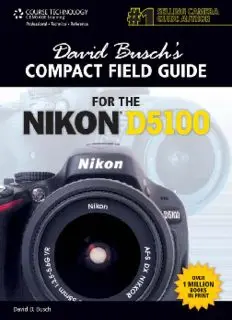Table Of ContentDAVID BUSCH’S COMPACT FIELD GUIDE FOR THE
100
5
D
NIKON®
David D. Busch
Course Technology PTR
A part of Cengage Learning
Australia, Brazil, Japan, Korea, Mexico, Singapore, Spain, United Kingdom, United States
David Busch’s Compact © 2012 David D. Busch
Field Guide for the ALL RIGHTS RESERVED. No part of this work covered by the
Nikon® D5100 copyright herein may be reproduced, transmitted, stored, or
David D. Busch used in any form or by any means graphic, electronic, or
mechanical, including but not limited to photocopying,
Publisher and General
recording, scanning, digitizing, taping, Web distribution,
Manager, Course
information networks, or information storage and retrieval
Technology PTR: systems, except as permitted under Section 107 or 108 of the
Stacy L. Hiquet 1976 United States Copyright Act, without the prior written
Associate Director of permission of the publisher.
Marketing:
Sarah Panella For product information and technology assistance, contact
us at Cengage Learning Customer & Sales Support,
Manager of Editorial
1-800-354-9706.
Services:
Heather Talbot For permission to use material from this text or product,
submit all requests online at cengage.com/permissions.
Marketing Manager:
Further permissions questions can be e-mailed to
Jordan Castellani
[email protected].
Executive Editor:
Kevin Harreld
Nikon is a registered trademark of Nikon Corporation in the
Project Editor: United States and other countries.
Jenny Davidson
All other trademarks are the property of their respective
Series Technical Editor: owners.
Michael D. Sullivan
All images © David D. Busch unless otherwise noted.
Interior Layout Tech:
Bill Hartman Library of Congress Control Number: 2011930901
Cover Designer: ISBN-13: 978-1-4354-6087-4
Mike Tanamachi ISBN-10: 1-4354-6087-1
Indexer: eISBN-10: 1-4354-6088-x
Katherine Stimson
Cengage Learning is a leading provider of customized learning
Proofreader: solutions with office locations around the globe, including
Sara Gullion Singapore, the United Kingdom, Australia, Mexico, Brazil, and
Japan. Locate your local office at:
Course Technology, a part
international.cengage.com/region.
of Cengage Learning
20 Channel Center Street Cengage Learning products are represented in Canada by
Boston, MA 02210 Nelson Education, Ltd.
USA
For your lifelong learning solutions, visit courseptr.com.
Visit our corporate Web site at cengage.com.
Printed in the United States of America
1 2 3 4 5 6 7 13 12 11
Contents
Chapter 1: Quick Setup Guide 1
Chapter 2: Nikon D5100 Roadmap 19
Chapter 3: Playback and Shooting
Menu Settings 43
Chapter 4: Custom Settings, Setup, and
Retouch Menus, and My Menu 73
Chapter 5: Using the Flash 109
Chapter 6: Live View and Shooting Movies 119
Chapter 7: Shooting Tips 133
Index 141
Introduction
Throw away your cheat-sheets and command cards! Are you tired of squinting
at tiny color-coded tables on fold-out camera cards? Do you wish you had the
most essential information extracted from my comprehensive David Busch’s
Nikon D5100 Guide to Digital SLR Photographyin a size you could tuck away
in your camera bag? I’ve condensed the basic reference material you need in this
handy, lay-flat book, David Busch’s Compact Field Guide for the Nikon D5100.
In it, you’ll find the explanations of whyto use each setting and option—infor-
mation that is missing from the cheat-sheets and the book packaged with the
camera. You won’tfind the generic information that pads out the other compact
guides. I think you’ll want to have both this reference and my full-sized guide—
one to help you set up and use your Nikon D5100, and the other to savor as
you master the full range of things this great camera can do.
About the Author
With more than a million books in print, David D. Buschis the world’s #1 sell-
ing digital camera guide author, and the originator of popular digital photogra-
phy series like David Busch’s Pro Secrets,David Busch’s Quick Snap Guides, and
David Busch’s Guides to Digital SLR Photography.As a roving photojournalist for
more than 20 years, he illustrated his books, magazine articles, and newspaper
reports with award-winning images. Busch operated his own commercial stu-
dio, suffocated in formal dress while shooting weddings-for-hire, and shot sports
for a daily newspaper and upstate New York college. His photos and articles have
appeared in Popular Photography & Imaging, Rangefinder, The Professional
Photographer,and hundreds of other publications. He’s also reviewed dozens of
digital cameras for CNetandComputer Shopper, and his advice has been featured
on NPR’s All Tech Considered. Visit his website at www.dslrguides.com/blog.
Chapter 1
Quick Setup Guide
This chapter contains the essential information you need to get your Nikon
D5100 prepped and ready to go. You’ll learn how to use a few of the basic con-
trols and features, and how to transfer your photos to your computer. If you
want a more complete map of the functions of your camera, skip ahead to
Chapter 2. Live View is touched on only briefly in this chapter; if you want to
begin using Live View or shoot movies immediately, check out Chapter 6.
Pre-Flight Checklist
The initial setup of your Nikon D5100 is fast and easy. You just need to learn a
few controls, charge the battery, attach a lens, and insert a Secure Digital card.
Charging the Battery
When the battery is inserted into the MH-24 charger properly (it’s impossible
to insert it incorrectly), an orange Charge light begins flashing, and remains
flashing until the status lamp glows steadily indicating that charging is finished,
generally within about 90 minutes. When the battery is charged, slide the latch
on the bottom of the camera and ease the battery in, as shown in Figure 1.1.
Figure 1.1
Insert the battery
in the camera; it
only fits one way.
2 David Busch’s Compact Field Guide for the Nikon D5100
Introducing Menus and the Multi Selector
You’ll find descriptions of most of the controls used with the Nikon D5100 in
Chapter 2, which provides a complete “roadmap” of the camera’s buttons and
dials and switches. However, you may need to perform a few tasks during this
initial setup process, and most of them will require the MENU button and the
multi selector pad.
■ MENU button. It’s located to the left of the LCD. When you want to
access a menu, press it. To exit most menus, press it again.
■ Multi selector pad. A thumbpad-sized button with projections at the
North, South, East, and West “navigational” positions, plus a button in the
center marked “OK” (see Figure 1.2). With the D5100, the multi selector
is used exclusively for navigation; for example, to navigate among menus
on the LCD or to choose one of the 11 focus points, to advance or reverse
display of a series of images during picture review, or to change the kind of
photo information displayed on the screen. The OK button is used to con-
firm your choices and send the image currently being viewed to the Retouch
menu for modification.
Figure 1.2
The multi selec-
tor pad and OK
button.
Setting the Clock
The in-camera clock might have been set for you by someone checking out your
camera prior to delivery. Press the MENU button to the left of the viewfinder,
and then use the multi selector to scroll down to the Setup menu (it’s marked
with a wrench icon), press the multi selector button to the right, and then press
the down button to scroll down to Time Zone and Date, and press the right but-
ton again. The options for setting the 24-hour clock will appear on the screen
that appears next.
Chapter 1 ■ Quick Setup Guide 3
Mounting the Lens
If your D5100 has no lens attached, you’ll need to mount one before shooting:
1.Select the lens and loosen (but do not remove) the rear lens cap.
2. Remove the body cap on the camera by rotating the cap away from the shut-
ter release button.
3.Once the body cap has been removed, remove the rear lens cap from the
lens, set it aside, and then mount the lens on the camera by matching the
alignment indicator on the lens barrel with the white bump on the camera’s
lens mount (see Figure 1.3). Rotate the lens toward the shutter release until
it seats securely.
4. Set the focus mode switch on the lens to AF or M/A (Autofocus). If the lens
hood is bayoneted on the lens in the reversed position, twist it off and
remount with the “petals” (if present) facing outward. A lens hood protects
the front of the lens from accidental bumps, and reduces flare caused by
extraneous light arriving at the front of the lens from outside the picture
area.
Figure 1.3 Match the indicator on the lens with the white dot on the camera mount
to properly align the lens with the bayonet mount.
Adjusting Diopter Correction
If you are a glasses wearer and want to use the D5100 without your glasses, or to
add further correction, you can take advantage of the camera’s built-in diopter
adjustment, which can be varied from –1.7 to +0.7 correction. Press the shutter
release halfway to illuminate the indicators in the viewfinder, then move the
diopter adjustment control next to the viewfinder (see Figure 1.4) while looking
4 David Busch’s Compact Field Guide for the Nikon D5100
Figure 1.4
Viewfinder
diopter correc-
tion from –1.7 to
+0.7 can be
dialed in.
Diopter adjust-
ment control
through the viewfinder until the indicators appear sharp. Should the available
correction be insufficient, Nikon offers nine different Diopter-Adjustment
Viewfinder Correction lenses for the viewfinder window, ranging from –3 to +1,
at a cost of $15-$20 each.
Inserting and Formatting a Secure Digital Card
Next, insert a Secure Digital memory card. Slide the cover on the right side of
the camera towards the back, and then open it. Inside, you’ll find an SD card
slot. You should only remove the memory card when the camera is switched off,
or, at the very least, when the yellow-green card access light (just above the Trash
button on the back of the camera) that indicates the D5100 is writing to the
card is not illuminated.
Insert the memory card with the label facing the back of the camera, oriented
so the edge with the gold connectors goes into the slot first (see Figure 1.5). Close
the door, and, if this is your first use of the card, format it (described next). When
you want to remove the memory card later, press the card inwards, and it will
pop right out.
I recommend formatting the memory card before each shooting session, to
ensure that the card has a fresh file system, and doesn’t have stray files left
Chapter 1 ■ Quick Setup Guide 5
Figure 1.5
The Secure
Digital card is
inserted with the
label facing the
back of the
camera.
over. Format only when you’ve transferred all the images to your computer,
of course.
■ Setup menu format. Press the MENU button, use the up/down buttons
of the multi selector (that thumb-pad-sized control to the right of the LCD)
to choose the Setup menu (which is represented by a wrench icon), navi-
gate to the Format Memory Card entry with the right button of the multi
selector, and select Yes from the screen that appears. Press OK to begin the
format process.
Selecting an Exposure Mode
The Nikon D5100 has two types of exposure modes: Auto/Scene/Effects modes,
in which the camera makes virtually all the shooting decisions for you, and
advanced modes, which include semi-automatic and manual exposure modes.
Choosing a Scene Mode
The 18 Scene and Auto modes can be selected by rotating the mode dial on the
top right of the Nikon D5100. The first seven have their own positions on the
mode dial. (See Figure 1.6.) The others can be selected by rotating the mode dial