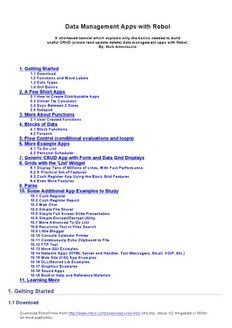
Data Management Apps with Rebol PDF
Preview Data Management Apps with Rebol
Data Management Apps with Rebol A shortened tutorial which explains only the basics needed to build useful CRUD (create read update delete) data management apps with Rebol. By: Nick Antonaccio 1. Getting Started 1.1 Download 1.2 Functions and Word Labels 1.3 Data Types 1.4 GUI Basics 2. A Few Short Apps 2.1 How to Create Distributable Apps 2.2 Dinner Tip Calculator 2.3 Days Between 2 Dates 2.4 Notepad 3. More About Functions 3.1 User Created Functions 4. Blocks of Data 4.1 Block Functions 4.2 Foreach 5. Flow Control (conditional evaluations and loops) 6. More Example Apps 6.1 To-Do List 6.2 Personal Scheduler 7. Generic CRUD App with Form and Data Grid Displays 8. Grids with the 'List' Widget 8.1 Display Tens of Millions of Lines, With Fast Performance 8.2 A Practical Set of Features 8.3 Cash Register App Using the Basic Grid Features 8.4 Even More Features 9. Parse 10. Some Additional App Examples to Study 10.1 Cash Register 10.2 Cash Register Report 10.3 Web Chat 10.4 Simple File Sharer 10.5 Simple Full Screen Slide Presentation 10.6 Simple Encrypt/Decrypt Utility 10.7 More Advanced To-Do List 10.8 Recursive Text in Files Search 10.9 Little Blogger 10.10 Console Calendar Printer 10.11 Continuously Echo Clipboard to File 10.12 FTP Tool 10.13 More GUI Examples 10.14 Network Apps (HTML Server and Handler, Text Messagers, Email, VOIP, Etc.) 10.15 Web Site (CGI) App Examples 10.16 DLL/Shared Lib Examples 10.17 Graphics Examples 10.18 Sound Apps 10.19 Built-In Help and Reference Materials 11. Learning More 1. Getting Started 1.1 Download Download Rebol/View from http://www.rebol.com/download-view.html (it's tiny, about 1/2 megabyte (~500k) on most platforms). Run Rebol, click the "Console" icon, and paste in any code example in this text. (To make Rebol automatically open to the console every time it starts, click the 'User' desktop menu, then uncheck 'Open desktop on startup'). 1.2 Functions and Word Labels Function words perform some action upon data 'argument' values. In the example below, 'notify' is the function and the text "Hello World!" is the data argument. The 'notify' function displays its text argument in a pop-up dialogue box. Paste this and all following examples into the Rebol interpreter, to see what the code does: notify "Hello World!" Word labels allow you to give names to data values. In Rebol, word labels are set using the colon symbol: name: "John" notify name The data value represented by a word label can be, for example, a number, a quoted string of characters, a date, a color value, or even a large database of information, the content of a complete web site, an entire book of text, the code of multiple executable Rebol programs, etc. Capitalization in word labels doesn't matter in Rebol: name: "Joe" Name: "Bob" NAME: "Bill" You can join data values together using the 'rejoin' function: name: "John" message: rejoin ["Hi " name "!"] notify message Most functions 'return' (output) data values. Notice in the example above that the return value of the 'rejoin' function is assigned the label 'message'. The 'request-text' function below returns the text which the user types into a pop-up text requestor dialogue. Here, the return value of the 'request-text' function is assigned the label 'name': name: request-text message: rejoin ["Hi " name "!"] notify message Many functions have available '/refinements' (options) which adjust how the functions operate. The '/title' refinement of the 'request-text' function allows you to set the displayed title text: name: request-text/title "Name:" message: rejoin ["Hi " name "!"] notify message You can use the return value of one function as the data argument of another function. In this example, the return value of the 'request-text' function is used as a data value argument of the 'rejoin' function, and the return value of the 'rejoin' function is used as the argument of the 'notify' function. So, in order for this code to complete, the user must respond to the 'request-text' pop-up near the end of the line - it's output is needed as a data value, before either of the other functions can complete their actions (notify waits for rejoin to return a value, rejoin waits for request-text to return a value): notify rejoin ["Hi " request-text/title "Name:" "!"] Here, the return value of the 'now' function is used as the argument of the 'form' function, and the return value of the 'form' function is used as the argument of the 'notify' function (the 'form' function converts the date value into a string of text which the 'notify' function can display): notify form now The functions below are 'editor' and 'request-file' (the '/only' refinement of the 'request-text' function limits the user's file selection to a single file). The first thing the user sees here is the request-file dialogue, because the return value of that function is needed for the editor function to complete its action: editor request-file/only 1.3 Data Types Rebol has many more built-in data types than most languages (~40): integers, decimals, text strings, money values, dates, times, colors, coordinate pairs, images, URLs, etc. Rebol automatically knows how to perform appropriate computations with known data type values. Note that in these examples, any 'comments' following a semi-colon are ignored by Rebol: 6:30am + 00:37:19 ; Rebol adds/subtracts time and date values correctly 4-may-2017 - 45 now + 0:0:59 now - 45 $29.99 / 7 ; money computations are rounded properly 29.99 / 7 ; (whereas this number has many digits after the decimal) 255.0.0 ; RGB colors are Red.Green.Blue values limited to 255.255.255 red / 2 ; you can perform computations upon color values too 23x54 + 19x31 ; math with coordinate pairs is easy 22x66 * 2 ; (this is useful in apps that deal with graphics) 22x66 * 2x3 You can convert ("cast") values to different types: to-integer "5" ; this converts a string to an integer value 5 + 6 ; you can perform math operations with integers "5" + "6" ; (error) you can't perform math with strings (to-integer "5") + (to-integer "6") ; this makes the math operation work (do "5") + (do "6") ; 'do' can convert strings to known data types (load "5") + load "6" ; 'load' also works to convert to known types form http://rebol.com ; 'form' is like 'to-string', a URL isn't text notify http://msn.com ; (error) 'notify' needs a text value argument notify form http://msn.com ; this gives the 'notify' function a text value You can generate random values of any type: random/seed now ; this line is required to generate random values random 100 ; generates a random number between 1 and 100 50 + random 50 ; a random number between 50 and 100 random 255.255.255 ; a random color random "abcd" ; a random arrangement of characters random ["joe" "bob"] ; a random arrangement of items 1.4 GUI Basics 'GUI' stands for 'Graphic User Interface'. User interfaces are windows (screens layouts) which display buttons, fields, drop-down boxes, etc., that the user of an app can interact with. Try pasting each of these examples into the Rebol console to see the resulting screen layouts: view layout [btn] ; this layout displays a button view layout [btn "Cick Me"] ; button with some text on its face view layout [ ; 2 buttons btn "Cick Me First" btn "Cick Me Second" ] view layout [ ; changing the order of widgets in btn "Cick Me Second" ; code changes their order on screen btn "Cick Me First" ] view layout [field] ; displays a text entry field view layout [field "Type here..."] ; a field with some default text view layout [ field 400 "Name" ; different sized fields field 400 "Address" field "Phone" btn "Save" ] view layout [ ; some more types of widgets: field "Item" text-list data ["Black" "White" "Red" "Green" "Blue"] 200x100 text "Notes:" font-size 22 area 200x100 drop-down data ["Bob" "Tom" "Bill"] rotary data system/locale/days btn "Save" image logo.gif box 40x40 red ; notice colors, sizes, font size... check yellow ] view layout [ across ; layout widgets across the screen btn "Save" btn "Load" btn "New" below ; layout widgets below one another field text "Description:" area ] ; the exact same program as above: view layout [ across btn"Save"btn"Load"btn"New"below field text"Description:"area ] ; (notice that quotes don't need to ; be separated by white space) view layout [ style b box blue 70x70 "I'm a blue box" ; 'style' creates a new widget across ; based on an existing widget. b b b b return ; 'return' starts a new line b b b b return b b b b return ; a bunch of 'b' widgets ] Functions can be enclosed in square brackets after the code for any widget in a GUI layout, and those actions will be executed whenever the GUI widget is activated by the user (i.e., whenever the user clicks a button, enters text into a text field, selects an item from a drop-down list, etc.): view layout [ btn "Cick Me" [notify "Clicked!"] ; button click runs ] ; the 'notify' action The word 'value' is used to refer to the main data displayed by or selected in a widget: view layout [ field "Type here then press ENTER" [notify value] text-list data ["Bob" "Tom" "Jim"] [notify value] text "http://yahoo.com" [browse value] ] You can use and change the data values displayed by a widget, by setting the /text property of the widget: view layout [ f: field btn "Submit" [notify f/text] ; 'f/text' refers to the text ] ; in the field labeled 'f' view layout [ f: field btn "Submit" [f/text: "Hello!" show f] ; sets the text in the f field ] view layout [ f1: field f2: field f3: field btn "Submit" [ f1/text: "Name" show f1 ; 'show' updates the display f2/text: "Address" show f2 ; of any changed widget data f3/text: "Notes" show f3 ] ] view g: layout [ f1: field f2: field f3: field btn "Submit" [ f1/text: "Name" f2/text: "Address" f3/text: "Notes" show g ; you can update the entire ] ; layout (labeled 'g' above) ] view layout [ text "Type your name:" f: field btn "Submit" [ notify rejoin ["Hi " f/text "!"] ; this 'rejoin' combines text ] ; from the field labeled 'f' ] view layout [ f1: field "Name" f2: field "Address" btn "Submit" [ notify rejoin ["You entered: " f1/text ", " f2/text] ] ] view layout [ x: field "5" ; fields hold ONLY text values - convert them y: field "7" ; to use in computations btn "Compute" [print (to-integer x/text) * (to-integer y/text)] ] view layout [ size 600x400 ; manually set screen size at 300x200 btn ; set btn location coordinate ] One of the great things about Rebol is that you don't need to use a heavy IDE or GUI builder to create useful screen layouts. You'll find that creating layouts with Rebol code is actually much faster and more convenient than having to drag-and-drop/arrange widgets on screen using the typical bulky IDEs which other languages require. Rebol GUI code can be easily generated by other Rebol code, which makes manipulating screen layouts at run time a simple process, even when dealing with user interface requirements that are complicated to manage in other software development systems. 2. A Few Short Apps 2.1 How to Create Distributable Apps Type 'editor none' into the Rebol console to bring up Rebol's built in text editor. Press the F5 key (or CTRL + E) in the editor to save and run any edited code. You can use any other text editor you want (Notepad++, Textmate, etc.). Just save your code to a file name ending in '.r'. Once installed, the Rebol interpreter automatically opens (runs) any file with a .r extension. To distribute apps, just have your users install the Rebol interpreter, then click the file icon of your code file. Rebol is extremely small to download (really tiny - 500k), but some users still may not want to install it. If that's the case, they can simply drag-drop your downloaded script file onto the downloaded Rebol interpreter, and it will run. If you want to take a few extra minutes to save your users from having to download Rebol separately, you can package the Rebol interpreter with script file(s) to create small stand-alone executable apps (.exe files) which run just like native compiled apps. If you want to use the Rebol editor to edit programs, try typing 'do http://re-bol.com/ed.r' into the console to add some essential features to it (undo, redo, etc.). Every Rebol program starts with a header: REBOL [] Optional title text and other info about your app goes there: REBOL [ title: "My App" date: 1-feb-2017 ] 2.2 Dinner Tip Calculator Try pasting this app into the Rebol text editor, or use any other editor. Save the code to a file name ending in '.r', then run it. The app allows its user to enter a total restaurant bill amount and a tip percentage, and it calculates the total which should be paid: REBOL [title: "Dinner Tip Calculator"] view layout [ f: field "49.99" t: field ".20" [ x/text: (1 + to-decimal t/text) * to-money f/text show x ] x: text "Total, with tip" ] Here's an explanation of the code above, line by line: 1. The first line is the header, with a title. That title text appears in the title bar at the top of the app's GUI window layout. 2. The second line starts a GUI window layout block. 3. A field widget with the default text "49.99" is labeled 'f' 4. A field widget with the default text ".20" is labeled 't'. When that widget's action is activated (when the user enters text into it): ¡ The displayed value in the 'x' widget is set to a calculation. That calculation is 1 plus the decimal value displayed in the 't' field, times the money value displayed in the 'f' field. The changed display of 'x' field is then updated with the 'show' function. 5. A text widget with the default text "Total, with tip" is labeled 'x'. 2.3 Days Between 2 Dates
