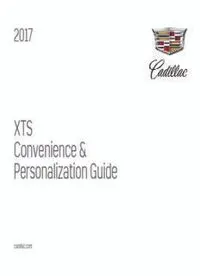
Convenience & Personalization Guide PDF
Preview Convenience & Personalization Guide
2017 XTS Convenience & Personalization Guide cadillac.com Review this guide for an overview of some important features in your Cadillac XTS. Some optional equipment described in this guide (denoted by ♦) may not be included in your vehicle. More detailed information can be found in your Owner Manual. INSTRUMENT PANEL Hazard Warning Flashers/ Instrument Traction Control and Cadillac Electric Head-Up Turn Signal Lever/ Cluster/Driver Windshield StabiliTrak/Lane Departure CUE Glove Box/ Audio Parking Brake Display Exterior Lamps Information Wipers Warning♦ or Lane Keep Touch Parking Assist System Switch Controls♦ Control Center Lever Assist♦ Buttons Screen Buttons Controls Power Trunk Instrument Power Rake/ Cruise Audio Steering Engine Storage Heated/ Climate Mirrors Release Panel Telescope Control/Voice Wheel Controls/ Start/Stop Compartment Ventilated Controls Control Storage Steering Wheel Recognition 5-way Control Button with USB port and Seat Control Buttons Wireless Charging Buttons♦ 2 REMOTE KEYLESS ENTRY KEYLESS ACCESS SYSTEM TRANSMITTER Te Keyless Access System enables operation of the doors, i gnition Lock and trunk without removing the Remote Keyless Entry transmiter from your pocket or purse. Te transmiter must be within 3 feet of Press to lock all doors. the door being unlocked or the trunk. Unlock KEYLESS UNLOCKING Press to unlock the driver’s door. With the transmiter within range: Press again to unlock all doors. Press the lock buton on the driver’s door handle to unlock the Press and hold to lower all driver’s door; press it again within 5 seconds to unlock all doors. w indows. Note: To change the Remote Lock and Press the lock buton Unlock settings, go to Remote Lock, on a passenger door Unlock, Start in the Vehicle Settings handle to unlock all menu. doors. Remote Vehicle Start Press the touch pad Use to start the engine from outside the vehicle. See Adaptive above the license plate Remote Start on page 4. to open the trunk. Vehicle Locator/Panic Alarm KEYLESS LOCKING Press and release to locate your vehicle. Te exterior lamps fash With the ignition of, the transmiter removed from the vehicle, and the horn sounds. and all doors closed: Press and hold for 3 seconds to activate the alarm. Te turn Press the lock buton on any door handle to lock all doors signal lamps fash and the horn sounds for 30 seconds, or until the i mmediately. buton is pressed again or the vehicle is started. If Passive Locking is turned on, all doors will lock automatically afer a short delay once all doors are closed. Trunk Release Note: To change the door lock and unlock settings, go to Remote Lock, Press twice to open the trunk. Unlock, Start in the Vehicle Settings menu. See Keys, Doors and Windows in your Owner Manual. See Keys, Doors and Windows in your Owner Manual. ♦ Optional equipment 3 KEYLESS START ADAPTIVE REMOTE START START STARTING THE VEHICLE With the vehicle in Park or 1. Press and release the Lock buton on the Remote Keyless Neutral, press the brake Entry transmiter. pedal and then press the 2. Immediately press and hold the Remote Start buton until ENGINE START/STOP the turn signal lamps fash. b uton to start the engine. When the vehicle starts, the parking lamps will light and Te green indicator on the remain on while the engine is running. Te engine will continue b uton will illuminate. r unning for 10 minutes. Repeat these steps for a 10-minute Note: The transmitter must be in time extension. Remote start can be extended only once. the vehicle to turn on the ignition. If the transmitter battery is weak, place the transmitter in the depression 3. Before driving, press the brake pedal and then press the below the Accessory Power Outlet in the center console lower storage ENGINE START/STOP buton to turn on all vehicle c ontrols. area to enable the engine to start. CANCELING A REMOTE START STOP/OFF Press and hold the Remote Start buton until the parking Shif to Park and press the ENGINE START/STOP buton to lamps turn of. turn of the engine. Power will be available for 10 minutes to operate the audio s ystem CLIMATE CONTROL OPERATION until the driver’s door is opened and to operate the windows and During a remote start, the automatic climate control system will sunroof♦ until any door is opened. operate at the same seting as when the vehicle was last turned of. ACCESSORY HEATED/VENTILATED SEAT OPERATION With the engine of and the brake pedal NOT depressed, press If the remote start heated or ventilated seat option is selected in the the ENGINE START/STOP buton to place the ignition system Vehicle Setings, the heated or ventilated seat buton indicators do in the Accessory mode. Te yellow indicator on the buton will not illuminate and the temperature performance of the unoccupied i lluminate. heated or ventilated seat may be reduced during the remote start. Te heated or ventilated seat turns of when the vehicle is turned See Driving and Operating in your Owner Manual. on. If heated or ventilated seat operation is desired afer the vehicle has been turned on, press the heated or ventilated seat buton. See Keys, Doors and Windows in your Owner Manual. 4 STEERING WHEEL CONTROLS CRUISE CONTROL VOICE RECOGNITION On/Of Push to Talk Press to interact with the OnStar, Bluetooth or Cadillac CUE system. SET Set Speed With Cruise Control on, press End Call/Mute the control bar down fully to Press to end/reject a call or mute the audio system. set the cruise speed. See Instruments and Controls in your Owner Manual. RES Resume Speed With Cruise Control on, press the control bar up fully to resume the previous set speed. 5-WAY CONTROL Moves lef/right, up/down, and in. + – Adjust Speed When active, press the control bar up (+) or down (–) lightly to Left/Right increase or decrease the set speed by 1-mph increments; press up or Press to navigate to the lef or down fully to increase or decrease the set speed to the next 5-mph right cluster display or to toggle to interval on the speedometer. the next or previous menu option. Cancel Up/Down Press to cancel cruise control without erasing the set speed from Press the control bar up or down memory. to scroll through a menu. Following Gap (Adaptive Cruise Control♦ and SEL Select Forward Collision Alert♦) Press to select a highlighted menu item. Press repeatedly to select a seting of Far, Medium, Near or, in some AUDIO CONTROLS vehicles, Of. See Driving and Operating in your Owner Manual. + – Volume Press + or – to increase or decrease the volume. HEATED STEERING WHEEL♦ Next/Previous Press or to select the next or previous favorite radio s tation, On/Of track or fle. See Instruments and Controls in your Owner Manual. See Instruments and Controls in your Owner Manual. ♦ Optional equipment 5 INSTRUMENT CLUSTER Uplevel reconfgurable cluster shown CLUSTER DISPLAY ZONES UPLEVEL CLUSTER CONFIGURATIONS♦ Use the 5-way control on the If equipped with the 12.3-inch reconfgurable cluster, an alternative right side of the steering wheel to cluster display can be selected. Vsport models also feature an avail- navigate and select between the able Vsport-specifc confguration. available display zones in each 1. Use the 5-way control on the steering wheel to view the Options c luster confguration. page in one of the display zones on the cluster. 2. Press SEL (Select) to enter the Options menu. 3. Scroll down to highlight Display Layout; press SEL. 4. Scroll up or down to highlight the desired display; press SEL. 5. Press to exit the menu. See Instruments and Controls in your Owner Manual. 6 DRIVER INFORMATION CENTER HEAD-UP DISPLAY♦ Te Head-Up Display (HUD) projects select vehicle operating i nformation onto the windshield. Te HUD controls are located on the lef side of the i nstrument panel. Uplevel reconfgurable cluster shown Te Driver Information Center (DIC) on the instrument cluster d isplays a variety of vehicle information. Te default DIC Info Displays include a digital speedometer, trip odometers, fuel Lif up or press down to adjust the position of the image. It cannot range, average fuel economy, compass, oil life, and tire pressure. be adjusted side-to-side. Additional Info Displays are available. INFO PAGES MENU Press to select from four displays: Speed View; Audio/Phone View; 1. Use the 5-way control on the steering wheel to view the Options Navigation View; and Performance View. page in one of the display zones on the cluster. 2. Press SEL to enter the Options menu. Lif up or press down to brighten or dim the display. 3. Scroll down to highlight Info Pages; press SEL. Hold down to turn of the display. 4. Scroll up or down to move through the list of info d isplays. See Instruments and Controls in your Owner Manual. 5. Press SEL to select or deselect a display item. See Instruments and Controls in your Owner Manual. ♦ Optional equipment 7 TOUCH SCREEN AND CONTROLS Additional Pages: Applications: Touch to view additional Touch the screen icon pages of applications to access the desired application Interaction Selector: Touch to display the favorites list VOLUME Touch arrows or swipe fnger above chrome bar Home Page Cadillac CUE Passenger’s Temperature Power On/Of Control Driver’s Temperature Control Fan Control OFF Climate Control Power Of Passenger’s Heated/ Ventilated Seat Control♦ Driver’s Heated/Ventilated Seat Control♦ Recirculation Mode AUTO Automatic Operation Rear Window Defog Storage Compartment Defrost Mode (with USB port and Wireless The controls use capacitive technology – simply touch the icon/text Charging): Press and hold the to access a feature or adjust a function. bright bar to open/close 8 See your Cadillac CUE Infotainment System Manual. CADILLAC CUE MENUS Cadillac CUE ofers a variety of entertainment, communication and vehicle system options. Touch an application icon on the touch screen to access the following items. You can use simple gestures on the touch screen just as you would on a smartphone, such as tap, drag, pinch and spread, to interact with the Cadillac CUE system. Audio Navigation♦ Phone Climate Settings • Radio Band • Zoom Out • Voice Recognition • Driver/Vehicle • Time and Date Set Temperature • Media • Zoom In • Contacts • Language • Passenger • Seek Up/Down • Reset • Recent • Valet Mode Set Temperature • Tune/Play • Destination • Keypad • Radio • Sync Temperature • Browse • Map Menu • Voice Mail • Vehicle Setings • Menu • Seek Up/Down • Phones • Bluetooth • A/C Mode Note: Press and hold the • Phone Integration • Automatic Climate Push to Talk steering wheel button to activate On/Of • Voice Handset Voice Recognition. • Air Distribution • Display See page 12. Setings • Return to Factory • Front/Rear Setings Setings • Fan Speed See your Cadillac CUE Infotainment System Manual. ♦ Optional equipment 9 CADILLAC CUE FEATURES Refer to your Owner Manual for important safety information about using the infotainment system while driving. Cadillac CUE uses a Bluetooth or USB connection to link a compatible smartphone, cell phone, USB fash drive or portable audio player/iPod® to the touch screen infotainment display. It ofers a variety of entertainment options, including streaming audio from the Internet, and features enhanced hands-free voice control. For assistance, call 1-855-4-CUE-NOW (1-855-428-3669) or visit www.cadillac.com/cue. SETTING THE TIME PORTABLE AUDIO DEVICES 1. Touch Setings on the home page. USB ports are located at the front of the center console and in 2. Touch Time and Date. the center console storage compartment. 3. Touch Set Time. Connect an iPod®, iPhone®, MP3 player, a USB fash 4. Touch + or – to adjust the hours, minutes, and AM or PM. drive or a USB mass storage device to the USB port. 5. Touch < BACK to exit the menu. Touch Media until the connected device is shown. Cadillac CUE If the Auto Set feature is enabled, the time will be updated auto- will read the device and build a list of voice commands. Search matically as the system obtains time information from the cellular for music on-screen or by voice commands. network. APPLE CARPLAY™ AND ANDROID AUTO™♦ STORING FAVORITES Apple CarPlay or Android Auto capability allows use of select Radio stations from all bands (AM, FM or XM♦), tone setings, smartphone apps through the infotainment display. If available, phone contacts and navigation destinations♦ can be stored in any a Projection icon will appear on the home page. order. 1. No app is required for Apple CarPlay. Download the Android 1. Display the desired radio station, tone setings, navigation Auto app to your phone from the Google Play store. d estination or contact. 2. Connect your compatible smartphone by plugging the phone 2. Touch and drag up the Interaction Selector at the botom of USB cable into a USB data port. Use your device’s factory-pro- the screen to display the favorite screen butons. vided USB cable. Afermarket cables may not work. 3. Touch and hold a favorite screen buton until a beep sounds. 3. Te Projection icon will change to Apple CarPlay or 4. Repeat the steps to store another favorite item. Android Auto, depending on the phone. Apple CarPlay or Android Auto may launch automatically upon USB connec- CD PLAYER (DEALER-INSTALLED ACCESSORY) tion. If not, touch the Apple CarPlay or Android Auto icon on If equipped, the CD player is located in the glove box. the home page. Touch Media until CD is displayed to play a disc. For more information on using Apple CarPlay or Android Auto, call 1-855-4-CUE-NOW (1-855-428-3669) or visit my.cadillac.com/learn. 10
