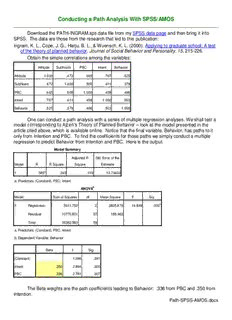Table Of ContentConducting a Path Analysis With SPSS/AMOS
Download the PATH-INGRAM.sav data file from my SPSS data page and then bring it into
SPSS. The data are those from the research that led to this publication:
Ingram, K. L., Cope, J. G., Harju, B. L., & Wuensch, K. L. (2000). Applying to graduate school: A test
of the theory of planned behavior. Journal of Social Behavior and Personality, 15, 215-226.
Obtain the simple correlations among the variables:
Attitude SubNorm PBC Intent Behavior
Attitude 1.000 .472 .665 .767 .525
SubNorm .472 1.000 .505 .411 .379
PBC .665 .505 1.000 .458 .496
Intent .767 .411 .458 1.000 .503
Behavior .525 .379 .496 .503 1.000
One can conduct a path analysis with a series of multiple regression analyses. We shall test a
model corresponding to Ajzen’s Theory of Planned Behavior – look at the model presented in the
article cited above, which is available online. Notice that the final variable, Behavior, has paths to it
only from Intention and PBC. To find the coefficients for those paths we simply conduct a multiple
regression to predict Behavior from Intention and PBC. Here is the output.
Model Summary
Adjusted R Std. Error of the
Model R R Square Square Estimate
1 .585a .343 .319 13.74634
a. Predictors: (Constant), PBC, Intent
ANOVAb
Model Sum of Squares df Mean Square F Sig.
1 Regression 5611.752 2 2805.876 14.849 .000a
Residual 10770.831 57 188.962
Total 16382.583 59
a. Predictors: (Constant), PBC, Intent
b. Dependent Variable: Behavior
Beta t Sig.
(Constant) -1.089 .281
Intent .350 2.894 .005
PBC .336 2.781 .007
The Beta weights are the path coefficients leading to Behavior: .336 from PBC and .350 from
Intention.
Path-SPSS-AMOS.docx
2
In the model, Intention has paths to it from Attitude, Subjective Norm, and Perceived
Behavioral Control, so we predict Intention from Attitude, Subjective Norm, and Perceived Behavioral
Control. Here is the output:
Model Summary
Adjusted R Std. Error of the
Model R R Square Square Estimate
1 .774a .600 .578 2.48849
a. Predictors: (Constant), PBC, SubNorm, Attitude
ANOVAb
Model Sum of Squares df Mean Square F Sig.
1 Regression 519.799 3 173.266 27.980 .000a
Residual 346.784 56 6.193
Total 866.583 59
a. Predictors: (Constant), PBC, SubNorm, Attitude
b. Dependent Variable: Intent
Beta t Sig.
(Constant) 2.137 .037
Attitude .807 6.966 .000
SubNorm .095 .946 .348
PBC -.126 -1.069 .290
The path coefficients leading to Intention are: .807 from Attitude, .095 from Subjective Norms,
and .126 from Perceived Behavioral Control.
AMOS
Since students at ECU no longer have access to AMOS, I am not going to cover it this
semester.
Now let us use AMOS. The data file is already open in SPSS. Click Analyze, IBM SPSS
AMOS. In the AMOS window which will open click File, New:
3
You are going to draw a path diagram like that on the next page. Click on the “Draw
observed variables” icon which I have circled on the image above. Move the cursor over into the
drawing space on the right. Keep your drawing in the central, white, area – not let it extend into the
gray area bounding it. Hold down the left mouse button while you move the cursor to draw a
rectangle. Release the mouse button and move the cursor to another location and draw another
rectangle. Annoyed that you can’t draw five rectangles of the same dimensions. Do it this way
instead:
Draw one rectangle. Now click the Duplicate Objects icon, boxed in
black in the image to the right, point at that rectangle, hold down the left
mouse button while you move to the desired location for the second
rectangle, and release the mouse button.
You can change the shape of the rectangles later, using the “Change
the shape of objects” tool (boxed in green in the image to the right), and you
can move the rectangles later using the “Move objects” tool (boxed in blue in
the image to the right).
Click on the “List variables in data set” icon (boxed in orange in the
image to the right). From the window that results, drag and drop variable
names to the boxes. A more cumbersome way to do this is: Right-click the
rectangle, select Object Properties, then enter in the Object Properties
window the name of the observed variable. Close the widow and enter
variable names in the remaining rectangles in the same way.
Click on the “Draw paths” icon (the
single-headed arrow boxed in purple in the
image above) and then draw a path from
Attitude to Intent (hold down the left mouse
button at the point you wish to start the path and
then drag it to the ending point and release the
mouse button). Also draw paths from SubNorm
to Intent, PBC to Intent, PBC to Behavior, and
Intent to Behavior.
Click on the “Draw Covariances” icon (the
double-headed arrow boxed in purple in the
image above) and draw a covariance from
SubNorm to Attitude. Draw another from PBC
to SubNorm and one from PBC to Attitude. You
can use the “Change the shape of objects” tool
(boxed in green in the image above) to increase
or decrease the arc of these covariances – just
select that tool, put the cursor on the path to be
changed, hold down the left mouse button, and
move the mouse.
4
Click on the “Add a unique variable to an existing variable” icon (boxed in red in the image
above) and then move the cursor over the Intent variable and click the left mouse button to add the
error variable. Do the same to add an error variable to the Behavior variable. Right-click the error
circle leading to Intent, select Object Properties, and name the variable “e1.” Name the other error
circle “e2.”
Click the “Analysis properties” icon -- to display the Analysis Properties window. On
the Estimation and Output tabs check boxes as shown below.
5
Indirect effects are best tested with
bootstrapping methods. Click the bootstrap tab
and check the boxes as indicated to the right.
Ask for 2,000 bootstrap samples and 95%
confidence.
Click on the “Calculate estimates” icon
. In the “Save As” window browse to the
desired folder and give the file a name. Click
Save.
Click the “View the output path diagram” setting (boxed in red in the image to
the right). You will get the path diagram with unstandardized coefficients.
Click the “Copy the path diagram to the
clipboard icon. Open a Word document or photo
editor and paste in the path diagram.
6
The coefficients here are unstandardized – that is,
covariances and slopes. If you want standardized
coefficients (correlation coefficients and beta weights), click
“Standardized estimates” in the pane shown to the right
Click the
“View text” icon
to see
extensive text
output from the
analysis.
7
The Copy to Clipboard icon (green dot, above) can be used to copy the output to another
document via the clipboard. Click the Options icon (red dot, above) to select whether you want to
view/copy just part of the output or all of the output.
Here are some parts of the output with my comments:
Variable Summary (Group number 1)
Your model contains the following variables (Group number 1)
Observed, endogenous variables
Intent
Behavior
Observed, exogenous variables
Attitude
PBC
SubNorm
Unobserved, exogenous variables
e1
e2
Variable counts (Group number 1)
Number of variables in your model: 7
Number of observed variables: 5
Number of unobserved variables: 2
Number of exogenous variables: 5
Number of endogenous variables: 2
8
Parameter summary (Group number 1)
Weights Covariances Variances Means Intercepts Total
Fixed 2 0 0 0 0 2
Labeled 0 0 0 0 0 0
Unlabeled 5 3 5 0 0 13
Total 7 3 5 0 0 15
Models
Default model (Default model)
Notes for Model (Default model)
Computation of degrees of freedom (Default model)
Number of distinct sample moments: 15
Number of distinct parameters to be estimated: 13
Degrees of freedom (15 - 13): 2
Result (Default model)
Minimum was achieved
Chi-square = .847
Degrees of freedom = 2
Probability level = .655
This Chi-square tests the null hypothesis that the overidentified (reduced) model fits the data
as well as does a just-identified (full, saturated) model. In a just-identified model there is a direct path
(not through an intervening variable) from each variable to each other variable. In such a model the
Chi-square will always have a value of zero, since the fit will always be perfect. When you delete one
or more of the paths you obtain an overidentified model and the value of the Chi-square will rise
(unless the path(s) deleted have coefficients of exactly zero). For any model, elimination of any
(nonzero) path will reduce the fit of model to data, increasing the value of this Chi-square, but if the fit
is reduced by only a small amount, you will have a better model in the sense of it being less complex
and explaining the covariances almost as well as the more complex model.
The nonsignificant Chi-square here indicates that the fit between our overidentified model and the
data is not significantly worse than the fit between the just-identified model and the data. You can
see the just-identified model here. While one might argue that nonsignificance of this Chi-square
indicates that the reduced model fits the data well, even a well-fitting reduced model will be
significantly different from the full model if sample size is sufficiently large. A good fitting model is one
that can reproduce the original variance-covariance matrix (or correlation matrix) from the path
coefficients, in much the same way that a good factor analytic solution can reproduce the original
correlation matrix with little error.
9
Maximum Likelihood Estimates
Do note that the parameters are estimated by maximum likelihood (ML) methods rather than
by ordinary least squares (OLS) methods. OLS methods minimize the squared deviations between
values of the criterion variable and those predicted by the model. ML (an iterative procedure)
attempts to maximize the likelihood that obtained values of the criterion variable will be correctly
predicted.
Standardized Regression Weights: (Group number 1 - Default model)
Estimate
Intent SubNorm .095
Intent PBC -.126
Intent Attitude .807
Behavior Intent .350
Behavior PBC .336
The path coefficients above match those we obtained earlier by multiple regression.
Correlations: (Group number 1 - Default model)
Estimate
Attitude <--> PBC .665
Attitude <--> SubNorm .472
PBC <--> SubNorm .505
Above are the simple correlations between exogenous variables.
Squared Multiple Correlations: (Group number 1 - Default model)
Estimate
Intent .600
Behavior .343
Above are the squared multiple correlation coefficients we saw in the two multiple regressions.
The total effect of one variable on another can be divided into direct effects (no intervening variables
involved) and indirect effects (through one or more intervening variables). Consider the effect of PBC
on Behavior. The direct effect is .336 (the path coefficient from PBC to Behavior). The indirect effect,
through Intention is computed as the product of the path coefficient from PBC to Intention and the
path coefficient from Intention to Behavior, (.126)(.350) = .044. The total effect is the sum of direct
and indirect effects, .336 + (.126) = .292.
10
Standardized Total Effects (Group number 1 - Default model)
SubNorm PBC Attitude Intent
Intent .095 -.126 .807 .000
Behavior .033 .292 .282 .350
Standardized Direct Effects (Group number 1 - Default model)
SubNorm PBC Attitude Intent
Intent .095 -.126 .807 .000
Behavior .000 .336 .000 .350
Standardized Indirect Effects (Group number 1 - Default model)
SubNorm PBC Attitude Intent
Intent .000 .000 .000 .000
Behavior .033 -.044 .282 .000
The “Standardized Indirect Effect” is what Preacher and Hays (2008) called the “index of
mediation.” It is computed by taking the unstandardized indirect effect coefficient and multiplying it by
the ratio of the standard deviation of X to the standard deviation of Y. For the data here, Attitude’s
indirect effect on Behavior is .675(6.959/16.663) = .282. Behavior increases by .282 standard
deviations for every one standard deviation increase in attitude.
Here are the bootstrapped bias-corrected confidence intervals and p values for the indirect
effects.
Indirect Effects - Lower Bounds (BC) (Group number 1 - Default model)
SubNorm PBC Attitude Intent
Intent .000 .000 .000 .000
Behavior -.052 -.382 .165 .000
Indirect Effects - Upper Bounds (BC) (Group number 1 - Default model)
SubNorm PBC Attitude Intent
Intent .000 .000 .000 .000
Behavior .185 .060 1.186 .000
Indirect Effects - Two Tailed Significance (BC) (Group number 1 - Default model)
SubNorm PBC Attitude Intent
Intent ... ... ... ...
Behavior .340 .231 .009 ...
Description:Path-SPSS-AMOS.docx Conducting a Path Analysis With SPSS/AMOS Download the PATH-INGRAM.sps data file from my SPSS data page and then bring it into