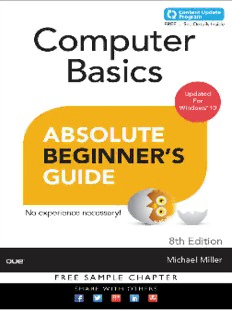
Computer Basics Absolute Beginner's Guide, Windows® 10 Edition PDF
Preview Computer Basics Absolute Beginner's Guide, Windows® 10 Edition
Computer Basics Absolute Beginner’s Guide, Computer Basics Absolute Beginner’s Guide, Windows 10 Edition Windows 10 Edition ® ® This book is part of Que’s exciting new Content Update Program, which provides automatic content Instructions to access your free copy of Computer Basics Absolute Beginner’s updates for major technology improvements! Guide, Windows® 10 edition Web Edition as part of the Content Update • As Microsoft makes significant updates to Windows 10, sections of this book will be updated or Program: new sections will be added to match the updates to the software. If you purchased your book from quepublishing.com or informit.com, your free Web Edition can • The updates will be delivered to you via a free Web Edition of this book, which can be accessed be found under the “Digital Purchases” tab on your Account page. with any Internet connection. See inside back cover for details. If you have not registered your book, follow these steps: • This means your purchase is protected from immediately outdated information! 1. Go to www.quepublishing.com/register. 2. Sign in or create a new account. For more information on Que’s Content Update program, see the inside back cover or go to 3. Enter ISBN: 9780789754516. www.quepublishing.com/CUP. 4. Answer the questions as proof of purchase. If you have additional questions, please email our Customer Service department at 5. The Web Edition will appear under the Digital Purchases tab on your Account page. [email protected]. Click “Launch” to access your product. More About the Content Update Program… Que will be updating the Computer Basics Absolute Beginner’s Guide, Windows® 10 Edition Web Edition periodically, when Microsoft makes significant updates to the Windows® 10 software. Sign up for promotional emails at www.quepublishing.com/newsletters to receive an email alerting you of the changes each time the Computer Basics Absolute Beginner’s Guide, Windows® 10 Edition Web Edition has been updated. The email address you use to sign up for promotional emails must be the same email address used for your quepublishing.com or informit.com account in order to receive the email alerts. If you are not signed up to receive Que emails, you can always check your quepublishing.com or informit.com account for the latest Web Edition or sign up at www.quepublishing.com/ newsletters. When a new edition of this book is published, no further updates will be added to this book’s Web Edition. However, you will continue to have access to your current Web Edition with its existing updates. The Web Edition can be used on tablets that use current web browsers. Simply log into your www.quepublishing.com or www.informit.com Account and access the Web Edition from the “Digital Purchases” tab. For more information about the Content Update Program, visit www.quepublishing.com/CUP or email our Customer Service department at [email protected]. Computer Basics Windows 10 Edition ® Michael Miller 800 East 96th Street, Indianapolis, Indiana 46240 Computer Basics Absolute Beginner’s Guide, Associate Publisher Windows® 10 Edition Greg Wiegand Copyright © 2016 by Pearson Education Acquisitions Editor Michelle Newcomb All rights reserved. No part of this book shall be reproduced, stored in a retrieval system, or transmitted by any means, electronic, mechanical, photo- Development Editor copying, recording, or otherwise, without written permission from the pub- William Abner lisher. No patent liability is assumed with respect to the use of the information contained herein. Although every precaution has been taken in the prepara- Managing Editor tion of this book, the publisher and author assume no responsibility for errors Kristy Hart or omissions. Nor is any liability assumed for damages resulting from the use of the information contained herein. Project Editor Andy Beaster ISBN-13: 978-0-7897-5451-6 ISBN-10: 0-7897-5451-7 Technical Editor Library of Congress Control Number: 2015945278 Vince Averello Printed in the United States of America Copy Editor San Dee Phillips First Printing: August 2015 Indexer Trademarks Cheryl Lenser All terms mentioned in this book that are known to be trademarks or service marks have been appropriately capitalized. Que Publishing cannot attest to Proofreader the accuracy of this information. Use of a term in this book should not be Katie Matejka regarded as affecting the validity of any trademark or service mark. Publishing Coordinator Warning and Disclaimer Cindy Teeters Every effort has been made to make this book as complete and as accurate as Compositor possible, but no warranty or fitness is implied. The information provided is on Studio Galou an “as is” basis. The author and the publisher shall have neither liability nor responsibility to any person or entity with respect to any loss or damages aris- ing from the information contained in this book. Special Sales For information about buying this title in bulk quantities, or for special sales opportunities (which may include electronic versions; custom cover designs; and content particular to your business, training goals, marketing focus, or branding interests), please contact our corporate sales department at corp- [email protected] or (800) 382-3419. For government sales inquiries, please contact [email protected]. For questions about sales outside the U.S., please contact [email protected]. Contents at a Glance Introduction. . . . . . . . . . . . . . . . . . . . . . . . . . . . . . . . . . . . . . . . . . . . . . . . . . . . . . . . . . . 1 Part I: Understanding Computers 1 How Personal Computers Work. . . . . . . . . . . . . . . . . . . . . . . . . . . . . . . . . . . . . . . 7 2 Setting Up and Using a Notebook Computer . . . . . . . . . . . . . . . . . . . . . . . . . . 33 3 Setting Up and Using a Desktop Computer . . . . . . . . . . . . . . . . . . . . . . . . . . . . 39 Part II: Using Windows 4 Getting to Know Windows 10—for New Computer Users . . . . . . . . . . . . . . . . . 49 5 Getting to Know Windows 10—If You’ve Used Windows Before. . . . . . . . . . . . 67 6 Using Windows 10 on a Touchscreen Device. . . . . . . . . . . . . . . . . . . . . . . . . . . 83 7 Working with Files, Folders, and Online Storage . . . . . . . . . . . . . . . . . . . . . . . . 89 8 Personalizing Windows . . . . . . . . . . . . . . . . . . . . . . . . . . . . . . . . . . . . . . . . . . . 107 Part III: Setting Up the Rest of Your System 9 Connecting Other Devices to Your PC—and Your PC to Other Devices. . . . . 125 10 Adding Storage and Backup. . . . . . . . . . . . . . . . . . . . . . . . . . . . . . . . . . . . . . . 139 11 Setting Up a Home Network. . . . . . . . . . . . . . . . . . . . . . . . . . . . . . . . . . . . . . . 145 Part IV: Using the Internet 12 Connecting to the Internet—at Home and Away . . . . . . . . . . . . . . . . . . . . . . . 157 13 Browsing and Searching the Web. . . . . . . . . . . . . . . . . . . . . . . . . . . . . . . . . . . 163 14 Shopping and Selling Online. . . . . . . . . . . . . . . . . . . . . . . . . . . . . . . . . . . . . . . 185 Part V: Communicating Online 15 Sending and Receiving Email . . . . . . . . . . . . . . . . . . . . . . . . . . . . . . . . . . . . . . 203 16 Social Networking with Facebook and Other Social Media . . . . . . . . . . . . . . . 215 17 Video Chatting with Friends and Family . . . . . . . . . . . . . . . . . . . . . . . . . . . . . . 243 Part VI: Working with Software Programs 18 Using Applications on the Desktop. . . . . . . . . . . . . . . . . . . . . . . . . . . . . . . . . . 251 19 Finding and Installing New Apps . . . . . . . . . . . . . . . . . . . . . . . . . . . . . . . . . . . 269 Part VII: Doing Fun and Useful Stuff with your PC 20 Doing Office Work. . . . . . . . . . . . . . . . . . . . . . . . . . . . . . . . . . . . . . . . . . . . . . . 277 21 Staying Organized. . . . . . . . . . . . . . . . . . . . . . . . . . . . . . . . . . . . . . . . . . . . . . . 299 22 Viewing and Sharing Digital Photos . . . . . . . . . . . . . . . . . . . . . . . . . . . . . . . . . 305 23 Watching Movies, TV Shows, and Other Videos. . . . . . . . . . . . . . . . . . . . . . . . 321 24 Playing Music. . . . . . . . . . . . . . . . . . . . . . . . . . . . . . . . . . . . . . . . . . . . . . . . . . . 335 Part VIII: Keeping Your System Up and Running 25 Protecting Your PC from Computer Attacks, Malware, and Spam . . . . . . . . . . 351 26 Performing Preventive Maintenance and Dealing with Common Problems. . . 363 Index . . . . . . . . . . . . . . . . . . . . . . . . . . . . . . . . . . . . . . . . . . . . . . . . . . . . . . . . . 381 Table of Contents Introduction. . . . . . . . . . . . . . . . . . . . . . . . . . . . . . . . . . . . . . .1 How This Book Is Organized . . . . . . . . . . . . . . . . . . . . . . . . . . . . . . . . . . . . . . . . 3 Which Version of Windows?. . . . . . . . . . . . . . . . . . . . . . . . . . . . . . . . . . . . . . . . . 4 Conventions Used in This Book . . . . . . . . . . . . . . . . . . . . . . . . . . . . . . . . . . . . . . 4 Menu Commands . . . . . . . . . . . . . . . . . . . . . . . . . . . . . . . . . . . . . . . . . . . . . . . 4 Shortcut Key Combinations. . . . . . . . . . . . . . . . . . . . . . . . . . . . . . . . . . . . . . . . 5 Web Page Addresses . . . . . . . . . . . . . . . . . . . . . . . . . . . . . . . . . . . . . . . . . . . . . 5 Special Elements . . . . . . . . . . . . . . . . . . . . . . . . . . . . . . . . . . . . . . . . . . . . . . . . 5 There’s More Online. . . . . . . . . . . . . . . . . . . . . . . . . . . . . . . . . . . . . . . . . . . . . . . 6 Chapter 1 How Personal Computers Work. . . . . . . . . . . . . . . . . . . . . . . . .7 What Your Computer Can Do . . . . . . . . . . . . . . . . . . . . . . . . . . . . . . . . . . . . . . . 8 Good for Getting Online. . . . . . . . . . . . . . . . . . . . . . . . . . . . . . . . . . . . . . . . . . 8 Good for Social Networking . . . . . . . . . . . . . . . . . . . . . . . . . . . . . . . . . . . . . . . 8 Good for Communicating. . . . . . . . . . . . . . . . . . . . . . . . . . . . . . . . . . . . . . . . . 9 Good for Sharing Photos and Home Movies. . . . . . . . . . . . . . . . . . . . . . . . . . . 9 Good for Keeping in Touch. . . . . . . . . . . . . . . . . . . . . . . . . . . . . . . . . . . . . . . . 9 Good for Entertainment . . . . . . . . . . . . . . . . . . . . . . . . . . . . . . . . . . . . . . . . . . 9 Good for Keeping Informed . . . . . . . . . . . . . . . . . . . . . . . . . . . . . . . . . . . . . . 10 Good for Work . . . . . . . . . . . . . . . . . . . . . . . . . . . . . . . . . . . . . . . . . . . . . . . . 10 Good for Play . . . . . . . . . . . . . . . . . . . . . . . . . . . . . . . . . . . . . . . . . . . . . . . . . 10 Inside a Personal Computer . . . . . . . . . . . . . . . . . . . . . . . . . . . . . . . . . . . . . . . . 11 The Motherboard: Home to Almost Everything . . . . . . . . . . . . . . . . . . . . . . . 11 Microprocessors: The Main Engine. . . . . . . . . . . . . . . . . . . . . . . . . . . . . . . . . 12 Computer Memory: Temporary Storage . . . . . . . . . . . . . . . . . . . . . . . . . . . . . 13 Hard Disk Drives: Long-Term Storage. . . . . . . . . . . . . . . . . . . . . . . . . . . . . . . 14 Solid-State Drives: Faster Long-Term Storage . . . . . . . . . . . . . . . . . . . . . . . . . 14 CD/DVD Drives: Storage on a Disc. . . . . . . . . . . . . . . . . . . . . . . . . . . . . . . . . 15 Keyboards: Fingertip Input . . . . . . . . . . . . . . . . . . . . . . . . . . . . . . . . . . . . . . . 16 Mice and Touchpads: Point-and-Click Input Devices . . . . . . . . . . . . . . . . . . . 18 Network Connections: Getting Connected . . . . . . . . . . . . . . . . . . . . . . . . . . . 19 Sound Cards and Speakers: Making Noise . . . . . . . . . . . . . . . . . . . . . . . . . . . 19 Video Cards and Monitors: Getting the Picture. . . . . . . . . . . . . . . . . . . . . . . . 20 CONTENTS v Other Parts of Your Computer System. . . . . . . . . . . . . . . . . . . . . . . . . . . . . . . . 21 Providing Additional Functionality with Peripherals . . . . . . . . . . . . . . . . . . . . 21 Doing What You Need to Do with Software and Apps. . . . . . . . . . . . . . . . . . 22 Making Everything Work—with Windows . . . . . . . . . . . . . . . . . . . . . . . . . . . . 22 Different Types of Computers . . . . . . . . . . . . . . . . . . . . . . . . . . . . . . . . . . . . . . 23 Desktop PCs . . . . . . . . . . . . . . . . . . . . . . . . . . . . . . . . . . . . . . . . . . . . . . . . . . 24 Notebook PCs. . . . . . . . . . . . . . . . . . . . . . . . . . . . . . . . . . . . . . . . . . . . . . . . . 25 Tablet PCs. . . . . . . . . . . . . . . . . . . . . . . . . . . . . . . . . . . . . . . . . . . . . . . . . . . . 27 Hybrid PCs . . . . . . . . . . . . . . . . . . . . . . . . . . . . . . . . . . . . . . . . . . . . . . . . . . . 28 Which Type of PC Should You Choose? . . . . . . . . . . . . . . . . . . . . . . . . . . . . . 29 Don’t Worry, You Can’t Screw It Up—Much . . . . . . . . . . . . . . . . . . . . . . . . . . . 30 Chapter 2 Setting Up and Using a Notebook Computer . . . . . . . . . . . . . . .33 Understanding Notebook PCs . . . . . . . . . . . . . . . . . . . . . . . . . . . . . . . . . . . . . . 34 Connecting Peripherals and Powering On . . . . . . . . . . . . . . . . . . . . . . . . . . . . . 36 Getting Connected . . . . . . . . . . . . . . . . . . . . . . . . . . . . . . . . . . . . . . . . . . . . . 36 Powering On for the First Time. . . . . . . . . . . . . . . . . . . . . . . . . . . . . . . . . . . . 37 Chapter 3 Setting Up and Using a Desktop Computer. . . . . . . . . . . . . . . .39 Understanding the Components of a Desktop Computer System . . . . . . . . . . . 40 Before You Get Started. . . . . . . . . . . . . . . . . . . . . . . . . . . . . . . . . . . . . . . . . . . . 42 Connecting a Traditional Desktop PC . . . . . . . . . . . . . . . . . . . . . . . . . . . . . . . . 43 Connect in Order . . . . . . . . . . . . . . . . . . . . . . . . . . . . . . . . . . . . . . . . . . . . . . 43 Connect by Color . . . . . . . . . . . . . . . . . . . . . . . . . . . . . . . . . . . . . . . . . . . . . . 44 Connecting an All-in-One Desktop. . . . . . . . . . . . . . . . . . . . . . . . . . . . . . . . . . . 45 Turning It On and Setting It Up. . . . . . . . . . . . . . . . . . . . . . . . . . . . . . . . . . . . . 46 Getting the Right Order. . . . . . . . . . . . . . . . . . . . . . . . . . . . . . . . . . . . . . . . . . 46 Powering On for the First Time. . . . . . . . . . . . . . . . . . . . . . . . . . . . . . . . . . . . 46 Chapter 4 Getting to Know Windows 10—for New Computer Users. . . . . .49 Introducing Microsoft Windows. . . . . . . . . . . . . . . . . . . . . . . . . . . . . . . . . . . . . 50 Starting and Logging In to Windows . . . . . . . . . . . . . . . . . . . . . . . . . . . . . . . . . 50 Getting to Know the Windows Desktop. . . . . . . . . . . . . . . . . . . . . . . . . . . . . . . 52 Learning Basic Operations . . . . . . . . . . . . . . . . . . . . . . . . . . . . . . . . . . . . . . . . . 53 Pointing and Clicking . . . . . . . . . . . . . . . . . . . . . . . . . . . . . . . . . . . . . . . . . . . 53 Double-Clicking. . . . . . . . . . . . . . . . . . . . . . . . . . . . . . . . . . . . . . . . . . . . . . . . 53 Right-Clicking . . . . . . . . . . . . . . . . . . . . . . . . . . . . . . . . . . . . . . . . . . . . . . . . . 54 vi COMPUTER BASICS ABSOLUTE BEGINNER’S GUIDE, WINDOWS 10 EDITION Dragging and Dropping . . . . . . . . . . . . . . . . . . . . . . . . . . . . . . . . . . . . . . . . . 54 Mouse Over. . . . . . . . . . . . . . . . . . . . . . . . . . . . . . . . . . . . . . . . . . . . . . . . . . . 54 Moving and Resizing Windows . . . . . . . . . . . . . . . . . . . . . . . . . . . . . . . . . . . . 54 Maximizing, Minimizing, and Closing Windows . . . . . . . . . . . . . . . . . . . . . . . 55 Scrolling Through a Window. . . . . . . . . . . . . . . . . . . . . . . . . . . . . . . . . . . . . . 56 Peeking at the Desktop . . . . . . . . . . . . . . . . . . . . . . . . . . . . . . . . . . . . . . . . . . 57 Using Dialog Boxes, Tabs, and Buttons . . . . . . . . . . . . . . . . . . . . . . . . . . . . . 57 Using the Start Menu . . . . . . . . . . . . . . . . . . . . . . . . . . . . . . . . . . . . . . . . . . . . . 59 Navigating the Start Menu . . . . . . . . . . . . . . . . . . . . . . . . . . . . . . . . . . . . . . . 59 Launching a Program . . . . . . . . . . . . . . . . . . . . . . . . . . . . . . . . . . . . . . . . . . . 60 Reopening Recent Documents . . . . . . . . . . . . . . . . . . . . . . . . . . . . . . . . . . . . 60 Using the Taskbar. . . . . . . . . . . . . . . . . . . . . . . . . . . . . . . . . . . . . . . . . . . . . . . . 60 Deciphering Taskbar Icons . . . . . . . . . . . . . . . . . . . . . . . . . . . . . . . . . . . . . . . 60 Opening Applications and Switching Between Windows . . . . . . . . . . . . . . . . 61 Using Jump Lists . . . . . . . . . . . . . . . . . . . . . . . . . . . . . . . . . . . . . . . . . . . . . . . 61 Managing Taskbar Buttons. . . . . . . . . . . . . . . . . . . . . . . . . . . . . . . . . . . . . . . 63 Switching Between Programs . . . . . . . . . . . . . . . . . . . . . . . . . . . . . . . . . . . . . . . 63 Learning Important Windows Shortcuts. . . . . . . . . . . . . . . . . . . . . . . . . . . . . . . 63 Shutting Down Windows—and Your Computer. . . . . . . . . . . . . . . . . . . . . . . . . 65 Chapter 5 Getting to Know Windows 10—If You’ve Used Windows Before. . . . . . . . . . . . . . . . . . . . . . . . . . . . . . . . . . .67 A Short History of Windows. . . . . . . . . . . . . . . . . . . . . . . . . . . . . . . . . . . . . . . . 68 Early Windows. . . . . . . . . . . . . . . . . . . . . . . . . . . . . . . . . . . . . . . . . . . . . . . . . 68 Windows Goes Mainstream . . . . . . . . . . . . . . . . . . . . . . . . . . . . . . . . . . . . . . 69 Starting It Up with Windows 95 . . . . . . . . . . . . . . . . . . . . . . . . . . . . . . . . . . . 69 Windows XP, Vista, and 7. . . . . . . . . . . . . . . . . . . . . . . . . . . . . . . . . . . . . . . . 70 Then Came Windows 8. . . . . . . . . . . . . . . . . . . . . . . . . . . . . . . . . . . . . . . . . . 70 Introducing Windows 10. . . . . . . . . . . . . . . . . . . . . . . . . . . . . . . . . . . . . . . . . 71 Windows 10 for Windows 8/8.1 Users . . . . . . . . . . . . . . . . . . . . . . . . . . . . . . . 72 Windows 10 for Windows 7 Users. . . . . . . . . . . . . . . . . . . . . . . . . . . . . . . . . . . 73 Windows 10 for Windows XP Users. . . . . . . . . . . . . . . . . . . . . . . . . . . . . . . . . . 74 The Most Important New Features of Windows 10. . . . . . . . . . . . . . . . . . . . . . . . . . . . . . . . . . . . . . . . . . . . . . . . . . . 75 Back to the Desktop (Goodbye, Start Screen). . . . . . . . . . . . . . . . . . . . . . . . . 75 The Start Menu Returns—Better Than Ever . . . . . . . . . . . . . . . . . . . . . . . . . . . 77 CONTENTS vii Modern Apps in Desktop Windows . . . . . . . . . . . . . . . . . . . . . . . . . . . . . . . . 79 More New Stuff. . . . . . . . . . . . . . . . . . . . . . . . . . . . . . . . . . . . . . . . . . . . . . . . 80 Chapter 6 Using Windows 10 on a Touchscreen Device. . . . . . . . . . . . . . .83 Understanding Windows 10’s Tablet Mode. . . . . . . . . . . . . . . . . . . . . . . . . . . . 84 Using Tablet Mode. . . . . . . . . . . . . . . . . . . . . . . . . . . . . . . . . . . . . . . . . . . . . . . 84 Scrolling Through the Tiles . . . . . . . . . . . . . . . . . . . . . . . . . . . . . . . . . . . . . . . 86 Opening a Tile. . . . . . . . . . . . . . . . . . . . . . . . . . . . . . . . . . . . . . . . . . . . . . . . . 86 Finding Additional Apps in the All Apps List. . . . . . . . . . . . . . . . . . . . . . . . . . 86 Using Windows 10 with a Touchscreen Display. . . . . . . . . . . . . . . . . . . . . . . . . 87 Tapping. . . . . . . . . . . . . . . . . . . . . . . . . . . . . . . . . . . . . . . . . . . . . . . . . . . . . . 87 Pressing and Holding . . . . . . . . . . . . . . . . . . . . . . . . . . . . . . . . . . . . . . . . . . . 87 Swiping . . . . . . . . . . . . . . . . . . . . . . . . . . . . . . . . . . . . . . . . . . . . . . . . . . . . . . 87 Panning. . . . . . . . . . . . . . . . . . . . . . . . . . . . . . . . . . . . . . . . . . . . . . . . . . . . . . 87 Zooming . . . . . . . . . . . . . . . . . . . . . . . . . . . . . . . . . . . . . . . . . . . . . . . . . . . . . 87 Rotating . . . . . . . . . . . . . . . . . . . . . . . . . . . . . . . . . . . . . . . . . . . . . . . . . . . . . 88 Other Important Touch Operations . . . . . . . . . . . . . . . . . . . . . . . . . . . . . . . . 88 Chapter 7 Working with Files, Folders, and Online Storage . . . . . . . . . . . .89 Understanding Files and Folders . . . . . . . . . . . . . . . . . . . . . . . . . . . . . . . . . . . . 90 Using File Explorer . . . . . . . . . . . . . . . . . . . . . . . . . . . . . . . . . . . . . . . . . . . . . . . 90 Launching File Explorer . . . . . . . . . . . . . . . . . . . . . . . . . . . . . . . . . . . . . . . . . . 91 Exploring the File Explorer Window . . . . . . . . . . . . . . . . . . . . . . . . . . . . . . . . 91 Working with Ribbons and Tabs. . . . . . . . . . . . . . . . . . . . . . . . . . . . . . . . . . . 92 Navigating the Folders on Your PC. . . . . . . . . . . . . . . . . . . . . . . . . . . . . . . . . . . 93 Viewing Files and Folders . . . . . . . . . . . . . . . . . . . . . . . . . . . . . . . . . . . . . . . . . . 93 Changing the Way Files Display. . . . . . . . . . . . . . . . . . . . . . . . . . . . . . . . . . . . 93 Sorting Files and Folders. . . . . . . . . . . . . . . . . . . . . . . . . . . . . . . . . . . . . . . . . 94 Grouping Files and Folders . . . . . . . . . . . . . . . . . . . . . . . . . . . . . . . . . . . . . . . 94 Searching for Files. . . . . . . . . . . . . . . . . . . . . . . . . . . . . . . . . . . . . . . . . . . . . . 95 Performing Basic File and Folder Operations. . . . . . . . . . . . . . . . . . . . . . . . . . . 95 Creating New Folders . . . . . . . . . . . . . . . . . . . . . . . . . . . . . . . . . . . . . . . . . . . 96 Renaming Files and Folders. . . . . . . . . . . . . . . . . . . . . . . . . . . . . . . . . . . . . . . 96 Copying Files. . . . . . . . . . . . . . . . . . . . . . . . . . . . . . . . . . . . . . . . . . . . . . . . . . 97 Moving Files . . . . . . . . . . . . . . . . . . . . . . . . . . . . . . . . . . . . . . . . . . . . . . . . . . 97 Deleting Files. . . . . . . . . . . . . . . . . . . . . . . . . . . . . . . . . . . . . . . . . . . . . . . . . . 98 viii COMPUTER BASICS ABSOLUTE BEGINNER’S GUIDE, WINDOWS 10 EDITION Working with the Recycle Bin. . . . . . . . . . . . . . . . . . . . . . . . . . . . . . . . . . . . . . . 98 Restoring Deleted Files . . . . . . . . . . . . . . . . . . . . . . . . . . . . . . . . . . . . . . . . . . 98 Managing the Recycle Bin. . . . . . . . . . . . . . . . . . . . . . . . . . . . . . . . . . . . . . . . 99 Working with Compressed Folders. . . . . . . . . . . . . . . . . . . . . . . . . . . . . . . . . . 100 Compressing a File . . . . . . . . . . . . . . . . . . . . . . . . . . . . . . . . . . . . . . . . . . . . 100 Extracting Files from a Compressed Folder . . . . . . . . . . . . . . . . . . . . . . . . . . 100 Copying Files to Another Computer. . . . . . . . . . . . . . . . . . . . . . . . . . . . . . . . . 101 Copying Files over a Network . . . . . . . . . . . . . . . . . . . . . . . . . . . . . . . . . . . . 101 Copying Files with a Portable Drive. . . . . . . . . . . . . . . . . . . . . . . . . . . . . . . . 101 Copying Files via Email . . . . . . . . . . . . . . . . . . . . . . . . . . . . . . . . . . . . . . . . . 102 Working with Cloud-Based Storage. . . . . . . . . . . . . . . . . . . . . . . . . . . . . . . . . 102 Accessing OneDrive from File Explorer . . . . . . . . . . . . . . . . . . . . . . . . . . . . . 102 Using Microsoft OneDrive. . . . . . . . . . . . . . . . . . . . . . . . . . . . . . . . . . . . . . . 103 Syncing Files on Your PC to OneDrive. . . . . . . . . . . . . . . . . . . . . . . . . . . . . . 104 Evaluating Other Online Storage Services . . . . . . . . . . . . . . . . . . . . . . . . . . . 105 Chapter 8 Personalizing Windows . . . . . . . . . . . . . . . . . . . . . . . . . . . . .107 Personalizing the Windows Desktop . . . . . . . . . . . . . . . . . . . . . . . . . . . . . . . . 108 Changing the Desktop Background. . . . . . . . . . . . . . . . . . . . . . . . . . . . . . . . 108 Changing the Accent Color. . . . . . . . . . . . . . . . . . . . . . . . . . . . . . . . . . . . . . 109 Choosing a Windows Theme. . . . . . . . . . . . . . . . . . . . . . . . . . . . . . . . . . . . . 110 Customizing the Taskbar. . . . . . . . . . . . . . . . . . . . . . . . . . . . . . . . . . . . . . . . 111 Customizing the Start Menu . . . . . . . . . . . . . . . . . . . . . . . . . . . . . . . . . . . . . 112 Personalizing the Lock Screen. . . . . . . . . . . . . . . . . . . . . . . . . . . . . . . . . . . . . . 112 Changing the Lock Screen Background. . . . . . . . . . . . . . . . . . . . . . . . . . . . . 112 Displaying a Slide Show on the Lock Screen . . . . . . . . . . . . . . . . . . . . . . . . . 113 Adding Apps to the Lock Screen . . . . . . . . . . . . . . . . . . . . . . . . . . . . . . . . . . 114 Changing Your Account Picture . . . . . . . . . . . . . . . . . . . . . . . . . . . . . . . . . . . . 114 Setting Up Additional User Accounts. . . . . . . . . . . . . . . . . . . . . . . . . . . . . . . . 115 Setting Up a New Family Member . . . . . . . . . . . . . . . . . . . . . . . . . . . . . . . . 116 Setting Up Other Users . . . . . . . . . . . . . . . . . . . . . . . . . . . . . . . . . . . . . . . . . 118 Switching Users. . . . . . . . . . . . . . . . . . . . . . . . . . . . . . . . . . . . . . . . . . . . . . . 119 Logging Out . . . . . . . . . . . . . . . . . . . . . . . . . . . . . . . . . . . . . . . . . . . . . . . . . 119 Logging In with Multiple Users . . . . . . . . . . . . . . . . . . . . . . . . . . . . . . . . . . . 120
Description: