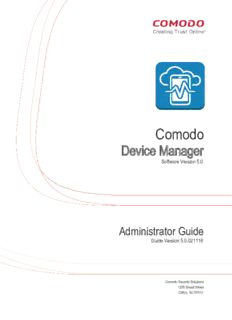Table Of ContentMail.com
Comodo
Device Manager
Software Version 5.0
Administrator Guide
Guide Version 5.0.021116
Comodo Security Solutions
1255 Broad Street
Clifton, NJ 07013
Comodo Device Manager - Administrator Guide
Table of Contents
1.Introduction to Comodo Device Manager.................................................................................................................................5
1.1.Key Concepts......................................................................................................................................................................8
1.2.Best Practices.....................................................................................................................................................................9
1.3.Quick Start........................................................................................................................................................................10
1.4.Logging into your Administration Console.........................................................................................................................31
2.The Administrative Console..................................................................................................................................................33
3.The Dashboard....................................................................................................................................................................34
4.Users and User Groups........................................................................................................................................................46
4.1.Managing Users................................................................................................................................................................46
4.1.1.Creating New User Accounts...................................................................................................................................49
4.1.2.Enrolling User Devices for Management..................................................................................................................51
4.1.2.1.Enrolling Android Devices...............................................................................................................................54
4.1.2.2.Enrolling iOS Devices.....................................................................................................................................61
4.1.2.2.1.Downloading and Installing CDM Client for iOS Devices.......................................................................64
4.1.2.3.Enrolling Windows Endpoints..........................................................................................................................67
4.1.3.Viewing the Details of a User...................................................................................................................................69
4.1.3.1.Updating the Details of a User........................................................................................................................70
4.1.4.Assigning Configuration Profile(s) to a Users' Devices............................................................................................74
4.1.5.Removing a User.....................................................................................................................................................76
4.2.Managing User Groups.....................................................................................................................................................78
4.2.1.Creating a New User Group.....................................................................................................................................80
4.2.2.Editing a User Group................................................................................................................................................81
4.2.3.Assigning Configuration Profiles to a User Group....................................................................................................85
4.2.4.Removing a User Group...........................................................................................................................................88
5.Devices...............................................................................................................................................................................89
5.1.Device List.........................................................................................................................................................................90
5.1.1.Managing Windows Devices....................................................................................................................................92
5.1.1.1.Viewing and Editing Device Name..................................................................................................................94
5.1.1.2.Viewing Summary Information........................................................................................................................95
5.1.1.3.Viewing Network Information..........................................................................................................................97
5.1.1.4.Viewing and Managing Profiles Associated with the Device...........................................................................97
5.1.1.5.Viewing list of Files in the Device....................................................................................................................98
5.1.1.6.Viewing CES configurations exported from the Device.................................................................................105
5.1.1.7.Viewing MSI files installed on the device through CDM................................................................................108
5.1.1.8.Viewing and Installing Windows Patches......................................................................................................109
5.1.2.Managing Android/iOS Devices.............................................................................................................................112
5.1.2.1.Viewing and Editing Device Name................................................................................................................114
5.1.2.2.Viewing Summary Information......................................................................................................................115
5.1.2.3.Managing Installed Applications....................................................................................................................117
5.1.2.4.Viewing and Managing Profiles Associated with the Device.........................................................................119
5.1.2.5.Viewing Sneak Peak Pictures to Locate Lost Devices..................................................................................120
5.1.2.6.Viewing the Location of the Device...............................................................................................................122
5.1.3.Viewing the User Information.................................................................................................................................123
5.1.4.Removing a Device................................................................................................................................................124
Comodo Device Manager - Administrator Guide | © 2016 Comodo Security Solutions Inc. | All rights reserved 2
Comodo Device Manager - Administrator Guide
5.1.5.Remote Management of Windows Devices............................................................................................................127
5.1.6.Remotely Installing Packages onto Windows Devices...........................................................................................128
5.1.7.Installing Apps on Android/iOS Devices.................................................................................................................130
5.1.8.Generating Alarm on Devices................................................................................................................................131
5.1.9.Locking/Unlocking Selected Devices.....................................................................................................................134
5.1.10.Wiping Selected Devices......................................................................................................................................135
5.1.11.Assigning Configuration Profile to Selected Devices............................................................................................137
5.1.12.Setting / Resetting Screen Lock Password for Selected Devices.........................................................................139
5.1.13.Updating Device Information................................................................................................................................141
5.1.14.Sending Text Message to Devices.......................................................................................................................142
5.2.Managing Device Groups................................................................................................................................................144
5.2.1.Creating Device Groups.........................................................................................................................................147
5.2.2.Editing a Device Group..........................................................................................................................................149
5.2.3.Assigning Configuration Profiles to a Device Group...............................................................................................152
5.2.4.Removing a Device Group.....................................................................................................................................154
6.Configuration Profiles.........................................................................................................................................................155
6.1.Creating Configuration Profiles........................................................................................................................................156
6.1.1.Profiles for Android Devices...................................................................................................................................157
6.1.2.Profiles for iOS Devices.........................................................................................................................................185
6.1.3.Profiles for Windows Devices.................................................................................................................................232
6.1.3.1.Creating Windows Profile..............................................................................................................................233
6.1.3.1.1.Antivirus Settings.................................................................................................................................238
6.1.3.1.2.File Rating Settings..............................................................................................................................251
6.1.3.1.3.Firewall Settings...................................................................................................................................253
6.1.3.1.4.Sandbox Settings.................................................................................................................................287
6.1.3.1.5.Viruscope Settings...............................................................................................................................301
6.1.3.1.6.HIPS Settings.......................................................................................................................................303
6.1.3.1.7.Valkyrie Settings..................................................................................................................................329
6.1.3.1.8.CES Update Rule Settings...................................................................................................................331
6.1.3.2.Importing Windows Profiles...........................................................................................................................332
6.2.Viewing and Managing Profiles.......................................................................................................................................337
6.2.1.Exporting and Importing Configuration Profiles......................................................................................................339
6.2.2.Cloning a Profile.....................................................................................................................................................341
6.3.Editing Configuration Profiles..........................................................................................................................................341
6.4.Managing Default Profiles...............................................................................................................................................343
7.Applications.......................................................................................................................................................................350
7.1.Viewing Applications Installed on Android and iOS Devices...........................................................................................351
7.1.1.Blacklisting and Whitelisting Applications...............................................................................................................353
7.2.Viewing Applications Installed on Windows Devices.......................................................................................................355
7.2.1.Viewing and Managing Unrecognized Files...........................................................................................................356
7.2.2.Viewing and Managing Trusted Files.....................................................................................................................364
7.2.3.Viewing and Managing Malicious Files...................................................................................................................370
7.2.4.Viewing list of Valkyrie Analyzed Files...................................................................................................................375
7.3.Viewing and Managing Sandboxed Applications on Windows Devices...........................................................................376
7.4.Viewing and Managing Software Vendors List................................................................................................................381
7.5.Installing OS Patches on Windows Endpoints.................................................................................................................384
Comodo Device Manager - Administrator Guide | © 2016 Comodo Security Solutions Inc. | All rights reserved 3
Comodo Device Manager - Administrator Guide
8.App Store..........................................................................................................................................................................387
8.1.iOS Apps.........................................................................................................................................................................388
8.1.1.Adding iOS Apps and Installing them on Devices..................................................................................................391
8.1.2.Managing iOS Apps...............................................................................................................................................397
8.2.Android Apps...................................................................................................................................................................399
8.2.1.Adding Android Apps and Installing them on Devices............................................................................................402
8.2.2.Managing Android Apps.........................................................................................................................................407
9.Antivirus............................................................................................................................................................................409
9.1.Antivirus Scans................................................................................................................................................................410
9.1.1.Running On-Demand Antivirus Scans on Devices.................................................................................................413
9.1.2.Handling Malware on Scanned devices.................................................................................................................415
9.1.3.Updating Virus Signature Database at Windows Devices......................................................................................417
9.2.Viewing and Managing Identified Malware......................................................................................................................417
9.3.Viewing Threats History..................................................................................................................................................421
9.4.Viewing and Managing Quarantined Items......................................................................................................................424
10.Configuring Comodo Device Manager...............................................................................................................................425
10.1.Viewing and Managing Licenses...................................................................................................................................427
10.1.1.Upgrading or Adding the License.........................................................................................................................429
10.2.Configuring Variables and Groups ...............................................................................................................................430
10.2.1.Creating and Managing Custom Variables...........................................................................................................431
10.2.2.Creating and Managing Registry Groups.............................................................................................................435
10.2.3.Creating and Managing COM Groups..................................................................................................................439
10.2.4.Creating and Managing File Groups....................................................................................................................443
10.3.Configuring Role Based Access Control for Users........................................................................................................449
10.3.1.Creating a New Role............................................................................................................................................452
10.3.2.Managing Permissions and Assigned Users of a Role.........................................................................................454
10.3.3.Removing a Role..................................................................................................................................................459
10.3.4.Managing Roles Assigned to a User....................................................................................................................460
10.4.Downloading CDM Installation Packages for Windows Devices...................................................................................461
10.4.1.Downloading Package for installation through AD server.....................................................................................462
10.4.2.Downloading Offline Installation Package............................................................................................................463
10.5.Adding Apple Push Notification Certificate....................................................................................................................465
10.6.Configuring the CDM Android Agent.............................................................................................................................470
10.6.1.Configuring General Settings...............................................................................................................................471
10.6.2.Configuring Android Client Antivirus Settings.......................................................................................................474
10.6.3.Adding Google Cloud Messaging (GCM) Token..................................................................................................475
10.7.Configuring CDM Windows Client.................................................................................................................................483
10.8.Managing CDM Extensions...........................................................................................................................................485
10.9.Configuring Email Templates........................................................................................................................................486
10.10.Configuring Email Notifications....................................................................................................................................489
10.11.Configuring CDM Reports...........................................................................................................................................492
10.12.Importing User Groups from LDAP..............................................................................................................................493
10.13.Viewing Version and Support Information...................................................................................................................499
About Comodo......................................................................................................................................................................501
Comodo Device Manager - Administrator Guide | © 2016 Comodo Security Solutions Inc. | All rights reserved 4
Comodo Device Manager - Administrator Guide
1.Introduction to Comodo Device Manager
Comodo Device Manager (CDM) allows administrators to manage, monitor and secure mobile devices and Windows endpoints
which connect to their enterprise wired and wireless networks.
Administrators must first add users to the CDM console and can then enroll devices for those users. Once a device has been
enrolled, administrators can remotely apply configuration profiles which determine that device's network access rights, security
settings and general preferences. CDM also allows administrators to monitor the location of the device; run antivirus scans on
the device; install/uninstall apps; remotely lock or wipe the device; view/start/stop running services; view reports on device
hardware/software information; reset user passwords; make the device sound an alarm, view and manage malware identified
from scans and Valkyrie analysis, manage OS update patches on Windows devices and more.
Each user license covers up to five mobile devices or one Windows endpoint for a single user. (1 license will be consumed by 5
mobile devices. 1 license could also be consumed by a single Windows endpoint). If more than 5 devices or 1 endpoint are
added for the same user, then an additional user license will be consumed.
Guide Structure
This guide is intended to take you through the configuration and use of Comodo Device Manager and is broken down into the
following main sections.
Introduction to Comodo Mobile Manager - Contains a high level overview of the service and serves as an introduction to the main
themes and concepts that are discussed in more detail later in the guide.
The Administrative Console - Contains an overview of the main interface of CDM and guidance to navigate to different areas of
the interface.
The Dashboard - Describes the Dashboard area of the interface that allows the administrator to view a snapshot summary of
Comodo Device Manager - Administrator Guide | © 2016 Comodo Security Solutions Inc. | All rights reserved 5
Comodo Device Manager - Administrator Guide
devices and their statuses as pie-charts.
Users and User Groups - Covers the creation and management of users and user groups, enrollment of devices and assigning
configuration profiles to devices.
• Managing Users
• Creating New User Accounts
• Enrolling Users Devices for Management
• Viewing the Details of a User
• Assigning Configuration Profile(s) to Users' Devices
• Removing a User
• Managing User Groups
• Creating a New User Group
• Editing a User Group
• Assigning Configuration Profiles to a User Group
• Removing a User Group
Devices - Covers management and control of enrolled devices, remotely generating sirens, wiping, locking and powering off
enrolled devices, remotely installing and managing apps on devices and managing device groups.
• Devices List
• Managing Windows Devices
• Managing Android/iOS Devices
• Viewing the User Information
• Removing a Device
• Remote Management of Windows Devices
• Remotely Installing Packages onto Windows Devices
• Installing Apps on Devices
• Generating Alarm on Device
• Locking/Unlocking Selected Devices
• Wiping Selected Devices
• Assigning Configuration Profiles to Selected Devices
• Setting / Resetting Screen Lock Password for Selected Devices
• Updating Device Information
• Sending Text Message to Devices
• Managing Device Groups
• Creating Device Groups
• Editing a Device Group
• Assigning Configuration Profiles to a Device Group
• Removing a Device Group
Configuration Profiles - Covers creation and management of configuration profiles to be applied to enrolled iOS and Android
Smartphones and Tablets and Windows endpoints.
• Creating Configuration Profiles
• Profiles for Android Devices
• Profiles for iOS Devices
• Profiles for Windows Device
• Viewing and Managing Profiles
• Editing Configuration Profiles
• Managing Default Profiles
Comodo Device Manager - Administrator Guide | © 2016 Comodo Security Solutions Inc. | All rights reserved 6
Comodo Device Manager - Administrator Guide
Applications - Covers the management of applications installed on the managed devices, manage their ratings, manage
software vendors list and OS update patches that can be pushed to Windows devices from the CDM console.
• Viewing Applications Installed on Android and iOS Devices
• Blacklisting and Whitelisting Applications
• Viewing Applications Installed on Windows Devices
• Viewing and Managing Unrecognized Files
• Viewing and Managing Trusted Files
• Viewing and Managing Malicious Files
• Viewing list of Valkyrie Analyzed Files
• Viewing and Managing Sandboxed Applications on Windows Devices
• Viewing and Managing Software Vendors List
• Installing OS Patches on Windows Endpoints
App Store - Covers the management of applications that can be pushed to enrolled devices from the CDM console.
• iOS Apps
• Adding iOS Apps and Installing them on Devices
• Managing iOS Apps
• Android Apps
• Adding Android Apps and Installing them on Devices
• Managing Android Apps
Antivirus - Describes how to run AV scans on the enrolled devices, view threats and handle them manage quarantined items.
• Antivirus Scans
• Running On-Demand Antivirus Scans on Devices
• Handling Malware on Scanned devices
• Updating Virus Signature Database at Windows Devices
• Viewing and Managing Identified Malware
• Viewing Threats History
• Viewing and Managing Quarantined Items
Configuring Comodo Device Manager - Contains explanations and tutorials on creating admin and user roles with different
privilege levels and appropriately assigning them to enrolled users and configuring the behavior of various CDM components.
Also covers management of subscriptions and renewal/upgrade of licenses, bulk enrollment of devices, AD server integration for
importing user groups and so on.
• Viewing and Managing Licenses
• Upgrading or Adding the License
• Configuring Variables and Groups
• Creating and Managing Custom Variables
• Creating and Managing Registry Groups
• Creating and Managing COM Groups
• Creating and Managing File Groups
• Configuring Role Based Access Control for Users
• Creating a New Role
• Managing Permissions and Assigned Users of a Role
• Removing a Role
• Managing Roles Assigned to a User
• Downloading CDM Installation Packages for Windows Devices
Comodo Device Manager - Administrator Guide | © 2016 Comodo Security Solutions Inc. | All rights reserved 7
Comodo Device Manager - Administrator Guide
• Downloading Package for installation through AD server
• Downloading Offline Installation Package
• Adding Apple Push Notification Certificate
• Configuring the CDM Android Agent
• Configuring General Settings
• Configuring Android Client Antivirus Settings
• Adding Google Cloud Messaging (GCM) Token
• Configuring CDM Windows Client
• Managing CDM Extensions
• Configuring Email Templates
• Configuring Email Notifications
• Configuring CDM Reports
• Importing User Groups from LDAP
• Viewing Version and Support Information
1.1.Key Concepts
Mobile Device - For the purposes of this guide, a mobile device is any Android or iOS smart phone or tablet that is allowed to
connect to the enterprise network through a wireless connection. Comodo Device Manager allows network administrators to
remotely configure device access rights, security settings, general preferences and to monitor and manage the device. Mobile
devices may be employee or company owned.
Windows Endpoints - For the purposes of this guide, a Windows Endpoint is any Windows laptop, desktop or server computer
that is allowed to connect to the enterprise network through a wireless or wired connection. Comodo Device Manager allows
administrators to install Comodo Endpoint Security, manage security settings on them, view and manage installed applications,
run antivirus scans manage OS update/security path installation and more. Windows Endpoints may be employee or company
owned.
User - An employee or guest of the enterprise whose device(s) are managed by the CDM console. Users must be created
before their devices can be added. Users can be added manually or by importing user groups from an AD server.
Device Group - An administrator-defined grouping of Android, iOS and/or Windows devices that allows administrators to apply
configuration profile(s) to multiple devices at once.
Quarantine - If the antivirus scanner detects a malicious application on an Android device then it may either be deleted
immediately or isolated in a secure environment known as 'quarantine'. Any infected files moved into quarantine are encrypted
so they cannot run or be executed.
Configuration Profile - A configuration profile is a collection of settings applied to enrolled device(s) which determine network
access rights, overall security policy, antivirus scan schedule and other preferences. Profiles are split into iOS profiles, Android
profiles and Windows profiles. Profiles can be applied to an individual device, to a group of devices, selected users' devices or
designated as a 'default' profile.
Comodo Endpoint Security - Comodo Endpoint Security (CES) is the remotely managed endpoint security software installed on
managed Windows devices. It offers complete protection against internal and external threats by combining a powerful antivirus,
an enterprise class packet filtering firewall, an advanced host intrusion prevention system (HIPS) and Sandbox feature that runs
unknown and unrecognized applications in an isolated environment at the endpoints. Each component of CES can be
configured to offer desired security level by applying configuration profiles.
Default Profile - Default profiles are immediately applied to a device when it is first enrolled into CDM. Default profiles are split
into three types - iOS default profiles, Android default profiles and Windows default profiles. Multiple default profiles can be
created and applied to a device or group of devices.
CDM Agent - The agent is an app which needs to be installed on all enrolled devices to facilitate communication with the CDM
server. The agent app is responsible for receiving and executing tasks such as implementing configuration profiles, fetching
device details, running antivirus scans, adding or removing apps and to lock or wipe the device.
Notifications - Notifications are sent to devices by CDM after events like the installation or removal of an app or because a threat
has been identified on the device. For identification of threats during on-access, scheduled or on-demand scanning on Android
Comodo Device Manager - Administrator Guide | © 2016 Comodo Security Solutions Inc. | All rights reserved 8
Comodo Device Manager - Administrator Guide
and Windows devices, the notifications are generated at the web interface for the administrator.
Patch Management - The Patch Management involves monitoring the security and update patches for various versions of
Windows operating systems released from time to time by software vendors, identifying patches appropriate for the OS version
of each managed Windows device and installing missing patches on to them. CDM is capable identifying patch status of each
managed endpoint and apply missing patches.
Remote Monitoring and Management - Remote Monitoring and Management (RMM) Module is an efficient endpoint monitoring
application that allows administrators to monitor and manage multiple endpoints from one centralized console. RMM is available
as a CDM extension to Comodo One customers and can be accessed from the CDM interface.
Valkyrie - Valkyrie is a cloud-based file verdicting service that tests unknown files with a range of static and behavioral checks in
order to identify those that are malicious. CES on managed Windows computers can automatically submit unknown files to
Valkyrie for analysis. The results of these tests produce a trust verdict on the file which can be viewed from the CDM interface.
1.2.Best Practices
1. Default profiles are automatically applied to a device when it is first enrolled. It is prudent, therefore, to keep them as
simple as possible as you can always deploy more refined profiles later. For example, you can set up passcode
complexity and encryption profiles that will provide immediate, protection for enrolled devices. Default profiles will also
be applied to devices when:
• Currently active policies are removed
• A device is removed from a device group
See Managing Default Profiles for more information.
2. Though it is possible to save all settings in a single profile, an option worth considering is to create separate profiles
dedicated to the implementation of a single setting group (remember, many profiles can be applied at once to a device
or group). For example, you could name a profile 'Android_passcode_profile' and configure only the passcode rules.
You could create another called 'Android_VPN_settings' and so on. A system like this would allow you to construct
bespoke profiles on-the-fly from a pool of known settings. Adding or removing a profile from a device would let you
quickly troubleshoot if a particular setting is causing issues.
See Creating Configuration Profiles for more details.
3. Each CDM license allows you to enroll up to five mobile devices or one Windows endpoint for a single user. If more
than 5 devices or 1 endpoint are enrolled for one particular user, then an additional license will be consumed. We
encourage admins to evaluate the average number of devices per user and to set max. enrollments accordingly.
Refer to Enrolling Users' Devices for Management for more details.
4. Creating a group of devices is a great time-saver if the policies applied to them are going to be the same.
Refer to the section Managing Device Groups for more details.
5. The first level of defense on any device is to set a complex passcode policy. CDM allows you specify passwords which
are a combination of numbers, letters, special symbols and of a minimum length set by you. You can also set
passcode lifetimes, reuse policy and define whether data should be automatically wiped after a certain number of
failed logins.
6. Decide what restrictions are required for your company and your users. For example, disabling cell-phone cameras
might be expected and mandatory in certain corporate environments but could be seen as a savage affront to liberties
in more relaxed offices. CDM offers flexible restrictions for Android devices over items such as Wi-Fi, packet data,
bluetooth connectivity and use of camera. iOS restrictions are much more granular and also include App purchases,
game center, voice dialing and more.
Refer to the restriction sections in Profiles for Android Devices and Profiles for iOS Devices for more details.
7. Keeps an eye on the apps you allow in your organization. Apps can be useful and productive to your employees but
some may pose a malware or data-leak risk for your organization. CDM provides you the ability to blacklist and
whitelist apps, to govern how apps behave and to determine whether users are allowed to install apps from 3rd party
vendors.
Refer to the section Viewing Applications Installed on Enrolled Devices for more details.
8. Keeping enrolled devices free from malware is vital to your organization's security. It is advisable to run antivirus scans
Comodo Device Manager - Administrator Guide | © 2016 Comodo Security Solutions Inc. | All rights reserved 9
Comodo Device Manager - Administrator Guide
on devices regularly per your company's needs. CDM allows you to create a scheduled antivirus scan profile that
automates the process of AV scans. If needed, AV scans can also be run instantly for selected devices or all enrolled
devices.
9. CDM interface can be accessed by administrators with different administrative roles and the activities performed by
them depends on the roles assigned to them. Privileges to administrative roles should be according to organizational
hierarchy and requirements. CDM allows to configure different roles with different privileges and assign them to
administrators as per organizational needs. Refer to the section Configuring the Role-Based Access Control for Users
for more details.
10. Check the devices statuses regularly for compliance of deployed profiles and other reports. CDM provides at-a-glance
view of platform details of devices, types of devices and other reports. Refer to the sections The Dashboard and
Device List for more details.
1.3.Quick Start
This tutorial explains how to use Comodo Device Manager (CDM) to add users, enroll devices, create device groups and
create/deploy device configuration profiles:
Step 1 - Login to the Admin Console
Step 2 - Add Users
Step 3 - Enroll Users' Devices
Step 4 - Create Groups of Devices (optional)
Step 5 - Create Configuration Profiles
Step 6 - Applying profiles to devices or device groups
Note: This guide assumes you have already completed Comodo Device Manager set up and activation, and have acquired an
Apple Push Notification (APN) certificate (iOS devices) and/or Google Cloud Messaging (GCM) token (Android devices). Refer
to the online guide at https://help.comodo.com/topic-214-1-633-8155-Comodo-Device-Manager---Cloud-Portal-Setup-Guide.html
if you need to find out more about adding APN certificates and GCM tokens.
Step 1 - Login to the Admin Console
The Comodo Device Manager (CDM) console can be viewed in any Internet browser.
• Enter the URL of your portal and the login credentials received through your Portal creation confirmation mail.
Comodo Device Manager - Administrator Guide | © 2016 Comodo Security Solutions Inc. | All rights reserved 10
Description:353. 7.2.Viewing Applications Installed on Windows Devices. 1 - Login to the Admin Console. The Comodo Device Manager (CDM) console can be viewed in any Internet browser. Allow iBookstore erotica. If enabled, users