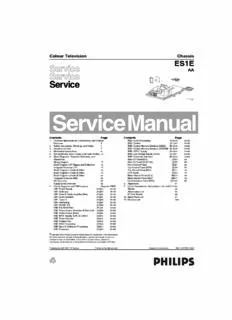
Colour Television Chassis AA PDF
Preview Colour Television Chassis AA
Colour Television Chassis ES1E AA F_15040_000.eps 040405 Contents Page Contents Page 1. Technical Specifications, Connections, and Chassis SSB: Audio Processing (B10)46 53-62 Overview 2 SSB: Control (B11)47 53-62 2. Safety Instructions, Warnings, and Notes 4 SSB: Control-Memory Interface (EBIU) (B12)48 53-62 3. Directions for Use 7 SSB: Control-Memory Interface (SDRAM) (B13)49 53-62 4. Mechanical Instructions 8 SSB: ADOC Supply (B14)50 53-62 5. Service Modes, Error Codes, and Fault Finding 10 SSB: Low Voltage Supply ADOC (B15)51 53-62 6. Block Diagrams, Testpoint Overviews, and SSB: Connector Interface (B18)52 53-62 Waveforms Side I/O Panel (FL9) (D)63 64 Wiring Diagram 15 Side I/O Panel (SL5/PV2) (D)65 66 Block Diagram LSP Supply and Deflection 16 Front Control Panel (E)67 68 Testpoint Overview LSP 17 Top Control Panel (PV2) (E)69 70 Block Diagram 1 Audio & Video 18 Top Control Panel (FL9) (E)71 72 Block Diagram 2 Audio & Video 19 CRT Panel (F)73 74 Block Diagram 3 Audio & Video 20 Mains Switch Panel (FL9) (M)75 76 Testpoint Overview SSB 21 Mains Switch Panel (SL5) (M)77 78 I2C Overview 22 Front Interface Panel (PV2) (Q1)79 80 Supply Lines Overview 23 8. Alignments 81 7. Circuit Diagrams and PWB Layouts Diagram PWB 9. Circuit Descriptions, Abbreviation List, and IC Data LSP: Power Supply (A1)24 31-36 Sheets 88 LSP: Deflection (A2)25 31-36 Abbreviation List 93 LSP: Class D Audio Amplifier (Res) (A3)26 31-36 IC Data Sheets 96 LSP: Audio Amplifier (A4)27 31-36 10. Spare Parts List 97 LSP: Tuner IF (A5)28 31-36 11. Revision List 103 LSP: Interfacing (A6)29 31-36 LSP: SCART I/O (A7)30 31-36 SSB: If & SAW Filter (B1)37 53-62 SSB: Video Source Selection & Data Link (B2)38 53-62 SSB: Audio Source Select (B3)39 53-62 SSB: MPIF-Supply, E/W, & Control (B4)40 53-62 SSB: Video Decoder (B5)41 53-62 SSB: Feature Box (B6)42 53-62 SSB: RGB Processing (B7)43 53-62 SSB: Sync & Deflection Processing (B8)44 53-62 SSB: Protection (B9)45 53-62 ©Copyright 2005 Philips Consumer Electronics B.V. Eindhoven, The Netherlands. All rights reserved. No part of this publication may be reproduced, stored in a retrieval system or transmitted, in any form or by any means, electronic, mechanical, photocopying, or otherwise without the prior permission of Philips. Published by WS 0571 TV Service Printed in the Netherlands Subject to modification EN 3122 785 15041 EN 2 1. ES1E Technical Specifications, Connections, and Chassis Overview 1. Technical Specifications, Connections, and Chassis Overview Index of this chapter: 1.2 Connection Overview 1.1 Technical Specifications 1.2 Connection Overview Note: The following connector colour abbreviations are used 1.3 Chassis Overview (acc. to DIN/IEC 757): Bk= Black, Bu= Blue, Gn= Green, Gy= Grey, Rd= Red, Wh= White, and Ye= Yellow. Note: Data below can deviate slightly from the actual situation, due to the different set executions. 1.2.1 Front / Side Connections 1.1 Technical Specifications FRONT CONTROL TOP CONTROL SIDE I/O P+ 1.1.1 Vision S-Video Video Display type : CRT, DV, RF V- V+ Screen size : 28” (70 cm), 4:3 L : 28” (70 cm), 16:9 Audio : 29” (72 cm), 4:3 IR P- R RED : 32” (82 cm), 16:9 Tuning system : PLL TV Colour systems : PAL B/G, D/K, I CL 06532130_002.eps 031000 : SECAM B/G, D/K, L/L’ Video playback : NTSC M/N 3.58, 4.43 Figure 1-1 Front and top control, side I/O connections : PAL B/G : SECAM L/L’ Cinch: Video CVBS - In, Audio - In Presets/channels : 100/125 presets Ye -Video CVBS 1 V / 75 ohm (cid:1)(cid:2) Tuner bands : VHF PP Wh-Audio L 0.5 V / 10 kohm (cid:1)(cid:2) : UHF RMS Rd -Audio R 0.5 V / 10 kohm (cid:1)(cid:2) : S-band RMS : Hyper-band SVHS (Hosiden): Video Y/C - In 1 -Ground Y Gnd (cid:3) 1.1.2 Sound 2 -Ground C Gnd (cid:3) 3 -Video Y 1 V / 75 ohm (cid:1) PP Sound systems : FM-mono 4 -Video C 0.3 V P / 75 ohm (cid:1) PP : AM-mono : FM-stereo B/G Mini Jack: Audio Headphone - Out : NICAM B/G, D/K, I, L Bk -Head phone 32 - 600 ohm / 10 mW (cid:4)(cid:5) : AV Stereo Maximum power (W ) : 2 x 10 RMS 1.2.2 Rear Connections 1.1.3 Miscellaneous AUDIO Power supply: OUT 75 Ohm - Mains voltage (V ) : 230 AC - Mains frequency (Hz) : 50 / 60 EXTERNAL 2 Ambient conditions: L - Temperature range (°C) : -5 to +40 - Maximum humidity : 95% R.H. R Power consumption EXTERNAL 1 SERVICE - Normal operation (W) : ≈ 160 - Stand-by (W) : < 1 CONNECTOR F_15040_052.eps 040405 Dimensions (WxHxD cm) : ?x?x? Figure 1-2 Rear connections Weight (kg) : ? Aerial - In - -IEC-type (EU) Coax, 75 ohm (cid:6) Cinch: Video CVBS - Out, Audio - Out Ye -Video CVBS 1 V / 75 ohm (cid:7)(cid:2) PP Wh-Audio L 0.5 V /10 kohm (cid:7)(cid:2) RMS Rd -Audio R 0.5 V / 10 kohm (cid:7)(cid:2) RMS Service Connector (ComPair) 1 -SDA-S I2C Data (0 - 5 V) (cid:1)(cid:7) 2 -SCL-S I2C Clock (0 - 5 V) (cid:1) 3 -Ground Gnd (cid:3) Technical Specifications, Connections, and Chassis Overview ES1E 1. EN 3 EXT1: Video RGB - In, CVBS - In/Out, Audio - In/Out EXT2: Video YC - In, CVBS - In/Out, Audio - In/Out 20 2 20 2 21 1 21 1 E_06532_001.eps E_06532_001.eps 050404 050404 Figure 1-3 SCART connector Figure 1-4 SCART connector 1 -Audio R 0.5 V / 1 kohm (cid:7) 1 -Audio R 0.5 V / 1 kohm (cid:7) RMS RMS 2 -Audio R 0.5 V / 10 kohm (cid:1) 2 -Audio R 0.5 V / 10 kohm (cid:1) RMS RMS 3 -Audio L 0.5 V / 1 kohm (cid:7) 3 -Audio L 0.5 V / 1 kohm (cid:7) RMS RMS 4 -Ground Audio Gnd (cid:3) 4 -Ground Audio Gnd (cid:3) 5 -Ground Blue Gnd (cid:3) 5 -Ground Blue Gnd (cid:3) 6 -Audio L 0.5 V / 10 kohm (cid:1) 6 -Audio L 0.5 V / 10 kohm (cid:1) RMS RMS 7 -Video Blue/U 0.7 V / 75 ohm (cid:1) 7 -C-FRONT 0.7 V / 75 ohm (cid:1) PP PP 8 -Function Select 0 - 2 V: INT 8 -Function Select 0 - 2 V: INT 4.5 - 7 V: EXT 16:9 4.5 - 7 V: EXT 16:9 9.5 - 12 V: EXT 4:3 (cid:1) 9.5 - 12 V: EXT 4:3 (cid:1) 9 -Ground Green Gnd (cid:3) 9 -Ground Green Gnd (cid:3) 10 -n.c. 10 -Easylink P50 0 - 5 V / 4.7 kohm (cid:1)(cid:7) 11 -Video Green/Y 0.7 V / 75 ohm (cid:1) 11 -n.c. PP 12 -n.c. 12 -n.c. 13 -Ground Red Gnd (cid:3) 13 -Ground Red Gnd (cid:3) 14 -Ground FBL Gnd (cid:3) 14 -Ground Data Gnd (cid:3) 15 -Video Red/V 0.7 V / 75 ohm (cid:1) 15 -C 0.7 V / 75 ohm (cid:1) PP PP 16 -Status/FBL 0 - 0.4 V: INT 16 -n.c. 1 - 3 V: EXT / 75 ohm (cid:1) 17 -Ground Video Gnd (cid:3) 17 -Ground Video Gnd (cid:3) 18 -Ground FBL Gnd (cid:3) 18 -Ground Video Gnd (cid:3) 19 -Video CVBS 1 V / 75 ohm (cid:7) PP 19 -Video CVBS 1 V / 75 ohm (cid:7) 20 -Video CVBS/Y 1 V / 75 ohm (cid:1) PP PP 20 -Video CVBS 1 V / 75 ohm (cid:1) 21 -Shield Gnd (cid:3) PP 21 -Shield Gnd (cid:3) 1.3 Chassis Overview F CRT/SCAVEM PANEL TOP CONTROL PANEL E D SIDE I/O PANEL LARGE SIGNAL PANEL A B SMALL SIGNAL BOARD FRONT INTERFACE PANEL (PV2) Q MAINS SWITCH PANEL (FL9 & SL5) M F_15040_053.eps 290405 Figure 1-5 PWB location EN 4 2. ES1E Safety Instructions, Warnings, and Notes 2. Safety Instructions, Warnings, and Notes Index of this chapter: 2. Clean the power supply and deflection circuitry on the 2.1 Safety Instructions chassis. 2.2 Maintenance Instructions 3. Clean the picture tube panel and the neck of the picture 2.3 Warnings tube. 2.4 Notes 2.3 Warnings 2.1 Safety Instructions (cid:127) In order to prevent damage to ICs and transistors, avoid all Safety regulations require the following during a repair: high voltage flashovers. In order to prevent damage to the (cid:127) Connect the set to the Mains (AC Power) via an isolation picture tube, use the method shown in figure “Discharge transformer (> 800 VA). picture tube”, to discharge the picture tube. Use a high (cid:127) Replace safety components, indicated by the symbol (cid:8), voltage probe and a multi-meter (position V ). Discharge DC only by components identical to the original ones. Any until the meter reading is 0 V (after approx. 30 s). other component substitution (other than original type) may increase risk of fire or electrical shock hazard. (cid:127) Wear safety goggles when you replace the CRT. Safety regulations require that after a repair, the set must be V returned in its original condition. Pay in particular attention to the following points: (cid:127) General repair instruction: as a strict precaution, we advise you to re-solder the solder connections through which the horizontal deflection current flows. In particular this is valid for the: 1. Pins of the line output transformer (LOT). 2. Fly-back capacitor(s). E_06532_007.eps 250304 3. S-correction capacitor(s). 4. Line output transistor. Figure 2-1 Discharge picture tube 5. Pins of the connector with wires to the deflection coil. 6. Other components through which the deflection current (cid:127) All ICs and many other semiconductors are susceptible to flows. electrostatic discharges (ESD (cid:9)). Careless handling Note: This re-soldering is advised to prevent bad connections during repair can reduce life drastically. Make sure that, due to metal fatigue in solder connections, and is therefore only during repair, you are connected with the same potential as necessary for television sets more than two years old. the mass of the set by a wristband with resistance. Keep (cid:127) Route the wire trees and EHT cable correctly and secure components and tools also at this same potential. Available them with the mounted cable clamps. ESD protection equipment: (cid:127) Check the insulation of the Mains (AC Power) lead for – Complete kit ESD3 (small tablemat, wristband, external damage. connection box, extension cable and earth cable) 4822 (cid:127) Check the strain relief of the mains (AC Power) cord for 310 10671. proper function, to prevent the cord from touching the CRT, – Wristband tester 4822 344 13999. hot components, or heat sinks. (cid:127) Be careful during measurements in the high voltage (cid:127) Check the electrical DC resistance between the Mains (AC section. Power) plug and the secondary side (only for sets that have (cid:127) Never replace modules or other components while the unit a Mains (AC Power) isolated power supply): is switched "on". 1. Unplug the Mains (AC Power) cord and connect a wire (cid:127) When you align the set, use plastic rather than metal tools. between the two pins of the Mains (AC Power) plug. This will prevent any short circuits and prevents circuits 2. Set the Mains (AC Power) switch to the "on" position from becoming unstable. (keep the Mains (AC Power) cord unplugged!). 3. Measure the resistance value between the pins of the Mains (AC Power) plug and the metal shielding of the 2.4 Notes tuner or the aerial connection on the set. The reading should be between 4.5 Mohm and 12 Mohm. 2.4.1 General 4. Switch "off" the set, and remove the wire between the two pins of the Mains (AC Power) plug. (cid:127) Measure the voltages and waveforms with regard to the (cid:127) Check the cabinet for defects, to prevent touching of any chassis (= tuner) ground ((cid:3)), or hot ground ((cid:10)), depending inner parts by the customer. on the tested area of circuitry. The voltages and waveforms shown in the diagrams are indicative. Measure them in the 2.2 Maintenance Instructions Service Default Mode (see chapter 5) with a colour bar signal and stereo sound (L: 3 kHz, R: 1 kHz unless stated We recommend a maintenance inspection carried out by otherwise) and picture carrier at 475.25 MHz for PAL, or qualified service personnel. The interval depends on the usage 61.25 MHz for NTSC (channel 3). conditions: (cid:127) Where necessary, measure the waveforms and voltages (cid:127) When a customer uses the set under normal with ((cid:6)) and without ((cid:11)) aerial signal. Measure the circumstances, for example in a living room, the voltages in the power supply section both in normal recommended interval is three to five years. operation ((cid:12)) and in stand-by ((cid:13)). These values are (cid:127) When a customer uses the set in an environment with indicated by means of the appropriate symbols. higher dust, grease, or moisture levels, for example in a (cid:127) The semiconductors indicated in the circuit diagram and in kitchen, the recommended interval is one year. the parts lists, are interchangeable per position with the (cid:127) The maintenance inspection includes the following actions: semiconductors in the unit, irrespective of the type 1. Perform the “general repair instruction” noted above. indication on these semiconductors. Safety Instructions, Warnings, and Notes ES1E 2. EN 5 (cid:127) Manufactured under license from Dolby Laboratories. 2.4.4 Lead-free Solder “Dolby”, “Pro Logic” and the “double-D symbol”, are trademarks of Dolby Laboratories. Philips CE is producing lead-free sets (PBF) from 1.1.2005 onwards. 2.4.2 Schematic Notes Identification: The bottom line of a type plate gives a 14-digit (cid:127) All resistor values are in ohms, and the value multiplier is serial number. Digits 5 and 6 refer to the production year, digits often used to indicate the decimal point location (e.g. 2K2 7 and 8 refer to production week (in example below it is 1991 indicates 2.2 kohm). week 18). (cid:127) Resistor values with no multiplier may be indicated with either an "E" or an "R" (e.g. 220E or 220R indicates 220 ohm). (cid:127) All capacitor values are given in micro-farads (µ= x10-6), nano-farads (n= x10-9), or pico-farads (p= x10-12). (cid:127) Capacitor values may also use the value multiplier as the decimal point indication (e.g. 2p2 indicates 2.2 pF). (cid:127) An "asterisk" (*) indicates component usage varies. Refer to the diversity tables for the correct values. (cid:127) The correct component values are listed in the Spare Parts E_06532_024.eps List. Therefore, always check this list when there is any 230205 doubt. Figure 2-2 Serial number example 2.4.3 Rework on BGA (Ball Grid Array) ICs Regardless of the special lead-free logo (which is not always General indicated), one must treat all sets from this date onwards Although (LF)BGA assembly yields are very high, there may according to the rules as described below. still be a requirement for component rework. By rework, we mean the process of removing the component from the PWB P and replacing it with a new component. If an (LF)BGA is removed from a PWB, the solder balls of the component are b deformed drastically so the removed (LF)BGA has to be discarded. Device Removal Figure 2-3 Lead-free logo As is the case with any component that is being removed, it is essential when removing an (LF)BGA, that the board, tracks, Due to lead-free technology some rules have to be respected solder lands, or surrounding components are not damaged. To by the workshop during a repair: remove an (LF)BGA, the board must be uniformly heated to a (cid:127) Use only lead-free soldering tin Philips SAC305 with order temperature close to the reflow soldering temperature. A code 0622 149 00106. If lead-free solder paste is required, uniform temperature reduces the risk of warping the PWB. please contact the manufacturer of your soldering To do this, we recommend that the board is heated until it is equipment. In general, use of solder paste within certain that all the joints are molten. Then carefully pull the workshops should be avoided because paste is not easy to component off the board with a vacuum nozzle. For the store and to handle. appropriate temperature profiles, see the IC data sheet. (cid:127) Use only adequate solder tools applicable for lead-free soldering tin. The solder tool must be able: Area Preparation – To reach a solder-tip temperature of at least 400°C. When the component has been removed, the vacant IC area – To stabilise the adjusted temperature at the solder-tip. must be cleaned before replacing the (LF)BGA. – To exchange solder-tips for different applications. Removing an IC often leaves varying amounts of solder on the (cid:127) Adjust your solder tool so that a temperature of around mounting lands. This excessive solder can be removed with 360°C - 380°C is reached and stabilised at the solder joint. either a solder sucker or solder wick. The remaining flux can be Heating time of the solder-joint should not exceed ~ 4 sec. removed with a brush and cleaning agent. Avoid temperatures above 400°C, otherwise wear-out of After the board is properly cleaned and inspected, apply flux on tips will increase drastically and flux-fluid will be destroyed. the solder lands and on the connection balls of the (LF)BGA. To avoid wear-out of tips, switch “off” unused equipment or Note: Do not apply solder paste, as this has been shown to reduce heat. result in problems during re-soldering. (cid:127) Mix of lead-free soldering tin/parts with leaded soldering tin/parts is possible but PHILIPS recommends strongly to Device Replacement avoid mixed regimes. If this cannot be avoided, carefully The last step in the repair process is to solder the new clean the solder-joint from old tin and re-solder with new component on the board. Ideally, the (LF)BGA should be tin. aligned under a microscope or magnifying glass. If this is not (cid:127) Use only original spare-parts listed in the Service-Manuals. possible, try to align the (LF)BGA with any board markers. Not listed standard material (commodities) has to be So as not to damage neighbouring components, it may be purchased at external companies. necessary to reduce some temperatures and times. (cid:127) Special information for lead-free BGA ICs: these ICs will be delivered in so-called "dry-packaging" to protect the IC against moisture. This packaging may only be opened More Information shortly before it is used (soldered). Otherwise the body of For more information on how to handle BGA devices, visit this the IC gets "wet" inside and during the heating time the URL: www.atyourservice.ce.philips.com (needs subscription, structure of the IC will be destroyed due to high (steam-) not available for all regions). After login, select “Magazine”, pressure inside the body. If the packaging was opened then go to “Repair Downloads”. Here you will find Information before usage, the IC has to be heated up for some hours on how to deal with BGA-ICs. (around 90°C) for drying (think of ESD-protection!). Do not re-use BGAs at all! EN 6 2. ES1E Safety Instructions, Warnings, and Notes (cid:127) For sets produced before 1.1.2005, containing leaded soldering tin and components, all needed spare parts will be available till the end of the service period. For the repair of such sets nothing changes. In case of doubt whether the board is lead-free or not (or with mixed technologies), you can use the following method: (cid:127) Always use the highest temperature to solder, when using SAC305 (see also instructions below). (cid:127) De-solder thoroughly (clean solder joints to avoid the mixing of two alloys). Caution: For BGA-ICs, you must use the correct temperature- profile, which is coupled to the 12NC. For an overview of these profiles, visit the website www.atyourservice.ce.philips.com (needs subscription, but is not available for all regions). You will find this and more technical information within the "Magazine", chapter "Repair Downloads". For additional questions please contact your local repair help desk. 2.4.5 Practical Service Precautions (cid:127) It makes sense to avoid exposure to electrical shock. While some sources are expected to have a possible dangerous impact, others of quite high potential are of limited current and are sometimes held in less regard. (cid:127) Always respect voltages. While some may not be dangerous in themselves, they can cause unexpected reactions that are best avoided. Before reaching into a powered TV set, it is best to test the high voltage insulation. It is easy to do, and is a good service precaution. Directions for Use ES1E 3. EN 7 3. Directions for Use You can download this information from the following websites: http://www.philips.com/support http://www.p4c.philips.com EN 8 4. ES1E Mechanical Instructions 4. Mechanical Instructions Index of this chapter: Solder Side LSP 4.1 Service Connector (for ComPair) To get access to the bottom side (solder side) of the LSP, do 4.2 Set Disassembly the following (see figure 4-1): 4.3 Service Positions 1. Remove the connector of the mains cable (coming from the 4.4 Assy / Board Removal mains switch-module) from the LSP. 4.5 Set Re-assembly 2. Remove the cable (connector) from the side I/O panel. 3. Release some wiring from their fixation clamps, in order to Note: Figures below can deviate slightly from the actual get room for repositioning the LSP. situation, due to the different set executions. 4. Flip the LSP 90 degrees clockwise [2], and place it in the fixation hole at the left side of the bottom tray [3]. 5. Push the LSP forward to fix it. (Alternatively, the LSP may 4.1 Service Connector (for ComPair) also be placed on your work bench without being positioned in its fixation hole, or it may even be removed For service diagnostics with ComPair, it is not necessary to from the bracket for better accessibility, see “Assy / Board disassemble the set. You only have to connect the ComPair Removal: Large Signal Panel (LSP)” on the next pages.) interface box, via the appropriate cable, to the service connector (on the rear of the set, see figure 1-2), and start the 2 program (see also chapter 5 "Service Modes, Error Codes, and Fault Finding "). 1 4.2 Set Disassembly Follow the disassemble instructions in described order. 4.2.1 Rear Cover Removal 4 Warning: disconnect the mains power cord before you remove the rear cover. 1. Remove all the fixation screws of the rear cover. 2. Now the rear cover can be removed. 4.3 Service Positions 3 CL 36532058_007881.0e0p3s This chassis has several predefined service positions, for Figure 4-2 Service position 2 better accessibility. They are explained below in more detail. 4.3.2 Small Signal Board (SSB) 4.3.1 Large Signal Panel (LSP) In fact, there is no predefined service position for the SSB. Most Component Side LSP test points are located on the A-side (side that is facing the For better accessibility of the LSP, do the following (see Figure tuner). If you have to replace ICs, you must take the complete “Service position 1”): SSB module out of the SIMM-connector. 1. Simultanuously do the following: a) pull the two plastic locking handles at the mid left and mid right side of the Notes: bracket gently backwards to unlock the bracket, and b) (cid:127) For better access to the SSB, it is possible to order an loosen the bracket from the bottom tray, by pulling it “extension tool” with cables. You can use this service backwards. N.B.: You do not need to pull the other two extension tool to connect a Small Signal Board (SSB) of an locking handles backwards. ES1E, A02, A10, or EMG (EMx) chassis, via two “IDE” 2. Remove the LSP-bracket from the bottom tray by lifting it cables to the SIMM connector in the set. In this way, you upwards. can service the SSB more easily outside the TV set. You 3. Hook the bracket in the first row of fixation holes of the can order this tool under 12nc: 9965 000 14526. bottom tray. In other words, reposition the bracket from [1] (cid:127) If necessary for the measurement, you can put the LSP in to [2]. “service position 2” (as described above). 4.4 Assy / Board Removal Sometimes, it can be necessary to swap a complete assy or Printed Wiring Board (PWB). How that can be done is explained below. 1 2 Bottom tray 1 2 CL 36532058_079.eps 081003 Figure 4-1 Service position 1 Mechanical Instructions ES1E 4. EN 9 4.4.1 Top Control Assy/Panel 1. Release the two fixation clamps (1) by pushing them upward. 2. At the same time, the complete assy must be pulled backward (2). 3. If the board has to be removed, release the two clamps at M the sides of the bracket and lift the panel out (3). Top control board 4.4.5 Small Signal Board (SSB) CL 06532012_003.eps 030200 1 Figure 4-3 Top control panel 1. Remove the two fixation screws that hold the panel. 1 2. Pull the board backwards (i.e., release it from the front 3 hinge). 3 3. The board can be lifted out of the bracket after releasing the two fixation clamps at the connector side. 2 2 4.4.2 Side I/O Assy and Panel CL 06532153_002.eps 211103 Figure 4-6 SSB removal 1. Push the top of the SSB towards the LOT [1]. 2. Due to the pressure, the two metal clamps at both sides of the SIMM-connector will release [2]. 3. Take the complete SSB out [3]. 4.4.6 Large Signal Panel (LSP) 1. Remove the SSB (see paragraph “Small Signal Board (SSB)” above). 2. Remove the two fixation screws from the large plastic CL 06532012_004.eps bracket on the right hand side of the LSP (above the EHT 030200 shield), and remove the bracket, after releasing the EHT cable and the CRT cables from the fixation clamps on this Figure 4-4 Side-I/O panel bracket. 3. Disconnect the other cables (loudspeaker, mains, etc.) 1. The complete side I/O-assembly can be removed by from the LSP, and release some cables from their fixation unscrewing the two fixation screws. clamps. 2. The board can be lifted out of the bracket after releasing 4. Press the fixation clamp on the left front side of the LSP- the two fixation clamps. bracket (close to the white arrow/loudspeaker connector) to unlock the LSP, and tilt it upwards (the board hinges at the right side). 4.4.3 Mains Switch Assy/Panel 5. Remove the board from the bracket by unhooking it from its fixation clamps on the right side. 4.4.4 Accessing the Mains Switch/LED panel 4.5 Set Re-assembly To re-assemble the whole set, do all processes in reverse order. Be sure that, before the rear cover is mounted: (cid:127) The mains cord is postioned correctly in its guiding brackets (make sure that the strain relief will function 1 correctly!). 11 (cid:127) All wires/cables are returned in their original positions. This is very important, in view of the “hot” and “EHT” areas of the set. 2 3 3 CL 06532012_005.eps 030200 Figure 4-5 Mains Switch/LED panel EN 10 5. ES1E Service Modes, Error Codes, and Fault Finding 5. Service Modes, Error Codes, and Fault Finding Index of this chapter: Note: It is possible that, together with the SDM, the main 5.1 Test Points menu will appear. To switch it "off", push the “MENU” 5.2 Service Modes button again. 5.3 Problems and Solving Tips (related to CSM) (cid:127) Short circuit, during switch "on" of the set, the two solder 5.4 ComPair pads on the SSB with the indication “FOR SERVICE”. 5.5 Error Codes These solder pads are located at the "tuner" side of the 5.6 The Blinking LED Procedure SSB (just above the large BGA IC). 5.7 Software Downloading Caution: If the SDM is activated via these pins, all the software-controlled protections are de-activated for 15 s. When these 15 s are expired, the set will shutdown to protection mode. 5.1 Test Points (cid:127) Use the DST-emulation feature of ComPair. See chapter 6 " Block Diagrams, Testpoint Overview, and After activating this mode: Waveforms". (cid:127) “SDM” will appear in the upper right corner of the screen. (cid:127) Also, the error buffer, operating hours, and software Perform measurements under the following conditions: version are displayed (can be toggled "on/off" with the (cid:127) Service Default Mode. "STATUS / OSD / [i+]" button). (cid:127) Video: colour bar signal. (cid:127) Blinking LED procedure will be started. (cid:127) Audio: 3 kHz left, 1 kHz right. (cid:127) All software-controlled protections are overridden for 15 s. When these 15 s are expired, the set will shutdown to protection mode. 5.2 Service Modes Contents of SDM: Service Default Mode (SDM) and Service Alignment Mode (cid:127) HRS. Displays the accumulated total of operation hours (SAM) offer several features for the service technician, while (not the standby hours) in hexadecimal value. the Customer Service Mode (CSM) is used for communication (cid:127) SW. Displays the date of the software and the software between a Philips Customer Care Centre (P3C) and a version of the ROM; customer. example: A2EU04-5.10 = AAABBC-X.YY. – AAA= chassis name. There is also the option of using ComPair, a hardware interface – BB= region and/or function name: E= Europe, A= Asia between a computer (see requirements below) and the TV Pacific, U= NAFTA, L= LATAM, B= Basic, T= Top, P= chassis. It offers the ability of structured troubleshooting, test PAL, N= NTSC, S= Stereo, M= Mono. pattern generation, error code reading, software version – C= the language cluster number. readout, and software upgrading. – X.Y= the software version, where X is the main version Minimum requirements: a Pentium processor, Windows 95/ number (different numbers are not compatible with one 98, and a CD-ROM drive (see also paragraph “ComPair”). another) and Y is the sub version number (a higher number is always compatible with a lower number). 5.2.1 Service Default Mode (SDM) (cid:127) ERR (followed by maximal 8 errors). The most recent error is displayed at the upper left (for an error explanation see Purpose paragraph “Error Codes”). (cid:127) To create a pre-defined setting for measurement purposes. (cid:127) To override SW protections (only when SDM is activated How to Navigate via shorting the SDM pins on the SSB). (cid:127) When you press the “MENU” button on the RC transmitter, (cid:127) To start the blinking LED procedure. the set will toggle between the SDM and the normal user (cid:127) Inspection of error buffer, life timer, and software version. menu (with the SDM mode still active in the background). (cid:127) When you press the “STATUS / OSD / [i+]” button on the Specifications RC transmitter, the set will toggle between the full SDM (cid:127) Tuning frequency: 475.25 MHz for PAL/SECAM. screen or a screen with only the text "SDM" displayed on it. (cid:127) Colour system: SECAM L for France or PAL B/G for the This mode is useful when performing measurements, then rest of Europe. the OSD info will not generate interference. (cid:127) All picture settings at 50 % (brightness, colour, contrast). (cid:127) All sound settings at 50 %, except volume at 25 %. How to Exit SDM (cid:127) All service-unfriendly modes (if present) are disabled, like: Use one of the following methods: – (Sleep) timer. (cid:127) Switch the set to STANDBY via a standard customer RC- – Child/parental lock. transmitter (the error buffer is erased). – Blue mute. (cid:127) Via a standard customer RC-transmitter: key in “00”- – Automatic volume limiter (AVL). sequence (the error buffer is not erased). – Auto switch-off (when no video signal was received for 10 minutes). 5.2.2 Service Alignment Mode (SAM) – Skip/blank of non-favourite pre-sets. – Hotel or hospital mode. Purpose – Local keyboard block. (cid:127) To perform alignments. – Smart modes. (cid:127) To change option settings. – Auto store of personal presets. (cid:127) To easily identify the used software version. – Auto user menu time-out. (cid:127) To view operation hours. (cid:127) To display / clear the error code buffer. How to Activate SDM Use one of the following methods: Specifications (cid:127) Use the standard RC-transmitter and key in the code (cid:127) Operating hours counter. “062596”, directly followed by the “MENU” button. (cid:127) Software version.
Description: