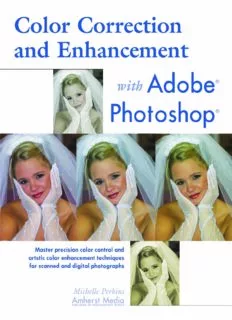
Color Correction and Enhancement with Adobe Photoshop PDF
Preview Color Correction and Enhancement with Adobe Photoshop
Color Correction and EnhanceDlent Adobe®P hotoshop® with Michelle Perkins AMHERST MEDIA, INC . • BUffALO, NY ACKNOWLEDGMENTS Many people helped in the creation of this book- my great thanks go out to them all. Of special note for their pho- tographic contributions are Jeff Hawkins, Jeff Smith, Deborah Lynn Ferro, Rick Ferro, Jamie Rae Conley, and Paul Grant (most of whom are also the authors of excellent books, as noted on page 127-8). Additional thanks also go out to Barbara Lynch-Johnt for her invaluable editorial assistance on this and many other projects. Finally, an extra-big thank you to my husband Paul for his limitless patience-and for dragging me away from the computer when it was definitely much too late to write another word. Copyright © 2004 by Michelle Perkins All rights reserved. Photographs by: Jamie Rae Conley (115), Rick Ferro (30, 36, 103), Deborah Lynn Ferro (116), Paul Grant (34), Jeff Hawkins (53, 54, 56, 74, 78, 97,102), and Jeff Smith (48, 51, 52,63,64,65,68,73,108). All other photographs by the author. Front cover photograph by: Rick Ferro © 2004. Back cover photographs by: Jeff Smith © 2004. Published by: Amherst Media, Inc. P.O. Box 586 Buffalo, N.Y. 14226 Fax: 716-874-4508 www.AmherstMedia.com Publisher: Craig Alesse Assistant Editor: Barbara A. Lynch-Johnt ISBN: 1-58428-123-5 Library of Congress Card Catalog Number: 2003103033 Printed in Korea. 10 9 8 7 6 5 4 3 2 1 No part of this publication may be reproduced, stored, or transmitted in any form or by any means, electronic, mechanical, photocopied, recorded or otherwise, without prior written consent from the publisher. Notice of Disclaimer: The information contained in this book is based on the author's experience and opinions. The author and publisher will not be held liable for the use or misuse of the information in this book. Table of Contents INTRODUCTION ........................................ .7 What You Need to Know ...................................8 Getting Started ..........................................8 1. THE DIGITAL FILE .......................................9 Scanning ...............................................9 Bracketing ...................... .....................9 Cleaning ........................................... 10 Resolution ..........................................1 0 Evaluate the Scan .....................................1 0 Professional Scanning ..................................1 0 Digital Capture .........................................1 0 White Balance .......................................1 1 Exposure ........................................... 11 Lost Causes ............................................1 2 2. COLOR PERCEPTION ..................................1 4 Familiarity .............................................1 4 Subjectivity ............................................1 6 Color Vision ........................................... 16 Visual Phenomena ....................................... 17 Chromatic Adaptation ................................. 17 Chromatic Induction ..................................1 8 Reflective vs. Luminous Sources .............................1 9 Color Viewing Area ...................................... 19 3. THE BASICS OF COLOR ................................2 0 Primary Colors ..........................................2 0 Subtractive Primaries ..................................2 0 Additive Primaries ....................................2 0 Complementary Colors ...................................2 1 4. DIGITAL COLOR ......................................2 2 Color Modes and Channels ................................2 2 RGB ..............................................2 3 CMYIZ ............ . ........ ........................2 5 TABLE OF CONTENTS 3 Grayscale ...........................................2 7 Duotone ...........................................2 7 Indexed Color .......................................2 8 Lab Color ..........................................2 9 .................................... 30 Eyedropper Tool : ....................................... 31 Color Sampler Tool ................................... 33 Shadows and Highlights ................................... 34 Exceptions .......................................... 35 Neutrals ...............................................3 6 Whites ............................................. 36 Grays .............................................. 37 Skin Tones ............................................. 38 Setting Your Color Goals ................................. .40 ..................................4 2 Auto Levels ............................................4 2 Auto Contrast ......................................... .43 Auto Color ............................................4 3 Auto Color Correction Options ............................ .44 So Why Should I Care About These Tools? ................... .46 .......................................4 7 Brightness/Contrast ..................................... .47 Equalize ...............................................4 8 Variations ..............................................4 8 Color Balance ..........................................5 0 Selective Color ..........................................5 2 Hue/Saturation .........................................5 3 Desaturate .............................................5 6 Invert .................................................5 7 Posterize ..............................................5 8 Gradient Map ...........................................5 9 ..............................................6 0 Linear vs. Nonlinear Transitions .............................6 0 The Dialog Box .........................................6 1 Histogram ..........................................6 1 Sliders .............................................6 1 Channels ...........................................6 1 Preview ............................................6 2 Eyedroppers .........................................6 2 Options ............................................6 2 Auto ..............................................6 2 Save and Load .......................................6 2 Input Levels .........................................6 2 Output Levels .......................................6 2 Tonal Values ............................................6 2 Revealing Contrast ....................................6 4 Sliders ................................................6 5 Improving Contrast ...................................6 5 Adjusting the Midtones ................................6 6 Eyedroppers ............................................6 8 Channels ..............................................6 9 4 COLOR CORRECTION AND ENHANCEMENT WITH ADOBE PHOTOSHOP 9. CURVES .............................................7 1 The Dialog Box .. . . . . . . . . . . . . . . . . . . . . . . . ................7 1 Curve ..............................................7 1 Tonal Gradient .......................................7 1 Channels ...........................................7 2 Input and Output ....................................7 2 Edit or Draw Curves ......................... .........7 2 Resize the Dialog Box ........................ .........7 2 Preview ............................................7 2 Eyedroppers .........................................7 2 Options ............................................7 2 Auto ..............................................7 2 Smooth ............................................7 2 Save and Load .......................................7 2 Editing Curves ..........................................7 3 Smoothness and Steepness ............................. .73 Adjusting the Midtones ................................7 4 Adjusting the Contrast ................................ .75 Eyedroppers ............................................7 6 Channels ..............................................7 6 10. MAK COlOK CORRECTIOI'JS ...................... .77 Global vs. Local Changes ................................. .77 Practical Example: A Bridal Portrait ......................... .77 Preflight ............................................7 7 Global Corrections ....................................7 7 Second Image Evaluation ...............................7 8 More Global Corrections ...............................8 0 Local Corrections with the History Brush ..................8 0 Practical Example: Hazy Background .........................8 2 Preflight ............................................8 2 Local Corrections with Adjustment Layers ..................8 2 Second Image Evaluation ...............................8 4 Practical Example: Faded Photo .............................8 4 Preflight ............................................8 4 Global Corrections ....................................8 5 Second Image Evaluation ...............................8 7 Local Corrections with the History Brush ..................8 7 Practical Example: Poor White Balance .......................8 8 Preflight ............................................8 8 Global Corrections with Curves ..........................8 8 Second Image Evaluation ...............................8 9 Local Corrections with Adjustment Layers ..................8 9 Practical Example: Underexposure ...........................9 0 Preflight ............................................9 0 Global and Local Changes with Layer Modes ................9 0 Second Image Evaluation ...............................9 2 Global Corrections with Auto Color and Curves .............9 2 11. COLOR ENHANCEMENTS ..............................9 4 Toning ...............................................9 4 Hue/Saturation Method ...............................9 4 Calculations/Channel Method ...........................9 5 Duotone Method .....................................9 7 Simulating Black & White Infrared ...........................9 9 [OF CON" 5 Technique ..........................................9 9 Final Touches ....................................... 100 Variations ..........................................1 02 Handcoloring .......................................... 102 Handcoloring with Color Layers ........................ 103 Handcoloring with the Hue/Saturation Mode .............. 105 Desaturating with Layers .............................. 106 Digital Cross-Processing ..................................1 07 Technique ......................................... 108 Variations .......................................... 1l0 .............. 111 Color Correction ....................................... 111 Image Selection ........................................1 11 Black & White Images in Color Modes ...................... 1l2 Converting Directly to Grayscale ........................... 1l2 Conversion Using the Lab Color Mode ...................... 1I5 Conversion Using the Desaturation Method .................. 1l6 Channel Mixer Method ..................................1 17 ......................1 19 Internet .............................................. 119 Indexed Color Mode .................................1 19 File Format ........................................ 120 Save for Web .......................................1 20 Printing Photos at Home or at a Lab ........................1 20 Home Printing ......................................1 20 Lab Printing ........................................ 121 Offset: Printing .........................................1 22 Additional Resources ....................................1 24 Index ................................................1 25 6 COLOR CORRECTION AND ENHANCEMENT WITH ADOBE PHOTOSHOP Introduction However you create your photos, chances are good that at least some of them don't come out looking quite as you imagined. You may have got- ten the exposure wrong, you might have had to shoot under fluorescent light, or you may just feel the color in your image doesn't capture the essence of the scene as you saw it. Back when images were mostly made on film (and stayed on film or paper their whole lives), off-color images went back to the photo lab for correction. With adjustments in printing (or duplication, in the case of slides), lab technicians could do a pretty good job of fixing minor problems. Of course, "pretty good" could still be disappointing, and most people just learned to live with that. After all, short of buying your own color lab, what was the alternative? With digital came the answer: the potential for complete control over your photographs via a "color lab" in your computer. Of course, as with all new freedoms, this one came hand-in-hand with a lot ofrespon- THERE IS VIRTUALLY sibility and a number of new headaches. Even if your film images looked NO PHOTO SO HOPELESS good in the prints, they might not look so great once you scanned them THAT YOU CAN'T MAKE IT for your web site. Or your images might look great on screen but awful LOOK A LOT BETTER. when you made prints of them. You may even have old photos that used to look perfect, but have become discolored over time-and now you)re in charge of fixing them. The good news is that there is virtually no photo so hopeless that you can't make it look a lot better in Photoshop, and there is virtually no way of using a photo for which you can't help it look its best. If you have a reasonably good image to start with, chances are very good that you can make it look perfect. The bad news? Accomplishing these trans- formations requires some work-you'll need to master a number of dig- ital tools. You'll also need to learn some basic color theory. Most of all, you'll need to practice. The most challenging aspect of color correction and enhancement is the fact that it is very subjective. It also requires you INTRODUCTION 7 to be a bit of a strategist, carefully evaluating the changes that need to be made and developing a plan of action. Rarely will the same strategy work equally well on two different photos. Each image will need to be tweaked and fiddled with on its own, taking into account its own unique characteristics. Once you've done this, you'll never need to settle again. Your images will have more impact-and better yet, they'll have exactly the impact you want. Once you're in control, you'll probably find making new photos a lot more fun as well, since you can rest assured that you'll be able to create end products that look just right. o WHAT YOU NEED TO KNOW This book is designed for readers who already have at least a basic knowledge of Photosh op. To use the techniques, you should know how ONCE YOU'VE DONE THIS, to open and save documents, create and use layers, make selections, etc. If you are new to Photoshop, completing the very effective tour and YOU'LL NEVER NEED training manual on the CD that is packaged with the software will be TO SETTLE AGAIN. immensely helpful. There are also a number of Photoshop manuals on the market-including my own Beginner)s Guide to Adobe® Photoshop® (Amherst Media, 2003), which provides a quick way to get up to speed. o GETTING STARTED There are numerous versions of Photoshop in use today. This book is specifically tailored for Photoshop 7, but can be used successfully with other versions of the software-especially if you are already at least rea- sonably familiar with using Photoshop. If you are using a much earlier version of the program and are serious about making digital imaging a component of your business or art, it's time to consider upgrading. The additions to recent versions make the software well worth the invest- ment. For a detailed description of the full features, visit the Adobe web site at <www.adobe.com> (this is also the place to check for free down- loads to make your software run its best). 8 COLOR CORRECTION AND ENHANCEMENT WITH ADOBE PHOTOSHOP 1. The Digital File One thing certainly hasn't been changed by the "digital revolution" in photography: starting with a good original always makes things a lot easier. In the days of film, this meant starting (whenever possible) with a well-exposed, unblemished negative or transparency. In digital, it means (again, whenever possible) starting with a scan or digital capture that doesn't exhibit obvious flaws. The better the image you start with, the less work you'll have to do to make it look great. Obviously, the digital retouching work we are attempting is some- times undertaken precisely because the image is damaged, poorly exposed, or unsatisfactory in some way. Even in these cases, however, there are some things we can do to help ensure that we achieve the max- imum results with the minimum of effort. o SCANNING Even if you now shoot completely digitally, chances are pretty good that you'll still need to work with traditional media from time to time-after all, there are still decades worth of film-based images out there to con- tend with. When scanning an image, there are a number of quality issues to keep in mind. All of these can help to reduce the time you'll later need to spend retouching. Bracketing. If you bracketed the shot (took several frames at differ- ent exposures), you can use this to your advantage. When you have the QUICK TIPS choice between two images to scan, you'll get better results using a While it's generally easier to darken frame that is slightly overexposed (light) rather than one that is slightly an image than lighten one, this does underexposed (dark). While you can lighten images in Photoshop, the not mean you can expect good results lightened shadow areas tend to have color shifts and an increased from a photo with blown-out high- appearance of grain. Darkening images results in a more seamless lights. For more on this topic, see page appearance. So, if all other things are equal in two frames, scan the 12. lighter of the two. THE DIGITAL FILE 9
Description: