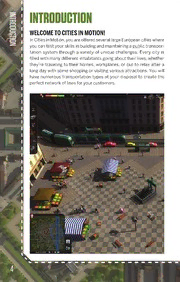
Cities In Motion Manual EN PDF
Preview Cities In Motion Manual EN
manual 1 Table of ConTenT T a b l e o f c o n IntroductIon 4 Bus stops 31 T e n SyStem requIrementS 5 Tram stops 31 T maIn menu 6 Metro stations 32 New game 6 Water bus piers 32 Load game 7 Heliports 32 Map editor 7 SocIal GroupS 33 Settings 7 Blue-collar workers 33 Credits 8 White-collar workers 33 Exit 8 Business people 33 uSer Interface 9 Students 34 Move view 9 Tourists 34 Reputation and money 9 Pensioners 34 Tools 10 Dropouts 34 Headquarters panel 12 cItIeS 35 Vehicle purchase panel 14 Amsterdam 35 Lines panel 15 Berlin 35 Graphs panel 16 Helsinki 36 Options 17 Vienna 36 Map 19 Story 37 Date and speed 20 Major General von Oppensdorf 37 News ticker 20 Adrian Papadopoulos 37 Mini-viewport 21 Bruno Bauer 37 Game modeS 22 Fatemah Azodi 38 Campaign 22 Kristian Härlin 38 Tutorial 22 Kristina Härlin 38 Sandbox 22 Patricia Segers 39 Scenario 22 Petronilla Segers 39 VehIcleS 23 map edItor 40 Buses 23 Location 40 Trams 26 First available starting year 40 Metro 28 Using the map editor 40 Water buses 29 Keyboard ShortcutS and controlS 42 Helicopters 30 credItS 43 StopS and StatIonS 31 3 in InTRoDUCTIon T r o d u Welcome to cItIeS In motIon! c T io In Cities in Motion, you are offered several large European cities where n you can test your skills in building and maintaining a public transpor- tation system through a variety of unique challenges. Every city is filled with many different inhabitants going about their lives, whether they’re traveling to their homes, workplaces, or out to relax after a long day with some shopping or visiting various attractions. You will have numerous transportation types at your disposal to create the perfect network of lines for your customers. 4 SySTem ReqUIRemenTS s y s T e m operatInG SyStem:M icrosoft Windows XP, Vista, or 7 r e proceSSor: 2 GHz Dual Core or higher q u memory: 2 GB RAM ir e hard dISK Space: 2 GB m VIdeo card: NVIDIA GeForce 8800/ATI Radeon HD 3850 or higher, 512 MB RAM, en OpenGL 3.0 Ts Sound: Sound card and speakers controller Support: 3–button mouse and keyboard 5 m maIn menU a in m e neW Game n u Tutorial The tutorial teaches you the basics of the game. Campaign The Campaign consists of scenarios that contain various transpor- tation challenges which span over a hundred years, beginning in the early 1920s. When a scenario is completed, you will unlock the city in which it is set for use in Sandbox mode; you will also unlock the sce- nario for replay in the Scenario mode. Sandbox In the Sandbox mode, you can choose a city and starting year to play freely for as long as you like. The city will change over time, with new citizens and vehicles appearing to offer new challenges. You will unlock more cities for the Sandbox mode as you progress in the Campaign. Also, all custom cities you make using the Map editor will show up in the Sandbox menu. 6 Scenario Scenarios you have completed in the Campaign will show up here. You can replay single scenarios in any order you like to try out new tactics and earn achievements. Once you have selected the game mode, you must create your company identity by choosing its name, colors, and logo. You can use randomly generated settings if you like. For Sandbox games, you must choose the city and the starting year for the session. load Game You can access all your saved games from here. Saved games have a timestamp to help you find the save you are looking for. map edItor You can create your own cities using the Map editor. Cities created with the editor can be found in Sandbox mode under New game. See Creating cities on page 40 for detailed instructions. SettInGS From the Settings menu, you can adjust game settings to suit your setup and playing style. There are separate options for graphics, au- dio, and controls. The default controls can be found on page 42. Settings are divided into three categories: Graphics, Audio, and Controls. Graphics From the graphics setting, you can adjust how the game looks. uSe SyStem curSor: Choose between the game’s cursor and your default system cursor. VertIcal SynchronIzatIon: If you have an older monitor or if you experience tearing, turn vertical synchronization on. ShoW framerate: Lets you see the game’s framerate while playing. hdr lIGhtInG: Enhances graphics but affects performance. Try turning this off for better performance, if you are having problems. SaturatIon: Tweak the colors in the game to find the perfect setting for your screen. 7 ShadoWS: Sets the resolution of shadows in the game world. If you are having prob- lems with performance, you might want to try and set them to low or off. antIalIaSInG: Reduces jagged edges. If you are having performance issues, try turn- ing antialiasing off. anISotropIc fIlterInG :Enhances textures according to the viewing angle. fullScreen mode: Choose between windowed and fullscreen modes. reSolutIon: Sets the game resolution. frequency: Lets you choose the refresh rate if multiple rates are available for the chosen resolution. Audio play In-Game muSIc: If you don’t want to hear game music while playing, leave this box empty. audIo Volume: This slider controls the ambient sounds, such as people speaking and vehicle motor sounds. In-Game muSIc Volume: This slider controls the game music. deVIce: Choose your preferred audio device from the list. SpeaKerS: Choose your speaker setup from the list for the best sound output. Controls Lists all of the controls for the game. You can edit the controls by click- ing the action you wish to change, then pressing the button or other key you want to associate with the action. You can have primary and secondary controls for each action. Default controls can be found on page 42. credItS See who made the game for you to play! exIt Close the game. 8 USeR InTeRfaCe u s e r in T e r f a c e To play the game, you need to learn a few things about the user inter- face. Let’s go through the things you will see on your screen. moVe VIeW To scroll through your city, use the mouse wheel button (if applicable) or move your cursor to the edge of the screen for edge scrolling. You can also use the W, A, S, and D keys. Arrow keys are used for rotating the view. To zoom in and out, use the mouse wheel. reputatIon and money At the top-left corner of the screen, you can see your current reputa- tion and financial situation. Reputation represents your company’s reputation among the citizens, and affects how likely they are to use your services. Clicking on the reputation bar will show you a more de- tailed breakdown of how the different social groups feel about you. Reputation is important and can be raised by keeping your employ- ees happy, ensuring that stops have short wait times, paying off your loans swiftly, and properly maintaining your fleet. You can also gain reputation by completing tasks and petitions presented to you. Your 9 reputation will suffer for a variety of reasons, such as a downturn in your financial situation, customers having to wait a long time at stops, frequent vehicle breakdown, or if you demolish city structures. toolS At the center-top of the screen, you’ll find the tools for selecting, con- structing, and demolishing. Selection tool The Selection tool is your basic mouse cursor. You can click on build- ings, people, and vehicles to get information about them in the Mini- viewport. Hovering over items displays their name or address. Construct Selecting Construct opens up the construction menu. From the top edge of the construction menu, you can choose the type of vehicle for which you want to build infrastructure. Under each vehicle type you will find one or more stops or stations, depending on the year, (see Stops and stations on page 31) and rails, if they are needed for the vehicles in question. More stop and station types will unlock as time progresses. For setting up lines, see Lines panel on page 15. Constructing infrastructure Infrastructure needs vary somewhat between vehicles. Some vehicles can turn on rails, some need circular routes or loops, and some simply have stops placed at desired intervals. Metro infrastructure Metro track can be built on the ground level, above it as elevated rail, or on three underground levels. A track can also alter between levels; to do this, build segments on the desired levels and the connecting rail piece will automatically snap one level higher or lower. Metro trains can turn on rails without any loops, so you can just end routes in sta- tions or leave the ends open. When choosing stations, make sure you pick the correct station type for the situation. There are different sta- tion types for elevated, ground level, and underground rails. To rotate a station when placing it, click the right mouse button. Two or more different lines can use the same station; to do so, just join the rail at 10
