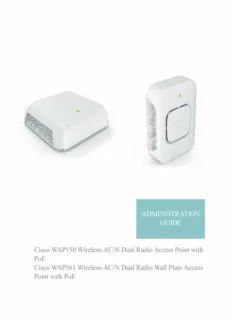
Cisco WAP150 Wireless-AC/N Dual Radio Access Point with PoE Cisco WAP361 Wireless-AC/N ... PDF
Preview Cisco WAP150 Wireless-AC/N Dual Radio Access Point with PoE Cisco WAP361 Wireless-AC/N ...
ADMINISTRATION GUIDE Cisco WAP150 Wireless-AC/N Dual Radio Access Point with PoE Cisco WAP361 Wireless-AC/N Dual Radio Wall Plate Access Point with PoE Cisco and the Cisco logo are trademarks or registered trademarks of Cisco and/or its affiliates in the U.S. and other countries. To view a list of Ciscotrademarks, go to this URL: www.cisco.com/go/trademarks. Third-party trademarks mentioned are the property of their respective owners. The use of the word partner does not imply a partnership relationship between Cisco and any other company. (1110R) © 2015 Cisco Systems, Inc. All rights reserved. OL-32504-01 Contents Chapter 1: Getting Started 9 Getting Started with the Configuration 9 Supported Browsers 9 Browser Restrictions 9 Launching the Web-based Configuration Utility 10 Logging Out 11 Using the Access Point Setup Wizard 11 Changing the Default Password 13 Quick Start Configuration 15 Window Navigation 16 Configuration Utility Header 16 Navigation Pane/Main Menu 16 Management Buttons 16 Chapter 2: Status and Statistics 19 System Summary 19 Network Interfaces 21 Traffic Statistics 23 Wireless Multicast Forwarding Statistics 24 WorkGroup Bridge Transmit/Receive 25 Associated Clients 26 Radio Statistics 27 Email Alert Status 29 View Log 29 TSPEC Client Associations 30 TSPEC Status and Statistics 32 TSPEC AP Statistics 33 Chapter 3: Administration 35 System Settings 36 Cisco WAP150 and WAP361 Administration Guide 3 Contents User Accounts 36 Adding a User 36 Changing a User Password 37 Time Settings 38 Automatically Acquiring the Time Settings through NTP 38 Manually Configuring the Time Settings 39 Log Settings 40 Configuring the Persistent Log 40 Configuring Remote Log Server 41 Email Alert 42 Configuring Email Alert Settings 42 Email Alert Examples 43 LED Display 44 HTTP/HTTPS Service 45 Configuring HTTP and HTTPS Services 45 Managing SSL Certificates 46 Management Access Control 47 Manage Firmware 48 Swapping the Firmware Image 48 TFTP Upgrade 49 HTTP/HTTPS Upgrade 49 Manage Configuration File 50 Backup Configuration File 51 Download Configuration File 51 Copy/Save Configuration 52 Configuration Files Properties 53 Reboot 53 Discovery—Bonjour 54 Packet Capture 55 Packet Capture Configuration 55 Local Packet Capture 56 Cisco WAP150 and WAP361 Administration Guide 4 Contents Remote Packet Capture 58 Packet Capture Status 60 Packet Capture File Download 61 Support Information 61 Spanning Tree Settings 62 Chapter 4: LAN 63 Port Settings 63 Configuring Port Settings for Cisco WAP150 63 Configuring Port Settings for Cisco WAP361 64 VLAN Configuration 65 Configuring VLAN Settings for WAP150 65 Configuring VLAN Settings for Cisco WAP361 66 IPv4 Setting 67 IPv6 Setting 68 LLDP 70 Chapter 5: Wireless 73 Radio 73 Rogue AP Detection 80 Viewing the Rogue AP List 81 Saving the Trusted AP List 82 Importing a Trusted AP List 83 Networks 84 SSID Naming Conventions 84 VLAN IDs 84 Configuring VAPs 85 Configuring Security Settings 87 Wireless Multicast Forwarding 95 Scheduler 96 Adding Scheduler Profiles 96 Cisco WAP150 and WAP361 Administration Guide 5 Contents Configuring Scheduler Rules 97 Scheduler Association 98 Bandwidth Utilization 98 MAC Filtering 99 Configuring a MAC Filter List Locally on the WAP device 99 Configuring MAC Authentication on the RADIUS Server 100 WDS Bridge 100 Configuring STP for Cisco WAP150 101 Configuring Untagged VLAN for Cisco WAP361 102 Configuring WDS Bridge 102 WEP on WDS Links 103 WPA/PSK on WDS Links 104 WorkGroup Bridge 104 Quality of Service 107 Chapter 6: System Security 111 RADIUS Server 111 802.1X/802.1X Supplicant 112 Configure 802.1X Supplicant for Cisco WAP150 113 Configure 802.1X for Cisco WAP361 114 Password Complexity 117 WPA-PSK Complexity 118 Chapter 7: Quality of Service 121 Global Settings 121 Configuring QoS Settings for Cisco WAP150 121 Configuring QoS Settings for Cisco WAP361 122 Class Map 123 Configuring an IPv4 Class Map 123 Configuring an IPv6 Class Map 126 Configuring a MAC Class Map 128 Cisco WAP150 and WAP361 Administration Guide 6 Contents Policy Map 129 QoS Association 131 QoS Status 131 Chapter 8: ACL 133 ACL Rule 133 IPv4 and IPv6 ACLs 133 MAC ACLs 134 Workflow to Configure ACLs 134 Configure IPv4 ACLs 134 Configure IPv6 ACLs 137 Configure MAC ACLs 140 ACL Association 142 ACL Status 143 Chapter 9: SNMP 145 General 145 Views 147 Groups 149 Users 150 Targets 151 Chapter 10: Captive Portal 153 Global Configuration 154 Local Groups/Users 155 Local Groups (WAP 361 only) 155 Local Users 155 Instance Configuration 158 Instance Association 163 Web Portal Customization 164 Configuring CP Authentication for Cisco WAP150 164 Cisco WAP150 and WAP361 Administration Guide 7 Contents Configuring CP Authentication for Cisco WAP361 166 Uploading and Deleting Images 168 Authenticated Clients 170 Chapter 11: Single Point Setup 173 Single Point Setup Overview 173 Managing Single Point Setup Across Access Points 174 Single Point Setup Negotiation 175 Operation of a Device Dropped From a Single Point Setup 176 Configuration Parameters Propagated and Not Propagated to Single Point Setup Access Points 176 Access Points 178 Configuring the WAP Device for Single Point Setup 178 Viewing Single Point Setup Information 179 Adding a WAP Device to a Single Point Setup 180 Removing a WAP Device from a Single Point Setup 180 Navigating to Configuration Information for a Specific Device 180 Navigating to a Device Using its IP Address in a URL 181 Configuring the Cluster Management Address 181 Sessions 181 Channel Management 183 Configuring and Viewing the Channel Assignments 183 Viewing Channel Assignments and Setting Locks 184 Configuring Advanced Settings 185 Wireless Neighborhood 186 Viewing Neighboring Devices 186 Viewing Details for a Single Point Setup Member 188 Cluster Firmware Upgrade 188 Appendix A: Where to Go From Here 191 Cisco WAP150 and WAP361 Administration Guide 8 1 Getting Started This chapter provides an introduction to the web-based Configuration Utility of the Cisco WAP150 Wireless-AC/N Dual Radio Access Point with PoE and Cisco WAP361 Wireless- AC/N Dual Radio Wall Plate Access Point with PoE. It includes these topics: • Getting Started with the Configuration • Using the Access Point Setup Wizard • Changing the Default Password • Quick Start Configuration • Window Navigation Getting Started with the Configuration This section describes system requirements and how to access the web-based Configuration Utility. q Supported Browsers Before you begin to use the configuration utility, make sure that you have a computer with Internet Explorer 7.0 or later, Firefox 3.0 or later, Chrome 5.0 or later, or Safari 3.0 or later. Browser Restrictions • If you are using Internet Explorer 6, you cannot directly use an IPv6 address to access the WAP device. You can, however, use the Domain Name System (DNS) server to create a domain name that contains the IPv6 address, and then use that domain name in the address bar in place of the IPv6 address. • When using Internet Explorer 8, you can configure the security settings. - Select Tools -> Internet Options and then select the Security tab. Cisco WAP150 and WAP361 Administration Guide 9 1 Getting Started Getting Started with the Configuration - Select Local Intranet and then select Sites. - Select Advanced and then select Add. Add the intranet address of the WAP device (http://<ip-address>) to the local intranet zone. The IP address can also be specified as the subnet IP address so that all addresses in the subnet are added to the local intranet zone. • If you have multiple IPv6 interfaces on your management station, use the IPv6 global address instead of the IPv6 local address to access the WAP device from your browser. Launching the Web-based Configuration Utility Follow these steps to access the configuration utility from your computer to configure the WAP device: STEP 1 Connect the WAP device to the same network (IP subnet) as your computer. The factory default IP address configuration of the WAP device is DHCP. Make sure that your DHCP server is running and can be accessed. STEP 2 Locate the IP address of the WAP device. a. The WAP device can be accessed and managed by Cisco network tools and services including the Cisco FindIT Network Discovery Utility; this utility enables you to automatically discover all supported Cisco devices in the same local network segment as your computer. You can get a snapshot view of each device or launch the product configuration utility to view and configure the settings. For more information, see http:// www.cisco.com/go/findit. b. The WAP device is Bonjour-enabled and automatically broadcasts its services and listens for services being advertised by other Bonjour-enabled devices. If you have a Bonjour- enabled browser, such as Microsoft Internet Explorer with a Bonjour plug-in, or the Apple Mac Safari browser, you can find the WAP device on your local network without knowing its IP address. You can download the complete Bonjour for Microsoft Internet Explorer browser from Apple’s website by visiting: http://www.apple.com/bonjour/. c. Locate the IP address assigned by your DHCP server by accessing your router or DHCP server. See your DHCP server instructions for more information. STEP 3 Launch a web browser, such as Microsoft Internet Explorer. STEP 4 In the address bar, enter the default DHCP address and press the Enter key. STEP 5 Enter the default user name of cisco and password of cisco in the Username and Password fields. 10 Cisco WAP150 and WAP361 Administration Guide
Description: