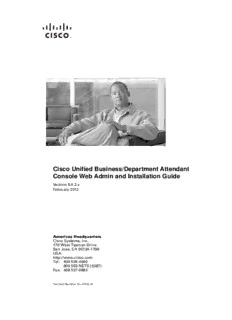
Cisco Unified Business Attendant Console Web Admin v8.6.x PDF
Preview Cisco Unified Business Attendant Console Web Admin v8.6.x
Cisco Unified Business/Department Attendant Console Web Admin and Installation Guide Version 8.6.2.x February 2012 Americas Headquarters Cisco Systems, Inc. 170 West Tasman Drive San Jose, CA 95134-1706 USA http://www.cisco.com Tel: 408 526-4000 800 553-NETS (6387) Fax: 408 527-0883 Text Part Number: OL-20132-01 THE SPECIFICATIONS AND INFORMATION REGARDING THE PRODUCTS IN THIS MANUAL ARE SUBJECT TO CHANGE WITHOUT NOTICE. ALL STATEMENTS, INFORMATION, AND RECOMMENDATIONS IN THIS MANUAL ARE BELIEVED TO BE ACCURATE BUT ARE PRESENTED WITHOUT WARRANTY OF ANY KIND, EXPRESS OR IMPLIED. USERS MUST TAKE FULL RESPONSIBILITY FOR THEIR APPLICATION OF ANY PRODUCTS. THE SOFTWARE LICENSE AND LIMITED WARRANTY FOR THE ACCOMPANYING PRODUCT ARE SET FORTH IN THE INFORMATION PACKET THAT SHIPPED WITH THE PRODUCT AND ARE INCORPORATED HEREIN BY THIS REFERENCE. IF YOU ARE UNABLE TO LOCATE THE SOFTWARE LICENSE OR LIMITED WARRANTY, CONTACT YOUR CISCO REPRESENTATIVE FOR A COPY. The Cisco implementation of TCP header compression is an adaptation of a program developed by the University of California, Berkeley (UCB) as part of UCB’s public domain version of the UNIX operating system. All rights reserved. Copyright © 1981, Regents of the University of California. NOTWITHSTANDING ANY OTHER WARRANTY HEREIN, ALL DOCUMENT FILES AND SOFTWARE OF THESE SUPPLIERS ARE PROVIDED “AS IS” WITH ALL FAULTS. CISCO AND THE ABOVE-NAMED SUPPLIERS DISCLAIM ALL WARRANTIES, EXPRESSED ORIMPLIED, INCLUDING, WITHOUT LIMITATION, THOSE OF MERCHANTABILITY, FITNESS FOR A PARTICULAR PURPOSE AND NONINFRINGEMENT OR ARISING FROM A COURSE OF DEALING, USAGE, OR TRADE PRACTICE. IN NO EVENT SHALL CISCO OR ITS SUPPLIERS BE LIABLE FOR ANY INDIRECT, SPECIAL, CONSEQUENTIAL, OR INCIDENTAL DAMAGES, INCLUDING, WITHOUT LIMITATION, LOST PROFITS OR LOSS OR DAMAGE TO DATA ARISING OUT OF THE USE OR INABILITY TO USE THIS MANUAL, EVEN IF CISCO OR ITS SUPPLIERS HAVE BEEN ADVISED OF THE POSSIBILITY OF SUCH DAMAGES. CCDE, CCENT, CCSI, CiscoEos, CiscoHealthPresence, CiscoIronport, the Ciscologo, CiscoLumin, CiscoNexus, CiscoNurse Connect, CiscoStackpower, CiscoStadiumVision, CiscoTelePresence, CiscoUnified Computing System, CiscoWebEx, DCE, Flip Channels, Flip for Good, Flip Mino, Flip Video, Flip Video (Design), Flipshare (Design), Flip Ultra, and Welcome to the Human Network are trademarks; Changing the Way We Work, Live, Play, and Learn, CiscoStore, and Flip Gift Card are service marks; and Access Registrar, Aironet, AsyncOS, Bringing the Meeting To You, Catalyst, CCDA, CCDP, CCIE, CCIP, CCNA, CCNP, CCSP, CCVP, Cisco, the CiscoCertified Internetwork Expert logo, CiscoIOS, CiscoPress, CiscoSystems, CiscoSystems Capital, the CiscoSystems logo, CiscoUnity, Collaboration Without Limitation, EtherFast, EtherSwitch, Event Center, Fast Step, Follow Me Browsing, FormShare, GigaDrive, HomeLink, Internet Quotient, IOS, iPhone, iQuick Study, IronPort, the IronPortlogo, LightStream, Linksys, MediaTone, MeetingPlace, MeetingPlace Chime Sound, MGX, Networkers, Networking Academy, NetworkRegistrar, PCNow, PIX, PowerPanels, ProConnect, ScriptShare, SenderBase, SMARTnet, Spectrum Expert, StackWise, The Fastest Way to Increase Your Internet Quotient, TransPath, WebEx, and the WebExlogo are registered trademarks of CiscoSystems,Inc. and/or its affiliates in the United States and certain other countries. All other trademarks mentioned in this document or website are the property of their respective owners. The use of the word partner does not imply a partnership relationship between Cisco and any other company. (0907R) Any Internet Protocol (IP) addresses used in this document are not intended to be actual addresses. Any examples, command display output, and figures included in the document are shown for illustrative purposes only. Any use of actual IP addresses in illustrative content is unintentional and coincidental. Cisco Unified Business/Department Attendant Consoles Web Admin / Installation Guide © 2012 Cisco Systems, Inc. All rights reserved. C O N T E N T S Preface vii Introduction 1-1 Points to Remember 1-2 Accessibility for Users with Disabilities 1-2 Important Information 2-1 Compatibility Between Cisco Unified Business/Department Attendant Console and Cisco Unified Communications Manager 2-1 Music on Hold 2-1 TAPI Resilience 2-2 Call Park 2-2 Cisco Unified Presence Server 2-2 Other Items to Remember 2-3 Product Overview 3-1 Cisco Unified Business/Department Attendant Console 3-1 Queue DDI 3-2 CT Gateway Devices 3-2 Service Queues 3-2 Park Devices 3-2 Call Flow 3-3 Numbering Plan for Test Install 3-4 Performance Information 3-4 Hardware / Software Requirements 3-6 Backups 3-8 Server Redundancy 3-8 Security Considerations 3-8 Network Requirements 3-9 SQL Considerations and Scalability 3-9 Product Feature Table 3-10 Core Languages 3-13 Installation Checklist and Procedure for Cisco Unified Business/Department Attendant Admin 4-1 Installation Overview 4-1 Cisco Unified Business/Department Attendant Console Web Admin and Installation Guide OL-20132-01 iii Contents Installing Cisco Unified Business/Department Attendant Server 4-4 Disabling the User Account Control in Windows 2003/2008 4-13 Disabling Remote Access Connection Manager Service 4-14 Installing Cisco Unified Business/Department Attendant Console Client 4-15 Installing Cisco Unified Business/Department Attendant Console Client on Windows 2003/2008/Vista (32 bit and WoW64)/7 (32 bit and WoW64) 4-21 Disabling the User Account Control in Windows 7/ Vista/ 2008 4-24 Installing JAWS scripts for Visually Impaired Operation 4-25 Cisco Unified Business/Department Attendant Admin 5-1 Administrator Login 5-2 Home Page 5-3 Engineering 5-4 Administrator Management 5-5 Database Management 5-6 Database Purge 5-8 Service Management 5-10 CUCM Connectivity 5-13 CUPS Connectivity 5-14 Logging Management 5-16 Cisco Unified Attendant Server Logging 5-19 Cisco Unified Attendant LDAP Plug-in Logging 5-19 Cisco Unified Attendant CUPS Plug-in Logging 5-20 Cisco Unified Attendant BLF Plug-in Logging 5-20 System Configuration 5-21 System Device Management 5-21 Synchronizing with CUCM 5-24 Directory Filtering 5-29 Directory Synchronization 5-30 Directory Rules (for Cisco Unified Business Attendant Console only) 5-32 User Configuration 5-33 General Properties 5-34 Queue Management 5-36 Operator Management 5-39 Cisco Unified Reporting 6-1 Administrator Login 6-2 Home Page 6-3 System Reports 6-4 Cisco Unified Business/Department Attendant Console Web Admin and Installation Guide iv OL-20132-01 Contents Setting Report Parameters 6-4 Date Selection 6-5 Time Selection 6-5 Queue Type 6-5 Attendant Operators Accounts 6-6 System Report - Incoming Calls by Date and Time 6-6 System Report - Operator Calls by Time 6-7 System Report - Operator Calls by Queue 6-8 System Report - Overflowed Calls By Date 6-9 Working with System Reports 6-10 Uninstall Attendant Admin 7-1 Uninstalling Cisco Unified Business/Department Attendant Server 7-1 Uninstalling MS SQL Server 7-3 Uninstalling BDE Utility 7-6 Uninstalling .NET Framework 7-8 Uninstalling the Cisco TSP 7-10 Creating the Attendant Application User Account for Cisco Unified Communications Manager 7.x A-1 Setting Up an Application User A-1 Creating a User Group A-3 Assigning Roles and User to the User Group A-4 Adding the Application User to CCM Super Users group A-6 Configuring Access for the Cisco Unified Attendant CUPS Plug-In A-7 TAPI Configuration for CUCM 7.x B-1 Installing the TAPI TSP B-1 Configuring the TAPI TSP B-2 Installing the Cisco TAPI Wave Driver B-4 Uninstalling the Cisco TSP B-5 Creating the Attendant Application User for Cisco Unified Communications Manager 8.x C-1 Setting Up an Application User C-1 Creating a User Group C-3 Assigning Roles and User to the User Group C-4 Adding the Application User to CCM Super Users group C-6 Configuring Access for the Cisco Unified Attendant CUPS Plug-In C-7 Cisco Unified Business/Department Attendant Console Web Admin and Installation Guide OL-20132-01 v Contents TAPI Configuration for CUCM 8.x D-1 Manually Installing the TAPI TSP D-1 Manually Configuring the TAPI TSP D-4 Manually Configuring TAPI Media Driver D-6 Uninstalling the Cisco TSP D-7 Downloading, Updating and Registering Software E-1 Updating From an Earlier Version of Cisco Unified Business/Department Attendant Applications E-1 Accessing the Solutions + Website E-1 Creating an Account E-2 Logging into the Site E-4 My Details E-5 Downloads E-5 To Activate the 60 Day Evaluation Software E-6 Activate Purchased Software E-9 Relicensing the software E-12 Glossary 13-1 Cisco Unified Business/Department Attendant Console Web Admin and Installation Guide vi OL-20132-01 Preface The following manual relates to the installation and utilisation of the Cisco Unified Business/Department Attendant Console software product. Cisco Unified Business/Department Attendant Admin provides administrator access to the configuration for Cisco Unified Business/Department Attendant Console. Cisco Unified Business/Department Attendant Admin is an efficient application specially designed for configuring databases, connections to Cisco Unified Communications Manager, system and user settings. The user-friendly design of the application gives speed and flexibility to the users. Purpose The purpose of this admin guide is to provide information on Cisco Unified Business/Department Attendant Console configuration. Who Should Read this Guide The document is intended for:- • Those involved in the training of Cisco Unified Business/Department Attendant Admin (cid:129) System Engineers and installers involved in the planning and provisioning of the installation and operation of Cisco Unified Business/Department Attendant Admin How this Guide is Organized This guide includes the following sections: Cisco Unified Business/Department Attendant Console Web Admin and Installation Guide OL-20132-01 vii Preface Table1 Describes the Chapters of this Guide Chapter Title Description 1 Introduction This chapter provides a brief Introduction to the Cisco Unified Business/Department Attendant applications 2 Important Information This chapter provides details for the compatibility of Cisco Unified Business/Department Attendant applications with Cisco Unified Communications Manager. 3 Product Overview This chapter provides a numbering test plan and gives a brief description of the Cisco Unified Business/Department Attendant applications. 4 Installation Checklist and Procedure In order to start installing applications you must for Cisco Unified go through the checklist for successful Business/Department Attendant installation. Admin This chapter provides the procedure for installing Cisco Unified Business/DepartmentAttendant Admin. 5 Cisco Unified Business/Department This chapter explains in detail all the Attendant Admin configurations that can be done through Cisco Unified Business/Department Attendant Admin. 6 Cisco Unified Reporting This chapter provides an overview of the reporting functionality that can be done through Cisco Unified Business/Department Attendant Admin 7 Uninstall Attendant Admin This chapter provides an overview on how to unistall Cisco Unified Business/Department Attendant Admin successfully. A Creating the Attendant Application This chapter provides an overview on how to User Account for Cisco Unified configure Attendant Application User for Cisco Communications Manager 7.x Unified Communications Manager 7.x B TAPI Configuration for CUCM 7.x This chapter provides an overview on how to configure the TAPI. C Creating the Attendant Application This chapter provides an overview on how to User for Cisco Unified configure Attendant Application User for Cisco Communications Manager 8.x Unified Communications Manager 8.x D TAPI Configuration for CUCM 8.x This chapter provides an overview on how to configure the TAPI. E Downloading, Updating and This chapter provides an overview on how to Registering Software download, update and register software. Cisco Unified Business/Department Attendant Console Web Admin and Installation Guide viii OL-20132-01 Preface Conventions This document uses the following conventions: Table2 Explains the Writing Conventions Used in the this Guide Convention Indication bold font Commands and keywords and user-entered text appear in bold font. italic font Document titles, new or emphasized terms, and arguments for which you supply values are in italic font. [ ] Elements in square brackets are optional. {x | y | z } Required alternative keywords are grouped in braces and separated by vertical bars. [ x | y | z ] Optional alternative keywords are grouped in brackets and separated by vertical bars. string A nonquoted set of characters. Do not use quotation marks around the string or the string will include the quotation marks. courier font Terminal sessions and information the system displays appear in courier font. < > Nonprinting characters such as passwords are in angle brackets. [ ] Default responses to system prompts are in square brackets. !, # An exclamation point (!) or a pound sign (#) at the beginning of a line of code indicates a comment line. Note Means reader take note. Tip Means the following information will help you solve a problem. Caution Means reader be careful. In this situation, you might perform an action that could result in equipment damage or loss of data. Timesaver Means the described action saves time. You can save time by performing the action described in theparagraph. Warning Means reader be warned. In this situation, you might perform an action that could result in bodilyinjury. Cisco Unified Business/Department Attendant Console Web Admin and Installation Guide OL-20132-01 ix Preface Obtaining Documentation and Submitting a Service Request For information on obtaining documentation, submitting a service request, and gathering additional information, see the monthly What’sNew in CiscoProduct Documentation, which also lists all new and revised Ciscotechnical documentation, at: http://www.cisco.com/en/US/docs/general/whatsnew/whatsnew.html Subscribe to the What’s New in Cisco Product Documentation as a Really Simple Syndication(RSS) feed and set content to be delivered directly to your desktop using a reader application. The RSS feeds are a free service and Cisco currently supports RSSVersion2.0. Cisco Unified Business/Department Attendant Console Web Admin and Installation Guide x OL-20132-01
Description: