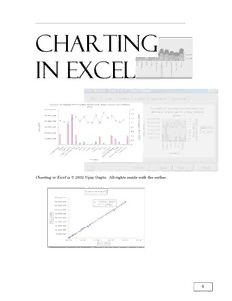
Charting in Excel PDF
Preview Charting in Excel
Charting in Excel Charting in Excel is 2002 Vijay Gupta. All rights reside with the author. 1 Charting in Excel CCChhhaaarrrtttiiinnnggg iiinnn EEExxxccceeelll Volume 2 in the series EEExxxccceeelll fffooorrr PPPrrrooofffeeessssssiiiooonnnaaalllsss Volume 1: Excel For Beginners Volume 2: Charting in Excel Volume 3: Excel-- Beyond The Basics Volume 4: Managing & Tabulating Data in Excel Volume 5: Statistical Analysis with Excel Volume 6: Financial Analysis using Excel Published by VJ Books Inc All rights reserved. No part of this book may be used or reproduced in any form or by any means, or stored in a database or retrieval system, without prior written permission of the publisher except in the case of brief quotations embodied in reviews, articles, and research papers. Making copies of any part of this book for any purpose other than personal use is a violation of United States and international copyright laws. First year of printing: 2002 Date of this copy: Monday, December 16, 2002 This book is sold as is, without warranty of any kind, either express or implied, respecting the contents of this book, including but not limited to implied warranties for the book's quality, performance, merchantability, or fitness for any particular purpose. Neither the author, the publisher and its dealers, nor distributors shall be liable to the purchaser or any other person or entity with respect to any liability, loss, or damage caused or alleged to be caused directly or indirectly by the book. This book is based on Excel versions 97 to XP. Excel, Microsoft Office, Microsoft Word, and Microsoft Access are registered trademarks of Microsoft Corporation. Publisher: VJ Books Inc, Canada Author: Vijay Gupta 2 ABOUT THE AUTHOR Vijay Gupta has taught statistic, econometrics, and finance to institutions in the US and abroad, specializing in teaching technical material to professionals. He has organized and held training workshops in the Middle East, Africa, India, and the US. The clients include government agencies, financial regulatory bodies, non-profit and private sector companies. A Georgetown University graduate with a Masters degree in economics, he has a vision of making the tools of econometrics and statistics easily accessible to professionals and graduate students. His books on SPSS and Regression Analysis have received rave reviews for making statistics and SPSS so easy and “non-mathematical.” The books are in use by over 150,000 users in more than 140 nations. He is a member of the American Statistics Association and the Society for Risk Analysis. In addition, he has assisted the World Bank and other organizations with econometric analysis, survey design, design of international investments, cost-benefit, and sensitivity analysis, development of risk management strategies, database development, information system design and implementation, and training and troubleshooting in several areas. Vijay has worked on capital markets, labor policy design, oil research, trade, currency markets, and other topics. 3 Charting in Excel VVVIIISSSIIIOOONNN Vijay has a vision for software tools for Office Productivity and Statistics. The current book is one of the first tools in stage one of his vision. We now list the stages in his vision. Stage one: Books to Teach Existing Software He is currently working on books on word-processing, and report production using Microsoft Word, and a booklet on Professional Presentations. The writing of the books is the first stage envisaged by Vijay for improving efficiency and productivity across the world. This directly leads to the second stage of his vision for productivity improvement in offices worldwide. Stage two: Improving on Existing Software The next stage is the construction of software that will radically improve the usability of current Office software. Vijay’s first software is undergoing testing prior to its release in Jan 2003. The software — titled “Word Usability Enhancer” — will revolutionize the way users interact with Microsoft Word, providing users with a more intuitive interface, readily accessible tutorials, and numerous timesaving and annoyance-removing macros and utilities. He plans to create a similar tool for Microsoft Excel, and, depending on resource constraints and demand, for PowerPoint, Star Office, etc. 4 Stage 3: Construction of the first “feedback-designed” Office and Statistics software Vijay’s eventual goal is the construction of productivity software that will provide stiff competition to Microsoft Office. His hope is that the success of the software tools and the books will convince financiers to provide enough capital so that a successful software development and marketing endeavor can take a chunk of the multi- billion dollar Office Suite market. Prior to the construction of the Office software, Vijay plans to construct the “Definitive” statistics software. Years of working on and teaching the current statistical software has made Vijay a master at picking out the weaknesses, limitations, annoyances, and, sometimes, pure inaccessibility of existing software. This 1.5 billion dollar market needs a new visionary tool, one that is appealing and inviting to users, and not forbidding, as are several of the current software. Mr. Gupta wants to create integrated software that will encompass the features of SPSS, STATA, LIMDEP, EViews, STATISTICA, MINITAB, etc. Other He has plans for writing books on the “learning process.” The books will teach how to understand one’s approach to problem solving and learning and provide methods for learning new techniques for self- learning. 5 CONTENTS CHAPTER 1 UNDERSTANDING CHART TYPES 21 1.1 Chart categories – deciding what chart type to use 22 1.1.a The “base” trends / levels comparison charts 23 1.1.b Stacked comparison charts 24 1.1.c “100% Stacked“ comparison of percent shares chart 25 1.1.d Scatter charts 25 1.1.e Charts that depict the “% share of each category within a series” – Pie and Doughnut charts 26 1.1.f The “2-Y axis” charts for comparing trends in two series that have widely different scales of measurement 27 1.2 The three “Columns” of sub-types 27 CHAPTER 2 A “BASE” CHART (COLUMNS, BARS, LINES OR AREAS) 30 2.1 Step one– choosing the chart type and sub-type 31 2.1.a Choosing a chart sub-type 33 2.1.b The “rows” in the grid 34 2.1.c The Columns in the grid 35 2.2 Understanding the sub-types using the grid method 36 Tips on the rows and Columns within the grid 36 “If I make a mistake in choosing a chart type, then do I have to remake the chart from scratch?” 37 “I want to change the chart type for many charts I made earlier. Is there a quick method for achieving this change? 37 2.3 Step two– Editing / choosing the data used in the chart 44 2.3.a Solution to the problem of Excel choosing the cell references (the data for the chart) incorrectly 44 2.3.b Other commonly encountered problems with defining series 47 2.4 Step three– setting detailed options in a chart – Titles, axis, Legend, Gridlines, data labels and more 49 2.4.a Titles 50 Differences in the “Titles” dialog across chart types and sub-types 51 The Titles option in other chart types 52 2.4.b Axes 52 Differences in the “Axes” dialog across chart types and sub-types 53 The “axis” option in other chart types 53 6 Contents 2.4.c Gridlines 54 Differences in the “Gridlines” dialog across chart types and sub-types 55 The “Gridlines“ option in other chart types 55 2.4.d Legend 55 Differences in the “Legend” dialog across chart types and sub-types 56 2.4.e Data labels 56 Differences in the “Data labels” dialog across chart types and sub-types 58 The “Data labels” option in other chart types 58 2.4.f Data Table 59 Differences in the “Data table” dialog across chart types and sub-types 59 2.5 Step four: choosing the location where the chart should be placed 60 2.6 ‘Step 5’– introducing new features specific to each data series 62 CHAPTER 3 “STACKED“ & “100% STACKED“ CHARTS 64 3.1 Stacked Charts 64 3.2 “100% Stacked“ charts 66 CHAPTER 4 SCATTER CHARTS 69 4.1 Step one: Selecting Chat Type & Sub-TYPE 69 4.2 Step two: Selecting the Source Data 70 4.2.a Comparing the procedural steps for this chart type to the analogous steps for making a Column chart 70 4.3 Step three: Setting Options 71 4.3.a Legend 71 4.3.b Titles 72 4.4 Step four: LocAtion 73 4.5 An extra step– adding a trend Line 74 CHAPTER 5 PIE AND DOUGHNUT CHARTS 79 5.1 Step one—selecting the data series 79 5.1.a Digression: Selecting data from non-adjacent rows / Columns 79 5.2 Step two: Data Source 81 5.3 Step three- the limited options for a Pie chart 82 5.4 Data labels: showing the percent share of each Slice 83 5.5 Step four 84 7 Charting in Excel 5.6 Converting a 2-Dimensional Pie into a 3-Dimensional Pie 85 5.7 Changing the 3-Dimensional view 87 CHAPTER 6 “2 Y-AXES“ CHARTS – CHARTING VARIABLES MEASURED ON DIFFERENT SCALES 90 6.1 Step one: choosing the data 90 6.2 Step two: setting the cell/data references for each Y-axis 92 6.2.a Solving a common problem – “Excel has failed to pick any series or the correct series for defining the X axis categories on the chart” 93 6.3 Step three: The options for the “Secondary Y-axis” 95 6.3.a Titles 96 6.4 The “2 Y Axes“ Line chart 98 CHAPTER 7 CHANGING A CHART 100 7.1 Changing the chart type 101 7.2 Changing the source data 103 7.3 Changing chart options 103 7.4 Changing chart location 104 7.5 Formatting the chart 105 7.6 How each step in chart creation creates and / or defines “objects” 105 Step one: choosing chart type 107 Step two: choosing the data series 107 Step three: Setting options 107 Step four: choosing the chart location 108 CHAPTER 8 FORMATTING CHARTS USING THE “OBJECT” MODEL APPROACH 110 8.1 The “Object Model” of a chart — the best way to understand a chart 110 Pie chart 117 8.2 When did you make all of these objects? 118 8.3 Objects created when formatting a data series 118 8.4 Objects created after the chart is made: “Trend Line“ 119 8 Contents 8.5 Data series specific objects created after the chart is made: Error Bars 120 CHAPTER 9 RESIZING, MOVING AND DELETING OBJECTS 123 9.1 Changing the size of an object 123 9.2 Moving objects 126 9.3 Deleting objects 128 CHAPTER 10 “DRILL DOWN” FORMATTING APPROACH –LARGER TO SMALLER OBJECTS 130 10.1 The broad “area” objects (“Chart” and “Plot” area) 130 10.1.a Chart Area Object 130 10.1.a Plot Area object 135 10.1 The background objects – “Wall,” “Floor” and “Gridlines” 137 10.1.a Wall Object 137 Tips for formatting the “Wall“ object 139 10.1.b Floor Object 139 10.1.c Gridlines Object 140 10.1 The “Title” objects (text boxes) 142 10.1.a Chart Title Object 142 10.1.a Axis Title Object 147 10.2 Using the F4 key to save time and replicate formats 148 10.3 The “Legend“ objects 149 10.3.a Legend Object 149 Tips 150 10.3.b Legend Entry Object 151 10.1 Trend Line Object (within a Scatter, Line, Bar or Column chart) 152 10.2 Table option: (Data) Table Object 153 CHAPTER 11 THE “AXIS” OBJECTS ATTACHED TO EACH AXES 157 11.1 Axis Object (Y-Axis or Value-Axis) 157 11.1.a Patterns 158 11.1.b Scale 159 11.2 Axis Object (X-Axis or Category-Axis) 161 11.2.a Patterns 161 9 Charting in Excel 11.2.b Scale 161 CHAPTER 12 FORMATTING THE DATA SSEERRIIEESS AND DATA PPOOIINNTT OBJECTS 165 12.1 Labeling the data points: the “Data Points” and “Data Point” labels and Leader Lines 165 Data Labels Object for a data series (using the example of a Pie) 165 Data Label Object for each data point (using the example of a Pie) 168 Leader Lines and Leader Line object 170 CHAPTER 13 DATA SERIES SPECIFICS ACROSS CHART TYPES AND SUB- TYPES 172 13.1 3-Dimensional Column charts 172 13.1.a Shape (only for 3-Dimensional Column / Bar) 173 13.1.b Chart Depth 174 13.1 2-Dimensional Column chart 175 13.2 2-Dimensional Line chart 176 Line pattern 177 13.2.a Drop Lines: available in all Line and area charts (but not in other chart types) 182 13.2.b High-low Lines and up-down Bars (only in a 2-Dimensional Line chart) 183 13.3 Stacked charts: options to stagger the ‘blocks’ and to have a “Series Line“ 183 13.3.a Staggering the blocks 185 13.3.b Adding a “Series line“ object to a data series in a Stacked Chart 185 13.4 Varying colors by data point 188 13.5 Doughnut hole size 189 13.6 3-Dimensional Pie chart 190 13.7 The ultimate drill-down object: Data Point Object 190 13.8 Y-Error Bars 192 13.9 X-Error Bars (unique to Scatter charts) 194 CHAPTER 14 TIME SAVERS 197 14.1 The shortcut menu (using a right click on the mouse) 197 14.2 Customizing the short-cut “buttons” or “icons” in the Toolbar 199 10
