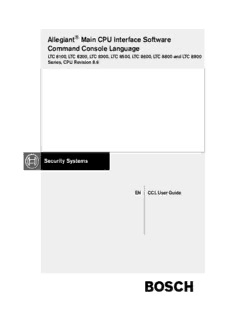Table Of Content®
Allegiant Main CPU Interface Software
Command Console Language
LTC 8100, LTC 8200, LTC 8300, LTC 8500, LTC 8600, LTC 8800 and LTC 8900
Series, CPU Revision 8.6
EN CCL User Guide
BOSCH
Preface
This guide describes how to use the Allegiant® Main CPU Interface Software
Command Console Language. This guide includes a complete list of the avail-
able commands, code samples and associated response information.
Audience
This guide is intended for ssystem integrators who are familiar with the Alle-
giant Matrix Switch control system and have experience with developing inter-
faces to products using ASCII-based commands.
Prerequisites
An LTC 8100, LTC 8200, LTC 8300, LTC 8500, LTC 8600, LTC 8800 and LTC
8900 Series Allegiant system, CPU Firmware revision Level 8.6 or later.
Document Conventions
The following conventions apply throughout this manual:
Convention Description
THIS TYPFACE Denotes an actual command or piece of syntax.
this typeface Denotes actual code that you can use, but you
must type the code exactly as shown.
this typeface Denotes a variable for which you must supply a
value.
underscore Denotes a default setting.
. Indicates that there are (or could be) intervening
. or additional commands.
.
{ } Indicates a group of valid parameters, one of
which is required.
[ ] Indicates a group of optional parameters. None
are required, but you may select one of them.
EN | iii
Related Publications
Refer to the latest Bosch Security Systems Databook for the most up-to-date
datasheets. To obtain a copy of the Databook, please contact your local Bosch
representative.
You can also visit the Bosch Security Systems World Wide Web site at:
http://www.boschsecurity.com to view a current listings of our publications.
EN | iv Bosch Security Systems | September 7, 2005
Table of Contents
1 INTRODUCTION ................................................................................................................................1
2 GENERAL INSTRUCTIONS ..........................................................................................................2
3 SWITCHING/SEQUENCE COMMANDS ................................................................................7
Switch Logical Camera to Monitor .....................................................................................7
Switch Logical Camera to Monitor and Display On-screen Title .................................7
Switch Logical Camera to Monitor with No On-screen Title ........................................7
Switch Logical Camera to Monitor with Pre-position Call ............................................8
Switch Logical Camera to Monitor and Temporarily Override On-screen Displays 8
Switch Physical Camera to Monitor ...................................................................................8
Run Sequence by Monitor Number ....................................................................................9
Run Sequence by Keyboard Number ................................................................................9
Hold Sequence by Monitor Number....................................................................................9
Hold Sequence by Keyboard Number ...............................................................................9
Step Sequence Forward by Monitor Number ..................................................................10
Step Sequence Forward by Keyboard Number ..............................................................10
Step Sequence Backward by Monitor Number ...............................................................10
Step Sequence Backward By Keyboard Number ...........................................................11
Sequence Request .................................................................................................................11
Sequence Unload ...................................................................................................................11
Sequence Delete ....................................................................................................................12
Request Sequence Summary Table ...................................................................................12
4 KEYBOARD FUNCTIONS ..............................................................................................................13
Change Keyboard Monitor To Be Controlled ...................................................................13
Change Keyboard Monitor and Camera Numbers ..........................................................13
Log Keyboard On ....................................................................................................................13
Log Keyboard Off ...................................................................................................................14
Auto Keyboard Logoff ............................................................................................................14
5 SEQUENCE PROGRAMMING FUNCTIONS ........................................................................15
LTC 8300 Systems ................................................................................................................16
LTC 8500 Systems ................................................................................................................18
LTC 8600 Systems ................................................................................................................19
LTC 8800 Systems ................................................................................................................21
LTC 8100, LTC 8200, LTC 8900 Systems .....................................................................22
6 LOCKOUT COMMANDS ................................................................................................................23
Set Monitor-to-user Block Lockouts ..................................................................................24
Set Camera-to-user Block Lockouts ..................................................................................24
Set Remote-to-user Block Lockouts ..................................................................................25
Set Keyboard-to-user Block Lockouts ...............................................................................25
Set Monitor-to-keyboard Block Lockouts .........................................................................25
Set Camera-to-keyboard Block Lockouts .........................................................................26
Set Remote-to-keyboard Block Lockouts .........................................................................27
Set Monitor-to-user Individual Lockouts ............................................................................27
Set Camera-to-user Individual Lockouts ...........................................................................27
Set Remote-to-user Individual Lockouts ...........................................................................28
Bosch Security Systems | September 7, 2005 EN | v
Set Keyboard-to-user Individual Lockouts ........................................................................28
Set Monitor-to-keyboard Individual Lockouts ...................................................................28
Set Camera-to-keyboard Individual Lockouts ..................................................................28
Set Remote-to-keyboard Individual Lockouts ..................................................................29
Lock Monitor Based On User Priority ................................................................................29
Unlock Monitor Based On User Priority ............................................................................29
Lock Remote Based On User Priority ................................................................................30
Unlock Remote Based On User Priority ............................................................................30
Lock/Unlock Remote without User Priority .......................................................................30
7 RECEIVER/DRIVER COMMANDS .............................................................................................32
Basic Control Commands .....................................................................................................32
Simultaneous Pan/Tilt/Zoom Control Commands ..........................................................33
Toggle Pan/Tilt/Zoom Control Commands .......................................................................33
Set Pre-position .......................................................................................................................34
PCall Pre-position ...................................................................................................................34
Auxiliary Control Commands ................................................................................................35
Variable Speed Control Commands ..................................................................................36
8 ALARM COMMANDS .......................................................................................................................38
Activate an Alarm ....................................................................................................................38
Deactivate an Alarm ...............................................................................................................38
Acknowledge Monitor in Alarm ............................................................................................39
Run Alarm Sequence by Monitor Number ........................................................................39
Hold Alarm Sequence by Monitor Number .......................................................................39
Step Alarm Sequence Forward by Monitor Number ......................................................39
Step Alarm Sequence Backward By Monitor Number ..................................................40
Set System’s Alarm Response Mode.................................................................................. 40
Display Alarm Table ................................................................................................................40
Arm Range of Alarm Numbers .............................................................................................41
Disarm Range of Alarm Numbers ........................................................................................41
Arm/Disarm Alarm Blocks .....................................................................................................41
Arm/Disarm Alarm Group ......................................................................................................42
Arm/Disarm Monitors as a Group .......................................................................................43
Arm Specific Range of Monitors .........................................................................................44
Disarm Specific Range of Monitors ....................................................................................44
Set Step & Review Alarm Monitors ....................................................................................45
Enable Custom Alarm ............................................................................................................45
8.16 Disable Custom Alarm .................................................................................................45
8.17 Define Alarm Input Polarity ..........................................................................................45
Define Alarm Relay Output Polarity ....................................................................................46
9 SYSTEM STATUS COMMANDS 48
Alarm Status .............................................................................................................................48
Crosspoint Status ...................................................................................................................48
Sequence Status ....................................................................................................................49
Keyboard Status ......................................................................................................................50
Monitor Status .........................................................................................................................51
EN | vi Bosch Security Systems | September 7, 2005
10 VIDEO DETECTION COMMANDS .............................................................................................53
Execute Automatic Video Scan ...........................................................................................53
Enable/Disable Video Monitoring of Input ........................................................................53
Disable Video Monitoring of All Inputs ...............................................................................53
Video Detection Status ..........................................................................................................54
Enable/Disable Monitors for Video Loss Events .............................................................54
Enable/Disable Allegiant Keyboard for Video Loss Events ...........................................55
11 LTC 8016 BILINXTM DATA INTERFACE UNIT (DIU) COMMANDS .........................56
Specify DIU Interface Port 5..................................................................................................6
12 ALLEGIANT COAXIAL TRANSMISSION SYSTEM (ACTS) COMMANDS ..............57
Close ACTS Remote Module Relay ...................................................................................57
Open ACTS Remote Module Relay ...................................................................................57
Toggle ACTS Remote Module Relay .................................................................................57
Enable/Disable ACTS Audio Group ...................................................................................58
Enable/Disable ACTS Audio Following on Monitor ........................................................58
Specify ACTS Interface Port ................................................................................................58
13 ON-SCREEN DISPLAY COMMANDS ......................................................................................59
Set Time Format ......................................................................................................................59
Set Date Format ......................................................................................................................59
Set Camera Title .....................................................................................................................59
Set Extended Character Camera Title ...............................................................................59
Set Monitor Title ......................................................................................................................60
Select Monitor Title Option ..................................................................................................60
Select Monitor Status Option ..............................................................................................60
Enable On-screen Controllable Camera Indicator ..........................................................60
Designate Camera as Controllable .....................................................................................61
Set Monitor Overlay Position ...............................................................................................61
Enable/Disable Monitor Overlay ..........................................................................................62
Set Monitor Overlay Brightness ..........................................................................................62
Monitor Message Override ...................................................................................................62
Override Top Line of On-screen Display ...........................................................................63
Override Bottom Line of On-screen Display ....................................................................63
Broadcast Message ...............................................................................................................63
Enable Video Loss Raster Generator .................................................................................64
Set Raster Format ...................................................................................................................64
14 SYSTEM COMMANDS ....................................................................................................................65
Request System Software Revision Number ...................................................................65
Reset System ...........................................................................................................................65
Abbreviate CCL Command ..................................................................................................65
Request Camera Hash Value ...............................................................................................65
Set Hexadecimal Mode .........................................................................................................66
Set Decimal Mode ..................................................................................................................66
Set Time ....................................................................................................................................66
Display Time .............................................................................................................................66
Bosch Security Systems | September 7, 2005 EN | vii
Set Date.....................................................................................................................................66
Display Date .............................................................................................................................67
Display Date and Time ...........................................................................................................67
Send Message from Biphase Port ......................................................................................67
Send Data Packet from Biphase Port ................................................................................68
Sound Keyboard Beep ..........................................................................................................69
Define Direct RS-232 Port Mode .......................................................................................70
Define Indirect RS-232 Port Mode .....................................................................................70
Display Direct RS-232 Port Mode.......................................................................................71
Echo Message .........................................................................................................................71
Print Message ..........................................................................................................................71
Display External Interface Port Configuration Status .....................................................71
Set Direct RS-232 Allegiant Interface Port Parameters.................................................72
Request Direct RS-232 Port Parameters...........................................................................72
Set Indirect RS-232 Allegiant Interface Port Parameters .............................................72
Request Indirect RS-232 Allegiant Interface Port Parameters......................................73
Enable Indirect Allegiant RS-232 Keyboard Communication Mode............................73
Enable Direct Allegiant RS-232 Keyboard Communication Mode..............................75
Enable Time Event Function..................................................................................................75
Disable Time Event Function ................................................................................................75
Enable/Disable Trunk Caching ............................................................................................76
Default Camera Numbers .....................................................................................................76
Display Index Camera Number ............................................................................................77
Display Index Monitor Number - Valid for LTC 8900 Systems Only ...........................77
Display Logical Camera Number .........................................................................................77
Display Logical Monitor Number - Valid for LTC 8900 Systems Only .......................78
Specify Allegiant LTC 8900 General Task Processing Mode .....................................78
Specify Allegiant Custom Alarm Task Processing Mode ..............................................78
Define Video Standard ..........................................................................................................79
Default System to Factory Settings ....................................................................................79
15 ALLEGIANT DIAGNOSTIC COMMANDS ...............................................................................81
Display Detected Cameras ...................................................................................................81
CPU Flash Memory Check ...................................................................................................81
Display CPU Parameter Settings ........................................................................................81
Display Input Module Status ................................................................................................82
Display Crosspoint Status ....................................................................................................83
Display Satellite Trunk Status ..............................................................................................83
List Bootscreen Script Program ..........................................................................................83
Enable/Disable Command Script Debug Mode ..............................................................83
Display Matrix Bay Firmware Revisions - LTC 8900 Series Only ................................84
Time Since Last CPU Reset .................................................................................................84
Diagnostic Commands - LTC 8590 ACTS Series Only ................................................84
16 ERROR MESSAGES .........................................................................................................................86
EN | viii Bosch Security Systems | September 7, 2005
1 INTRODUCTION
The Command Console Language (CCL) is a maintained set of commands that is
used to control the functions of an Allegiant® Series LTC 8100, LTC 8200,
LTC 8300, LTC 8500, LTC 8600, LTC 8800, or an LTC 8900 switching/controller
system through the use of its integral RS-232C port. A personal computer, dumb
terminal, or the Hyperterminal program supplied with Microsoft Windows® may
be used to communicate with the Allegiant system to control various system func-
tions, including video switching, receiver/driver actions, and alarms.
This capability allows the Allegiant system to be interfaced with external software
which typically is used to sense alarms or handle access control on an existing com-
puter system. It is strongly recommended that only qualified programmers who are
already familiar with the Allegiant system operation make use of this interfacing fea-
ture.
EN | 1
2 GENERAL INSTRUCTIONS
As the Allegiant® system is shipped from the factory, the CONSOLE port commu-
nication protocols are set according to the table below. These settings can be
changed either using an Allegiant system keyboard, the optional Allegiant
LTC 8059/00 Master Control Software package, the optional Allegiant LTC 8850/
00 Graphical User Interface software package, or the appropriate command as listed
in this manual.
Baud Rate = 19,200 (1200 on CPU revisions < 7.2)
Stop Bits = 1
Data Bits = 8
Parity = none
Handshake = ON
The 9-pin CONSOLE port is located on the rear panel of the Allegiant main CPU
bay and has pinouts as indicated in the table below. If the Handshake feature is
enabled but not desired, the signals can be disabled by software configuration
changes or defeated by placing a jumper across pins 4 and 5 of the CONSOLE port
mating connector. If a jumper is added, remove any other cable connections on
these two pins.
CONSOLE Port Pinouts
Pin # Function
1 Chassis Ground
2 Receive
3 Transmit
4 CTS
5 RTS
6 No Connection
7 Data Ground
8 No Connection
9 No Connection
If multiple external devices will be connected to a single Allegiant, the LTC 8712
Series Console Port Expander accessory device may be used. Up to four devices can
be interfaced to the CONSOLE port via the LTC 8712 port expander unit. Note that
the 9-pin PRINTER port and the 9-pin ALARM port which are also located on the
rear panel of certain Allegiant models can be configured via DIP switches located
on the Allegiant’s CPU module to operate as a CONSOLE port if desired. Refer to
the Installation and Operating Instructions manual supplied with the Allegiant sys-
tem for more information and selection of these features. All three RS-232 ports can
be operated simultaneously if necessary, but the LTC 8712 Series unit can only be
used on CONSOLE ports and PRINTER ports configured to operate as CON-
EN | 2 Bosch Security Systems | September 7, 2005
SOLE ports. The PRINTER port has the same pinouts as the CONSOLE port, but
the ALARM port on the Allegiant bay has a different pinout and is shown below.
ALARM Port Pinouts
Pin # Designation
1 RTS
2 Tx
3 CHASSIS GND
4 DATA GND
5 DATA GND
6 Rx
7 CTS
8 12 VAC
9 12 VAC
A CONSOLE port to a standard 9-pin PC serial port cable is available by ordering
part LTC 8506/00. If you choose to make up a cable yourself, the connections are
shown below for reference.
LTC 8506/00 CONSOLE Cable Pinouts
9-pin Male (CONSOLE) Allegiant Designation 9-pin Female (PC Side)
1 Chassis GND None
2 Receive Data 3
3 Transmit Data 2
4 CTS 1
5 RTS 8
6 No Connection None
7 Data GND 5
8 No Connection None
9 No Connection None
(pins 4 & 6 jumped)
(pins 1 & 7 jumped)
In general, the commands are very space sensitive and should be entered exactly as
indicated. For example, text commands contain a space between the text and the
associated data values. A space is also inserted between the multiple data values
within a command. Once on-line, the system prompt should appear from the con-
nected system. If the prompt is not present, pressing ENTER (or sending carriage
return character 0D hex) should bring the prompt up. The prompt will look as fol-
lows:
TC8100> (for LTC 8100 Series systems)
TC8200> (for LTC 8200 Series systems)
TC8300> (for LTC 8300 Series systems)
TC8500> (for LTC 8500 Series systems)
TC8600> (for LTC 8600 Series systems)
TC8700> (for older TC8700 Series systems)
TC8800> (for LTC 8800 Series systems)
TC8900> (for LTC 8900 Series systems)
All commands should be entered only when the above prompt is present, unless
otherwise specified. Typically, a single command per line is entered, but multiple
commands may be entered if desired. Multiple commands on the same line must be
EN | 3
Description:This guide describes how to use the Allegiant® Main CPU Interface 8900 Series Allegiant system, CPU Firmware revision Level 8.6 or later.