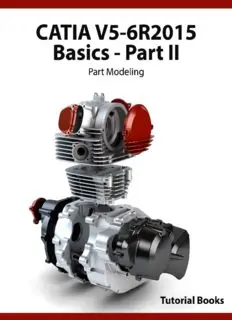
CATIA V5-6R2015 Basics Part II: Part Modeling by Tutorial Books PDF
Preview CATIA V5-6R2015 Basics Part II: Part Modeling by Tutorial Books
CATIA V5-6R2015 Basics – Part II Tutorial Books © Copyright 2015 by Kishore This book may not be duplicated in any way without the express written consent of the publisher, except in the form of brief excerpts or quotations for the purpose of review. The information contained herein is for the personal use of the reader and may not be incorporated in any commercial programs, other books, database, or any kind of software without written consent of the publisher. Making copies of this book or any portion for purpose other than your own is a violation of copyright laws. Limit of Liability/Disclaimer of Warranty: The author and publisher make no representations or warranties with respect to the accuracy or completeness of the contents of this work and specifically disclaim all warranties, including without limitation warranties of fitness for a particular purpose. The advice and strategies contained herein may not be suitable for every situation. Neither the publisher nor the author shall be liable for damages arising here from. Trademarks: All brand names and product names used in this book are trademarks, registered trademarks, or trade names of their respective holders. The author and publisher are not associated with any product or vendor mentioned in this book. Download Resource Files from: www.tutorialbook.info Contents Chapter 3: Basic Sketch Based Features Pad Shaft Project 3D Elements The Plane command Offset from plane Parallel through Point Through three points Through two lines Through point and line Through planar curve Normal to curve Tangent to surface Equation Mean through points Coordinates On curve On Plane On Surface Circle/Sphere/Ellipse center Tangent on curve Between Line Additional options of the Pad and Pocket commands Limits Thick View commands Measure Commands Examples Example 1 Example 2 Questions Exercises Exercise 1 Exercise 2 Exercise 3 Chapter 4: Holes and Dress-Up Features Hole Simple Hole Counterbored Hole Countersunk Hole Tapered Hole Threaded Hole The Thread/Tap command The Edge Fillet command Limiting element(s) Blend corner(s) Variable Radius Fillet Chordal Fillet Face-Face Fillet Tritangent Fillet The Chamfer command Draft Angle Draft Reflect Line Variable Angle Draft Shell Examples Example 1 Questions Exercises Exercise 1 Exercise 2 Chapter 5: Patterned Geometry The Mirror command Rectangular Pattern Circular Pattern User Pattern Scaling Affinity Examples Example 1 Questions Exercises Exercise 1 Exercise 2 Chapter 6: Rib Features The Rib command The Slot command Example 1 Questions Exercise1 Chapter 7: Multi Section Solids The Multi-sections Solid command Types of the Cross-sections Couplings Spines Guides Relimitation Removed Multi-sections Solid Example 1 Questions Exercise 1 Chapter 8: Additional Features and Multibody Parts Stiffener Solid Combine Multibody Parts Creating Multibodies Insert in new body Assemble Add Remove Intersect Union Trim Remove Lump Examples Example 1 (Millimetres) Questions Exercises Exercise 1 Exercise 2 Exercise 3 (Inches) Chapter 9: Modifying Parts Edit Sketches Edit Feature Definition Edit Feature Parameters Deactivate Features Activate Features Changing the Sketch Support Examples Example 1 Questions Exercises Exercise 1 Chapter 3: Basic Sketch Based Features Sketch-Based features are used to create basic and simple parts. Most of the times, they form the base for complex parts as well. These features are easy to create and require a single sketch. Now, you will learn the commands to create these features. The topics covered in this chapter are: Pad Features Shaft Feature Pocket Features Reference Planes More Options in the Pad and Shaft commands View commands Pad Pad is the process of taking a two-dimensional profile and converting it into 3D feature by giving it some thickness. A simple example of this would be taking a circle and converting it into a cylinder. 1. Once you have created a sketch profile or profiles you want to Pad, activate the Pad command (On the Sketch-Based Features toolbar, click Pads drop- down > Pad (or) click Insert > Sketch-Based Features > Pad on the Menu). 2. Click on the sketch profile to add thickness to it. 3. On the Pad Definition dialog, type-in a value in the Length box. 4. If you want to add equal thickness on both sides of the sketch, then check the Mirror extent option. 5. Click the Preview button to view how the model would look when completed. 6. Click OK to complete the Pad feature. While creating a Pad feature, CATIA adds material in the direction normal to the sketch. If you want to manually define the direction in which the material will be added, then click the More button on the Pad Definition dialog. Click in the Reference selection box and select a line.
