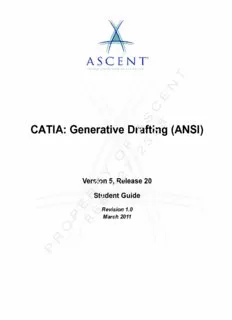
CATIA: Generative Drafting (ANSI) PDF
Preview CATIA: Generative Drafting (ANSI)
T N E C S 8 A CATIA: Generative Drafti6ng (ANSI) 3 F 2 O - 7 Y 2 VersioTn 5, Release 20 5 R - Student Guide 6 E 6 Revision 1.0 P 8 March 2011 O R P T N E C S 8 A 6 3 F 2 O - 7 Y 2 T 5 R - 6 E 6 P 8 O R P ASCENT - Center for Technical Knowledge® CATIA: Generative Drafting (ANSI) Version 5, Release 20, Revision 1.0 Prepared and produced by: ASCENT Center for Technical Knowledge T 1001 E. Market Street, Suite 102 Charlottesville, VA 22902 N 866-527-2368 www.ascented.com E C S 8 ASCENT - Center for Technical Knowledge is aA division of RAND Worldwide Inc., providing custom developed knowledge products and s6ervices for leading engineering software applications. ASCENT is focused on specializing in the 3 creation of education programs that incorporate the best of classroom learning F and technology-based training offerings. 2 O We welcome any comments you may have regarding this training manual, or any - of our products. To contact us please email: [email protected]. 7 © ASCENT - Center for TechYnical Knowledge, 2011 2 Printed in the United States of America, all rights reserved. No part of this manual may be reproduced in anTy form by any photographic, electronic, mechanical or 5 other means or used in any information storage and retrieval system without the R written permission of ASCEN-T, a division of RAND Worldwide, Inc. 6 CATIA is a regisEtered trademark of Dassault Systèmes. 6 P General Disclaimer: NOTWITHSTANDING AN8Y LANGUAGE TO THE CONTRARY, NOTHING CONTAINED HEREIN CONSTITUTES NOR IS INTENDED TO CONSTITUTE AN OFFER, INDUCEMENT, PROMISE, OR CONTRACT O OF ANY KIND. THE DATA CONTAINED HEREIN IS FOR INFORMATIONAL PURPOSES ONLY AND IS NOT REPRESENTED TO BE ERROR FREE. ASCENT, ITS AGENTS AND EMPLOYEES, EXPRESSLY DISCLAIM ANY LIABILITY FOR ANY DAMAGES, LOSSES OR OTHER EXPENSES ARISING IN CONNECTION WITH THRE USE OF ITS MATERIALS OR IN CONNECTION WITH ANY FAILURE OF PERFORMANCE, ERROR, OMISSION EVEN IF ASCENT, OR ITS REPRESENTATIVES, ARE ADVISED OF THE POSSIBILITY OF SUCH DAMAGES, LOSSES OR OTHER EXPENSES. NO CONSEQUENTIAL DAMAGES CAN BE SOUGHT AGAINST ASCENT OR RAND WORLDWIDE FOR THE USE OF THESE MATERIALS BY ANY THIRD PARTIES OR FOR P ANY DIRECT OR INDIRECT RESULT OF THAT USE. THE INFORMATION CONTAINED HEREIN IS INTENDED TO BE OF GENERAL INTEREST TO YOU AND IS PROVIDED "AS IS", AND IT DOES NOT ADDRESS THE CIRCUMSTANCES OF ANY PARTICULAR INDIVIDUAL OR ENTITY. NOTHING HEREIN CONSTITUTES PROFESSIONAL ADVICE, NOR DOES IT CONSTITUTE A COMPREHENSIVE OR COMPLETE STATEMENT OF THE ISSUES DISCUSSED THERETO. ASCENT DOES NOT WARRANT THAT THE DOCUMENT OR INFORMATION WILL BE ERROR FREE OR WILL MEET ANY PARTICULAR CRITERIA OF PERFORMANCE OR QUALITY. IN PARTICULAR (BUT WITHOUT LIMITATION) INFORMATION MAY BE RENDERED INACCURATE BY CHANGES MADE TO THE SUBJECT OF THE MATERIALS (I.E. APPLICABLE SOFTWARE). RAND SPECIFICALLY DISCLAIMS ANY WARRANTY, EITHER EXPRESSED OR IMPLIED, INCLUDING THE WARRANTY OF FITNESS FOR A PARTIC- ULAR PURPOSE. T N E C S 8 A 6 3 F 2 O - 7 Y 2 T 5 R - 6 E 6 P 8 O R P Table of Contents Table of Contents Chapter 1 Generative Drafting Workbench................................1-1 1.1 Generative Drafting Process...........................................1-3 1.2 Create a Drawing..............................................................1-4 1.3 User Interface...................................................................1-8 T Active View......................................................................1-8 Toolbars............................................N..............................1-9 Tile Horizontally.............................................................1-10 E 1.4 View Types.....................................................................1-12 Projections ....................................................................1-12 C Sections ........................................................................1-16 Details...........................................................................1-19 S Clipping View ................................................................1-20 8 Break Views..................................................................1-21 A 6 1.5 Section Views/Cuts........................................................1-23 Create a Section View/Cut............................................1-23 3 Create a ProfilFe in 3D....................................................1-24 Use Planes...............2.....................................................1-25 O 1.6 Create a Manual V-iew....................................................1-26 1.7 View Cr eation W7izard....................................................1-29 Y 1.8 Use the View2 Creation Wizard......................................1-30 1.9 AdTding an Additional Sheet..........................................1-34 5 Sheet Properties ...........................................................1-35 R Reor-dering Sheets........................................................1-36 Lim6itations.....................................................................1-36 E 1.10 File Associations...........................................................1-37 6 P Restoring Links .............................................................1-37 8 Exercise 1a Create a Part Drawing..................................... 1-39 O Exercise 1b Create a Sectional View.................................. 1-53 R Exercise 1c Create a Part Drawing..................................... 1-59 Exercise 1d Create a Product Drawing.............................. 1-68 P Exercise 1e Section & Cut Views (Optional) ..................... 1-79 Chapter 2 View Modification .......................................................2-1 2.1 View Manipulation............................................................2-3 Delete View.....................................................................2-3 Hide/Show.......................................................................2-3 Show Geometry in All Viewpoints...................................2-3 © 2011, ASCENT - Center for Technical Knowledge® i CATIA: Generative Drafting (ANSI) 2.2 View Positioning..............................................................2-4 Moving Views..................................................................2-4 Set Relative Position.......................................................2-5 Superpose.......................................................................2-7 Align Views Using Elements...........................................2-8 2.3 View Properties................................................................2-9 Visualisation and Behavior............................................2-10 Scale and Orientation...................................................2-10 Dress-Up....................................................T...................2-10 View Name....................................................................2-12 N Generation Mode..........................................................2-12 2.4 Section and Detail Properties........E...............................2-15 Recreating the Callout..................................................2-16 C 2.5 Hatching Properties ......................................................2-17 2.6 Profile Modification...........S.............. ..............................2-18 Section Profiles...........................8..................................2-18 Detail Profiles.............A...................................................2-18 6 2.7 3D Support.....................................................................2-19 3 Exercise 2a View ManFipulation........................................... 2-21 2 Exercise 2b View Manipulation II....................................... 2-27 O - Chapter 3 Dimensioning..............................................................3-1 7 3.1 ManualY Dimensioning .....................................................3-3 2 3.2 Manually Create Dimensions..........................................3-8 T 5 3.3 Automatic Dimensions..................................................3-15 R - 3.4 One Step Dimensioning................................................3-16 6 3E.5 Step by Step Dimensioning..........................................3-18 6 3.6 Dimension Generation Settings...................................3-20 P 3.78Modifying Dimension Properties .................................3-22 O Value Tab......................................................................3-23 Tolerance Tab...............................................................3-25 R Dimension Line Tab......................................................3-25 Extension Line Tab.......................................................3-26 P Dimension Texts Tab....................................................3-26 Font Tab........................................................................3-27 Text Tab........................................................................3-27 Exercise 3a Annotate a Drawing........................................ 3-28 Exercise 3b Linear Dimensioning...................................... 3-48 ii © 2011, ASCENT - Center for Technical Knowledge® Table of Contents Chapter 4 Geometric Tolerancing...............................................4-1 4.1 Geometric Tolerancing Terminology.............................4-3 4.2 Create Geometric Tolerances.........................................4-6 Exercise 4a Geometric Tolerances I .................................... 4-8 Exercise 4b Geometric Tolerances II................................. 4-21 Exercise 4c Geometric Tolerances III ................................ 4-24 T Chapter 5 Detailing.......................................................................5-1 N 5.1 Annotation Creation........................................................5-3 5.2 Create Text Annotations.............E....................................5-4 5.3 Create Text with Leader..................................................5-6 C 5.4 Edit Text with Leader.......................................................5-8 Handling Annotation LeaSders....... ...................................5-8 Adding Frames.........................8.......................................5-9 Copy Object GraphicAal Format......................................5-10 6 5.5 Organizing Annotations - Align Text............................5-11 3 5.6 Organizing AnnFotations - Align Dimensions...............5-13 2 5.7 Create Roughness Symbols.........................................5-16 O 5.8 Create Weld Symb-ols....................................................5-19 7 5.9 Dress-Up Elements........................................................5-23 Y Center Line....................................................................5-24 2 Thread...........................................................................5-24 T Axis Line5........................................................................5-25 R Axis Line and Center Line.............................................5-26 - Area Fill.........................................................................5-27 6 E 5.10 Create Tables.................................................................5-28 6 P 5.11 Attribute Links................................................................5-33 8 Creating an Attribute Link..............................................5-33 O Managing Attribute Links...............................................5-35 5.12 Dimension and Annotation Settings............................5-36 R Geometry and Dimension Generation...........................5-36 Dimension Creation Settings.........................................5-38 P Manipulator Settings .....................................................5-40 Annotation Settings.......................................................5-41 Exercise 5a Annotate a Drawing II ..................................... 5-42 Exercise 5b Create a Table ................................................. 5-56 Exercise 5c Add Weld Symbols.......................................... 5-69 © 2011, ASCENT - Center for Technical Knowledge® iii CATIA: Generative Drafting (ANSI) Chapter 6 2D Components..........................................................6-1 6.1 2D Sketching....................................................................6-3 6.2 Sketch Analysis...............................................................6-9 Geometry Tab.................................................................6-9 Diagnostic Tab..............................................................6-11 Sketch Solving Status...................................................6-12 6.3 Creating 2D Components .............................................6-13 Modifiable Text...........................................T...................6-14 6.4 Instantiating a 2D Component......................................6-15 N 6.5 Instantiating from Catalogs..........................................6-17 Catalog Creation............................E...............................6-17 Instantiate from a Catalog.............................................6-18 C Links..............................................................................6-20 6.6 Modifying an Instantiated 2D Component...................6-21 S Placement.....................................................................6-21 8 Explode the ComponeAnt...............................................6-21 Exposing a 2D Component....6.......................................6-21 Replacing............. .........................................................6-23 3 F Exercise 6a Creating 2D Components............................... 6-24 2 Exercise 6b ReusOing 2D Components from a Catalog..... 6-30 - Chapter 7 Produ ct Drawi7ngs.......................................................7-1 Y 7.1 Generate Bill of Materials ...............................................7-3 2 Inserting Into a View.......................................................7-5 T 5 7.2 Display Balloons on a Drawing......................................7-6 R - 7.3 Scenes..............................................................................7-9 6 7E.4 Create a View From a Scene.........................................7-10 6 7.5 Use Overload Properties...............................................7-12 P 7.68Modify Links...................................................................7-15 O 7.7 Component Drafting Properties...................................7-20 Do Not Cut in Section View...........................................7-21 R Do Not Use when Projecting.........................................7-22 Represented With Hidden Lines...................................7-22 P 7.8 View Generation Modes................................................7-23 CGR..............................................................................7-23 Approximate..................................................................7-24 Exercise 7a BOM, Balloons, and CGR Views.................... 7-25 Exercise 7b Drawing Views and Overload Properties...... 7-34 Exercise 7c Wine Opener.................................................... 7-44 iv © 2011, ASCENT - Center for Technical Knowledge® Table of Contents Chapter 8 Complete the Drawing................................................8-1 8.1 Frame and Title Block......................................................8-3 Insert Frame and Title Block...........................................8-3 2D Drafting Functionality.................................................8-3 8.2 Create 2D Frame and Title Block....................................8-4 8.3 Insert a Frame and Title Block........................................8-7 8.4 Insert a Background View.............................................8-12 T 8.5 Print a Drawing...............................................................8-14 Position and Size ..............................N............................8-14 Print Area......................................................................8-15 Quick Print...................................E..................................8-16 8.6 Import and Export 2D Data............................................8-17 C Importing 2D Data.........................................................8-17 Exporting 2D Data.........................................................8-18 S 8.7 Insert an Image..........................8.....................................8-20 A 8.8 Large Drawing Management6 Techniques....................8-21 Scenes..........................................................................8-21 3 Hide/Show.....................................................................8-21 F View Generation Mode..................................................8-21 2 Local UpdaOte.................................................................8-22 - Exercise 8a Create a Title Block......................................... 8-23 7 Exercise 8b Insert a Title Block.......................................... 8-34 Y 2 Exercise 8c Insert Parameters into a Table....................... 8-40 T 5 Chapter 9 Projects........................................................................9-1 R - Exercise 9a Project A - Handle............................................. 9-3 6 E Exercise 9b Project B - Mounting Plate............................... 9-7 6 P Exercise 9c Project C - Product Drawing ............................ 9-8 8 O Appendix A Drawing Frame and Title Block Customization... A-1 A.1 Customizing a Script...................................................... A-3 R Loading a VBA Project....................................................A-4 Importing a CATScript.....................................................A-5 P A.2 Anatomy of a Sample Macro.......................................... A-8 CATInit............................................................................A-9 CATCheckRef.................................................................A-9 CATCreateReference......................................................A-9 CATFrame.......................................................................A-9 CATTitleBlock ...............................................................A-10 CATExit.........................................................................A-10 © 2011, ASCENT - Center for Technical Knowledge® v CATIA: Generative Drafting (ANSI) A.3 Basic Modifications.......................................................A-11 Syntax...........................................................................A-11 Helper Functions...........................................................A-11 Text Fields....................................................................A-11 Table Cell Sizes............................................................A-12 A.4 Advanced Modifications...............................................A-14 User Input Boxes..........................................................A-14 Message Boxes............................................................A-16 T A.5 Adding Graphics............................................................A-18 Resizing/Moving a Graphic..................N.........................A-21 Deleting a Graphic........................................................A-21 E Exercise A1 Modifying Macros........................................... A-22 C Appendix B Extracting FT&A Views...........................................B-1 B.1 Functional Tolerancing anSd Annota tion........................B-3 Annotation Switch On/Off............8....................................B-3 A B.2 Drawing Creation.............................................................B-5 6 Exercise B1 Extracting FT&A Views.................................... B-8 3 F 2 O - 7 Y 2 T 5 R - 6 E 6 P 8 O R P vi © 2011, ASCENT - Center for Technical Knowledge®
Description: