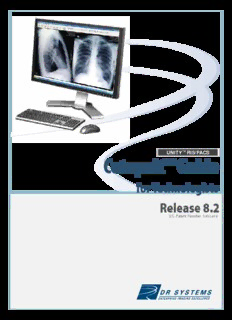
Catapult Guide for Technologists, R8.2 PDF
Preview Catapult Guide for Technologists, R8.2
UNITYTM RIS/PACS Catapult™ Guide for Technologists Release 8.2 U.S. Patent Number 5,452,416 Copyright and Notice Copyright © 1997-2009 DR Systems, Inc. All rights reserved. All data and information contained in or disclosed by this document are confidential and proprietary information of DR Systems, Inc. All rights therein are expressly reserved. By accepting this material, the recipient agrees that this material and the information contained therein will be held in confidence and in trust by the recipient, and will not be used, copied, or otherwise reproduced in whole or in part, nor its contents revealed in any manner to others, without the express written consent of DR Systems, Inc. While reasonable efforts have been made to ensure the accuracy of this document, DR Systems, Inc., assumes no liability resulting from any inaccuracies or omissions in this document, or from any use of the information obtained from this document. DR Systems, Inc. reserves the right to make changes in content herein, with no obligation to notify any person of revisions or changes. DR Systems, Inc. does not assume any liability arising out of the application or use of any product or software described herein; neither does it convey any license or any other right under its patent rights or other intellectual property or proprietary rights or the proprietary rights of others. DR Systems, Inc. reserves the right to make changes in technical and product specifications at any time, in its sole discretion, without prior notice. Trademarks and Patents Products and equipment by DR Systems described herein are manufactured under one or more patents, including U.S. Patent #5,452,416, and other patents pending. Ambassador, Catapult, CD Ambassador, Communicator, DICOM Guardian, Disk Array Guardian, Document Scanning, Dominator, DR Mammography Reporting and Tracking, DR Scheduler, DR Systems, Film Tracking, Guardian, Image Shuffling, Instant Reporter, Management Reports, Media Ambassador, Messenger, Multiprocessor Communicator, Network Media Ambassador, Patient Link, Patient Tracking, Pixel Tracking, Report Manager, Sentinel, SmartForms, Smart Shuffling, Unity RIS/PACS, Universal Manager, Web Ambassador, Web Dominator, and Web Transcription are trademarks of DR Systems, Inc., San Diego, CA. Other trademarks used herein are the property of their respective owners. License Agreement The software described in this document is furnished under a License Agreement. The software may be used or copied only in accordance with the terms of this agreement. It is against the law to copy the software produced by DR Systems, Inc. on disk or any other medium for any purpose other than that specifically allowed in the License Agreement. Warranty DR Systems, Inc. provides a warranty for the system that it configures. The specific warranty terms for each product are included in the documentation provided by DR Systems, Inc. for such product. Warranty services are provided only to the original registered owner of the equipment. Warranty services are coordinated through the DR Systems Technical Services team. Exclusions from warranty include: Unauthorized modification or misuse; operation outside the stated environmental specifications for the product; and improper or unauthorized maintenance by the customer. Patient Confidentiality DR Systems wants to remind its customers that there may be legal, ethical, and moral obligations for medical care providers to protect sensitive patient information. TCP-000259-A Catapult Guide for Technologists - Release 8.2 Table of Contents Chapter 1 Getting Started 1 Safety, Security, and Patient Confidentiality........................................1 About Maintaining Security and Patient Confidentiality........................................1 About HIPAA Compliance and Your Facility.........................................................1 General Cautions and Warnings........................................................................2 Patient Editing Warning...................................................................................2 Warnings for Reading Physicians......................................................................3 Logging in and Logging out...............................................................4 Logging in to the System the First Time............................................................4 Login Errors...................................................................................................6 Logging Out...................................................................................................7 Setting and Changing Passwords......................................................................8 Getting Started with Acquiring Exams ...............................................10 Keyboard Shortcuts - DICOM Catapult.............................................................10 Keyboard Shortcuts - Video Capture Catapult...................................................13 About the Electronic Requisition.....................................................................16 Chapter 2 Acquiring Images 19 Warnings for Technologists..............................................................19 Using the Video Capture Catapult .....................................................20 Acquiring Images by Video Capture................................................................20 Getting Started with the DICOM Catapult...........................................24 Introduction to the DICOM Catapult................................................................24 Preparing for the Exam.................................................................................24 Importing from the Imaging Device................................................................34 Associating Technologists and Exams with DICOM Images.................................36 Postprocessing Exams...................................................................................41 Additional Catapult Processes.........................................................................51 Mobile Catapults...........................................................................................52 Using the DICOM Catapult...............................................................53 DICOM Status..............................................................................................53 About Splitting Right and Left Images into Separate Series................................53 Importing and Associating an Exam from the DICOM Gateway...........................53 Capturing a Remote Image with the DICOM Gateway........................................54 Adding Images to an Online Exam..................................................................54 Adding Images to an Imported Exam..............................................................55 About Copying or Sending a DICOM Exam.......................................................56 Copying an Exam to a DICOM Device..............................................................58 Sending an Exam to a DICOM Device..............................................................61 Postprocessing Imported Exams.....................................................................63 Merging and Splitting Exams..........................................................................65 Managing Orders..........................................................................................84 Using the DICOM Catapult Locally...................................................................88 Table of Contents • i Catapult Guide for Technologists - Release 8.2 Using the Film Digitizer Catapult.......................................................89 About Digitizing Film.....................................................................................89 About Digitizing Mammograms.......................................................................90 Digitizing Using Kodak LS40 or LS75...............................................................91 Digitizing Using VIDAR DiagnosticPro..............................................................94 Problem Solving with VIDAR Digitizer..............................................................98 Using Features for All Types of Catapults...........................................99 Viewing and Adding Notes to Exams...............................................................99 Suspending an Exam...................................................................................100 Creating Window/Level Settings for a Series...................................................100 Confirming Adverse Reaction Warnings..........................................................101 Transferring a Remotely Captured Image.......................................................103 Restoring Prior Exams when Prompted...........................................................104 Recording Payments for Exams.....................................................................105 Chapter 3 Finding Records - Search, Sort, and Filter 111 Getting Started............................................................................111 About Searching, Sorting, and Filtering..........................................................111 Searching and Sorting...................................................................111 Searching and Sorting..................................................................................111 Sorting the Report Column...........................................................................115 Using Filters................................................................................120 About Using Filters......................................................................................120 Creating Temporary Filters...........................................................................126 Creating and Saving Filters...........................................................................129 Creating Filters that Exclude Values...............................................................134 Creating Filters for Upcoming Exams..............................................................135 Creating Filters by Patient Age......................................................................141 Creating Subfilters.......................................................................................148 Applying a Filter..........................................................................................151 Modifying a Saved Filter...............................................................................151 Deleting a Filter...........................................................................................153 Filtering for Active and Inactive Records..........................................154 About Filtering for Active or Inactive Records..................................................154 Filtering for Active or Inactive Records on Universal Manager Tabs....................155 Filtering for Active or Inactive Records on Search Lists.....................................156 Filtering for Notes.........................................................................162 About Filtering for Notes...............................................................................162 Filtering for Notes that Are Associated with Active Note Types...........................162 Filtering for Notes that Are Associated with Deleted Note Types........................163 Chapter 4 Scheduling, Registering, and Tracking Exams 167 Scheduling Exams........................................................................167 Scheduling Exams.......................................................................................167 Processing Patients for Exams and Tracking....................................................203 Generating Transport Slips from the Scheduled Tab.........................................214 Updating Exam Information..........................................................................217 Registering and Tracking Exams.....................................................236 About Patient Registration and Exam Tracking................................................236 Workflow for Registering Patients and Tracking Exams.....................................237 Other Exam Processing Functions Available from the Registration Tab................238 Managing Exams from the Registration Station...............................................239 Table of Contents • ii Catapult Guide for Technologists - Release 8.2 Monitoring Patient Flow in the Exam Process....................................298 About the Patient Flow Tab...........................................................................298 About the Components of the Patient Flow Tab...............................................298 About Color Codes on Exam Lists..................................................................300 Filtering on the Patient Flow Tab...................................................................301 Chapter 5 Working with Exams 303 Viewing Exam Properties...............................................................303 Managing Exam Status..................................................................305 Marking Exam Status...................................................................................305 Marking an Exam Checked Out......................................................................306 Marking an Exam for Archive........................................................................306 Clearing Web Locks.....................................................................................307 Clearing Edit and Grab-image Locks on the Scheduled Tab...............................307 Status and Archive Codes.............................................................................308 Using Exam Notes........................................................................310 About Information Notes and Task Notes........................................................310 Categories of Notes.....................................................................................310 Benefits of Notes.........................................................................................311 Examples of Notes.......................................................................................311 Required User Rights for Notes......................................................................312 Using Exam Information Notes......................................................................312 Using Exam Task Notes................................................................................367 Chapter 6 Tracking Films 395 Tracking Films .............................................................................395 About Film Tracking.....................................................................................395 The Film Tracking Workflow..........................................................................398 Accessing Film Tracking...............................................................................400 Viewing, Filtering, and Printing Film Jacket Records.........................................404 Chapter 7 Viewing Exams 413 Viewing an Exam..........................................................................413 Skipping Images while Scrolling .....................................................413 About skipping images while scrolling............................................................413 Skipping images while scrolling.....................................................................414 Viewing Exams on a USB Flash Drive...............................................414 Selecting Viewing Modes and Options..............................................415 Displaying a Series per Monitor.....................................................................415 Displaying a Series Per Square......................................................................415 Displaying One Image in Each Square............................................................416 Setting the View Options..............................................................................416 Setting the Number of Columns and Rows Displayed........................................417 About Configuring the View Layout for Comparing Exams.................................418 Configuring the View Layout for Comparing Exams..........................................421 Viewing Reports...........................................................................422 About Viewing Reports.................................................................................422 Viewing Reports..........................................................................................422 Configuring External Reports for Automatic Printing and Faxing.........................428 Comparing Exams........................................................................428 Comparing Exams - Viewing.........................................................................428 Comparing Exams - Tools.............................................................................442 Table of Contents • iii Catapult Guide for Technologists - Release 8.2 Chapter 8 Viewing Mammography Exams 465 About Mammography and the DR Systems PACS ..............................465 Compliance with federal regulatory requirements............................................465 Quality control for mammography.................................................................465 Methods for image acquisition in mammography.............................................466 Compression and mammography..................................................................467 Reading tools for mammography...................................................................467 Creating reports..........................................................................................469 Distributing reports......................................................................................469 Archiving and mammography........................................................................469 Using Mammography Tools............................................................469 About Mammography Annotations.................................................................469 Display Options for Mammograms and Comparison Exams...............................471 Display Options for Mammograms without Comparison Exams..........................473 Examples of Mammography Annotations........................................................474 Magnifying Portions of Adjacent Images Simultaneously...................................475 About Displaying Mammograms....................................................................478 Applying Smart Shuffle 1:1 while Viewing Exams.............................................484 Comparing Mammograms.............................................................................485 About Sorting Historical Mammogram Images for Comparison...........................487 Sorting Historical Mammogram Images for Comparison....................................489 Comparing Mammograms..............................................................490 About Displaying Mammograms....................................................................490 Setting Reading Preferences for Comparing Mammograms................................496 Previewing Primary and Comparison Mammograms.........................................498 Comparing Mammograms.............................................................................499 Applying Smart Shuffle 1:1 while Viewing Exams.............................................501 Comparing to Historical Mammograms...........................................................503 Using Mammography CAD .............................................................505 About Mammography CAD Structured Reports................................................505 About the Typical Mammography CAD Workflow..............................................507 About Workstations that Support Display of CAD Structured Reports..................509 Mammography CAD Notes for the Technologist...............................................509 Example of CAD Markers..............................................................................509 Displaying Details of CAD Markers.................................................................511 Displaying CAD Markers...............................................................................512 Hiding CAD Markers.....................................................................................513 Selecting a Specific CAD Structured Report to View.........................................513 Deleting a CAD Structured Report..................................................................513 Showing DICOM Code when Selecting a CAD Structured Report........................514 Chapter 9 Using Viewing Tools 517 Getting Started with Tools.............................................................517 About Viewing and Editing Tools....................................................................517 About the Status Bar...................................................................................519 Using Window/Level and Image Processing......................................520 About Window/Level....................................................................................520 Adjusting the Window/Level of an Image........................................................520 Mouse Shortcuts for Window/Level................................................................524 Keyboard Shortcuts for Window/Level............................................................525 Creating Window/Level Settings for a Series...................................................526 Table of Contents • iv Catapult Guide for Technologists - Release 8.2 Applying Image Processing............................................................526 Using Image Processing to Enhance Contrast..................................................526 Creating and Applying Custom Edge-Enhancement Settings..............................528 Applying Image Processing to Multiple Images................................................530 Canceling Image Processing..........................................................................532 Cropping.....................................................................................532 Cropping Images.........................................................................................532 Magnifying and Roaming ...............................................................534 Magnifying Images......................................................................................534 Magnifying a Portion of the Image.................................................................535 Magnifying Portions of Adjacent Images Simultaneously...................................536 Roaming.....................................................................................................538 Roaming Adjacent Images Simultaneously......................................................539 Pixel Tracking.............................................................................................541 Inverting, Rotating, and Flipping.....................................................547 Inverting an Image......................................................................................547 Rotating and Flipping an Image.....................................................................548 Flipping between Images for Comparison—Quick Flip.......................................550 Using Scout Insets........................................................................553 Creating a Scout Inset for Specific Images in a Series......................................553 Selecting a Scout Inset to Display..................................................................553 Moving and Resizing Scout Insets..................................................................553 Viewing Scout Insets at Full Resolution..........................................................554 Removing a Scout Inset from a Series............................................................554 Scrolling .....................................................................................554 Scrolling Images.........................................................................................554 Using Cine...................................................................................555 Using Cine for Continuous Viewing of a Series.................................................555 Applying Image Subtraction Masks..................................................557 About Applying Image Subtraction Masks.......................................................557 Accessing Exams to View Subtracted Images..................................................559 Determining if Images Have a Subtraction Mask Defined..................................560 Viewing Subtracted Images..........................................................................561 Disabling Subtraction Masks.........................................................................562 Activating Image Subtraction........................................................................564 Opacifying Subtracted Images.......................................................................565 Using Image Interpolation.............................................................566 Controlling Image Interpolation for Display.....................................................566 Using Bilinear Interpolation and Pixel Replication ..............................566 Using Bilinear Interpolation and Pixel Replication.............................................566 Working with Multiframe Images ....................................................567 Paging through Multiframe Primary and Comparison Images.............................567 Chapter 10 Using Annotations 569 Annotating Images.......................................................................569 About Adding Annotations............................................................................569 Adding Arrow Annotations............................................................................570 Adding Text Annotations..............................................................................570 Adding a Region of Interest Annotation..........................................................572 About Standard Uptake Value (SUV) Annotations............................................573 Adding SUV Annotations...............................................................................574 Editing Annotations......................................................................................574 Table of Contents • v Catapult Guide for Technologists - Release 8.2 Deleting Annotations....................................................................................575 Deleting all Annotations...............................................................................575 Setting Image Annotation Layout....................................................577 About Setting the Annotation Layout..............................................................577 About Annotations Available for Display..........................................................578 Sample Annotation Layout............................................................................583 Viewing the Annotation Layout......................................................................584 Adding Annotations to the Layout..................................................................586 Changing Annotations Displayed in the Layout................................................588 Deleting Annotations from the Layout............................................................589 Adding Custom DICOM Annotations...............................................................590 Removing Annotations from the List of Tokens................................................592 Annotating Images with Numbers...................................................593 Adding Sequential Number Annotations..........................................................593 Adding Number Annotations to Exams............................................................595 Adding Number Annotations to the Whole Series.............................................596 Restarting the Number Annotation at 1..........................................................597 Setting the Start Number.............................................................................597 Adding a Prefix to the Number Annotation......................................................598 Reversing the Numbering Order....................................................................599 Typing Numbers Manually.............................................................................599 Editing Number Annotations.........................................................................599 Deleting Number Annotations........................................................................600 Chapter 11 Using Measurements 601 About Measurements....................................................................601 Types of measurements...............................................................................601 Adding measurements to scanned film or projection modalities.........................601 Images Must Be Calibrated............................................................602 About Measurements and Calibration ..............................................602 Relationship between measurements and calibration........................................602 What happens to measurements when you recalibrate.....................................602 Adding Measurements...................................................................603 Adding Measurement Annotations..................................................................603 Adding 3-point Angle Measurements..............................................................603 Adding Cobb Angle Measurements.................................................................604 Adding Line Measurements...........................................................................604 Adding Poly Line Measurements....................................................................605 Adding Stenosis Measurements.....................................................................606 Deleting Measurements.................................................................607 Deleting Measurements................................................................................607 Chapter 12 Calibrating Images 609 About Calibrating Images..............................................................609 Types of calibration.....................................................................................609 What you can calibrate.................................................................................610 User-applied calibration................................................................................610 About Warning Labels...................................................................610 Measurement based on imprecise DICOM calibration........................................611 Measurement based on user recalibration.......................................................611 Table of Contents • vi Catapult Guide for Technologists - Release 8.2 Calibrating Images - Standard Calibration........................................611 Calibrating Images - Catheter Calibration.........................................612 Recalibrating Imprecise DICOM Images...........................................615 Resetting User Calibration to DICOM Calibration ...............................616 Chapter 13 Working with Series 619 About Working with Series.............................................................619 About applying imaging tools to the series......................................................619 Caution when using the "Apply to Whole Series" keyboard shortcuts..................619 Applying keyboard shortcuts.........................................................................619 Keyboard shortcuts for image viewing - Apply to whole series...........................620 Keyboard shortcuts to apply to specific tools...................................................620 Imaging tools that require extra caution.........................................................621 Series functions...........................................................................................621 Viewing a Series...........................................................................621 Applying Roaming to All Images in Series ........................................622 About applying Roaming to all Images in Series..............................................622 Realigning all images in a series....................................................................623 Creating a Virtual Series................................................................624 About creating a virtual series.......................................................................624 Creating a virtual series...............................................................................624 Inserting a Series Break................................................................626 Replacing the Viewed Series ..........................................................627 Selecting a Series to Display..........................................................628 Selecting Series from Thumbnails...................................................629 About selecting a series from thumbnails........................................................629 Selecting a series from thumbnail..................................................................630 Selecting and Dropping a Series or Image........................................631 Specifying an Image in a Series to View ..........................................632 Simultaneously Paging through Series Across Monitors......................633 About paging through series across monitors..................................................633 Paging through multiple series across monitors...............................................633 Sorting a Series...........................................................................633 About Displaying Slice Lines...........................................................634 The purpose of slice lines.............................................................................634 Reading physician preference for displaying slice lines.....................................635 Slice lines are temporary..............................................................................635 Thickness and spacing of slice lines...............................................................636 Displaying Slice Lines....................................................................637 Displaying slice lines while reading an exam...................................................637 Keyboard shortcut for displaying slice lines.....................................................637 Editing a Series............................................................................637 Renaming a Series .......................................................................638 Deleting a Series..........................................................................640 Adjusting the Series Window Level and Width...................................641 Viewing the Series Default Protocols ...............................................642 About viewing the series protocols.................................................................642 Viewing the series protocols..........................................................................642 Table of Contents • vii Catapult Guide for Technologists - Release 8.2 Chapter 14 Using Presentation States 645 About Presentation States .............................................................645 Common use of Presentation States...............................................................645 Relationship of Presentation States to images.................................................645 DR Systems and Presentation States.............................................................645 About Importing Presentation States...............................................646 Ideal method - create virtual series at time of import.......................................646 Other methods - create virtual series after import...........................................646 About Viewing Presentation States..................................................646 How the system indicates that a Presentation State exists................................646 Viewing Images with Presentation States.........................................647 Applying Presentation States to Images...........................................648 Applying Presentation States to Series.............................................649 Applying Additional Edits to an Image with Presentation States...........650 When you reapply the Presentation State.......................................................650 Creating a Virtual Series with a Presentation State............................650 About Creating Virtual Series with Presentation States.......................652 If virtual series were not created during auto-import.......................................652 Result of creating virtual series with Presentation States..................................652 Automatically Creating Virtual Series...............................................652 Clearing Presentation States from Images........................................653 About Exporting Presentation States...............................................653 Exporting images using DICOM Copy.............................................................653 Which DR Systems image attributes are exported............................................654 Exporting Presentation States with an Exam.....................................655 Exporting DR Systems image attributes as Presentation States.........................655 Chapter 15 Using Advanced Image Processing 657 About Orthopedic Templating - TraumaCad......................................657 Develop Preoperative Surgical Plans..............................................................657 Complete Digital Solution for Orthopedic Procedures........................................658 TraumaCad orthopedic modules....................................................................658 About Advanced Image Processing Using Vitrea® 2...........................659 Medical diagnostic system............................................................................659 Multidimensional digital images.....................................................................659 Image processing options.............................................................................659 Workstations where available........................................................................660 Integration features.....................................................................................660 About Advanced Image Processing using Voxar 3D............................660 Workstations where available........................................................................660 Imaging processing features.........................................................................661 Other features............................................................................................661 Chapter 16 Critical Results 663 About Critical Results....................................................................663 Description.................................................................................................663 DR Systems Critical Results feature...............................................................663 Related Documents and Training Aids............................................................663 About Guidelines for Tracking and Reporting Critical Results...............663 Joint Commission initiative...........................................................................663 ACR (American College of Radiology) guidelines..............................................664 Table of Contents • viii
Description: