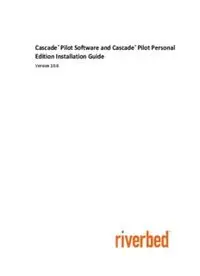
Cascade® Pilot Software and Cascade® Pilot Personal Edition Installation Guide PDF
Preview Cascade® Pilot Software and Cascade® Pilot Personal Edition Installation Guide
® ® Cascade Pilot Software and Cascade Pilot Personal Edition Installation Guide Version 10.6 Accelerate®, AirPcap®, AppResponse Xpert®, BlockStream™, Cascade®, Cloud Steelhead®, Granite™, Interceptor®, RiOS®, Riverbed®, Shark®, SkipWare®, Steelhead®, TrafficScript®, TurboCap®, Virtual Steelhead®, Whitewater®, WinPcap®, Wireshark®, and Stingray™ are trademarks or registered trademarks of Riverbed Technology, Inc. in the United States and other countries. Riverbed and any Riverbed product or service name or logo used herein are trademarks of Riverbed Technology. All other trademarks used herein belong to their respective owners. The trademarks and logos displayed herein cannot be used without the prior written consent of Riverbed Technology or their respective owners. F5, the F5 logo, iControl, iRules, and BIG-IP are registered trademarks or trademarks of F5 Networks, Inc. in the U.S. and certain other countries. Linux is a trademark of Linus Torvalds in the United States and in other countries. VMware, ESX, ESXi are trademarks or registered trademarks of VMware, Incorporated in the United States and in other countries. Portions of Cascade® products contain copyrighted information of third parties. Title thereto is retained, and all rights therein are reserved, by the respective copyright owner. PostgreSQL is (1) Copyright © 1996-2009 The PostgreSQL Development Group, and (2) Copyright © 1994-1996 the Regents of the University of California; PHP is Copyright © 1999-2009 The PHP Group; gnuplot is Copyright © 1986-1993, 1998, 2004 Thomas Williams, Colin Kelley; ChartDirector is Copyright © 2007 Advanced Software Engineering; Net-SNMP is (1) Copyright © 1989, 1991, 1992 Carnegie Mellon University, Derivative Work 1996, 1998-2000 Copyright © 1996, 1998-2000 The Regents of The University of California, (2) Copyright © 2001-2003 Network Associates Technology, Inc., (3) Copyright © 2001-2003 Cambridge Broadband Ltd., (4) Copyright © 2003 Sun Microsystems, Inc., (5) Copyright © 2003-2008 Sparta, Inc. and (6) Copyright © 2004 Cisco, Inc. and Information Network Center of Beijing University of Posts and Telecommunications, (7) Copyright © Fabasoft R&D Software; Apache is Copyright © 1999-2005 by The Apache Software Foundation; Tom Sawyer Layout is Copyright © 1992 - 2007 Tom Sawyer Software; Click is (1) Copyright © 1999-2007 Massachusetts Institute of Technology, (2) Copyright © 2000-2007 Riverbed Technology, Inc., (3) Copyright © 2001-2007 International Computer Science Institute, and (4) Copyright © 2004-2007 Regents of the University of California; OpenSSL is (1) Copyright © 1998-2005 The OpenSSL Project and (2) Copyright © 1995-1998 Eric Young ( Contents Before you start ........................................................................................................................................... 1 Check your hardware and software ........................................................................................................................... 1 Determine your user requirements ............................................................................................................................ 1 Determine your licensing plan .................................................................................................................................. 1 Install Cascade Pilot software ................................................................................................................... 2 Maintain Cascade Pilot software ............................................................................................................... 6 Reviewing and managing licenses ............................................................................................................................ 6 Activating/deactivating single-seat licenses offline ............................................................................................. 7 Updating Cascade Pilot software .............................................................................................................................. 7 Upgrading Cascade Pilot software ............................................................................................................................ 8 Repairing or removing Cascade Pilot software ......................................................................................................... 8 iii iv Before you start Check your hardware and software ® ® ® ® Riverbed Cascade Pilot software and Riverbed Cascade Pilot Personal Edition (Cascade Pilot-PE) require a system with the following hardware and software installed: Operating System Windows XP (SP3), Windows Vista, Windows 7, Windows 8, Windows 8.1 System Software Microsoft NET Framework 4.0 (or later) (If not found, installer provides a link to download from Microsoft) Host Hardware A dual-core 2.0 GHz CPU or better Available Disk Space Base installation: approximately 300MB Plus: additional space for generated reports or trace files Memory 2 GB or more of system memory Video Hardware and Settings A graphics card with a minimum resolution of 1024 x 768 Display Settings Text size: 100% (default) - displayed text may be truncated when a larger text size is used – see Control Panel > All Control Panel Items > Display If Using Concurrent License Network connection to a Cascade Profiler or Cascade Express appliance or a Server (Cascade Pilot software Cascade Profiler Virtual Edition concurrent license server only) Note: Cascade Pilot-PE does not use concurrent licenses. Only single-seat licenses can be used. Determine your user requirements Beginning with release 10.5, Cascade Pilot software no longer requires administrator privileges to install the product for use by a single user on a Windows system. In release 10.6 (and later), if the installer is executed without administrator privileges, the default is “Install for current user only.” To enable all users on a computer to run Cascade Pilot software, the installer must be run by a user with administrator privileges. If the installer is executed with administrator privileges, the default option is “Install for All users.” Before starting an installation, determine if a single user or multiple users will run Cascade Pilot software on each Windows system. See “Install Cascade Pilot software” for step-by-step instructions. Determine your licensing plan After installing Cascade Pilot software, the product’s user interface opens, but a license is required to activate. License activation is handled through the Cascade Pilot software. Two license types are available for use: • Single-seat licenses • A single-seat license is purchased from Riverbed and provided as a product key. • The product key, a well-formed email address, and optional web proxy information are entered to request a license. Administrator privileges are required. • Riverbed licensing portal is automatically contacted to validate the key and activate the license. You have the option to configure and use a custom proxy to contact the Riverbed licensing portal. • License must be deactivated to use the product key on another computer. Administrator privileges are required. • Offline license activation and deactivation is available through Riverbed Support Cascade® Pilot Software and Cascade® Pilot PE Installation Guide 1 • Concurrent licenses (Cascade Pilot software only). ® ® • A concurrent license is purchased and installed on a Riverbed Cascade Profiler appliance, a ® ® ® ® Riverbed Cascade Profiler Virtual Edition or a Riverbed Cascade Express appliance. A physical or virtual Cascade Profiler appliance or a Cascade Express appliance can serve as a concurrent license server on your network for systems running Cascade Pilot software. • On a system with Cascade Pilot software installed, you enter the DNS name or IP address and port (default 443) of a concurrent license server, followed by your User name or email contact to request a license. • Cascade Pilot software automatically connects to the license server and requests a concurrent license. The server checks for available licenses, and, if one is available, issues a license. • Licenses have a fixed expiration time, but are automatically renewed if connected to a concurrent license server with available licenses. • When Cascade Pilot software is deactivated, the license is returned to the server and available for other users. • A user can specify that a license not be deactivated and returned to the server, to allow for offline work. The license is subject to license expiration when offline. If online when a license expires, you have five minutes to save your work before Pilot closes. A new license must be obtained to activate Cascade Pilot software. Single-seat and concurrent licenses can be used on any system running Cascade Pilot software. Some common use cases are summarized below. SINGLE-USER INSTALL ALL USERS Use INSTALL Concurrent Admin Admin Use License? User Installer Installer Installer Single-Seat License? (Not Use Model (single user (single user (all users supported in only) selected) selected) Pilot PE) Yes One user, Yes Yes Yes Requires admin Yes one computer privileges Yes Requires Requires Requires One user, deactivation deactivation and deactivation and multiple and Yes Yes re-installation reactivation of computers re-installation for new user license when for new user changing computer. One computer, No No Yes Yes Yes multiple users Install Cascade Pilot software 1. Download the Cascade Pilot software installer from the Riverbed web site. The installer works for both demo and full feature licenses. 2. Based on your user requirements for the computer, open the installer using one of the following two methods. • User Installer: Double click the installer file. The first screen of the Setup Wizard appears. 2 Cascade® Pilot Software and Cascade® Pilot PE Installation Guide Click I Agree to continue or close the window to cancel. You can interrupt the Setup Wizard by clicking the close button (the X in the top right corner). If you interrupt the Setup Wizard, any steps already performed are rolled back, leaving the computer in its original state. • Admin Installer. Right click the installer file and choose Run as administrator” Cascade® Pilot Software and Cascade® Pilot PE Installation Guide 3 The first screen of the Setup Wizard appears. The default settings install Cascade Pilot software for all users of the system. To install for use by a single user only, select Install for current user only. Click I Agree to continue or close the window to cancel. You can interrupt the Setup Wizard by clicking the close button (the X in the top right corner). If you interrupt the Setup Wizard, any steps already performed are rolled back, leaving the computer in its original state. 3. When a single-user installation completes, a Start the application check box is selected by default. Cascade Pilot software loads after you click Close. When an all users installation completes, click Close. Note: The Cascade Pilot software can be repaired or removed using Windows Control Panel > Programs and Features. See “Repairing and removing Pilot software” for more information. 4 Cascade® Pilot Software and Cascade® Pilot PE Installation Guide 4. The first time Cascade Pilot software opens, no license is detected. You must enter a demo or full feature Single-Seat or Concurrent License to activate Cascade Pilot software. • Single-Seat License A Product Key is purchased from Riverbed. Cascade Pilot software automatically connects to the Riverbed licensing portal to validate the key and update the status of the license. Enter Proxy information if necessary to reach the Riverbed licensing portal over the Internet. • Concurrent License Enter the DNS name or IP address of a concurrent license server. If necessary, change the default port, 443, to match your network. By default, the user name is the name of the user logged into Windows. Normally the Cascade® Pilot Software and Cascade® Pilot PE Installation Guide 5 check box to deactivate the license when Pilot closes is used. However, if you are using Pilot offline, uncheck this box to maintain the license. An offline license is still subject to expiration. Maintain Cascade Pilot software Reviewing and managing licenses When Cascade Pilot software first opens, a balloon pop-up appears in the lower right corner of the application window, containing a license status message. A key icon in the lower-right corner of the application window can be hovered over to display your license status, or clicked to open the License page, where licenses can be managed. Click the About button to view license information. Click the more information link to open the License page. Hover over the key icon to see your license status. Click the icon to open the License page. 6 Cascade® Pilot Software and Cascade® Pilot PE Installation Guide
