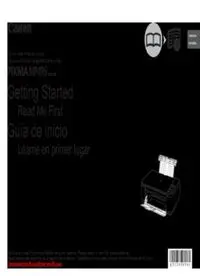
Canon PIXMA MX495 User Guide Manual PDF
Preview Canon PIXMA MX495 User Guide Manual
ENGLISH ESPAÑOL Canon Inkjet Photo All-In-One Equipo multifunción fotográfco Canon Inkjet series Getting Started Read Me First Guía de inicio Léame en primer lugar Make sure to read this manual before using the machine. Please keep it in hand for future reference. Asegúrese de leer este manual antes de usar el equipo. Consérvelo a mano para utilizarlo como referencia en el futuro. Downloaded from ManualsPrinter.com Manuals ■ Symbols Used in This Document ■ Símbolos ut i l izados en este documento Prohibited actions. Acciones prohibidas. Instructions including important information. Instrucciones que incluyen información importante. • In this guide, Windows 7 operating system is referred to as Windows 7 and • En esta guía, para referirse al sistema operativo Windows 7 se utiliza el Windows Vista operating system as Windows Vista. término Windows 7 y para referirse al sistema operativo Windows Vista • In this guide, the screens are based on Windows 7 Home Premium and se utiliza el término Windows Vista. Mac OS X v.10.6.x. (Unless noted otherwise, the screens are those of • Las pantallas de esta guía se basan en Windows 7 Home Premium Windows 7.) y Mac OS X v.10.6.x. (A menos que se indique lo contrario, las pantallas serán de Windows 7). • Microsoft is a registered trademark of Microsoft Corporation. • Microsoft es una marca comercial registrada de Microsoft Corporation. • Windows is a trademark or registered trademark of Microsoft Corporation in the • Windows es una marca comercial o una marca comercial registrada de U.S. and/or other countries. Microsoft Corporation en EE UU y/u otros países. • Windows Vista is a trademark or registered trademark of Microsoft Corporation • Windows Vista es una marca comercial o una marca comercial registrada in the U.S. and/or other countries. de Microsoft Corporation en EE UU y/u otros países. • Internet Explorer is a trademark or registered trademark of Microsoft Corporation • Internet Explorer es una marca comercial o una marca comercial registrada in the U.S. and/or other countries. de Microsoft Corporation en EE UU y/u otros países. • Macintosh, Mac, and AirPort are trademarks of Apple Inc., registered in the U.S. • Macintosh, Mac y AirPort son marcas comerciales de Apple Inc., registradas and other countries. en EE UU y en otros países. • Bonjour is a trademark of Apple Inc., registered in the U.S. and other countries. • Bonjour es una marca comercial de Apple Inc., registrada en EE UU y en otros países. Model Number: K10356 (MP495) Número de modelo: K10356 (MP495) Model Number: K10356 (MP499) Número de modelo: K10356 (MP499) Downloaded from ManualsPrinter.com Manuals On-screen manuals can be viewed on a computer. They are included on the Setup CD-ROM and are installed during the software installation. For some languages parts of the manual may be displayed in English. For details on opening the on-screen manuals, refer to page 57. Los manuales en pantalla se pueden ver en un ordenador. Se incluyen en el CD-ROM de instalación (Setup CD-ROM) y se instalan durante el proceso de instalación del software. Con algunos idiomas, algunas partes del manual pueden aparecer en inglés. Para obtener información sobre cómo se abren los manuales en pantalla, consulte la página 57. •Gett ing Started ( th is manual) •Network Setup Troubleshooting Basic Guide Advanced Guide Troubleshooting Describes how to set up and use Describes basic operations Describes various operating Describes troubleshooting your machine. and media, and gives procedures to make full use tips for problems you may an introduction to other of machine. encounter when using the •Guía de inicio functions available. machine. (este manual) Guía básica Guía avanzada Solución de problemas •Solución de problemas Describe las operaciones Describe distintos Proporciona consejos para de configuración de red básicas y los soportes procedimientos de solucionar los problemas y ofrece una introducción a funcionamiento para que puedan surgir al utilizar Describe cómo configurar y usar el otras funciones disponibles. aprovechar al máximo todas el equipo. equipo. las funciones del equipo. Downloaded from ManualsPrinter.com Manuals ■ Contents ■ Contenido 1 Preparation P.5 1 Preparación P.5 2 Install the FINE Cartridges P.8 2 Instalación de los cartuchos FINE (FINE Cartridges) P.8 3 Load Paper P.12 3 Carga del papel P.12 4 Select Connection Method P.13 4 Selección del método de conexión P.13 5 Set Up a USB Connection (Software Installation) P.14 5 Confguración de una conexión USB (instalación del software) P.14 6 Set Up a Wireless Connection P.22 6 Confguración de una conexión inalámbrica P.22 (1) Connection Using the Wireless LAN Setup Cable (1) Conexión mediante el cable de confguración LAN inalámbrica Software Installation (1) P.24 Instalación del software (1) P.24 Registration (Macintosh) (1) P.34 Registro (Macintosh) (1) P.34 Information (1) P.37 Información (1) P.37 (2) Connection Using Other Methods (2) Conexión con otros métodos Wireless Setup Using WPS (Wi-Fi Protected Setup) P.40 Confguración inalámbrica mediante WPS (Wi-Fi Protected Setup) P.40 Wireless Setup Using WCN (Windows Connect Now) P.42 Confguración inalámbrica mediante WCN (Windows Connect Now) P.42 Software Installation (2) P.44 Instalación del software (2) P.44 Registration (Macintosh) (2) P.50 Registro (Macintosh) (2) P.50 Information (2) P.53 Información (2) P.53 7 Use from Additional Computers P.56 7 Uso desde ordenadores adicionales P.56 8 Try Using the Machine P.57 8 Pruebe el equipo P.57 Try Copying P.59 Realice una prueba de copia P.59 Print Photos from a Computer P.61 Impresión de fotografías desde un ordenador P.61 9 Maintenance P.63 9 Mantenimiento P.63 10 Specifcations P.64 10 Especifcaciones P.65 Downloaded from ManualsPrinter.com Manuals ■ Machine Instal lat ion Flow ■ Flujo de instalación del equipo Network Connection Conexión de red USB Connection Conexión USB Wireless Connection Using from Additional Conexión inalámbrica Computers (when the machine is already connected to the network and you want to add computers from which to use the machine) Machine Preparation Uso desde ordenadores Preparación del equipo P.4 - 12 adicionales (cuando el equipo ya está conectado a la red y se quieren añadir ordenadores desde los cuales utilizarlo) Wireless Connection Setup & Software Installation Confguración de la Software Installation conexión inalámbrica Software Installation Instalación del software e instalación del software Instalación del software P.13 - 21 P.13, P.22 - 55 P.56, P.44 - 55 Installation Complete Try Using the Machine Instalación fnalizada Pruebe el equipo P.57 - 62 Downloaded from ManualsPrinter.com Manuals ■ Devices Required for Wireless Connection ■ Choosing a Locat ion ■ Elección del emplazamiento ■ Disposi t ivos necesar ios para la conexión inalámbrica When using the machine over a wireless connection, the following devices are required. Cuando utilice el equipo mediante una conexión inalámbrica, se necesitan los siguientes dispositivos. Wireless LAN setup cable Cable de confguración LAN inalámbrica The supplied wireless LAN setup cable is temporarily required for wireless setup. • Do not install the machine where an object may fall on it. In addition, do not place any object on the top of the machine. It may El cable de confguración LAN inalámbrica fall into the machine when opening covers, resulting in malfunction. suministrado se necesita temporalmente Access point or wireless router para la confguración inalámbrica. Punto de acceso o router inalámbrico • No instale el equipo donde le pueda caer algún objeto. Además, no coloque ningún objeto encima del equipo. Podría caerse en A commercial access point or router that supports IEEE802.11b/g/n is required. éste al abrir las cubiertas y provocar fallos en el funcionamiento. Se necesita un punto de acceso o router disponibles en comercios que sea compatible con IEEE802.11b/g/n. Downloaded from ManualsPrinter.com Manuals 1 2 1 1 2 3 4 5 6 A Remove all the protective materials Make sure all the following items are supplied. 1. FINE cartridges (Color, Black) and orange tape from the outside of Some accessories (1), (2), and (3) are stored within 2. Power cord the machine. the Paper Output Tray (A). Open the Paper Output 3. Wireless LAN setup cable Tray to take it out from the inside. • The tape and protective 4. Manuals materials may differ in shape • The wireless LAN setup cable can also be 5. Setup CD-ROM (containing the drivers, and position from what they used as a USB cable. applications and on-screen manuals) actually are. 6. Other documents Retire la cinta naranja y todos los Compruebe que no falta ninguno de los 1. Cartuchos FINE (FINE Cartridges) (Color, Negro) materiales protectores del exterior elementos siguientes. 2. Cable de alimentación del equipo. Algunos accesorios (1), (2) y (3) vienen guardados 3. Cable de confguración LAN inalámbrica dentro de la bandeja de salida del papel (A). Abra la 4. Manuales bandeja de salida del papel y extráigalos del interior. • La forma y la posición de 5. CD-ROM de instalación (Setup CD-ROM) la cinta y los materiales (incluye los controladores, aplicaciones protectores pueden variar • El cable de confguración LAN inalámbrica y manuales en pantalla) respecto a las reales. también se puede utilizar como cable USB. 6. Otros documentos Downloaded from ManualsPrinter.com Manuals Preparation Preparación 3 4 5 D C F 1 2 D 3 B E Lift the Scanning Unit (Cover) (B) and fx it with the Remove the orange Lift the Scanning Unit (Cover) slightly (1) and fold the Scanning Unit Support (C). tape (E) carefully. Scanning Unit Support (2), then gently close the Scanning Close the Document Cover (D) and lift it with the Scanning Unit (Cover). The protective material Unit (Cover) (3). (F) is removed along with the orange tape. Levante la unidad de escaneado (cubierta) (B) y sujétela Retire la cinta naranja Levante la unidad de escaneado (cubierta) ligeramente (1) y con el soporte de la unidad de escaneado (C). (E) con cuidado. pliegue el soporte de la unidad de escaneado (2) para cerrar Cierre la cubierta de documentos (D) y levántela con la unidad El material protector (F) después la unidad de escaneado (cubierta) (3) con cuidado. de escaneado (cubierta). se retira junto con la cinta naranja. Downloaded from ManualsPrinter.com Manuals Insert the power cord into the connector on the left Press the ON button (G) and 6 7 side of the machine and into the wall outlet frmly. make sure that it lights green. G • Do NOT connect the wireless LAN setup cable • It takes about 4 seconds (USB cable) at this stage. for the ON button to work • Make sure that the Document Cover is closed. after the power cord is plugged in. Conecte el cable de alimentación en el conector Pulse el botón ACTIVADO (ON) situado en la parte izquierda del equipo (G) y asegúrese de que se y enchúfelo frmemente a la toma de corriente. ilumina en verde. • NO conecte el cable de confguración LAN • Una vez conectado el cable inalámbrica (cable USB) en este momento. de corriente, el botón • Asegúrese de que la cubierta de documentos ACTIVADO (ON) tarda esté cerrada. unos 4 segundos en ponerse en funcionamiento. When it is necessary to power 1 2 off the machine Cuando sea necesario desconectar el equipo • When removing the power plug, make sure that all Be sure to follow the procedure Asegúrese de seguir el procedimiento que se the lamps on the Operation Panel are not lit before below. explica a continuación. removing the plug. Removing the power plug while all the lamps on the Operation Panel light up or fash 1. Press the ON button to turn 1. Pulse el botón ACTIVADO (ON) para apagar may cause drying and clogging of the FINE Cartridges, off the machine. el equipo. resulting in poor printing. 2. Make sure that all the lamps 2. Asegúrese de que todas las luces del panel on the Operation Panel are de control estén apagadas. • Antes de retirar el cable de alimentación, asegúrese not lit. de que todas las luces del panel de control estén Operating noise may continue for Hasta que el equipo se apague, 40 segundos como apagadas. Si se retira el cable de alimentación up to 40 seconds until the machine máximo, se puede seguir escuchando el ruido de mientras las luces del panel de control están turns off. funcionamiento. encendidas o parpadeando, los cartuchos FINE (FINE Cartridges) se pueden secar y obstruir teniendo • The specifcation of the • Las especifcaciones del cable de alimentación como resultado una impresión de mala calidad. power cord differs for each varían según el país o la región de uso. country or region. Downloaded from ManualsPrinter.com Manuals 1 2 3 2 E D F E A Lift the Scanning Unit (Cover) (A) and fx it with the Scanning The FINE Cartridge Holder (F) moves to the Follow the next Unit Support (D). installation position. procedure to insert the Close the Document Cover (E) and lift it with the Scanning Unit (Cover). If the FINE Cartridge Holder does not move, make Black and Color sure that the machine is turned on. For details, refer FINE Cartridges into to to on page 7 in "1 Preparation". their corresponding • When opening the Scanning Unit (Cover), the FINE Cartridge Holder (F) moves automatically. slots and . Levante la unidad de escaneado (cubierta) (A) y sujétela El soporte de cartucho FINE (FINE Cartridge Holder) Siga el procedimiento con el soporte de la unidad de escaneado (D). (F) se desplazará a la posición de instalación. que se indica Cierre la cubierta de documentos (E) y levántela con la unidad a continuación de escaneado (cubierta). Si el soporte de cartucho FINE (FINE Cartridge para insertar los Holder) no se mueve, compruebe que el equipo esté cartuchos FINE (FINE encendido. Para conocer todos los detalles, consulte Cartridges) negro de a en la página 7 de “1 Preparación”. y de color en • Al abrir la unidad de escaneado (cubierta), el soporte de cartucho FINE (FINE Cartridge Holder) (F) se desplaza sus ranuras y automáticamente. correspondientes. Downloaded from ManualsPrinter.com Manuals Install the FINE Cartridges Instalación de los cartuchos FINE (FINE Cartridges)
