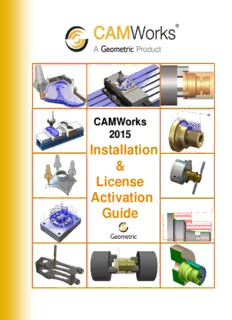
CAMWorks For Solid Edge - Amazon S3 PDF
Preview CAMWorks For Solid Edge - Amazon S3
Cover Page CCAAMMWWoorrkkss 22001155 Installation & License Activation Guide Disclaimer Geometric Americas, Inc. makes no warranties, either express or implied with respect to this manual. Geometric Americas, Inc. reserves the right to revise and improve products as it sees fit, and to revise the specifications and information contained herein without prior notice. Due to continuing product development, specifications and capabilities described in this manual are subject to change without notice. Trademarks The following and other product names and corporate references herein are registered or proprietary trademarks of their respective owners. CAMWorks® is a registered trademark of Geometric Americas, Inc. SOLIDWORKS® is a registered trademark of Dassault Systèmes SolidWorks Corp. FeatureManager™ is a trademark owned jointly by DS SolidWorks and Bentley Systems, Inc. All other brands and names are property of their respective owners. Copyright ©1998-2015 Geometric Americas, Inc. All Rights Reserved. Product Name: CAMWorks Release: 2015 Version: SP0 License Version Date: September 15, 2014 Installation & License Activation Guide T C ABLE OF ONTENTS 1. CAMWorks: Introduction .................................................................... 12 What is CAMWorks? ............................................................................................. 12 Purchasing CAMWorks License ........................................................................... 12 Update Support Plan (USP) .................................................................................. 12 Scope of this manual ............................................................................................ 13 Terms used in this Manual .................................................................................... 13 Installing CAMWorks ............................................................................................ 13 Getting Help/Troubleshooting: CAMWorks Support ............................................. 13 2. System Requirements ......................................................................... 14 Supported Microsoft Windows® Operating Systems ............................................ 14 Supported Solid Modelers .................................................................................... 14 Network ................................................................................................................ 14 Hardware .............................................................................................................. 15 Software Requirements ................................................................................... 15 Essential Software Programs required before installing CAMWorks .................... 15 SOLIDWORKS ® or CAMWorks Solids ........................................................................ 15 Adobe Reader ............................................................................................................. 15 Microsoft Access® ....................................................................................................... 16 Other Essential Softwares depending on Machine Configuration ......................... 16 x64 Hardware Driver(Itanium) ..................................................................................... 16 3. Installing CAMWorks .......................................................................... 17 CAMWorks Installation Info ............................................................................. 17 Supported Languages .......................................................................................... 17 Latest CAMWorks Version .................................................................................... 17 CAMWorks Setup Program .................................................................................. 18 Location of Files after installation.......................................................................... 18 Location of Application files ......................................................................................... 18 Location of Data Files ................................................................................................. 18 Disabling Antivirus Programs before Installation .................................................. 19 Software Programs Installed along with CAMWorks ....................................... 19 Software programs related to Licensing Mechanism ............................................ 19 CAMWorks License Manager ...................................................................................... 19 Hardware Dongle License Driver (Sentinel Driver 7.6.6) ............................................. 20 Software Programs that complement the CAMWorks application ........................ 20 CAMWorks Virtual Machine ........................................................................................ 20 CAMWorksView .......................................................................................................... 20 CAMWorks Feed and Speed Library ........................................................................... 21 Installing CAMWorks by Downloading Installer ............................................... 21 Table of Contents i Installation & License Activation Guide Step 1: Downloading the CAMWorks Installer Zip folder from the Website .......... 21 Step 2: Unzip the downloaded CAMWorks Installer zip folder .............................. 23 Step 3: Run the CAMWorks Installer .................................................................... 24 Installation by Direct Access ....................................................................................... 24 Installation by Network Access .................................................................................... 24 Step 4: Follow the instructions in the CAMWorks Installation Wizard ................... 25 Factors affecting the behavior of the CAMWorks Installation Wizard ........................... 25 Running the CAMWorks Installer for first time use ...................................................... 26 Step 5: Installing/Upgrading the CAMWorks Virtual Machine application ............. 27 Activating the CAMWorks License .................................................................. 29 Launching CAMWorks within the Solid Modeler ............................................. 29 Customization after CAMWorks Installation .................................................... 31 Customized Post Processors ................................................................................ 31 Technology Database Settings and Updation ....................................................... 31 Installing Optional Programs ................................................................................. 32 Adding EDM Machines and Models ...................................................................... 32 Backing up CAMWorks Data files ................................................................... 32 Customized CAMWorks files ................................................................................ 32 4. The CAMWorks License ..................................................................... 33 CAMWorks Modules ........................................................................................ 33 CAMWorks License file ................................................................................... 33 License Duration of the CAMWorks License ................................................... 34 CAMWorks license of perpetual nature ................................................................ 34 CAMWorks License of Time-bound nature ........................................................... 34 Types of CAMWorks License .......................................................................... 35 The Standalone License ....................................................................................... 35 The Floating License ............................................................................................ 35 Licensing Methods for CAMWorks License .................................................... 36 FlexLM Software License ..................................................................................... 36 Hardware Dongle .................................................................................................. 36 CAMWorks License Modes ............................................................................. 36 Commercial Mode ................................................................................................. 37 Educational Mode ................................................................................................. 37 Instructor Mode ..................................................................................................... 37 Demonstration Mode ............................................................................................ 37 Limitations of the Demonstration Mode ....................................................................... 38 CAMWorks License Manager .......................................................................... 38 Installing the CAMWorks License Manager utility ................................................. 38 Opening the CAMWorks License Manager Utility ................................................. 38 Hardware Dongle License Driver (Sentinel Driver 7.6.6) ................................ 39 ii Table of Contents Installation & License Activation Guide Installing the Hardware Dongle License Driver (Sentinel Driver 7.6.6) ................. 39 5. Activating the Standalone License using FlexLM Software ............. 40 License File ..................................................................................................... 40 Steps to Activate the CAMWorks License ....................................................... 40 Step 1: Pre-Requisites for activating the CAMWorks License .............................. 40 Step 2: Requesting the License ............................................................................ 41 Activating/Updating the Standalone License ........................................................ 43 6. Activating The Standalone License Using Hardware Dongle .......... 45 License File for Hardware Dongle ................................................................... 45 Pre-Requisites ................................................................................................. 45 Activating/Updating the License for Hardware Dongle .................................... 46 Activating the Hardware Dongle License using the Key Manager utility ......... 47 The Key Manager Utility ....................................................................................... 47 Activating/Updating the Hardware Dongle License using Key Manager ............... 47 Viewing Hardware Dongle related Information using Key Manager ...................... 48 Using the Dongle ............................................................................................. 48 7. Activating the Floating License ......................................................... 49 License File for Floating License ..................................................................... 49 Floating Network Installation Types ................................................................ 49 Server ......................................................................................................................... 49 Clients ......................................................................................................................... 50 Supported Platforms ........................................................................................ 50 Server Implementations .............................................................................................. 50 Clients ......................................................................................................................... 50 Step 1: Pre-Requisites .................................................................................... 50 Step 2: Requesting the License ...................................................................... 51 Step 3: Activating the License & Installing CAMWorks License Service ........ 53 Step 4: Verifying the Successful Activation of the Floating License................ 54 Step 5: Installing Floating License on Client computers ................................. 56 Activating CAMWorks Modules on Client Computers ..................................... 58 Borrowing a Floating license on a Client computer ......................................... 58 Duration for which a floating license can be borrowed.......................................... 58 Steps to borrow a floating license on a client computer ........................................ 58 Returning the Borrowed License .......................................................................... 61 8. Technology Database Settings .......................................................... 62 The Technology Database (TechDB) .............................................................. 62 Supported Microsoft Access Versions for running TechDB .................................. 63 Table of Contents iii Installation & License Activation Guide Default Location of the TechDB files..................................................................... 63 Function of the TechDB files ................................................................................. 64 Default TechDB mode on installing CAMWorks ................................................... 65 Opening TechDB in 32-bit or 64-bit mode ....................................................... 65 Method 1: Opening TechDB from the CAMWorks Interface ................................. 66 Step 1: Changing the Settings of TechDB in CAMWorks Options ............................... 66 Step 2: Clicking on the TechDB button on the CAMWorks Command Manager .......... 66 Method 2: Opening TechDB using Windows Explorer .......................................... 67 Method 3: Opening TechDB from the Windows Start menu ................................. 67 Opening English Language TechDB from Windows Start menu .................................. 67 Opening non-English language TechDB from Windows Start menu ............................ 67 Sharing the TechDB on a Network Drive ........................................................ 68 Steps to move the TechDB to a shared location ................................................... 68 Verifying the successful linking of shared TechDB ............................................... 69 Using a SQL-based TechDB ........................................................................... 69 Pre-requisites for creating a SQL-based TechDB ................................................. 70 Creating a SQL-based TechDB for CAMWorks .................................................... 70 Linking the SQL Database .......................................................................................... 70 9. Update Support Plan ........................................................................... 71 Enrolling for an Update Support Plan ................................................................... 71 Viewing the Expiry Date of your Update Support Plan.......................................... 72 Method 1: Viewing USP Expiry Date in CAMWorks License Manager ......................... 72 Method 2: Viewing Expiry Date of USP in License Info dialog box .............................. 72 Significance of the Expiry Date of your Update Support Plan ............................... 73 License Duration ................................................................................................... 73 10. Updating the CAMWorks License .................................................. 75 Fresh issue of License File (*.lic / *.cod) ......................................................... 75 Receiving fresh CAMWorks License on renewing USP or Time-bound License .. 75 Updating a Standalone License using the FlexLM Software ................................. 75 Updating a Floating Network License ................................................................... 75 Updating the Hardware Dongle License using CAMWorks License Manager ...... 76 Updating the Hardware Dongle License using Key Manager ............................... 76 11. Updating the CAMWorks Version ................................................... 77 CAMWorks Version ......................................................................................... 77 Changes on upgrading the CAMWorks version .................................................... 77 Compatibility between files saved in different CAMWorks versions ...................... 78 Examples of Backward Compatibility ........................................................................... 78 Example of Forward Compatibility ............................................................................... 78 Uninstalling CAMWorks and associated utilities ............................................. 78 iv Table of Contents Installation & License Activation Guide Uninstalling CAMWorks ........................................................................................ 78 Uninstalling CAMWorks on upgrading to a newer Release .......................................... 78 Uninstalling CAMWorks Utilities............................................................................ 79 CAMWorks Releases ...................................................................................... 79 Pre-requisites for installing a new CAMWorks Release ........................................ 80 Running the CAMWorks Installer to install a new CAMWorks Release ................ 80 CAMWorks Service Packs .............................................................................. 81 Running the CAMWorks Installer to install a Service Pack ................................... 82 Checking for Service Packs .................................................................................. 83 License Version Date of CAMWorks Version .................................................. 84 Significance of the License Version Date ............................................................. 84 Viewing the License Version Date ........................................................................ 85 12. Updating the Technology Database ............................................... 86 Automatic linking of TechDB on upgrading the CAMWorks version ............... 86 Creation of TechDB Backups on installing Service Packs .................................... 86 Importing TechDB data on upgrading to a new CAMWorks Release ............. 87 Procedure to Import customized TechDB data ..................................................... 88 Pre-requisite: The customized TechDB.mdb file .......................................................... 88 Procedure to Import customized TechDB Data into New TechDB ............................... 89 Procedure to Import customized Setup Sheet Templates ..................................... 91 Procedure to Import Customized Report Templates ............................................. 92 Importing Customized Data into a SQL-based TechDB .................................. 93 Appendix A: Installing Optional Programs ............................................... 95 Universal Post Generator ..................................................................................... 95 Licensing for Universal Post Generator ....................................................................... 95 Installing Universal Post Generator by downloading Installer ...................................... 95 Predator CNC Editor 2008 .................................................................................... 96 Licensing for Predator CNC Editor .............................................................................. 96 Installing Predator CNC Editor 2008 by downloading Installer ..................................... 96 ElectrodeWorks .................................................................................................... 97 Licensing For ElectrodeWorks ..................................................................................... 97 Installing ElectrodeWorks by downloading Installer ..................................................... 97 CAMWorks Nesting .............................................................................................. 98 Licensing For CAMWorks Nesting ............................................................................... 99 Installing CAMWorks Nesting by downloading Installer ............................................... 99 eDrawings ............................................................................................................. 99 Creating eDrawings files ............................................................................................. 99 Versions of eDrawings application ............................................................................ 100 Licensing For eDrawings ........................................................................................... 100 Installing eDrawing application .................................................................................. 100 Table of Contents v Installation & License Activation Guide Appendix B: CAMWorks License Modules ............................................. 101 Viewing the CAMWorks Modules you are licensed to run ............................ 101 Viewing CAMWorks Modules in the CAMWorks License Info dialog box ........... 101 Viewing CAMWorks Modules in the CAMWorks License Manager Dialog ......... 102 Feature column ......................................................................................................... 103 Available column ....................................................................................................... 103 Count column ............................................................................................................ 103 Lic. Type column ....................................................................................................... 103 List of CAMWorks Modules and their Functionalities .................................... 104 CAMWorks Modules for 2.5 Axis Mill Machining ................................................ 104 ‘2.5X Mill Limited’ module .......................................................................................... 104 ‘2.5X Mill’ module ...................................................................................................... 104 ‘VoluMill 2.5X’ module ............................................................................................... 104 CAMWorks Modules for 3 Axis Mill Machining ................................................... 104 ‘2.5X Mill Plus’ module .............................................................................................. 104 ‘3X Mill L1’ module .................................................................................................... 104 ‘3X Mill L2’ module .................................................................................................... 105 ‘3X Undercut’ module ................................................................................................ 105 ‘VoluMill 3X’ module .................................................................................................. 105 CAMWorks Modules for Turn Machining ............................................................ 106 CAMWorks Modules for Mill-Turn Machining ...................................................... 106 CAMWorks Modules for Multiaxis Mill Machining ............................................... 106 CAMWorks Modules for Advanced Turn / Mill-Turn Machining .......................... 106 ‘Sub Spindle’ module ................................................................................................ 106 ‘Multi Function’ module.............................................................................................. 106 CAMWorks Modules for Wire EDM Machining ................................................... 106 CAMWorks Module for Posting ........................................................................... 107 CAMWorks Modules for Machine Simulation ...................................................... 107 Machine Simulator – Standard .................................................................................. 107 Machine Simulator – Professional ............................................................................. 107 Machine Simulator – Premium .................................................................................. 107 CAMWorks Modules for Supplementary (Optional) Programs ............................ 108 CAMWorks Modules for CAMWorks Solids ........................................................ 108 CWSolids – P ............................................................................................................ 108 CWSolids – PA ......................................................................................................... 108 CWSolids – PAD ....................................................................................................... 108 Selectively Activating CAMWorks Modules ................................................... 109 The need to selectively activate CAMWorks Modules ........................................ 109 Selectively activating CAMWorks Modules on a Floating Network ..................... 109 To activate a CAMWorks Module .............................................................................. 109 To automatically activate CAMWorks Modules when CAMWorks is launched ........... 109 To release a CAMWorks Module back to the Floating Network ................................. 110 vi Table of Contents Installation & License Activation Guide Maximum Permissible Concurrent Users on a Floating Network .................. 112 Illustration to explain the concept of maximum permissible clients ..................... 112 Appendix C: Compatibility between Different License Modes .............. 114 License Modes and Compatibility.................................................................. 114 Compatibility of Commercial mode with other license modes ............................. 115 Opening Commercial mode file in Instructor or Educational License mode ............... 115 Saving Commercial mode file in Instructor or Educational License mode .................. 115 Compatibility of Instructor mode with other license modes ................................. 115 Opening and Saving Instructor mode file in Commercial License mode .................... 115 Opening and Saving Instructor mode file in Educational License mode ..................... 116 Compatibility of Educational mode with other license modes ............................. 116 Opening and Saving Educational Mode file in Commercial License mode................. 116 Opening and Saving Educational mode file in Instructor License mode ..................... 116 Saving CAMWorks data in Instructor or Educational License Mode ................... 117 Appendix D: Adding EDM Machines and Models ................................... 118 EDM Post Files ................................................................................................... 118 Updating from a Previous Release ..................................................................... 118 Procedure to Add Machines and Models ............................................................ 119 Troubleshooting A: Basics ...................................................................... 122 Topics covered ................................................................................................... 122 Basic Troubleshooting ........................................................................................ 122 My system slows down considerably or hangs up when I open CAMWorks for use .. 123 Where to download the latest CAMWorks updates and installers from ...................... 123 CAMWorks Startup Problems ............................................................................. 123 Tree and forms are blank in TechDB ......................................................................... 123 CWSHAREu.dll cannot be loaded ............................................................................. 123 CAMWorks tab does not display on Command Manager .......................................... 124 General Operation Problems .............................................................................. 124 Machining Data Is Not Restored ................................................................................ 124 Post Process Command is not on the Context Menu ................................................ 125 What to do if the Troubleshooting Manual doesn’t solve your problem ............... 125 Troubleshooting B: License Activation .................................................. 126 Valid License is not detected when CAMWorks is launched .............................. 126 CAMWorks License does not support the CAMWorks Version .......................... 129 FlexLM Software License Problems for Standalone Installation ......................... 129 Floating Network License Problems ................................................................... 130 Hardware Dongle License Problems .................................................................. 133 Troubleshooting Communication between the Computer and the Dongle .......... 134 Troubleshooting C: Borrowing Licenses on Floating Network ............. 135 Table of Contents vii Installation & License Activation Guide Troubleshooting D: CAMWorks Solids Error Messages ....................... 137 Running CAMWorks Solids ........................................................................... 137 101 ...................................................................................................................... 137 102 ...................................................................................................................... 138 103 ...................................................................................................................... 138 104 ...................................................................................................................... 139 105 ...................................................................................................................... 139 106 ...................................................................................................................... 139 107 ...................................................................................................................... 140 108 ...................................................................................................................... 140 109, 110, 111, 112 .............................................................................................. 140 113 ...................................................................................................................... 141 114 ...................................................................................................................... 141 viii Table of Contents
Description: