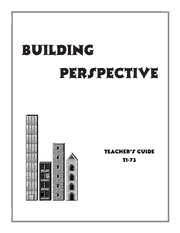Table Of ContentBuilding
Perspective
Teacher(cid:213)s Guide
TI-73
Permissions
All Sunburst material is copyrighted. However, Sunburst does give the purchas-
er the following permissions:
• You have permission to reproduce any student worksheets in this guide
for your classroom use. You should not, however, copy the whole guide.
• If you purchased this program for one computer, you may use it on a
single computer.
• If you wish to use this software on multiple computers, you must
purchase the right to do so from Sunburst. Call and ask for lab pack/site
licensing prices.
• You have permission to use lab packs/site licenses within one site. You do
not, however, have permission to divide the package and use the software
in more than one site.
Credits
Designer Thomas C. Bretl
Product Manager Paul Kronmeyer
Joan Jacobsen
Project Editor Carrie Gerardi
Programming Saltire Software, Inc.
Software Graphics Carrie Gerardi
Quality Control Gregory Sillins
Desktop Publisher Carrie Gerardi
Editor Emilie Rappoport
Copyright © 1998 Sunburst Communications, Inc.
Cuisenaire is a registered trademark of Cuisenaire Company of America, Inc.
TI-GRAPH LINK is a trademark of Texas Instruments Incorporated.
Windows and Windows NT are registered trademarks of Microsoft Corporation
in the United States and/or other countries.
For more information or for a free catalog, call or write:
Sunburst Communications, Inc.
101 Castleton Street
Pleasantville, NY 10570
Toll-free: 1-800-321-7511
Or call collect: 914-747-3310
Visit us on the Web: www.SUNBURST.com
TABLE OF CONTENTS
INTRODUCTION . . . . . . . . . . . . . . . . . . . . . . . . . . . . . . . . . . . . . . . . . . . . . . .1
Problem Solving Matrix . . . . . . . . . . . . . . . . . . . . . . . . . . . . . . . . . . .2
GETTING STARTED . . . . . . . . . . . . . . . . . . . . . . . . . . . . . . . . . . . . . . . . . . . . .3
Hardware and Software Requirements . . . . . . . . . . . . . . . . . . . . . . . . .3
Installing Building Perspective to a TI-73 . . . . . . . . . . . . . . . . . . . . . . . .3
PROGRAM OBJECTIVES . . . . . . . . . . . . . . . . . . . . . . . . . . . . . . . . . . . . . . . . . .5
PROGRAM OVERVIEW . . . . . . . . . . . . . . . . . . . . . . . . . . . . . . . . . . . . . . . . . . .7
PROGRAM DESCRIPTION . . . . . . . . . . . . . . . . . . . . . . . . . . . . . . . . . . . . . . . . .9
Target City . . . . . . . . . . . . . . . . . . . . . . . . . . . . . . . . . . . . . . . . . . . .10
City Planning Grid . . . . . . . . . . . . . . . . . . . . . . . . . . . . . . . . . . . . . .10
Menu Bar Options . . . . . . . . . . . . . . . . . . . . . . . . . . . . . . . . . . . . . . .11
VIEW Options (FRNT, LEFT, BACK and RGHT) . . . . . . . . . . . . .11
HIDE Option . . . . . . . . . . . . . . . . . . . . . . . . . . . . . . . . . . . . . . . .12
COMP Option (Comparing Views) . . . . . . . . . . . . . . . . . . . . . . . .12
HELP Option . . . . . . . . . . . . . . . . . . . . . . . . . . . . . . . . . . . . . . . .15
QUIT Option . . . . . . . . . . . . . . . . . . . . . . . . . . . . . . . . . . . . . . . .16
CLASSROOM USE . . . . . . . . . . . . . . . . . . . . . . . . . . . . . . . . . . . . . . . . . . . . .17
Before Using the Program . . . . . . . . . . . . . . . . . . . . . . . . . . . . . . . . . .17
Helping Students Get Started . . . . . . . . . . . . . . . . . . . . . . . . . . . . . . .18
TROUBLESHOOTING . . . . . . . . . . . . . . . . . . . . . . . . . . . . . . . . . . . . . . . . . . . .19
Error Recovery Instructions for the TI-73 . . . . . . . . . . . . . . . . . . . . . .19
Miscellaneous . . . . . . . . . . . . . . . . . . . . . . . . . . . . . . . . . . . . . . . . . .20
Technical Support . . . . . . . . . . . . . . . . . . . . . . . . . . . . . . . . . . . . . . .20
Introduction
Building Perspective challenges students to view a group of patterned buildings from
ground level and then predict how those buildings would appear if viewed from above.
The design emerged from manipulating Cuisenaire® rods. By standing the rods on end
and looking at them from the side, it was interesting to note how some would hide oth-
ers. Only by changing perspectives (i.e., viewing them from all four sides) could a per-
son identify all of the rods and predict the overhead view. In Building Perspective, the
rods have become “buildings,” with height of each building coded by a pattern in the
same way as length is coded in Cuisenaire rods.
Some children may find it difficult to construct an abstract representation of each
building array, therefore precomputer activities designed to give concrete practice in
constructing the different arrays are provided in “Classroom Use” (see page 17). Some
of these activities include using the Cuisenaire rods as a concrete introduction to the
program.
Building Perspective is designed to provide practice in problem solving skills. Students
will focus on four skills in particular:
• Scanning for clues and hints: They can view the target city from any
of four sides. They choose the view they need to scan for clues and
hints.
• Looking for a pattern or sequence: As they explore the views of the
buildings from the sides, they detect patterns or sequences of the
buildings.
• Information gathering: They confirm findings and collect new infor-
mation as they view each additional side.
• Estimating, predicting, projecting: They consolidate the information
they have gathered from the side views to predict how the target city
will appear from a top view.
Building Perspective 1
Problem Solving Skill Matrix
• Simultaneous Scanning
• Selecting
Appropriate Notation
• Identifying
Multiple Solutions
BUILDING
• Examining Assumptions
PERSPECTIVE
• Working Backward
• Using a Model
• Focus Gambling
• Conservative Focusing
• Estimating, Predicting,
• Mnemonic Projecting
Systems
• Scanning for Clues, Hints
• Visual
Association • Restating the Problem
• Whole • Analyzing
to Part
• Making Organized Lists
• Self Testing
• Looking for a Pattern
• Creating or Sequence
a Context
• Brainstorming
• Personalization
• Openness to Insight,
• Regrouping • Higher Order Flexibility
Rules
• Auditory Aids • Successive Scanning
• N u otmof bIRteeermmsember •• RDuelfeinsed Concepts •• RInefotrrimevaatilo Snt rGaatethgeiersing ency xibility ginality boration
Flu Fle Ori Ela
• Sequence • Discrimination • Problem Finding • • • •
MEMORY COGNITIVE SKILLS COGNITIVE CREATIVITY
CONTROL
STRATEGIES
This matrix was developed under a Title IVC grant to Rochester, MN schools under the direction of Donna Stanger.
The matrix is based on the works of Gagne, but also reflects Piaget, Guilford, Meeker, Bruner, Bloom and Torrance.
2 Building Perspective
Getting Started
H S R
ARDWARE AND OFTWARE EQUIREMENTS
Make sure you have the following items:
• TI-GRAPH LINK™ computer-to-calculator cable. If you do not have a
TI-GRAPH LINK cable, call your distributor, or order the cable online
at the TI Accessory Store (www.ti.com/calc/docs/store.htm).
• Connecting TI-GRAPH LINK cable adapter, 9-pin to 25-pin, if needed.
• Computer with Windows® 3.1x or Windows® 95/98 installed. (A
Windows NT® version will soon be available.)
• Building Perspective software for the TI-73 on disk.
• A TI-73 calculator.
Things to Check Before You Begin
To make sure the batteries in your TI-73 are in good working condition, turn on your
TI-73. If there is a low-battery message on the screen, turn the TI-73 off and follow the
battery replacement procedure in Appendix C of your TI-73 Guidebook.
Before you load Building Perspective into your TI-73, verify that sufficient free space
exists in your application memory space by entering 2nd MEM, 3:Check APPs. The
first line indicates the number of free spaces available. Most applications will take up
only one space. See the Memory is Full instructions in the Troubleshooting Section for
details about deleting applications.
I B P TI-73
NSTALLING UILDING ERSPECTIVE TO A
1. Make sure the TI-GRAPH LINK cable is firmly connected to the calculator and
the computer and the calculator is at the home screen.
2. Start Windows and close all desktop applications that may be running (another
NOTE:
The TI-73 may running application could interfere while Building Perspective is updating your
briefly display a TI-73).
“Defragmenting”
3. Select Run from the File menu (Windows 3.1) or Run from the Start menu
message. This
simply means the (Windows 95). In the Run dialog box, type C:\directoryname\ti73buil.exe
calculator is (where directoryname is the directory to which you downloaded the Building
preparing for Perspective file) and then click OK.
downloading.
4. Follow the on-screen instructions to complete the installation. Eject the disk
when installation is complete.
IMPORTANT: DO NOT interrupt the installation process. If any errors are encountered
during the installation, follow the instructions. Error Recovery instructions are also
described in the Troubleshooting Section of this guide.
Building Perspective 3
Program Objectives
SKILLS: Scanning for clues or hints
Looking for a pattern or sequence
Information gathering
Estimating, predicting, projecting
GRADE LEVEL: 4 - Adult
READING LEVEL: 4th grade (for instructions)
TIME REQUIRED: 10 minutes
OBJECTIVES: • To help students experiment with pattern
perspective along a horizontal plane
• To help students develop visual thinking skills
including spatial perception and spatial reasoning
• To give students practice analyzing a problem and
predicting an outcome
Building Perspective 5
Program Overview
The objective of Building Perspective is to predict how a target city appears when
viewed from above. The city is displayed on the left side of the screen and a city plan-
ning grid is displayed on the right. This city is composed of buildings that are located
on every square of a grid that is 3x3, 4x4 or 5x5, depending on the students’ choice.
Students gather information by viewing the target city from any of four ground-level
perspectives: front, right, back or left. Since the buildings are of varying heights, some
of them may be entirely hidden by others in some or all of these four views. To get a
better view of a concealed building, students can move among the different views or
use the Hide option to temporarily hide one building at a time. As students discover
the location of buildings, they can position them on the city planning grid. At any
time, students can choose to compare their solution city with the target city. If their
prediction is correct, students are congratulated. If not, they can continue working on
the solution or compare the two cities from any of the four ground-level perspectives or
from the top view.
Building Perspective 7
Program Description
When students begin, the program’s credit screen is displayed for a moment, followed
by the main menu, shown below:
Students choose from the following to select the size of the target city, get help or quit
the program.
3x3 begins the easiest level of the program, with a grid that is
three buildings across and three buildings deep.
4x4 begins a more difficult level, with a grid that is four
buildings across and four buildings deep.
5x5 begins the most challenging level of the program, with a
grid that is five buildings across and five buildings deep.
OK selects the city size that has the selection box around it. In
the example above, if OK were selected, a 3x3 game would
begin.
Help provides directions.
Quit exits the program.
After a size has been selected, the Planning Screen appears. In this case a 3x3 grid was
selected:
City Planning
Grid
Target City
Menu Bar
The Planning Screen is divided into three main sections: the Target City (the goal for
students), the City Planning Grid (the solution matrix students use to predict) and the
menu bar.
Building Perspective 9