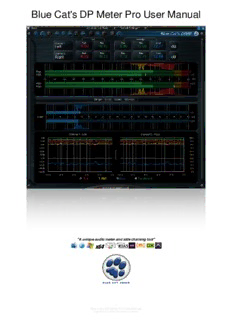
Blue Cat's DP Meter Pro User Manual PDF
Preview Blue Cat's DP Meter Pro User Manual
Blue Cat's DP Meter Pro User Manual "A unique audio meter and side chaining tool" 1 Blue Cat's DP Meter Pro User Manual Copyright (c) 2004-2019 Blue Cat Audio Table Of Content Introduction Description Features System Requirements Installation First Launch Using Blue Cat's DP Meter Pro Introduction The User Interface Operation Blue Cat Audio Plug- ins Basics User Interface Basics Controls Keyboard Mouse Presets Management MIDI & Automation Control More Blue Cat's DP Meter Pro Parameters Input Output Plug- in Settings The Global Settings Window The Preset Settings Window About Skins Changing the Skin Create a Custom Skin More Extra Skins Tutorials Updates Versions History Note: An online version of this user manual is available here. 2 Blue Cat's DP Meter Pro User Manual Copyright (c) 2004-2019 Blue Cat Audio Introduction Description Blue Cat's DP Meter Pro (DPMP) is a unique audio analysis tool: it combines very flexible and customizable audio meters with advanced side chaining control capabilities thanks to its MIDI and automation outputs. The metering capabilities of the DPMP plug- in let you control and monitor audio signals exactly the way you want: almost every aspect of the peak, RMS and crest factor meters can be customized. It proposes five different scales by default, including Bob Katz's popular K- System scales (K-12, K-14, K-20), and you can create your own. Large colored statistics displays following your own scales are included for an overview of a track, while histograms give you a precise measurement of the dynamic range of the track. The graphs show the evolution of the audio envelopes over time, and the mid- side switch lets you verify mono compatibility problems and check the "stereoness" of your audio sources very easily. Whether you are working with mono, stereo or surround tracks, this plug- in will fit into your workflow. All envelopes (peak, RMS, crest factor...) can be reused for additional monitoring or side chaining purposes: combined together, reversed, modified and recorded as automation curves or sent as MIDI CC messages, they can control other effects in real time. The DP Meter Pro Tutorials explain how to use these unique capabilities in your favorite host. Possibilities are endless, from voice over and ducking to side chain compression, multiple tracks monitoring or dynamic stereo enhancement. It is also possible to control external MIDI hardware (such a synths, MIDI effects), video effects or lighting systems with an audio signal. Typical applications: Audio levels monitoring, crest factor measurement, dynamic range display, ducking, advanced side chaining techniques, signal- based envelope generation. 3 Blue Cat's DP Meter Pro User Manual Copyright (c) 2004-2019 Blue Cat Audio Features Main Features Blue Cat Audio Standards: Multichannel peak, RMS & crest factor meter. Available as: Mac- AAX, Mac- AU, Mac- VST, Mac- VST3, Win- True dynamic range measurement with levels histograms. AAX, Win- VST, Win- VST3, Win x64- AAX, Win x64- VST, Win Instant, average and maximum audio levels. x64- VST3. Modular user interface to fit into your workflow, with multiple Native DSP code for optimal performance. screen sizes. Full MIDI control and automation support with silent, zipper- free Total control over the metering characteristics, including attack/ parameters update, advanced response control and MIDI Learn. release shape. No CPU load on idle: when the plug- in is fed with silence, the Bob Katz's K- System scales support (K-12 / K-14 / K-20 and processing smoothly shuts down, to optimize the CPU usage of custom) your Digital Audio Workstation. Mono, stereo, mid- side or surround analysis. Customizable user interface with transparency management and Record measurements (peak, RMS, crest factor, clip etc.) as zoom. automation curves. Automation and MIDI output: record output parameters as Control in real time any MIDI- compatible plug- in or external MIDI automation curves or send MIDI CC messages to other plug- ins device with the generated envelopes thanks to the plugin's MIDI for powerful side chain effects. CC output. See the Tutorials section for more examples. Smooth Bypass: activate/ deactivate the plug- in with absolutely Manage the shape of the output envelope: record reversed no noise. envelope, change amount of signal, and offset the generated Undo/ Redo. envelope. This lets you use the plug- in for side chain ducking, Full featured integrated presets manager. compression and much more. Copy/ paste the state of the plug- in between instances using the Easy 'stereoness' and phase cancelation measurement. system clipboard. Any sample rate supported. System Requirements Windows Mac OS X An SSE2- enabled processor (Pentium 4 or newer). An Intel processor. Microsoft Windows Vista, Windows 7, 8 or 10. Mac OS 10.7 or newer. Any VST / AAX compatible host software (32 or 64 bit). Any VST / Audio Unit (32/64- bit) / AAX compatible application. For more information about supported platforms, see our FAQ. Demo Limitations One single instance of the plug- in per session. The plug- in is regularly bypassed for a few seconds. 4 Blue Cat's DP Meter Pro User Manual Copyright (c) 2004-2019 Blue Cat Audio Installation The plug- ins versions cannot be run standalone: they require a host application (see the System Requirements chapter for more information). Depending on which host application you use, you might need to install the plug- ins in different locations. Before installing one of the plug- in versions, you should close all your host applications. Windows Install All versions of the plug- in provide an installation program. Follow the steps of the wizard to install the software on your machine. During the installation you will be asked where you want the software to be installed. For the VST version, you should install the plug- in inside the VST plug- ins folder used by your host application(s). The default path set in the installer should work for most applications, but you should check your host software documentation to know where it looks for VST plug- ins. For other plug- in types, you should just use the standard path. Some applications will not automatically rescan the new plug- ins, so you might have to force a refresh of the plug- ins list. Upgrade When a new version of the software is released, just launch the new installer: it will update the current installation. Uninstall To uninstall the software, simply launch the "Uninstall" program that is available in the start menu or in the configuration panel. It will take care of removing all files from your computer. Mac Install On Mac the plug- ins are available as drive images with an installer. After download, double click on the dmg file to open it. You can then double click on the installer (.pkg file) to install the package. Upgrade When a new version of the software is released, just launch the new installer: it will update the current installation. Uninstall To uninstall the software, simply remove the component(s) from their install location (move them to the trash): AAX plug- ins are installed in the / Library/ Application Support/ Avid/ Audio/ Plug- Ins/ folder Audio Units (AU) are installed in the / Library/ Audio/ Plug- Ins/ Components/ folder RTAS Plug- ins are installed in the / Library/ Application Support/ Digidesign/ Plug- Ins/ folder VST plug- ins are installed in the / Library/ Audio/ Plug- Ins/ VST folder VST3 plug- ins are installed in the / Library/ Audio/ Plug- Ins/ VST3 folder If you want to completely remove all settings and configuration files, you can also remove these additional directories that may have been created on your computer: ~/ Library/ Preferences/ Blue Cat Audio/ [Plug- in name and TYPE], where TYPE is VST, AU, RTAS or AAX: global preferences. ~/ Library/ Preferences/ Blue Cat Audio/ [Plug- in name]: license information ~/ Documents/ Blue Cat Audio/ [Plug- in name]: user data, such as presets, additional skins and user- created plug- in data. Please be aware that these directories may contain user data that you have created. Remove these directories only if you do not want to reuse this data later. First Launch Blue Cat Audio plug- ins cannot be run standalone, they require a host application (see the System Requirements chapter for more information). Some host applications will require you to scan the plug- ins before they are available in the application. If the plug- in is not available in the application, please check that it has been installed in the appropriate directory (with no host application running), and that the host application has scanned it. 5 Blue Cat's DP Meter Pro User Manual Copyright (c) 2004-2019 Blue Cat Audio Using Blue Cat's DP Meter Pro Introduction Blue Cat's DP Meter Pro is an all- in- one audio levels meter. It provides a comprehensive and accurate picture of the audio levels. It is also able to generate envelopes for parameters modulation. Disclaimer This Plug- in is NOT a loudness meter, as specified in the ITU and EBU recommendations. It is an audio levels meter that measure physical quantities, as opposed to perception- related quantities. Levels? Before using the plug- in, it is important to understand what it is measuring. Several types of values are measured and displayed by Blue Cat's DP Meter Pro. In a few words: Peak level is the maximum level of the waveform, important for your DAW and equipment. Any value above 0 dBFS means clipping and distortion. RMS level is the energy the waveform, important for loudness and your ears. The larger the value, the louder the signal. Crest factor is the difference between the peak and RMS levels. The higher the crest factor, the more dynamics, the lower the crest factor, (probably) the more compression or clipping. Peak level The peak level is the measurement of the intensity of the signal, relative to "full scale", in decibels (dB). In the digital domain where audio samples are represented with floating point numbers, full scale (0 dBFS) corresponds to a value of 1. The example below shows two sine waves with a peak value of 1 and 0.5 (resp. 0 dBFS and -6 dBFS): As you can see, the peak value is the "top value" of the waveform. When the intensity of the waveform varies over time, the peak value changes as well. That's the reason why the plug- in lets you adjust the attack, hold, and release time of the envelope following algorithm. It manages how fast the plug- in reacts to level changes. The peak level does not tell you how loud the signal is (our hears are more sensitive to the short term energy than the actual peak), but it is what your Digital Audio Workstation (DAW) is sensitive to: at the output of the DAW, levels above 0 dBFS will clip and result in distortion. RMS Level RMS stands for "Root Mean Square". The RMS level is the square root of the average of the squared signal. To put it simply, it is an average value that relates to the energy of the signal. 6 Blue Cat's DP Meter Pro User Manual Copyright (c) 2004-2019 Blue Cat Audio The "scientific" value of the RMS level for a 0 dBFS sine wave (as shown in the previous paragraph) is -3 dB. However, audio engineers have been used to calibrating their level meters such as the RMS level of a sine wave is 0 dB. This is the reason why the plug- in offers a +3 dB boost option. It is used by default, except for the "scientific" scale. The values expressed in this manual will refer to the audio RMS value, with the +3 dB boost. Since the RMS value is also a time- varying value, the plug- in lets you manage the length of the sliding window used to compute the value. Since the RMS value relates to the energy of the signal, it is a good representation of loudness, as a "physical" quantity. Exact perceived loudness, is a different thing though, since the ear is not equally sensitive to all frequencies. But physical loudness is the only quantity which absolute value has a physical meaning inside the DAW, since the actual perceived loudness will also depend on the acoustic reproduction system. the listening setup (speakers, room) and amplification level. Crest Factor The crest factor, also known as peak over average ratio (PAR), is the difference in decibels between the peak and the RMS levels. On the graph below that shows a typical audio waveform, you can see how this value relates to the distance between peaks and the average: Crest factor is thus mainly used to understand the shape of the waveform, and quantify its "dynamics". A higher crest factor means more dynamics, while lower values mean more compression, and sometimes distortion: 0 dB will be reached with a pure sine wave, while a usual value for crest factor on mastered music is in the 6 to 15 dB range (from pretty compressed to pretty uncompressed). Individual instruments may produce larger crest factors (especially percusive instruments). Also, you will notice jumps of the crest factor at playback start and stop, as there is a huge intensity gap between "silence" and "sound". An interesting property of the crest factor is its independence from the average level of the signal: it is only dependent on the shape of the signal, as you can see in the picture below. It represents the peak (red), RMS (yellow) levels and the crest factor (blue), while playing the tail of a sound fed into a digital delay: As you can see, the shape of the crest factor remains the same while the intensity of the signal is decreasing. Since the crest factor is also a time- varying value, it is important to note that it is computed on the same temporal window as the RMS value. With shorter lengths, faster value changes. 7 Blue Cat's DP Meter Pro User Manual Copyright (c) 2004-2019 Blue Cat Audio Instant / Max / Average While the meters show instant levels, the plug- in can also display longer term statistics: The instant value is the short- term or real time value: "right now". The average value is the average over time since last reset (you can click on the value to reset the average). The max value is the absolute maximum value over time since last reset (you can click on the value to reset it). Dynamic Range The global dynamic range of a song is the difference between the loudest and quietest levels. This value is however not very useful if you have no idea of the exact distribution of levels during the song (how long are quiet versus loud moments?). That's the reason why the plug- in proposes other ways of looking at the dynamics. Dynamic Range vs Crest Factor Some people make the confusion between the crest factor and the dynamic range, but these two terms have different definitions. While the crest factor may give a good idea of how much compression has been applied to a track, it may have no relationship with the overall dynamic range at all: as seen above, the crest factor is independent of the loudness, and it is only related to the shape of the waveform. Histograms In order to get a good picture of the dynamic range, the plug- in proposes histograms that show the distribution of levels in a chosen timeframe (up to 1000 seconds). Typical histogram for a quiet jazz song The distribution of RMS values (yellow) gives a good idea of the actual dynamic range and how much "dynamic" the song will sound. The distribution of peak values (red) and its relationship to RMS is also a good indicator of the dynamics (related to compression or limiting this time). Last, the distribution of crest factor (blue) indicates how much the dynamics of the song changes over time. You can look at it as how natural the song sounds: no changes in the crest factor may mean that the song is too "flat" and sounds the same from the beginning to the end (possibly inducing listener fatigue). The screenshot below illustrates this with an over- compressed song: 8 Blue Cat's DP Meter Pro User Manual Copyright (c) 2004-2019 Blue Cat Audio Overcompressed song (artificial) As you can see, all three histograms are flat, and the difference with the jazz song above is obvious. Please note that the sample above is artificial (it was generated by pushing an already mastered song into a brickwall limiter) Envelope Generation and Side Chaining As you can see, this plug- in generates a lot of meaningful information from the incoming audio signal. This information can be visualized in the user interface, but it can also be reused for other purposes. The idea is that all computed parameters (levels, crest factor etc.) can be recorded as automation curves in most DAWs (and then reassigned to other parameters), or sent as MIDI CC messages in order to control other equipments (plug- ins, software or hardware synths etc.). It is thus possible to control your DAW with sound or develop advanced side chaining techniques. Peak automation generated for a kick The envelopes can be precisely generated by the "transformed" parameter, as its shape can be controlled in details, as shown later in this manual. 9 Blue Cat's DP Meter Pro User Manual Copyright (c) 2004-2019 Blue Cat Audio The User Interface Note: The main toolbar, menus and basic features available with all our plug- ins are detailed in the Blue Cat Audio Plug- ins Basics section. The Plug- in comes in three flavors (Mono, Stereo or Surround) that all share similar characteristics. The user interface has been designed in a modular way, so that you can activate each view separately depending on the information that you want to display. Overview At the top of the interface, below the main toolbar, you will find a couple of buttons to activate or deactivate each view. There are also several functions that affect the entire plug- in: 1. Show/ hide the statistics view. 2. Show/ hide the levels meters (button top), and the crest factor meters (button bottom). 3. Show/ hide the histograms for all visible meters. 4. Show/ hide controls for analysis and envelope generation setup. 5. Show/ hide the history view (envelopes). 6. Select the size of the user interface (small, medium and large). 7. Freeze all meters and graphs. 8. Brightness control: use this knob to reduce the brightness of all meters and graphs. The three other buttons at the top left are described in details later in this manual. They let you bypass the plug- in, change the opacity of the window and show/ hide the automation and MIDI control setup buttons. Statistics In the statistics view you can see, for each available channel, the maximum and average values for levels, and the average value of the crest factor. Values are displayed with colors that correspond to the scale chosen in the level meters view. It is possible to check quickly if levels are "right" thanks to their color. You can customize these scales to create your own green / yellow / red limits. Clicking on a value will reset this value for all channels. Clicking on the dB button at the right of a row will reset all values for all channels. For the mono and surround versions of the plug- ins, clicking on the channel name lets you rename it. The stereo version automatically renames the channels when changing to and from mid/ side mode. In case of clipping (signal above 0 dBFS), a "clipped" message will appear on the clipped channel. Clicking on it will reset the clip status for all channels. Level Meters The level meters view displays peak and RMS levels as well as their histograms. It is also the place where you can customize the scales and color ranges: 10 Blue Cat's DP Meter Pro User Manual Copyright (c) 2004-2019 Blue Cat Audio
Description: