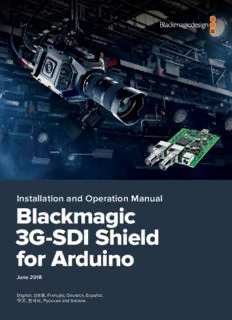
Blackmagic 3G-SDI Shield for Arduino PDF
Preview Blackmagic 3G-SDI Shield for Arduino
Installation and Operation Manual Blackmagic 3G-SDI Shield for Arduino February 2020 English, 日本語, Français, Deutsch, Español, 中文, 한국어, Русский, Italiano, Português and Türkçe. Languages To go directly to your preferred language, simply click on the hyperlinks listed in the contents below. English 3 日本語 32 Français 62 Deutsch 92 Español 122 中文 152 한국어 182 Русский 212 Italiano 242 Português 272 Türkçe 302 English Welcome Thank you for purchasing your new Blackmagic 3G-SDI Shield for Arduino. We are always interested in new technologies and are excited by all the creative ways our SDI products can be used. With your 3G-SDI Shield for Arduino, you can now integrate the Arduino into your SDI workflow to get more control options with your Blackmagic Design equipment. For example, ATEM switchers can control Blackmagic URSA Mini and Blackmagic Studio Cameras via data packets embedded in the SDI signal. If you are not running an ATEM switcher, but you would still like the ability to control your Blackmagic cameras, you can build custom control solutions with your 3G-SDI Shield for Arduino. The shield gives you the SDI platform to build upon, so you can loop the program return feed from your switcher, through the shield, and into the program input on your Blackmagic Cameras. Writing the code to send the commands to the camera is easy and all the supported commands are included in this manual. You can control the cameras using a computer, or you can add buttons, knobs and joysticks to your shield and build dynamic hardware controllers for adjusting features such as lens focus and zoom, aperture settings, pedestal and white balance control, the camera’s powerful built in color corrector, and much more. Building your own custom controller is useful for production, but it’s also a lot of fun! We are excited by this technology and would love to hear about any SDI controllers you have built for your 3G-SDI Shield for Arduino! This instruction manual contains all the information you need to start using your Blackmagic 3G-SDI Shield for Arduino. Please check the support page on our website at www.blackmagicdesign.com for the latest version of this manual and for updates to your shield’s internal software. Keeping your software up to date will ensure you get all the latest features! When downloading software, please register with your information so we can keep you updated when new software is released. We are continually working on new features and improvements, so we would love to hear from you! Grant Petty CEO Blackmagic Design Contents Blackmagic 3G-SDI Shield for Arduino Getting Started 5 Attaching and Soldering Headers 5 Mounting to the Arduino Board 6 Plugging in Power 6 Connecting to SDI Equipment 7 Software Installation 8 Installing Internal Software 8 Installing Arduino Library Files 9 Blackmagic Shield for Arduino Setup 10 I2C Address 10 Video Format 11 Programming Arduino Sketches 11 Testing your Blackmagic Shield and Library Installation 12 LED Indicators 13 Attaching Shield Components 14 Communicating with your Blackmagic Shield for Arduino 14 High Level Overview 14 I2C Interface 15 Serial Interface 15 Example Usage 15 Studio Camera Control Protocol 16 Blackmagic SDI Camera Control Protocol 17 Overview 17 Assumptions 17 Blanking Encoding 17 Message Grouping 17 Abstract Message Packet Format 17 Defined Commands 18 Example Protocol Packets 25 Developer Information 26 Physical Encoding - I2C 26 Physical Encoding - UART 26 Help 30 Warranty 31 Getting Started Attaching and Soldering Headers Your Blackmagic 3G-SDI Shield for Arduino is supplied with 4 stackable headers, including two 8 pin headers, a 10 pin, and a 6 pin header. Headers are bridging connectors used to mount your shield to the Arduino board, and because they are stackable you can attach other shields on top with additional components, such as control buttons, knobs and joysticks. The header layout supports mounting to Arduino boards with an R3 footprint, such as the Arduino UNO. To attach the headers to your shield: 1 Insert the pins of each header through the corresponding pin holes on each side of your Blackmagic 3G-SDI Shield. Refer to the illustration below for the header layout arrangement. 0 - Serial RX A5 (I2C) SCL 1 - Serial TX A4 (I2C) SDA 6 PIN 8 PIN 8 PIN 10 PIN (I2C) SDA (I2C) SCL NOTE When connecting to the shield, communication is via I2C or Serial. We recommend I2C as this enables the serial monitor to be used and makes all other pins available. Select the communication mode when defining the BMDSDIControl object in the sketch. Refer to the ‘Communicating with your Blackmagic 3G-SDI Shield for Arduino’ section for more information. 2 Solder the base of each header pin to the underside of your shield. Make sure the solder on each pin creates a firm join with the pin hole, but does not touch the solder on nearby pins. Getting Started 5 TIP To help make sure all pins on your shield are aligned with the female header pin slots on the Arduino board, it’s helpful to solder just one pin on each header first. Now place the shield onto the Arduino board to check the pin alignment. If any headers need adjusting, you can then warm the solder joint on the corresponding header and improve its alignment. This is a much easier method than soldering all the joints first and then trying to make adjustments. Mounting to the Arduino Board Now that your headers are soldered to your shield, you can mount the 3G-SDI shield to your Arduino board. Carefully holding each side of the shield, align the header pins with your Arduino board’s headers and gently push the pins into the header slots. Be careful not to bend any of the pins while mounting the shield. With all pins plugged in, the connection between the Blackmagic shield and the Arduino board should be firm and stable. Plugging in Power To power your Blackmagic 3G-SDI Shield for Arduino, simply plug in a 12V power adapter into the 12V power input on your Blackmagic shield. NOTE Plugging power into the Arduino board will not provide sufficient power to the Blackmagic shield, however, powering the Blackmagic shield will provide power to the Arduino as well, so make sure power is connected to your Blackmagic shield only. Getting Started 6 Connecting to SDI Equipment With power supplied, you can now plug your Blackmagic 3G-SDI Shield into your SDI equipment. For example, to plug into a switcher and a Blackmagic URSA Mini: 1 Plug the program output from your switcher to the Blackmagic 3G-SDI Shield’s SDI input. 2 Plug your Blackmagic 3G-SDI Shield’s SDI output into the ‘program’ SDI input marked PGM on your Blackmagic URSA Mini. A connection diagram is provided below. SDI IN SDI OUT Switcher Blackmagic 3G-SDI Shield for Arduino SDI ‘PGM’ Input Blackmagic URSA Mini That’s all there is to getting started! Now that your shield is mounted to the Arduino board, powered, and connected to your SDI equipment, you can install the internal software and library files, program the Arduino software and begin using the shield to control your equipment. Continue reading the manual for information on how to install the shield’s internal software, and where to install the Arduino library files so the shield can communicate with your Arduino. TIP You can also use your Blackmagic 3G-SDI Shield for Arduino to control other Blackmagic Design products, such as Blackmagic MultiView 16. For example, when your shield is connected to input 16, you can display a tally border on the multi view. When using Blackmagic URSA Mini cameras, make sure the grid overlay is turned on to enable the tally display on the camera viewfinder. Refer to your Blackmagic camera manual for more information. Getting Started 7 Software Installation NOTE Before installing the Blackmagic Shield for Arduino setup utility, download the latest Arduino IDE software from www.arduino.cc and install it on your computer. After installing the Arduino software, you can now install your Blackmagic 3G-SDI Shield’s internal software. Installing Internal Software Blackmagic Shield for Arduino Setup is used to update your shield’s internal software. The internal software communicates with the Arduino board, and controls the board using Arduino library files. These library files are installed with the setup software and all you need to do is copy the folder containing the files and paste it into your Arduino application folder. You can find information about the library files and how to install them in the next section of this manual. We recommend downloading the latest Blackmagic Shield for Arduino software and updating your shield so you can benefit from new features and improvements. The latest version can be downloaded from the Blackmagic Design support center at www.blackmagicdesign.com/support To install the internal software using Mac OS X: 1 Download and unzip the Blackmagic Shield for Arduino software. 2 Open the resulting disk image and launch the Blackmagic Shield for Arduino installer. Follow the on screen instructions. 3 After installing the latest version of Blackmagic Shield for Arduino installer, power your Blackmagic shield and connect it to your computer via a USB cable. 4 Now launch the setup utility and follow any onscreen prompt to update your shield’s internal software. If no prompt appears, the internal software is up to date and there is nothing further you need to do. To install the internal software using WIndows: 1 Download and unzip the Blackmagic Shield for Arduino software. 2 You should see a Blackmagic Shield for Arduino folder containing this manual and the Blackmagic Shield for Arduino installer. Double-click the installer and follow the onscreen prompts to complete the installation. 3 After installing the latest version of the Blackmagic Shield for Arduino installer, power your Blackmagic shield and connect it to your computer via a USB cable. 4 Now launch the setup utility and follow any onscreen prompt to update your shield’s internal software. If no prompt appears, the internal software is up to date and there is nothing further you need to do. Software Installation 8 Installing Arduino Library Files The programs written to control your Arduino are called sketches and your Blackmagic 3G-SDI Shield for Arduino uses Arduino library files that help make writing sketches easier. After installing your shield’s setup software, the library files are installed into a folder named ‘Library’. All you need to do now is copy the folder containing the library files and paste it into your Arduino libraries folder. NOTE The Arduino IDE software needs to be closed when installing libraries. To install the library files on Mac OS X: 1 Open ‘Blackmagic Shield for Arduino’ in your ‘applications’ folder. 2 Open the ‘Library’ folder and right click/copy the folder named: BMDSDIControl. 3 Now go to your computer’s ‘documents’ folder and open the Arduino folder. 4 You will see a sub-folder named ‘libraries’. Paste the BMDSDIControl folder into the ‘libraries’ folder. To install the library files on Windows: 1 Open the Programs/ Blackmagic Shield for Arduino folder. 2 You will now see a subfolder named ‘Library’. Open this folder and then right click/copy the folder named: BMDSDIControl. 3 Now go to your computer’s ‘documents’ folder and open the Arduino folder. 4 You will see a sub-folder named ‘libraries’. Paste the BMDSDIControl folder into the ‘libraries’ folder. That’s all you need to do to install the Blackmagic Design library files on your computer. When running the Arduino software, you will now also have Blackmagic Design example sketches to choose from. Simply go to the ‘file’ drop down menu in the Arduino software menu bar, and select ‘examples’. Now select BMDSDIControl and you will see a list of example sketches you can use. With the library files stored in the correct folder, your shield can now use them to communicate with the Arduino board. All you need to do is program the Arduino IDE software. Refer to the ‘Programming Arduino Sketches’ section for more information. NOTE If an updated library file with examples is released in the future, you will need to delete the old BMDSDIControl folder and replace it with the new folder using the method described above. Installing Arduino Library Files 9 Blackmagic Shield for Arduino Setup The Blackmagic Shield for Arduino Setup software lets you change settings on your shield such as the I2C address and video output format. With Blackmagic Shield for Arduino Setup installed on your computer, you can now change settings for your shield, such as the ‘I2C address’, which identifies your shield so the Arduino board can communicate with it, and the ‘video format’, which sets the output format for your shield. I2C Address In very rare cases, there is a potential for another shield mounted to your Blackmagic shield to share the same I2C address as your shield’s default address which will create a conflict. If this occurs, you can change your shield’s default address setting. Blackmagic Shield for Arduino Setup 10
Description: