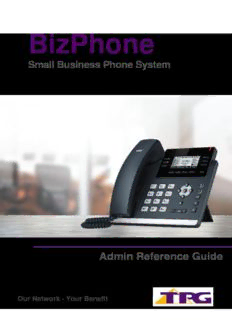
BizPhone Admin Reference Guide PDF
Preview BizPhone Admin Reference Guide
Contents BizPhone Frontier Feature Configuration ................................................................................. 5 BizPhone Frontier Admin Portal .............................................................................................. 6 Basic User Features ........................................................................................................................ 7 Call Forward No Answer .......................................................................................................... 10 Call Forward Busy ..................................................................................................................... 11 Call Forward Immediate (Always) .......................................................................................... 11 Call Forward Not Reachable.................................................................................................... 12 Call Waiting .................................................................................................................................. 13 3-Way Conference Call ............................................................................................................. 14 Call Transfer ................................................................................................................................ 14 Calling Number Display – Incoming ...................................................................................... 15 Calling Number Display – Outgoing ...................................................................................... 15 Override External CLI ................................................................................................................... 15 Anonymous Call Rejection ...................................................................................................... 16 Automatic Call Back .................................................................................................................. 17 Do Not Disturb ............................................................................................................................ 17 Do Not Disturb Reminder ......................................................................................................... 18 Standard Features ......................................................................................................................... 19 User Details ................................................................................................................................. 19 Handset/ATA Details ................................................................................................................. 21 Simultaneous Ring .................................................................................................................... 22 Call Forwarding Selective ........................................................................................................ 28 Priority Alert ................................................................................................................................ 31 Call Notify ..................................................................................................................................... 33 Busy Lamp Field......................................................................................................................... 35 Speed Dial 8 ................................................................................................................................. 37 Voice Mail ..................................................................................................................................... 39 Configuring Voice Mail settings via Frontier ................................................................................. 39 Accessing your Voice Mail ........................................................................................................... 41 Voice Mail Greetings .................................................................................................................... 42 Replace Handset ........................................................................................................................ 43 Replace ATA ................................................................................................................................ 44 Call Logs ...................................................................................................................................... 45 Skype for Business ................................................................................................................... 50 Page | 2 Group Features ............................................................................................................................... 52 Hunt Group .................................................................................................................................. 52 Queue ............................................................................................................................................ 59 Schedules and Events .............................................................................................................. 66 Global Address Book ................................................................................................................ 72 Advanced Features ........................................................................................................................ 74 Configure Pilot Number ............................................................................................................ 74 Call Forward Unused Numbers .............................................................................................. 76 Upload Announcement ............................................................................................................. 78 Group Call Barring ..................................................................................................................... 80 Trunk Features ................................................................................................................................ 82 Trunk Details ............................................................................................................................... 82 Change SIP Password .............................................................................................................. 82 Call Forward Always ................................................................................................................. 82 Call Forward Congested ........................................................................................................... 82 Call Forward Not Reachable.................................................................................................... 82 Receptionist Features ................................................................................................................... 84 Auto Attendant ............................................................................................................................ 84 Receptionist................................................................................................................................. 92 Add-On Features & Services ....................................................................................................... 93 BizPhone Desktop App ............................................................................................................. 93 BizPhone Mobile App ................................................................................................................ 98 BizPhone Receptionist App .................................................................................................... 99 User Password and Passcode Specifications ...................................................................... 101 User Password Specifications.............................................................................................. 101 Voice Portal Passcode Specifications................................................................................ 101 Audio File Specifications ........................................................................................................... 102 Recording .WAV or .WMA files ............................................................................................. 102 Converting .WAV files to .WMA ............................................................................................ 104 Page | 3 Welcome Welcome to your TPG BizPhone service! Inside this guide you will find information on how to use and configure the features and services on offer. As our product will continue to be upgraded with enhancements and new features, please ensure you check the online version of this guide at your BizPhone Online Portal (https://frontier.tpgtelecom.com.au/) to get the most up-to-date information. You can also find How To video guides for a range of core BizPhone features at http://www.bizphone.net.au/howtovideos. Page | 4 BizPhone Frontier Feature Configuration TPG BizPhone has many configurable features allowing you to customise your phone to suit you best. BizPhone Administrator The Administrator will have access to the Frontier Admin portal to set or modify the BizPhone phone system and end user configuration options, such as: • Group Level configuration options • Configuration of any existing phone/user settings (Call Forward, Do Not Disturb, etc) The username and password for the Administrator account is emailed to your account contact along with the Service Completion Advice. Log in to the Portal To log in to the BizPhone Frontier Admin portal go to https://frontier.tpgtelecom.com.au/s/login via your web browser, where the following will be displayed: Enter the BizPhone Admin’s username and password. Page | 5 BizPhone Frontier Admin Portal Once you log in to the Frontier portal, the below page (Main page) will appear. For details on how to use and configure each of the BizPhone features, please refer to the relevant sections of this document. Page | 6 Basic User Features The Basic User Features (per user) are available across all handsets. They are configurable from the Frontier Admin portal. Alternatively, some of these features are configurable via the user handsets as well. To access the Basic User Features, go to the users section under BizPhone Admin (bottom part of the screen) and click on the icon for each user that you wish to configure. For example, in the below screen there are 10 users that you can configure. Page | 7 Once you click the icon next to the BizPhone user, the Basic User Features page below will appear (for Standard BizPhone User). Page | 8 If the user has a BizPhone Line (ATA) plan, below Basic User Features Page will appear. It has less menu items (Features) compared to Standard BizPhone User. Notes: - The extension of the user is the last 5 digits of their full geographical phone number. For any extension starting with “000”, the system will automatically replace the first or the leading digit of the extension with “1”. For example, if the extension is 000xx, it will become 100xx. For internal use, users need to ring 100xx to reach the user. - The phone number of each user is displayed next to the Service details of the Basic User Features page. To return to the main page without changes, click on the icon located at the top right of each BizPhone User page. To configure each of the Basic User Features, refer to the relevant sections. Page | 9 Call Forward No Answer Call Forward No Answer forwards incoming calls to a particular phone number if the user does not answer the call in a specific time period. The user can also forward the calls to their Voice Mai if they wish. Note: If Call Waiting is on and a call is waiting, it will be redirected after that time period. How do you use it? By changing the user’s settings in Frontier, your preference will then be applied to all future calls. Default setting: Off How to set in Frontier: • Change the status next to Call Forward “No Answer” to active by clicking on or inactive by clicking on . If the status is set to active, you need to enter a valid 10-digit phone or mobile number to forward all calls to. Alternatively, you can also forward calls to the Voice Mail by entering *55 in front of the 10-digit phone number or in front of the phone extension. The system default number of rings before a call is forwarded to a voicemail is 3 rings (18-20 seconds). • Click “Update” at the bottom of the screen to save the changes. How to override on handset: • To de-activate the Call Forward No Answer feature, lift the handset and dial *93. Or you can also use the handset menu to de-activate this feature: DECT Handset: OK -> Call Features -> Call Forward -> OK -> Disabled -> Save. Other Handsets: Menu -> Call Control -> Call Forward -> No Answer -> Disabled -> Save. • To activate, lift the handset and dial *92 and enter the phone number to forward the calls to. Or you can also use the handset menu to activate this feature: DECT Handset: OK -> Call Features -> Call Forward -> OK -> Enabled (enter the number to forward calls to under Target) -> Save. Other Handsets: Menu -> Call Control -> Call Forward -> No Answer -> Enabled (enter the number to forward calls to) -> Save. Page | 10
Description: