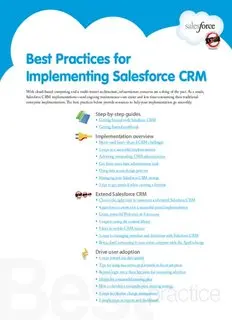
Best Practices for Implementing Salesforce CRM PDF
Preview Best Practices for Implementing Salesforce CRM
Best Practices for Implementing Salesforce CRM With cloud-based computing and a multi-tenant architecture, infrastructure concerns are a thing of the past. As a result, Salesforce CRM implementations—and ongoing maintenance—are easier and less time-consuming than traditional enterprise implmentations. The best practices below provide resources to help your implementation go smoothly. Step-by-step guides ▪ Getting Started with Salesforce CRM ▪ Getting Started workbook Implementation overview ▪ Meet—and beat—these 8 CRM challenges ▪ 5 steps to a successful implementation ▪ Achieving outstanding CRM administration ▪ Get these must-have administrator tools ▪ Using data access design patterns ▪ Managing your Salesforce CRM storage ▪ 3 tips to get unstuck when creating a formula Extend Salesforce CRM ▪ Choose the right tools to customize and extend Salesforce CRM ▪ 4 questions to answer for a successful portal implementation ▪ Create powerful Web sites on Force.com ▪ 5 steps to using the content library ▪ 8 keys to mobile CRM success ▪ 3 steps to managing members and donations with Salesforce CRM ▪ Bring cloud computing to your entire company with the AppExchange Drive user adoption ▪ 6 steps toward top data quality ▪ Tips for using incentives an d rewards to boost adoption ▪ Beyond login rates: three key areas for measuring adoption ▪ 10 tips for a successful training plan ▪ How to develop a comprehensive training strategy ▪ 9 steps to effective change management ▪ 5 simple steps to reports and dashboards Salesforce CRM Getting Started Guide Salesforce CRM Getting Started Guide Contents INTRODUCTION ................................................................................................................................................................................................ 1 SECTION 1: PLAN AND PREPARE .................................................................................................................................................................... 1 SET YOUR GOALS .................................................................................................................................................................................................. 2 DEFINE YOUR PROCESS. ...................................................................................................................................................................................... 3 DECIDE WHICH REPORTS YOU NEED .............................................................................................................................................................. 4 TRAIN THE ADMINISTRATOR. ............................................................................................................................................................................ 5 NOTIFY THE END USERS ...................................................................................................................................................................................... 5 SUMMARY AND CHECKLIST: PLAN AND PREPARE ....................................................................................................................................... 5 SECTION 2: SET UP SALESFORCE CRM ........................................................................................................................................................... 7 SET UP YOUR COMPANY PROFILE .................................................................................................................................................................... 7 DEFINE THE ROLE HIERARCHY .......................................................................................................................................................................... 8 SUMMARY AND CHECKLIST: SET UP SALESFORCE CRM ............................................................................................................................. 8 SECTION 3: MAKE SALESFORCE CRM YOUR OWN ...................................................................................................................................1 0 CUSTOMIZATION TIPS & TRICKS .................................................................................................................................................................... 10 WHAT CAN YOU CUSTOMIZE? ....................................................................................................................................................................... 10 TO LEAD OR NOT TO LEAD? ............................................................................................................................................................................ 11 SUMMARY AND CHECKLIST: MAKE SALESFORCE CRM YOUR OWN.................................................................................................... 12 SECTION 4: READY, SET, GO ............................................................................................................................................................................1 3 ADD USERS .......................................................................................................................................................................................................... 13 IMPORT DATA ..................................................................................................................................................................................................... 13 TRAIN END USERS ............................................................................................................................................................................................. 15 GO LIVE ................................................................................................................................................................................................................ 16 SUMMARY AND CHECKLIST: READY, SET, GO.............................................................................................................................................. 16 SECTION 5: MAKE SALESFORCE CRM A SUCCESS .....................................................................................................................................1 8 ENCOURAGE USER ADOPTION ...................................................................................................................................................................... 18 LEVERAGE THE APPEXCHANGE ..................................................................................................................................................................... 19 INTEGRATE OUTLOOK AND EMAIL ............................................................................................................................................................... 19 MANAGE DATA QUALITY ................................................................................................................................................................................. 20 JOIN THE COMMUNITY ................................................................................................................................................................................... 21 MANAGE RELEASES .......................................................................................................................................................................................... 21 SUMMARY AND CHECKLIST: MAKE SALESFORCE CRM A SUCCESS ...................................................................................................... 21 GUIDE Salesforce CRM Getting Started Guide Introduction This guide takes you through the steps of getting up and running with Salesforce CRM. Along the way, you’ll find checklists and links to resources such as training segments, Best Practice documents, and tip sheets. Also be sure to take advantage of the associated workbook, which will help you to come up with and track important decisions. Section 1: Plan and Prepare One of the best investments you can make in your Salesforce CRM success is to have a clear plan. Just like you wouldn’t build a house without a blueprint, you don’t want to start with Salesforce CRM without a plan. A plan will help you to communicate with everyone, to do things in the right order, identify key resources, and know when you’re done. As you plan and prepare to get Salesforce CRM up and running, complete the following steps (in order): 1. Build your team 2. Define and prioritize your goals 3. Define your process 4. Map your process to Salesforce CRM functionality 5. Define the fields you need 6. Define the reports you need 7. Train your administrator 8. Communicate with your users To help jumpstart your implementation, you can use the worksheets in the Getting Started Workbook to come up with and document your decisions. Download this document and treat it as a work in progress that you return to as you complete the steps in this guide. Build your team To a small business with limited resources, the term “project team” may sound intimidating. It doesn’t have to be—just make sure you cover the following roles: An executive sponsor Someone to get the application up and running Someone to manage Salesforce CRM day to day A power user who really knows your company’s business processes The executive sponsor lends influence to the project by becoming its champion. Having that person’s full support and participation—from the planning stage until the go-live date and beyond—is absolutely critical. The person who’s the designated administrator usually gets Salesforce CRM up and running and then manages it day to day. A technical background isn’t necessary, but it may be helpful. And to make sure you meet the needs of your end users, it is essential to involve key power users in the planning process. GUIDE 1 Salesforce CRM Getting Started Guide Get a good administrator System administration with cloud computing is much easier than with traditional software. Setting up, customizing the application, maintaining it, training users, and “turning on” the new features that become available with each release—it’s all just a few clicks away. The administrator is one of the most important roles when it comes to success, even though it is not necessarily a full-time position. In the initial stages of your project, the role will require more concentrated time (approx 50%). After go live, managing Salesforce CRM day to day will require much less time (approx 10–25%). Find the right person for the job and continue to invest in that person’s professional development. Here are some qualities to look for in an administrator: A solid understanding of your business processes Knowledge of the organizational structure and culture to help build relationships with key groups Excellent communication, motivational, and presentation skills The desire to be the voice of the user in communicating with management Analytical skills to translate requested changes into customizations Document your key players It’s time to pick your team. Go to the Getting Started Workbook and fill in the Your Project Team worksheet to track the people who’ll play key roles. Set your goals In addition to a clear destination, it helps to break down the journey into manageable steps. Setting your goals includes three key steps: 1. Define the company’s vision 2. Define the goals that support this vision 3. Prioritize and document your requirements Define the company’s vision Every successful CRM project starts with a clear vision of where you want to be as a result of the project. It’s essential that your key executives are involved in defining this vision, that you document the vision, and that it is understood by everyone. Go to the Getting Started Workbook to review sample vision statements. Then come up with and record your vision in the Your Vision Statement worksheet. This statement should be a key component of future communication with your users. Define goals for each group Next, decide which concrete goals support your vision. Keep in mind that different groups are likely to have different goals. For example: Executives want to improve sales and track top performers or customer issues Sales managers want better visibility into their pipelines and reports that summarize key information Sales reps want to get the sales materials they need and cut down on administrative work Salesforce CRM provides various reports to help measure whether you’ve reached your goals. Go to the Getting Started Workbook and complete the Your Business Goals worksheet. GUIDE 2 Salesforce CRM Getting Started Guide Prioritize and document your requirements Most people—and most organizations—want to take on more than they can handle at any one time. Clearly defining and then prioritizing your goal will make it easier to decide what to put off, should that become necessary. And having some early “wins” is essential: when people see the value of Salesforce CRM first hand, they’re more likely to support adding additional features. Go to the Getting Started Workbook and complete the Your Business Priorities worksheet. Define your process To define your process, it’s important to first understand key Salesforce CRM terms. You’ll also want to clarify what happens at each step—what inputs are needed, who does what, and how to measure the results. Salesforce.com provides resources to help you define your process, including a Business Process worksheet for defining key aspects of that process. Salesforce CRM terminology Here are the basic Salesforce CRM terms you’ll need to know: Leads – A lead is anyone who may be interested in your products or services; for example, someone you met at a conference or who filled out a Web form. Opportunities – An opportunity is a possible deal you want to track. By adding an opportunity, you build a “pipeline” you can use for forecasting. Accounts – An account is an organization, individual, or company that you want to track. An account can include customers, competitors, and/or partners and stores information such as names, addresses, and telephone numbers. Contacts – Contacts are the individuals associated with the accounts you’re tracking. For each contact, you can store information such as phone numbers, titles, and roles in a deal. What’s a typical process? For most businesses, defining a basic sales process includes gathering the following information: Generating leads – Where do leads come from? How do they get into Salesforce CRM? What happens next? What information do you want to measure about leads? Optimizing lead flow – How do you manage open leads? How do you check for duplicates? How do you work through leads? How do you measure conversion and top performers? Closing deals – How do you manage the sales funnel? How do you bring new customers into Salesforce CRM? How can you measure top deals, closed business by the month, and month-to-date trending? Create your process overview The goal of this step is to come up with a visual overview of your process. You can use salesforce.com’s default processes to stimulate discussion. Because everyone uses the Opportunity process for turning leads into customers, it’s a good place to start. Go to the Getting Started Workbook, complete the Business Process worksheet, and use it as input for the next step. Go to Administration Essentials: Customization: Creating a Business Process GUIDE 3 Salesforce CRM Getting Started Guide A sample Sales process looks like this: Discuss the sample process with the project team and modify it to fit your organization. For example, if you don’t work with partners, remove that step from the sample process. Start at the point where a lead is qualified as an opportunity. On a whiteboard, draw each step as you ideally want the information to flow. Map your process to Salesforce CRM The next step is to map your ideal process to Salesforce CRM. In particular, pay attention to the names you give to your data elements and the fields in Salesforce CRM. For example, you may call a customer “Company,” while the corresponding field in Salesforce CRM is “Account.” To start the mapping process, review the fields associated with the Opportunity process—which includes the fields for Leads, Accounts, Contacts, and Opportunities—and answer the following questions: Do you need all the fields? Review the fields and decide which can be removed. Do you need to rename standard fields so they make more sense; for example, to change “Company” to “Account”? Do you need new fields that are unique to your business? Go to the Getting Started Workbook and review the worksheets related to the Leads, Accounts, Contacts, and Opportunities fields. Use them to track the mapping of fields. Decide which reports you need Thinking about what information you want to capture and pull out of the system is a critical step before you begin customizing the application. The system is only as good as the information you can report from it. Decide which reports you need to generate based on the goals you defined earlier. Salesforce.com provides dozens of standard reports. Here are a few of the most commonly used reports: Active Accounts – See current accounts Account Owners – See who owns what accounts Lead Lifetime – Track the life of a lead from creation to closure Leads by Source – Find out the most- and least-effective lead sources Opportunity Pipeline – See upcoming opportunities, in the current stage Stuck Opportunities – See which opportunities are not moving forward. Closed Opportunities – See won opportunities Quarterly Forecast Summary – See commit amounts, best-case amounts, and pipeline by quarter GUIDE 4 Salesforce CRM Getting Started Guide Contact Role Report – See contacts involved in current deals You can modify these standard reports or create your own from scratch. Go to the Getting Started Workbook and revisit your goals. Determine whether the standard reports are sufficient or if you need to build custom reports. Train the administrator Investing in your administrator is a great way to ensure success. Salesforce.com offers both self-paced training and classroom training. The self-paced training classes are available with your licenses around the clock, at no charge. The administrator needs to complete the following, launch the following free courses from the Online Courses list: Getting Started with Salesforce CRM Sales Administration Basics: Setting Up Salesforce CRM In addition, the 4-day classroom course Administration Essentials is available at cities across the country. Depending on your implementation, you may want to consider getting help with more technical aspects, such as data migration. For more information, contact Salesforce.com Consulting. Notify the end users With clear goals set, you can now engage your users. Sooner is better for user adoption. And user adoption is critical for success. You don’t want Salesforce CRM to come as a surprise to users. Instead, start building enthusiasm and keep your users updated as your go-live date approaches. For the highest impact, these communications should come from your executive sponsor. Here are some approaches that have worked for other customers: Build anticipation by enlisting the help of your marketing staff in treating the Salesforce CRM implementation like a product launch. Focus on two or three aspects of Salesforce CRM that will make your users’ lives easier. Reach out to users who seem particularly enthusiastic and give them a role in helping other users once you’re “live.” Sponsor contests and offer incentives to help build excitement. One of the best ways to get people on board is to get them involved. Give them a voice and be sure to listen. Make changes based on their feedback and communicate the difference their input made on the project’s launch. Summary and checklist: plan and prepare Careful preparation and planning will help make the remaining steps in implementing Salesforce CRM go smoothly. At this point, you’ve learned about the following tasks and documented your decisions in the Getting Started Workbook. Progress checklist Identify key team members Define your CRM vision Define your business goals and priorities GUIDE 5 Salesforce CRM Getting Started Guide Define your reporting needs Create a diagram of your main processes Map your processes to Salesforce CRM Train your administrator Notify and engage end users Resource summary • Your Project Team worksheet • Your Vision Statement worksheet • Your Business Goals worksheet • Your Business Process worksheet • Your Reports worksheet • Links to free training • Getting Started with Salesforce CRM Sales • Administration Basics: Setting Up Salesforce CRM GUIDE 6 Salesforce CRM Getting Started Guide Section 2: Set up Salesforce CRM This section helps you take the next steps by setting up your basic company information in Salesforce CRM. These settings include: Company Profile – Verifies your date display, language, and fiscal year definition User Profiles – Assigns a set of permissions to particular users Organization-Wide Settings – Defines basic access permissions on the file level Role Hierarchy – Defines how data rolls up in reports and which roles can see and report on the data of other roles To prepare for these tasks, please complete the Administration Basics: Setting Up Salesforce CRM training segment. Set up your company profile The company profile defines basic settings related to time zones, language, and how the fiscal year is defined. You can leave the default settings as is; however, it’s important to know where to find and change this information, if necessary. Company Profile – These settings use your locale for setting local time, your default language, and the default currency. Fiscal Years – The fiscal year definitions are used in reporting, opportunities, and forecasting. The default fiscal year setting is a 12-month calendar year, with the first day of the fiscal year starting on any first day of the month. However, you can choose custom fiscal year periods. Understanding profiles A profile is a collection of settings and permissions that defines how users with a particular profile access records, how they see their data, and what they can do in the application. For Group and Professional Edition, you can use the standard Salesforce profiles but you can’t create custom profiles. Still, it’s important to understand profiles and how they work together with the organization-wide defaults and the role hierarchy. The most important profiles include: System Administrator – Can configure and customize the application Standard User – Can run reports and create and edit records Read Only – Can run and export reports and view—but not edit—records When you add users as you prepare to go live, you will assign one of these profiles to each user. Define the organization-wide defaults These settings determine the default level of data access for different types of information: Private – Users can access (view and edit) their information and that of those below them in the role hierarchy. Public Read Only – Users can view all data, but can edit only their information as well as that of those below them in the role hierarchy. Public Read Write – Users can view and edit all data. For smaller organizations, we recommend granting at least Public Read Only access to create a collaborative working environment. GUIDE 7
