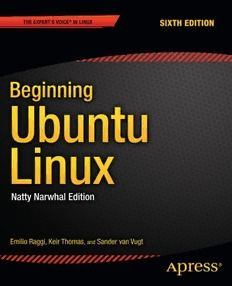
Beginning Ubuntu Linux Natty Narwhal Edition PDF
Preview Beginning Ubuntu Linux Natty Narwhal Edition
For your convenience Apress has placed some of the front matter material after the index. Please use the Bookmarks and Contents at a Glance links to access them. Contents at a Glance About the Authors..............................................................................................xxiv About the Technical Reviewer............................................................................xxv Introduction.......................................................................................................xxvi Chapter 1: Meet Ubuntu Linux................................................................................1 Chapter 2: GNU “slash” Linux...............................................................................13 Chapter 3: Pre-installation Steps..........................................................................23 Chapter 4: Installing Ubuntu.................................................................................35 Chapter 5: Solving Installation Problems.............................................................61 Chapter 6: Booting Ubuntu for the First Time.......................................................75 Chapter 7: Getting Everything Up and Running.....................................................91 Chapter 8: How to Secure Your Computer..........................................................147 Chapter 9: Personalizing Ubuntu: Getting Everything Just Right.......................185 Chapter 10: Managing Your Data........................................................................215 Chapter 11: A World of Applications...................................................................245 Chapter 12: Working with Text Files...................................................................267 Chapter 13: Making the Move to LibreOffice......................................................281 Chapter 14: Communicating with Others............................................................309 Chapter 15: Social Networks and Cloud Computing..........................................337 Chapter 16: Digital Audio....................................................................................349 Chapter 17: Movies and Multimedia...................................................................369 iv CONTENTS AT A GLANCE Chapter 18: Digital Photos..................................................................................385 Chapter 19: Playing Games.................................................................................405 Chapter 20: Installing and Removing Software..................................................415 Chapter 21: Understanding Linux Users and File Permissions..........................445 Chapter 22: Optimizing Your System..................................................................463 Chapter 23: Backing Up Data..............................................................................475 Chapter 24: Scheduling Tasks............................................................................485 Chapter 25: Accessing Computers Remotely......................................................493 Chapter 26: Taking Control of the System..........................................................507 Appendix A: Introducing the BASH Shell.............................................................519 Appendix B: Glossary of Linux Terms.................................................................557 Appendix C: Getting Further Help........................................................................583 Index...................................................................................................................591 v Introduction Linux applies an alternate philosophy to computing that revolves around the sharing of not only software but also knowledge. To use Linux is to become part of a huge global community of people who have caught on to a phenomenon that is changing the world. Ubuntu (http://www.ubuntu.com) is the natural continuation of these goals. It’s a project founded by entrepreneur businessman Mark Shuttleworth with the intention of bringing a freely available, high-quality operating system to the world. To this end, Shuttleworth invested $10 million of his own money to guarantee that this will be the case for many years to come. In 2011, the project has moved closer to becoming self-sustaining as Ubuntu becomes part of the mainstream for desktop, and server users. The fundamental concept is that Ubuntu is available for use by anyone in the world, no matter who or where they are. As such, many different languages are supported, and the operating system can also be accessed by those with disabilities, such as partial sight or hearing. Ubuntu might just as easily be found on a Wall Street banker’s laptop as on a battered old computer in a Brazilian favela. Ubuntu is built around one of the most established versions of Linux: Debian (http://www.debian.org). The Debian Project was started back in 1993, shortly after the very first version of the Linux software was released, and has become one of the pioneering varieties of Linux. Ubuntu and Debian Linux both share common goals and are closely allied, but Ubuntu focuses largely on the desktop. For example, it provides a powerful office suite by default, as well as some excellent pieces of Internet software. Only recently has a dedicated server version become available. It’s also very easy to use. Ubuntu works straight out of the box. As soon as it’s installed, you should be ready to start using it without any further work. In addition, tasks such as updating your software are as easy under Ubuntu as they are under Windows—in many cases, easier. Above all, however, Ubuntu is designed to be shared. You can download Ubuntu from www.ubuntu.com and install Ubuntu on as many computers as you want. You can also copy the software as many times as you want and give those copies to your friends. We’re serious! This isn’t some kind of trick, either—Ubuntu isn’t a trial version that will quit running in a month. You will never find yourself having to pay a fee further down the line, even if you want to install additional software. Ubuntu, and much of the software that runs on top of it, will always be free of charge. Since its inception in 2004, Ubuntu has literally taken the world of Linux by storm and has even broken out of the technically demanding world of open source software. It’s consistently voted the most popular desktop Linux and has even garnered a handful of celebrity users along the way: Jamie Hyneman of the popular TV show MythBusters is a fan, as is novelist and blogger Cory Doctorow. Within some Internet communities, such as Digg.com and Reddit, you may struggle to find individuals who don’t use Ubuntu. xxvi INTRODUCTION What’s New in the Sixth Edition The original edition of Beginning Ubuntu Linux was the first English-language book to provide a guide to using Ubuntu, and it remains one of the best. Successive editions of the book have tracked the changes within the Ubuntu project and have improved each time. This edition of Beginning Ubuntu Linux has been thoroughly updated and revised to take into account improvements with the 11.04 release of the software, code-named Natty Narwhal. The previous edition covered the 10.04 release. The most important improvement that you'll read about in this edition is the inclusion of the new Unity graphical desktop. The book has also been updated to describe all new software programs that have become standard in 11.04. What You’ll Find in This Book Beginning Ubuntu Linux, Sixth Edition is divided into five parts, each of which contains chapters about a certain aspect of Ubuntu use. These parts can be read in sequence, or you can dip in and out of them at will. When a technical term is mentioned, it is defined on first use in the chapter, or a reference is made to the chapter where the term is explained. Part 1 examines the history and philosophy behind Ubuntu and the Linux operating system. We aim to answer many of the common questions about Linux. Such knowledge is considered to be as important, if not more so, than understanding the technical details on how Linux works. But although these chapters should be read sooner rather than later, they don’t contain any technical information that you absolutely require to get started with Ubuntu. Part 2 covers installing Ubuntu on your computer. An illustrated guide is provided, and all installation choices are explained in depth. Additionally, you’ll find a problem-solving chapter to help, just in case anything goes wrong. Part 3 focuses on getting started with Ubuntu. It covers setting up the Linux system so that it’s ready to use. First we explore the graphical interface, so you know where to go to perform the most basic tasks. One chapter is dedicated to setting up common hardware devices, such as printers, and another explains how you can secure your system. You’ll also learn how to fully personalize Ubuntu so you feel more at home with it, and how to work with your files. In Part 4, we take a look at how you can use Ubuntu to perform your day to day tasks. We list the most common Ubuntu applications as an introduction for users more acquainted with Windows. Then we take a look at working with text files and with LibreOffice, the complete office suite built into Ubuntu. Then we explore ways to get connected with other people through e-mail or instant messaging. The next chapter takes a look at hot topics like social networks and cloud computing, and how Ubuntu can help you make the most of them with minimal effort. We also look at working with audio, movies and multimedia, and digital photos. And we finish Part 4 by going over different options for playing games with your Ubuntu machine. Part 5 is dedicated to give you the skills necessary to keep your system running smoothly. You’ll learn how to install new software, manage users, optimize your system, back up essential data, schedule tasks, and access computers remotely. Finally, Part 6 contains three appendixes. The first is a full introduction to the command-line prompt, and includes a quick reference to the most used commands. Appendix B is a glossary of Linux terms used not only in this book but also in the Linux and Unix worlds, and the third appendix explains how to get further help when using Ubuntu. xxvii INTRODUCTION Conventions Used in This Book The goal when writing Beginning Ubuntu Linux was to make it as readable as possible while providing the facility for readers to learn at their own pace. Throughout the book, you’ll find various types of notes and sidebars complementing the regular text. These are designed to provide handy information to help further your knowledge. They also make reading the book a bit easier. Note A note is designed to provide an important piece of information that you should know and that will help your understanding of the topic being discussed. Tip A tip is something that will help when you need to perform the task being described. Alternatively, it might be something that can make your life easier when using Ubuntu. Caution A caution is something you should certainly pay attention to, because it warns of a hidden danger or particular caveat that applies to the topic being discussed. In the sidebars, we take a moment to explain something that you should know, but that isn’t vital to an understanding of the main topic being discussed. You don’t need to read the sidebars there and then; you can return to them later if you like. xxviii C H A P T E R 1 Meet Ubuntu Linux Because you’re holding this book in your hands, there is a good chance that you have heard of Ubuntu Linux before. Maybe someone suggested it to you or you have read about it in the media. Anyway, we will try to show you how you can use it to make your life easier. First we point out ten (though there are certainly more) good reasons why you should give it a try. Then we talk about Ubuntu Linux in more detail, showing what it is and what it is like to work with. We will be happy if, by the end of this chapter, you feel confident enough to install Ubuntu Linux on a PC. Of course, you’ll get the maximum benefit from it by reading the rest of the book. Without proper guidance you may sometimes feel that Linux is a wild jungle, but this book can help you become an expert user. Ten Reasons to Try Ubuntu Linux In our experience there are at least ten good reasons to try Ubuntu Linux right away: • You want your computer to boot really fast and to be fully functional after that. • You want to use a sleek and modern operating system (OS) but are reluctant to buy a Mac. • You are an idealist who thinks that software should be free (“free as in free speech”). • You are a materialist who would rather have software for free (“free as in free beer”). • You have seen Ubuntu Linux installed in a friend’s PC and want the same “wow” computer experience for yourself. • You are tired of being exposed to hackers and malicious users every time you open Internet Explorer. • You just bought a netbook and it either (a) comes loaded with an old OS, or (b) has a brand new OS that limits you on what you can do. • You have an old PC that you don’t want to throw away just yet, but which is nearly useless under the latest versions of Windows. • You are a hardcore Linux user who wants to figure out why Ubuntu has been chosen the best Linux desktop distribution so many times. • You have been asked by your boss to evaluate Ubuntu Linux as a replacement for Windows on your organization’s desktop computers. Or maybe you are the boss and want to motivate your crew with a great project. 1 CHAPTER 1 MEET UBUNTU LINUX This list could go on; we all have good reasons to try Ubuntu Linux on our PCs. More reasons will occur to you once you get to know it. Of course, if you’re already using an older version of Ubuntu (and taking into account that, in Ubuntu’s terminology, “older” means six months), you don’t need us to point out its virtues, right? What Is Ubuntu Linux Anyway? Ubuntu Linux can be defined in many ways and from different angles. First off, it is an operating system (usually shortened to OS). Ubuntu is a distribution of Linux, based on Debian, and that gives it some characteristic features. But to describe it only as an OS would be nothing short of unfair: it also has a wide range of pre-installed applications and many more readily available at the click of the mouse, and an ever-growing user community. Let’s talk about what Ubuntu is in a little more depth. Ubuntu Linux Is an Operating System Ubuntu Linux, as an OS, is, very simply, what makes your computer work1. A computer is much more versatile than a TV or DVD player. You can plug different input devices into it, run applications, and expect it to do a lot of stuff. To be able to do all this, your computer needs an OS, the underlying software that instructs it in how to perform all its functions. An OS tells your computer what to do when it starts, for example. Without it, your computer would beep and wait in annoyance when you turned it on. The OS also communicates with your computer’s hardware, and with the applications that you use to perform your work. The OS glues together all aspects of your computer. The first and most important of those components is you, the user. You’re the one who chooses which applications to run, what actions to take, and whether the PC should be turned on or off. The OS needs input from you and needs to communicate to you the result of your actions. Usually, you work with applications, which enable you to do specific tasks, such as writing documents or browsing the web. Applications also need to communicate with your OS, to interact with other applications, and to make the computer’s hardware work. How they do this varies by operating system, which is why most Windows applications will not work out of the box with Linux. But, as we will see later, that shouldn’t deter you from using Linux. You also have data, the information you need to perform your work. You might save photos, documents, and other files. In this respect, the OS should provide a means to access storage capacity, whether it is local (a hard disk attached directly to your computer), removable (USB drive), or remote (a file server or online storage system). Data comes in different formats, and each format is usually tied to a specific application, which may even be registered as proprietary. For example, a document with the extension “.doc” or “.docx” has been written and saved with Microsoft Word. This is why interoperability—the ability to use different data formats with various applications—is important. As an analogy, think about a thermometer reading 64° F. We can say that temperature itself is the data, and the measurement unit the format. You can change the format (to degrees Celsius) while keeping the same data, but you can’t have measurement of temperature without a measurement unit. An interoperable application would be able to read the temperature whether it is in degrees Fahrenheit or Celsius. 1 In fact, it’s not only computers that have operating systems. The now-ubiquitous tablets such as the iPad and the Samsung Galaxy Tab have OSs, as do smartphones. Linux, as you might have guessed, runs perfectly well on those platforms, with the Linux distribution Android (sponsored by Google) being one of the most successful operating systems for tablets and smartphones. 2 CHAPTER 1 MEET UBUNTU LINUX Last but not least, you have the hardware, such as graphic and sound cards, printers, scanners, and many other devices. Usually, to make a specific piece of hardware work, the OS needs a driver, a special piece of code that handles communication with the device. Maybe the greatest challenge you’ll face when using Ubuntu Linux will be getting all your hardware up and running. Although most devices should run out-of-the-box with Ubuntu, you might have to follow some additional steps to make some specific pieces of hardware work. That’s why we pay so much attention in this book to this topic. As you can see, an OS does a lot of stuff. On desktop computers, the most popular OS is Microsoft Windows, with Windows 7 being the latest incarnation.2 Windows is a closed and proprietary OS, which means that nobody outside Microsoft can view or modify its source code (unless you are given permission to do so by Microsoft, and even then you must sign a Non-Disclosure Agreement). It is also “non-free” in the sense that you must pay for it, and depending on the version Windows can be really expensive.3 But, as with any other component of your computer, the OS can be swapped out for a better one. Welcome to Ubuntu Linux. Ubuntu Is a Distribution of Linux, Based on Debian Ubuntu, as an OS, is part of the larger family of Linux distributions. You’ll find out more about that in Chapter 2. For now, suffice it to say that Ubuntu uses Linux as its kernel. The kernel4 is the portion of the OS that performs the most basic functions, such as memory and process management. Linux is an open and free kernel, strongly based on concepts first sketched up for UNIX, Linux’s honorable ancestor. That’s why it is said that Linux is a UNIX-like OS. Linux is one of the flagship developments of the free and open source software movement. It is a very versatile and powerful OS that runs on many different hardware platforms. Although widely adopted in devices such as servers and smartphones, it hasn’t yet earned great market share on desktop computers. But that might be about to change—thanks in part to Ubuntu Linux. Because Linux is just a kernel, it usually needs other programs to run as a full OS. Different Linux distributions (or distros for short) package all the other software needed to make an OS, each with a different philosophy in mind. More often than not, there are organizations behind each distribution, and these organizations often drive the development of new packages. Ubuntu Linux is one such distribution, but it isn’t completely original, which is to say it wasn’t created from scratch. It is in fact an adaptation of Debian. Debian has been around almost as long as Linux itself, having been founded in 1993, just two years after Linus Torvalds5 made his initial announcement of the Linux kernel. Debian is widely respected within the Linux community and has some claim to be the definitive Linux distribution. The Debian project was started by a computer scientist named Ian Murdock, and its name comes from a combination of his Christian name with that of his girlfriend Deborah—hence Deb-Ian (sort of like Brangelina). Debian is well known for its strict adherence to the spirit of free and open source software, which is embodied in the Debian Social Contract and the Debian Free Software Guidelines (DFSG). These 2 Windows is of course very popular as a server OS also. 3 At the time of this writing, the full version of Windows 7 ranged from $199 to $319 (http://www.microsoft.com/windows/buy/default.aspx). This price did not include Microsoft Office. 4 The kernel is commonly presented alongside with the shell, the latter being the interface between the user and the kernel. The traditional shell for Linux is based on the command line. 5 Linus Torvalds is the original creator of the Linux kernel. See Chapter 2 for more details. 3
