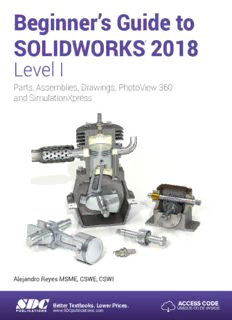Table Of ContentBeginner’s Guide to
SOLIDWORKS® 2018
Level I
Parts, Assemblies, Drawings, PhotoView 360
and SimulationXpress
Alejandro Reyes MSME, CSWE, CSWI
SDC
ACCESS CODE
Better Textbooks. Lower Prices.
UNIQUE CODE INSIDE
PUBLICATIONS www.SDCpublications.com
Visit the following websites to learn more about this book:
Powered by TCPDF (www.tcpdf.org)
Special Features: Sweep, Loft and Wrap
Special Features: Sweep, Loft and Wrap
There are times when we need to design components that cannot be easily
defined by prismatic shapes. For those features that have ‘curvy’ shapes we can
use Sweep and Loft features, which let us create almost any shape we can think
of. These are the features that allow us to design consumer products, which, more
often than not, have to be visually attractive and pleasant to touch, making
extensive use of curvature and organic shapes. These products include things like
your remote control, a computer mouse, a coffee maker, perfume bottles,
telephones, etc., and more often than not, their commercial success can be directly
attributed to their appearance. They have to look nice, ‘feel’ right, and of course
perform the task that they were intended for. Sweeps and Lofts (also used to create
“organic” shapes like those found in nature) are widely used in the automotive,
consumer products and aerospace industry, where cosmetics, aerodynamics, and
ergonomics are very important in the design.
Sweeps and Lofts have many different options that allow us to create
anything from relatively simple to extremely complex shapes. In light of the vast
number of variations and possibilities for these features, we’ll keep these examples
as simple as possible without sacrificing functionality, to give the reader a good
idea as to what can be achieved.
Sweeps and Lofts are usually referred to as advanced features, since they
usually require more work to complete, and a better understanding of the basic
concepts of solid modeling. Having said that, these exercises will assume that
commands that we have done more than a couple of times up to this point, like
creating a sketch, are already understood and we’ll simply direct the reader to
create it providing the necessary details. This way we’ll be able to focus more on
the specifics and options of the new features.
The Wrap feature is a special tool that helps us, as the name implies, to
'wrap' a sketch around a cylindrical surface. This tool helps us create features like
cylindrical cams, slots on cylinders or cylindrical surfaces, projected profiles on
irregular surfaces, etc.
231
Beginner’s Guide to SOLIDWORKS 2018 – Level I
These are some examples of designs made using advanced modeling
techniques.
232
Special Features: Sweep, Loft and Wrap
Sweep: Cup and Springs
233
Beginner’s Guide to SOLIDWORKS 2018 – Level I
Notes:
234
Special Features: Sweep, Loft and Wrap
The Cup
For this exercise we are going to make a simple cup. In this exercise we will
learn a new option when creating features called “Thin Feature,” the Sweep
command, a new Fillet option to create a Full Round fillet and a review of auxiliary
Planes. This is the sequence of features to complete the cup:
Revolve Thin Create Path Sketch Auxiliary Plane Create Profile Path
Make Sweep Cut inside of Cup Full Round Fillet Handle Fillet
8.1. - For the first feature we will create a “Revolved Feature” using the “Thin
Feature" option. This option makes a feature with a specified thickness based on
the sketch that was drawn. Select the "Front Plane" and create the following
sketch. Notice the sketch is an open profile with two lines, an arc and a centerline.
(Remember to make the diameter dimension about the centerline.)
Thin Features can be made using either an open or closed sketch, but using
an open sketch will always make a thin feature.
235
Beginner’s Guide to SOLIDWORKS 2018 – Level I
8.2. - After selecting the “Revolve Boss/Base” command we get a warning telling
us about the sketch being open. Since we want a thin revolved feature, select “No."
In the “Revolve” options, “Thin Feature” is automatically activated. Since
we want the dimensions we added to be external model dimensions, select the
Thin Feature’s “Reverse Direction” option to add the material inside the cup.
Notice the preview showing the change. Click OK to finish the first feature.
In the value box we typed 3/16; we can enter a fraction and SOLIDWORKS
changes it to the corresponding decimal value when we click OK. We can
also type simple mathematic expressions including addition, subtraction,
multiplication, and division in any value box where we can type a value.
236
Special Features: Sweep, Loft and Wrap
Our part looks like this and “Revolve-Thin1” is added to the Feature Manager.
8.3. - Select the "Front Plane" and create the following sketch using an ellipse.
Switch to a Front view and select the “Ellipse” command from the Sketch tab in
the CommandManager or from the menu “Tools, Sketch Entities, Ellipse." To
draw an ellipse, first click to locate its center, click again to locate one axis and
again to locate the other axis. Add the corresponding dimensions between the
ellipse’s points at the major and minor axes. Be sure to add a “Vertical” geometric
relation between the top and bottom points of the ellipse (or “Horizontal” between
left and right) to make them vertical (or horizontal) to each other to fully define the
sketch.
When looking at a round surface’s profile from an
orthogonal view we can add a dimension to its silhouette.
This option will be needed to add the 1.375” dimension.
237
Beginner’s Guide to SOLIDWORKS 2018 – Level I
Exit the sketch and rename it "Path Sketch.” We will not use the sketch for a
feature just yet.
8.4. - Create an Auxiliary parallel plane using the "Right Plane" as the first
reference and the center of the ellipse as the second reference as shown. Click
OK to complete the plane.
238
Description:These are the features that allow us to design consumer products, which, Select the "Front Plane" and create the following sketch using an ellipse.