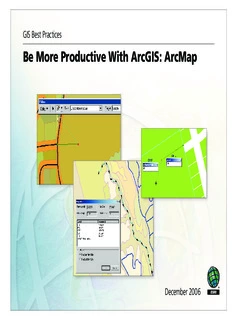
Be More Productive with ArcGIS: ArcMap PDF
Preview Be More Productive with ArcGIS: ArcMap
GIS Best Practices Be More Productive With ArcGIS: ArcMap December 2006 Table of Contents What Is GIS? 1 Have More Productive Editing Sessions 3 Be More Productive with ArcGIS: ArcMap 5 ArcMap Editing Tips and Tricks Using Sketch and Midpoint Tools 23 Divide and Conquer 39 About the Authors 53 Additional Resources 55 i What Is GIS? Making decisions based on geography is basic to human thinking. Where shall we go, what will it be like, and what shall we do when we get there are applied to the simple event of going to the store or to the major event of launching a bathysphere into the ocean's depths. By understanding geography and people's relationship to location, we can make informed decisions about the way we live on our planet. A geographic information system (GIS) is a technological tool for comprehending geography and making intelligent decisions. GIS organizes geographic data so that a person reading a map can select data necessary for a specifi c project or task. A thematic map has a table of contents that allows the reader to add layers of information to a basemap of real-world locations. For example, a social analyst might use the basemap of Eugene, Oregon, and select datasets from the U.S. Census Bureau to add data layers to a map that shows residents' education levels, ages, and employment status. With an ability to combine a variety of datasets in an infi nite number of ways, GIS is a useful tool for nearly every fi eld of knowledge from archaeology to zoology. A good GIS program is able to process geographic data from a variety of sources and integrate it into a map project. Many countries have an abundance of geographic data for analysis, and governments often make GIS datasets publicly available. Map fi le databases often come included with GIS packages; others can be obtained from both commercial vendors and government agencies. Some data is gathered in the fi eld by global positioning units that attach a location coordinate (latitude and longitude) to a feature such as a pump station. GIS maps are interactive. On the computer screen, map users can scan a GIS map in any direction, zoom in or out, and change the nature of the information contained in the map. They can choose whether to see the roads, how many roads to see, and how roads should be depicted. Then they can select what other items they wish to view alongside these roads such as storm drains, gas lines, rare plants, or hospitals. Some GIS programs are designed to perform sophisticated calculations for tracking storms or predicting erosion patterns. GIS applications can be embedded into common activities such as verifying an address. From routinely performing work-related tasks to scientifi cally exploring the complexities of our world, GIS gives people the geographic advantage to become more productive, more aware, and more responsive citizens of planet Earth. GIS BEST PRACTICES 1 WWW.ESRI.COM/ARCGIS Have More Productive Editing Sessions ArcMap is an application within the ArcGIS Desktop products (ArcInfo, ArcEditor, and ArcView). It can be used for creating and editing geographic and tabular data as well as making maps and performing spatial analysis. ArcMap provides a common editing interface using sophisticated editing tools that work the same way in ArcInfo, ArcEditor, and ArcView. With these tools, features can be constructed quickly and easily while maintaining the data's spatial integrity. Multiple users within an organization can simultaneously edit data on a shared geodatabase using ArcMap in concert with ArcSDE. This combination provides tools for managing long editing transactions and resolving possible confl icts. This booklet contains a three-part series that shares tips for enhancing map editing productivity. Written by ESRI staff members Colin Childs and Keith Mann, these articles originally appeared in ArcUser magazine. Childs and Mann present productivity tips as a series of challenges. For each challenge, a scenario describing a common editing task or problem is identifi ed and followed by its solution. The fi rst article covers basic strategies for working with layers and controlling how features are edited. The second article shows how to take advantage of the Sketch tool, Sketch constraints, and the Midpoint tool to enhance common workfl ows. The third article supplies information on dividing features, changing x,y coordinates, and working with more complex features such as multipart features. GIS BEST PRACTICES 3 WWW.ESRI.COM/ARCGIS Be More Productive with ArcGIS: ArcMap By Colin Childs and Keith Mann, ESRI Educational Services ArcMap is the comprehensive map authoring application for ArcGIS Desktop. In addition to data display and query, it is also used for high-level map creation and sophisticated editing so features can be created quickly and easily while maintaining the spatial integrity of a GIS database. The same editing tools are available in ArcMap at all license levels—ArcInfo, ArcEditor, and ArcView. In ArcMap, you can edit shapefi les and geodatabases using a common user interface. This article highlights 11 useful tips and tricks that will make you more productive when editing in ArcMap. You will learn how to perform the following tasks: Task Challenge Modify feature selection by individual layer. 1 Select the desired feature from overlapping selectable layers. 2 Prevent selected features from being moved accidentally. 3 See the feature type or layer currently affected by the active snap agent. 4 Control which features snap. 5 Override snapping environment settings. 6 Toggle between the Sketch tool and other editing tools using shortcut keys. 7 Use units different than the map units when specifying distance for a sketch 8 segment. Cut polygon features based on a specifi ed distance from a line feature. 9 Rotate a selected line feature on one endpoint and snap the other endpoint to 10 another feature. Explore a map in detail and perform edits without changing the map display 11 scale. GIS BEST PRACTICES 5 WWW.ESRI.COM/ARCGIS Each topic will be presented as a challenge with a solution. This article assumes you are already familiar with the edit features in ArcMap, know how to start an edit session, and are familiar with the Editor toolbar in ArcMap. CChhaalllleennggee 11 When working with multiple selectable layers, how can you modify feature selection by individual layer? Shortcut keys let you change selectable layers without returning to the Set Selectable Layers dialog box. SScceennaarriioo Often in an edit session, more than one layer has been made selectable in the Set Selectable Layers dialog box. However, there are occasions when you may want to modify a selection from a layer or disable a selection from a layer without returning to the Set Selectable Layers dialog box. DECEMBER 2006 6 BE MORE PRODUCTIVE WITH ARCGIS: ARCMAP Use the Selection tab of the Table of Contents in ArcMap to quickly turn selectability off and on for layers. SSoolluuttiioonn Use the Selection tab on the ArcMap Table of Contents. With this tab selected, you can control which layers are selectable by checking them. When you select features in the map, those layers are shown in bold and the number of selected features on each layer is reported in parentheses. GIS BEST PRACTICES 7 WWW.ESRI.COM/ARCGIS Right-click on the feature attribute and choose Unselect from the context menu to use the Attributes dialog box to modify a selection. On the Selection tab, right-clicking on a layer with selected features invokes a context menu that contains options for modifying the selection that include Zoom to Selected Features, Clear Selected Features, and Switch Selection. Note that each function in this context menu operates only on features in that layer, not on all features in all selectable layers (which is the case when using the Selection dialog box). The Attributes dialog box can also be used to modify a selection by unselecting features from a set of selected features based on an attribute value. Click on the Attributes button on the Editor toolbar to open the Attributes dialog box. Expand the layer in the layer list of selected features. Right-click on the feature attribute and choose Unselect from the context menu. DECEMBER 2006 8 BE MORE PRODUCTIVE WITH ARCGIS: ARCMAP CChhaalllleennggee 22 How can you make sure you are selecting the right feature from overlapping selectable layers? SScceennaarriioo When selecting features that overlap with other features within the selection tolerance, how do you ensure you have selected the right feature? Furthermore, how can you cycle between the overlapping features to choose the correct one for editing? SSoolluuttiioonn Select a feature on the map with the Edit tool, and use the Select Next function to cycle through all features within the selection tolerance of that selected feature. Simply press the N key to cycle through the selections. This is a useful way to select a particular feature where several features overlap. If you select the wrong feature with the Edit tool, press the N key to deselect this feature and select the next feature within the selection tolerance. Continue pressing the N key to cycle through all the features under the originally selected feature, based on the order of the selectable layers. UUssee tthhee SSeelleecctt NNeexxtt ffuunnccttiioonn ttoo ccyyccllee tthhrroouugghh aallll tthhee ffeeaattuurreess wwiitthhiinn aa sseelleeccttiioonn ttoolleerraannccee.. GIS BEST PRACTICES 9 WWW.ESRI.COM/ARCGIS If you select the wrong feature with the Edit tool, simply press the N key to deselect this feature and select the feature that is within the selection tolerance. CChhaalllleennggee 33 How can you avoid accidentally moving selected features? SScceennaarriioo While editing features, it is easy to unintentionally move a selected feature. This can create small gaps between features that should be contiguous and share coincident boundaries or edges. SSoolluuttiioonn Set the Sticky Move Tolerance in the Editing Options dialog box. Click on the Editor menu in the Editor toolbar, choose Options, and click on the General tab in the Editing Options dialog box. The Sticky Move Tolerance sets the minimum distance, in pixels, that the cursor needs to be moved before selected features will be moved with the Edit tool. This minimizes the risk of inadvertently moving selected features with the Edit tool. DECEMBER 2006 10 BE MORE PRODUCTIVE WITH ARCGIS: ARCMAP
Description: