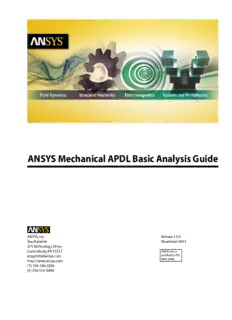
Basic Analysis Guide PDF
Preview Basic Analysis Guide
ANSYS Mechanical APDL Basic Analysis Guide ANSYS, Inc. Release 15.0 Southpointe November 2013 275 Technology Drive Canonsburg, PA 15317 ANSYS, Inc. is [email protected] certified to ISO 9001:2008. http://www.ansys.com (T) 724-746-3304 (F) 724-514-9494 Copyright and Trademark Information © 2013 SAS IP, Inc. All rights reserved. Unauthorized use, distribution or duplication is prohibited. ANSYS, ANSYS Workbench, Ansoft, AUTODYN, EKM, Engineering Knowledge Manager, CFX, FLUENT, HFSS and any and all ANSYS, Inc. brand, product, service and feature names, logos and slogans are registered trademarks or trademarks of ANSYS, Inc. or its subsidiaries in the United States or other countries. ICEM CFD is a trademark used by ANSYS, Inc. under license. CFX is a trademark of Sony Corporation in Japan. All other brand, product, service and feature names or trademarks are the property of their respective owners. Disclaimer Notice THIS ANSYS SOFTWARE PRODUCT AND PROGRAM DOCUMENTATION INCLUDE TRADE SECRETS AND ARE CONFID- ENTIAL AND PROPRIETARY PRODUCTS OF ANSYS, INC., ITS SUBSIDIARIES, OR LICENSORS.The software products and documentation are furnished by ANSYS, Inc., its subsidiaries, or affiliates under a software license agreement that contains provisions concerning non-disclosure, copying, length and nature of use, compliance with exporting laws, warranties, disclaimers, limitations of liability, and remedies, and other provisions.The software products and documentation may be used, disclosed, transferred, or copied only in accordance with the terms and conditions of that software license agreement. ANSYS, Inc. is certified to ISO 9001:2008. U.S. Government Rights For U.S. Government users, except as specifically granted by the ANSYS, Inc. software license agreement, the use, duplication, or disclosure by the United States Government is subject to restrictions stated in the ANSYS, Inc. software license agreement and FAR 12.212 (for non-DOD licenses). Third-Party Software See the legal information in the product help files for the complete Legal Notice for ANSYS proprietary software and third-party software. If you are unable to access the Legal Notice, please contact ANSYS, Inc. Published in the U.S.A. Table of Contents 1. Getting Started....................................................................................................................................... 1 1.1. Building the Model........................................................................................................................... 1 1.1.1. Specifying a Jobname and Analysis Title................................................................................... 1 1.1.1.1. Defining the Jobname..................................................................................................... 1 1.1.1.2. Defining an Analysis Title................................................................................................. 2 1.1.1.3. Defining Units................................................................................................................. 2 1.1.2. Defining Element Types............................................................................................................ 2 1.1.3. Defining Element Real Constants.............................................................................................. 3 1.1.3.1. Creating Cross Sections................................................................................................... 4 1.1.4. Defining Material Properties..................................................................................................... 4 1.1.4.1. Linear Material Properties................................................................................................ 4 1.1.4.2. Nonlinear Material Properties.......................................................................................... 7 1.1.4.3. Anisotropic Elastic Material Properties............................................................................. 7 1.1.4.4. Material Model Interface.................................................................................................. 8 1.1.4.4.1. Accessing the Interface........................................................................................... 8 1.1.4.4.2. Choosing Material Behavior.................................................................................... 8 1.1.4.4.3. Entering Material Data............................................................................................ 9 1.1.4.4.4. Logging/Editing Material Data.............................................................................. 12 1.1.4.4.5. Example: Defining a Single Material Model............................................................ 12 1.1.4.4.6. Example: Editing Data in a Material Model............................................................. 13 1.1.4.4.7. Example: Defining a Material Model Combination.................................................. 14 1.1.4.4.8. Material Model Interface - Miscellaneous Items...................................................... 15 1.1.4.5. Using Material Library Files............................................................................................ 15 1.1.4.6. Format of Material Library Files...................................................................................... 16 1.1.4.7. Specifying a Default Read/Write Path for Material Library Files........................................ 16 1.1.4.8. Creating (Writing) a Material Library File......................................................................... 16 1.1.4.9. Reading a Material Library File....................................................................................... 17 1.1.5. Creating the Model Geometry................................................................................................ 17 1.2. Applying Loads and Obtaining the Solution.................................................................................... 18 1.2.1. Specifying the Analysis Type and Analysis Options.................................................................. 18 1.2.2. Applying Loads...................................................................................................................... 19 1.2.3. Specifying Load Step Options................................................................................................. 20 1.2.4. Initiating the Solution............................................................................................................. 20 1.3. Reviewing the Results..................................................................................................................... 20 2. Loading ................................................................................................................................................. 21 2.1. Understanding Loads...................................................................................................................... 21 2.2. Load Steps, Substeps, and Equilibrium Iterations.............................................................................. 22 2.3.The Role of Time in Tracking............................................................................................................ 24 2.4. Stepped Versus Ramped Loads........................................................................................................ 25 2.5. Applying Loads............................................................................................................................... 26 2.5.1. Solid-Model Loads: Advantages and Disadvantages................................................................ 26 2.5.2. Finite-Element Loads: Advantages and Disadvantages............................................................. 27 2.5.3. DOF Constraints..................................................................................................................... 27 2.5.4. Applying Symmetry or Antisymmetry Boundary Conditions.................................................... 28 2.5.5.Transferring Constraints.......................................................................................................... 29 2.5.5.1. Resetting Constraints..................................................................................................... 30 2.5.5.2. Scaling Constraint Values............................................................................................... 30 2.5.5.3. Resolution of Conflicting Constraint Specifications......................................................... 31 2.5.6. Forces (Concentrated Loads)................................................................................................... 32 2.5.6.1. Repeating a Force.......................................................................................................... 33 Release 15.0 - © SAS IP, Inc. All rights reserved. - Contains proprietary and confidential information of ANSYS, Inc. and its subsidiaries and affiliates. iii Basic Analysis Guide 2.5.6.2. Scaling Force Values....................................................................................................... 33 2.5.6.3.Transferring Forces ........................................................................................................ 33 2.5.7. Surface Loads......................................................................................................................... 34 2.5.7.1. Applying Pressure Loads on Beams................................................................................ 35 2.5.7.2. Specifying Node Number Versus Surface Load................................................................ 35 2.5.7.3. Specifying a Gradient Slope........................................................................................... 36 2.5.7.4. Repeating a Surface Load.............................................................................................. 39 2.5.7.5.Transferring Surface Loads............................................................................................. 39 2.5.7.6. Using Surface Effect Elements to Apply Loads................................................................ 39 2.5.8. Applying Body Loads............................................................................................................. 40 2.5.8.1. Specifying Body Loads for Elements............................................................................... 41 2.5.8.2. Specifying Body Loads for Keypoints.............................................................................. 42 2.5.8.3. Specifying Body Loads on Lines, Areas and Volumes....................................................... 43 2.5.8.4. Specifying a Uniform Body Load.................................................................................... 43 2.5.8.5. Repeating a Body Load Specification.............................................................................. 43 2.5.8.6.Transferring Body Loads................................................................................................. 44 2.5.8.7. Scaling Body Load Values............................................................................................... 44 2.5.8.8. Resolving Conflicting Body Load Specifications.............................................................. 44 2.5.9. Applying Inertia Loads........................................................................................................... 46 2.5.10. Applying Ocean Loads.......................................................................................................... 47 2.5.11. Applying Coupled-Field Loads.............................................................................................. 48 2.5.12. Axisymmetric Loads and Reactions....................................................................................... 49 2.5.12.1. Hints and Restrictions.................................................................................................. 49 2.5.13. Loads to Which the Degree of Freedom Offers No Resistance................................................ 50 2.5.14. Initial State Loading.............................................................................................................. 50 2.5.15. Applying Loads Using TABLE Type Array Parameters.............................................................. 50 2.5.15.1. Defining Primary Variables........................................................................................... 51 2.5.15.2. Defining Independent Variables................................................................................... 53 2.5.15.3. Operating on Table Parameters.................................................................................... 54 2.5.15.4.Verifying Boundary Conditions..................................................................................... 54 2.5.15.5. Example Analysis Using 1-D Table Array........................................................................ 54 2.5.15.6. Example Analysis Using 5-D Table Array........................................................................ 54 2.5.16. Applying Loads Using Components and Assemblies.............................................................. 56 2.6. Specifying Load Step Options......................................................................................................... 57 2.6.1. Setting General Options......................................................................................................... 57 2.6.1.1. Solution Controls Dialog Box......................................................................................... 57 2.6.1.2.The Time Option............................................................................................................ 57 2.6.1.3. Number of Substeps and Time Step Size......................................................................... 58 2.6.1.4. Automatic Time Stepping.............................................................................................. 58 2.6.1.5. Stepping or Ramping Loads........................................................................................... 58 2.6.1.6. Other General Options................................................................................................... 60 2.6.2. Setting Dynamics Options...................................................................................................... 61 2.6.3. Setting Nonlinear Options...................................................................................................... 62 2.6.4. Setting Output Controls......................................................................................................... 63 2.6.5. Setting Biot-Savart Options.................................................................................................... 64 2.6.6. Setting Spectrum Options...................................................................................................... 65 2.7. Creating Multiple Load Step Files.................................................................................................... 65 2.8. Defining Pretension in a Joint Fastener............................................................................................ 66 2.8.1. Applying Pretension to a Fastener Meshed as a Single Piece.................................................... 66 2.8.2. Applying Pretension to a Fastener Meshed as Two Pieces........................................................ 67 2.8.3. Example Pretension Analysis.................................................................................................. 67 2.8.4. Example Pretension Analysis (GUI Method)............................................................................. 71 Release 15.0 - © SAS IP, Inc. All rights reserved. - Contains proprietary and confidential information iv of ANSYS, Inc. and its subsidiaries and affiliates. Basic Analysis Guide 2.8.4.1. Set the Analysis Title...................................................................................................... 71 2.8.4.2. Define the Element Type................................................................................................ 71 2.8.4.3. Define Material Properties............................................................................................. 72 2.8.4.4. Set Viewing Options...................................................................................................... 72 2.8.4.5. Create Geometry........................................................................................................... 73 2.8.4.6. Mesh Geometry............................................................................................................. 74 2.8.4.7. Solution: Apply Pretension............................................................................................. 75 2.8.4.8. Postprocessing: Pretension Results................................................................................. 76 2.8.4.9. Solution: Apply Thermal Gradient................................................................................... 76 2.8.4.10. Postprocessing: Pretension and Thermal Results........................................................... 77 2.8.4.11. Exit ANSYS................................................................................................................... 77 3. Using the Function Tool........................................................................................................................ 79 3.1. Function Tool Terminology.............................................................................................................. 79 3.2. Using the Function Editor................................................................................................................ 80 3.2.1. How the Function Editor Works............................................................................................... 80 3.2.1.1. Selecting Primary Variables in the Function Editor.......................................................... 81 3.2.2. Creating a Function with the Function Editor.......................................................................... 82 3.2.3. Using Your Function............................................................................................................... 83 3.3. Using the Function Loader.............................................................................................................. 83 3.4. Applying Boundary Conditions Using the Function Tool................................................................... 84 3.5. Function Tool Example.................................................................................................................... 84 3.6. Graphing or Listing a Function ....................................................................................................... 89 3.6.1. Graphing a Function............................................................................................................... 90 3.6.2. Listing a Function .................................................................................................................. 90 4. Initial State............................................................................................................................................ 93 4.1. Specifying and Editing Initial State Values........................................................................................ 93 4.1.1. Node-Based Initial State......................................................................................................... 94 4.2. Initial State Application................................................................................................................... 94 4.2.1. Initial Stress Application......................................................................................................... 94 4.2.2. Initial Strain Application......................................................................................................... 95 4.2.3. Initial Plastic Strain Application............................................................................................... 96 4.2.4. Initial Creep Strain Application............................................................................................... 96 4.2.5. Initial State with State Variables Application............................................................................ 97 4.2.6. Node-Based Initial Strain Application...................................................................................... 97 4.3. Initial State File Format.................................................................................................................... 97 4.4. Using Coordinate Systems with Initial State..................................................................................... 98 4.5. Initial State Limitations.................................................................................................................... 98 4.6. Example Problems Using Initial State............................................................................................... 99 4.6.1. Example: Initial Stress Problem Using the IST File..................................................................... 99 4.6.2. Example: Initial Stress Problem Using the INISTATE Command............................................... 100 4.6.3. Example: Initial Strain Problem Using the INISTATE Command................................................ 101 4.6.4. Example: Initial Plastic Strain Problem Using the INISTATE Command..................................... 101 4.6.5. Example: Initial Creep Strain Problem Using the INISTATE Command...................................... 103 4.6.6. Example: Initial Plastic Strain Problem Using the INISTATE with State Variables ....................... 105 4.6.7. Example: Node-Based Initial Strain Problem Using the INISTATE Command............................ 107 4.7.Writing Initial State Values............................................................................................................. 109 4.7.1. Example: Output From the INISTATE Command's WRITE Option............................................. 109 5. Solution............................................................................................................................................... 111 5.1. Selecting a Solver.......................................................................................................................... 111 5.2.Types of Solvers............................................................................................................................ 113 5.2.1.The Sparse Direct Solver....................................................................................................... 113 5.2.1.1. Distributed Sparse Direct Solver................................................................................... 114 Release 15.0 - © SAS IP, Inc. All rights reserved. - Contains proprietary and confidential information of ANSYS, Inc. and its subsidiaries and affiliates. v Basic Analysis Guide 5.2.2.The Preconditioned Conjugate Gradient (PCG) Solver............................................................ 115 5.2.3.The Jacobi Conjugate Gradient (JCG) Solver.......................................................................... 117 5.2.4.The Incomplete Cholesky Conjugate Gradient (ICCG) Solver.................................................. 117 5.2.5.The Quasi-Minimal Residual (QMR) Solver............................................................................. 117 5.3. Solver Memory and Performance.................................................................................................. 118 5.3.1. Running Solvers Under Shared Memory................................................................................ 118 5.3.2. Using Large Memory Capabilities with the Sparse Solver....................................................... 118 5.3.3. Disk Space (I/O) and Postprocessing Performance for Large Memory Problems...................... 119 5.3.4. Memory Usage on Windows 32-bit Systems.......................................................................... 119 5.4. Using Special Solution Controls for Certain Types of Structural Analyses......................................... 120 5.4.1. Using Abridged Solution Menus........................................................................................... 120 5.4.2. Using the Solution Controls Dialog Box................................................................................. 121 5.4.3. Accessing More Information................................................................................................. 123 5.5. Obtaining the Solution.................................................................................................................. 124 5.6. Solving Multiple Load Steps.......................................................................................................... 124 5.6.1. Using the Multiple SOLVE Method........................................................................................ 124 5.6.2. Using the Load Step File Method.......................................................................................... 125 5.6.3. Using the Array Parameter Method....................................................................................... 125 5.7.Terminating a Running Job............................................................................................................ 127 5.8. Restarting an Analysis................................................................................................................... 127 5.8.1. Multiframe Restart................................................................................................................ 128 5.8.1.1. Multiframe File Restart Requirements........................................................................... 132 5.8.1.1.1. Multiframe Restart Limitations............................................................................ 133 5.8.1.2. Multiframe Restart Procedure...................................................................................... 133 5.8.2. Modal Analysis Restart.......................................................................................................... 135 5.8.3.VT Accelerator Re-run........................................................................................................... 138 5.8.3.1.VT Accelerator Re-run Requirements............................................................................ 138 5.8.3.2.VT Accelerator Re-run Procedure.................................................................................. 138 5.9. Singular Matrices.......................................................................................................................... 139 5.10. Stopping Solution After Matrix Assembly..................................................................................... 140 6. An Overview of Postprocessing.......................................................................................................... 141 6.1. Postprocessors Available............................................................................................................... 141 6.2.The Results Files............................................................................................................................ 142 6.3.Types of Data Available for Postprocessing..................................................................................... 142 7.The General Postprocessor (POST1).................................................................................................... 145 7.1. Reading Results Data into the Database......................................................................................... 145 7.1.1. Reading in Results Data........................................................................................................ 145 7.1.2. Other Options for Retrieving Results Data............................................................................. 146 7.1.2.1. Defining Data to be Retrieved...................................................................................... 147 7.1.2.2. Reading Selected Results Information.......................................................................... 147 7.1.2.3. Appending Data to the Database................................................................................. 147 7.1.3. Creating an Element Table.................................................................................................... 148 7.1.3.1. Filling the Element Table for Variables Identified By Name............................................. 149 7.1.3.2. Filling the Element Table for Variables Identified By Sequence Number......................... 149 7.1.3.3. Considerations for Defining Element Tables.................................................................. 149 7.1.4. Special Considerations for Principal Stresses......................................................................... 150 7.1.5. Resetting the Database........................................................................................................ 150 7.2. Reviewing Results in POST1........................................................................................................... 150 7.2.1. Displaying Results Graphically.............................................................................................. 151 7.2.1.1. Contour Displays......................................................................................................... 151 7.2.1.2. Deformed Shape Displays............................................................................................ 155 7.2.1.3.Vector Displays............................................................................................................ 156 Release 15.0 - © SAS IP, Inc. All rights reserved. - Contains proprietary and confidential information vi of ANSYS, Inc. and its subsidiaries and affiliates. Basic Analysis Guide 7.2.1.4. Path Plots.................................................................................................................... 156 7.2.1.5. Reaction Force Displays............................................................................................... 157 7.2.1.6. Particle Flow and Charged Particle Traces..................................................................... 157 7.2.1.7. Cracking and Crushing Plots........................................................................................ 160 7.2.2. Surface Operations............................................................................................................... 160 7.2.2.1. Defining the Surface.................................................................................................... 161 7.2.2.2. Mapping Results Data Onto a Surface........................................................................... 162 7.2.2.3. Reviewing Surface Results ........................................................................................... 163 7.2.2.4. Performing Operations on Mapped Surface Result Sets................................................ 163 7.2.2.5. Archiving and Retrieving Surface Data to a File............................................................. 163 7.2.2.6. Archiving and Retrieving Surface Data to an Array Parameter....................................... 164 7.2.2.7. Deleting a Surface....................................................................................................... 164 7.2.3. Integrating Surface Results................................................................................................... 164 7.2.4. Listing Results in Tabular Form.............................................................................................. 165 7.2.4.1. Listing Nodal and Element Solution Data...................................................................... 165 7.2.4.2. Listing Reaction Loads and Applied Loads.................................................................... 166 7.2.4.3. Listing Element Table Data........................................................................................... 167 7.2.4.4. Other Listings.............................................................................................................. 168 7.2.4.5. Sorting Nodes and Elements........................................................................................ 169 7.2.4.6. Customizing Your Tabular Listings................................................................................ 169 7.2.5. Mapping Results onto a Path................................................................................................ 170 7.2.5.1. Defining the Path......................................................................................................... 170 7.2.5.2. Using Multiple Paths.................................................................................................... 171 7.2.5.3. Interpolating Data Along the Path................................................................................ 172 7.2.5.4. Mapping Path Data...................................................................................................... 172 7.2.5.5. Reviewing Path Items.................................................................................................. 173 7.2.5.6. Performing Mathematical Operations among Path Items.............................................. 173 7.2.5.7. Archiving and Retrieving Path Data to a File................................................................. 173 7.2.5.8. Archiving and Retrieving Path Data to an Array Parameter............................................ 174 7.2.5.9. Deleting a Path............................................................................................................ 175 7.2.6. Estimating Solution Error...................................................................................................... 176 7.2.7. Using the Results Viewer to Access Results File Data.............................................................. 176 7.2.7.1.The Results Viewer Layout............................................................................................ 177 7.2.7.1.1. Main Menu......................................................................................................... 177 7.2.7.1.2.Toolbar ............................................................................................................... 178 7.2.7.1.3. Step/Sequence Data Access Controls................................................................... 179 7.2.7.2.The Results Viewer Context-Sensitive Menus................................................................ 180 7.3. Additional POST1 Postprocessing.................................................................................................. 182 7.3.1. Rotating Results to a Different Coordinate System................................................................. 182 7.3.2. Performing Arithmetic Operations Among Results Data........................................................ 184 7.3.3. Creating and Combining Load Cases..................................................................................... 187 7.3.3.1. Saving a Combined Load Case..................................................................................... 188 7.3.3.2. Combining Load Cases in Harmonic Element Models.................................................... 190 7.3.3.3. Summable, Non-Summable, and Constant Data............................................................ 191 7.3.4. Mapping Results onto a Different Mesh or to a Cut Boundary................................................ 192 7.3.5. Creating or Modifying Results Data in the Database.............................................................. 193 7.3.6. Splitting Large Results Files................................................................................................... 193 7.3.7. Magnetics Command Macros............................................................................................... 194 7.3.8. Comparing Nodal Solutions From Two Models or From One Model and Experimental Data (RSTMAC) ..................................................................................................................................... 196 7.3.8.1. Matching the Nodes.................................................................................................... 196 7.3.8.2. Mapping the Nodes..................................................................................................... 197 Release 15.0 - © SAS IP, Inc. All rights reserved. - Contains proprietary and confidential information of ANSYS, Inc. and its subsidiaries and affiliates. vii Basic Analysis Guide 7.3.8.3. Evaluate MAC Between Solutions at Matched/Mapped Nodes...................................... 198 7.3.8.4. Match the Solutions..................................................................................................... 199 7.3.8.5. Universal Format File Records...................................................................................... 199 8.The Time-History Postprocessor (POST26)......................................................................................... 201 8.1.The Time-History Variable Viewer................................................................................................... 201 8.2. Entering the Time-History Postprocessor....................................................................................... 204 8.2.1. Interactive............................................................................................................................ 204 8.2.2. Batch ................................................................................................................................... 204 8.3. Defining Variables......................................................................................................................... 204 8.3.1. Interactive............................................................................................................................ 205 8.3.2. Batch ................................................................................................................................... 206 8.4. Processing Your Variables to Develop Calculated Data ................................................................... 208 8.4.1. Interactive............................................................................................................................ 208 8.4.2. Batch ................................................................................................................................... 209 8.5. Importing Data............................................................................................................................. 210 8.5.1. Interactive ........................................................................................................................... 210 8.5.2. Batch Mode.......................................................................................................................... 211 8.6. Exporting Data.............................................................................................................................. 212 8.6.1. Interactive Mode.................................................................................................................. 212 8.6.2. Batch Mode.......................................................................................................................... 212 8.7. Reviewing the Variables................................................................................................................ 213 8.7.1. Plotting Result Graphs.......................................................................................................... 213 8.7.1.1. Interactive................................................................................................................... 213 8.7.1.2. Batch........................................................................................................................... 213 8.7.2. Listing Your Results in Tabular Form...................................................................................... 214 8.7.2.1. Interactive................................................................................................................... 214 8.7.2.2. Batch........................................................................................................................... 215 8.8. Additional Time-History Postprocessing........................................................................................ 215 8.8.1. Random Vibration (PSD) Results Postprocessing.................................................................... 216 8.8.1.1. Interactive................................................................................................................... 216 8.8.1.1.1. Covariance.......................................................................................................... 216 8.8.1.1.2. Response PSD..................................................................................................... 217 8.8.1.2. Batch........................................................................................................................... 218 8.8.2. Generating a Response Spectrum......................................................................................... 218 8.8.2.1. Interactive................................................................................................................... 218 8.8.2.2. Batch........................................................................................................................... 220 8.8.3. Data Smoothing................................................................................................................... 220 8.8.3.1. Interactive................................................................................................................... 220 8.8.3.2. Batch........................................................................................................................... 220 9. Selecting and Components................................................................................................................. 223 9.1. Selecting Entities.......................................................................................................................... 223 9.1.1. Selecting Entities Using Commands...................................................................................... 225 9.1.2. Selecting Entities Using the GUI............................................................................................ 225 9.1.3. Selecting Lines to Repair CAD Geometry............................................................................... 226 9.1.4. Other Commands for Selecting............................................................................................. 226 9.2. Selecting for Meaningful Postprocessing....................................................................................... 227 9.3. Grouping Geometry Items into Components and Assemblies......................................................... 228 9.3.1. Creating Components.......................................................................................................... 229 9.3.2. Nesting Assemblies.............................................................................................................. 229 9.3.3. Selecting Entities by Component or Assembly...................................................................... 230 9.3.4. Adding or Removing Components........................................................................................ 231 9.3.5. Modifying Components or Assemblies.................................................................................. 231 Release 15.0 - © SAS IP, Inc. All rights reserved. - Contains proprietary and confidential information viii of ANSYS, Inc. and its subsidiaries and affiliates. Basic Analysis Guide 10. Getting Started with Graphics.......................................................................................................... 233 10.1. Interactive Versus External Graphics............................................................................................. 233 10.2. Identifying the Graphics Device Name (for UNIX)......................................................................... 233 10.2.1. Graphics Device Names Available........................................................................................ 233 10.2.1.1. X11 and X11C............................................................................................................ 234 10.2.1.2. 3D............................................................................................................................. 234 10.2.2. Graphics Drivers and Capabilities Supported on UNIX Systems............................................ 234 10.2.3. Graphics Device Types Supported on UNIX Systems............................................................ 235 10.2.4. Graphics Environment Variables.......................................................................................... 235 10.3. Specifying the Graphics Display Device Type (for Windows).......................................................... 236 10.4. System-Dependent Graphics Information.................................................................................... 237 10.4.1. Adjusting Input Focus......................................................................................................... 237 10.4.2. Deactivating Backing Store................................................................................................. 237 10.4.3. Setting Up IBM RS/6000 3-D OpenGL Supported Graphics Adapters.................................... 237 10.4.4. Displaying X11 Graphics over Networks.............................................................................. 237 10.4.5. HP Graphics Drivers............................................................................................................ 238 10.4.6. Producing GraphicDisplays on an HP PaintJet Printer........................................................... 238 10.4.7. PostScript Hard-Copy Option.............................................................................................. 239 10.4.8. IBM RS/6000 Graphics Drivers............................................................................................. 239 10.4.9. Silicon Graphics Drivers...................................................................................................... 239 10.4.10. Sun UltraSPARC Graphics Drivers (32 and 64 bit versions)................................................... 239 10.5. Creating Graphics Displays.......................................................................................................... 240 10.5.1. GUI-Driven Graphics Functions........................................................................................... 240 10.5.2. Command-Driven Graphics Functions................................................................................. 240 10.5.3. Immediate Mode Graphics.................................................................................................. 240 10.5.4. Replotting the Current Display............................................................................................ 241 10.5.5. Erasing the Current Display................................................................................................. 241 10.5.6. Aborting a Display in Progress............................................................................................ 241 10.6. Multi-Plotting Techniques ........................................................................................................... 241 10.6.1. Defining the Window Layout.............................................................................................. 241 10.6.2. Choosing What Entities Each Window Displays.................................................................... 242 10.6.3. Choosing the Display Used for Plots.................................................................................... 243 10.6.4. Displaying Selected Entities................................................................................................ 243 11. General Graphics Specifications....................................................................................................... 245 11.1. Using the GUI to Control Displays................................................................................................ 245 11.2. Multiple ANSYS Windows, Superimposed Displays....................................................................... 245 11.2.1. Defining ANSYS Windows................................................................................................... 245 11.2.2. Activating and Deactivating ANSYS Windows...................................................................... 245 11.2.3. Deleting ANSYS Windows................................................................................................... 246 11.2.4. Copying Display Specifications Between Windows.............................................................. 246 11.2.5. Superimposing (Overlaying) Multiple Displays.................................................................... 246 11.2.6. Removing Frame Borders.................................................................................................... 246 11.3. Changing the Viewing Angle, Zooming, and Panning................................................................... 246 11.3.1. Changing the Viewing Direction......................................................................................... 247 11.3.2. Rotating the Display About a Specified Axis........................................................................ 248 11.3.3. Determining the Model Coordinate System Reference Orientation...................................... 248 11.3.4.Translating (or Panning) the Display.................................................................................... 248 11.3.5. Magnifying (Zooming in on) the Image............................................................................... 248 11.3.6. Using the Control Key to Pan, Zoom, and Rotate - Dynamic Manipulation Mode................... 248 11.3.7. Resetting Automatic Scaling and Focus............................................................................... 249 11.3.8. Freezing Scale (Distance) and Focus.................................................................................... 249 11.4. Controlling Miscellaneous Text and Symbols................................................................................ 249 Release 15.0 - © SAS IP, Inc. All rights reserved. - Contains proprietary and confidential information of ANSYS, Inc. and its subsidiaries and affiliates. ix Basic Analysis Guide 11.4.1. Using Legends in Your Displays .......................................................................................... 249 11.4.1.1. Controlling the Content of Your Legends.................................................................... 250 11.4.1.2. Controlling the Placement of Your Contour Legend.................................................... 250 11.4.2. Controlling Entity Fonts...................................................................................................... 251 11.4.3. Controlling the Location of the Global XYZ Triad................................................................. 251 11.4.4.Turning Triad Symbols On and Off....................................................................................... 251 11.4.5. Changing the Style of the Working Plane Grid..................................................................... 251 11.4.6.Turning the ANSYS Logo On and Off................................................................................... 252 11.5. Miscellaneous Graphics Specifications......................................................................................... 252 11.5.1. Reviewing Graphics Control Specifications.......................................................................... 252 11.5.2. Restoring Defaults for Graphics Slash Commands................................................................ 252 11.5.3. Saving the Display Specifications on a File........................................................................... 252 11.5.4. Recalling Display Specifications from a File.......................................................................... 252 11.5.5. Pausing the ANSYS Program............................................................................................... 252 11.6. 3-D Input Device Support............................................................................................................ 252 12. PowerGraphics .................................................................................................................................. 255 12.1. Characteristics of PowerGraphics................................................................................................. 255 12.2.When to Use PowerGraphics........................................................................................................ 256 12.3. Activating and Deactivating PowerGraphics................................................................................ 256 12.4. How to Use PowerGraphics......................................................................................................... 256 12.5.What to Expect from a PowerGraphics Plot.................................................................................. 256 12.5.1.Viewing Your Element Model.............................................................................................. 256 12.5.2. Printing and Plotting Node and Element Results................................................................. 257 13. Creating Geometry Displays............................................................................................................. 259 13.1. Creating Displays of Solid-Model Entities..................................................................................... 259 13.2. Changing the Specifications for Your Geometry Displays.............................................................. 260 13.2.1. Changing the Style of Your Display...................................................................................... 260 13.2.1.1. Displaying Line and Shell Elements as Solids.............................................................. 260 13.2.1.2. Displaying Only the Edges of an Object...................................................................... 261 13.2.1.3. Displaying the Interior Element Edges of an Object..................................................... 261 13.2.1.4. Using Dashed Element Outlines................................................................................. 261 13.2.1.5. Shrinking Entities for Clarity....................................................................................... 261 13.2.1.6. Changing the Display Aspect Ratio............................................................................. 261 13.2.1.7. Changing the Number of Facets................................................................................. 262 13.2.1.8. Changing Facets for PowerGraphics Displays.............................................................. 262 13.2.1.9. Changing Hidden-Line Options.................................................................................. 262 13.2.1.10. Section, Slice, or Capped Displays............................................................................. 262 13.2.1.11. Specifying the Cutting Plane.................................................................................... 262 13.2.1.12.Vector Versus Raster Mode....................................................................................... 263 13.2.1.13. Perspective Displays................................................................................................. 263 13.2.2. Applying Styles to Enhance the Model Appearance............................................................. 263 13.2.2.1. Applying Textures to Selected Items........................................................................... 263 13.2.2.2. Creating Translucent Displays..................................................................................... 263 13.2.2.3. Changing Light-Source Shading................................................................................. 264 13.2.2.4. Adding Background Shading and Textures................................................................. 264 13.2.2.5. Using the Create Best Quality Image Capability.......................................................... 264 13.2.3. Controlling Numbers and Colors ........................................................................................ 266 13.2.3.1.Turning Item Numbers On and Off.............................................................................. 266 13.2.3.2. Choosing a Format for the Graphical Display of Numbers............................................ 267 13.2.3.3. Controlling Number and Color Options...................................................................... 267 13.2.3.4. Controlling Color Values............................................................................................. 267 13.2.4. Displaying Loads and Other Special Symbols...................................................................... 267 Release 15.0 - © SAS IP, Inc. All rights reserved. - Contains proprietary and confidential information x of ANSYS, Inc. and its subsidiaries and affiliates.
Description: