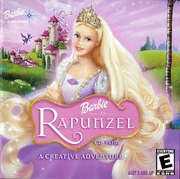
Barbie As Rapunzel (PC) (2002) - Manual PDF
Preview Barbie As Rapunzel (PC) (2002) - Manual
: EVERYONE A CREATIVE ADV AGES 5 AND UP o f TABLE OF CONTENTS Getting Started .2 Installing/Running Instructions for PC.3 Installing/Running Instructions for Macintosh.4 Introduction.5 Sign In.6 Exploring and Restoring the Castle .7 Magic Paint Box Tools.8 Finding Crown Gems.9 The Scroll.10 Castle Areas.11 The Grand Foyer.11 The Royal Ballroom .14 The Grand Dining Room.15 The Royal Garden .17 The Hallway.19 The Bedroom.20 The Garden Maze.22 Dress Rapunzel for the Masquerade Ball.24 Magical Memories Scrapbook.24 Credits.25 Contact Information .28 Barbie, the Barbie doll likeness and character, the color "Barbie Pink " Barbie Software and associated trademarks are owned by and used under license from Mattel, Inc. ©2002 Mattel, Inc. All Rights Reserved. 1 GETTING STARTED Minimum System Requirements for PC Windows® 98/2000/ME/XP Pentium® (or equivalent) 266 MHz or faster 16x speed CD-ROM drive 175 MB hard drive space 64 MB RAM 1 6-bit color 640x480 screen resolution Windows®-compatible sound card QuickTime® 5.0.2 Standard keyboard and mouse Minimum System Requirements for Macintosh® OS 8.6, 9.1.2, 9.2, 10.1.2 Power Mac® G3 266 MHz or faster 24x speed CD-ROM drive 1 75 MB hard drive space 64 MB RAM (34 MB free RAM available) Thousands of colors 640x480 screen resolution QuickTime® 5.0.2 Standard keyboard and mouse Windows is a registered trademark of the Microsoft Corporation. Pentium is a registered trademark of the Microsoft Corporation. Macintosh, Power Mac, and QuickTime are registered trademarks of Apple Computer, Inc. 2 For PC Users Installing Barbie™ as Rapunzel CD-ROM • Insert the Barbie™ as Rapunzel CD-ROM into your CD-ROM drive. • If AutoPlay is enabled, click the computer monitor icon. • If AutoPlay is not enabled, click Start and then Run from the Windows taskbar. • Type d:\install.exe (d: refers to your CD-ROM drive). If your CD-ROM drive is not d:, type the appropriate letter. • Follow the installation instructions on the screen. After installation is complete, you'll find the Barbie™ as Rapunzel icon in the Barbie™ as Rapunzel menu of your Barbie™ programs. There will also be a shortcut on your desktop. Running Barbie™ as Rapunzel CD-ROM • Insert the Barbie™ as Rapunzel CD-ROM into your CD-ROM drive. • If you have AutoPlay enabled, click Play to run the program. • You can also click Start/Programs/Barbie™/Barbie™ as Rapunzel from the Windows taskbar. • You can also click the Barbie™ as Rapunzel shortcut icon on your desktop. Uninstalling Barbie™ as Rapunzel CD-ROM From the Windows taskbar, click Start/Programs/Barbie™/Barbie™ as Rapunzel CD-ROM/Uninstall. 3 For Macintosh® Users Installing Barbie™ as Rapunzel CD-ROM • Insert the Barbie™ as Rapunzel CD-ROM into your CD-ROM drive. • In the Barbie™ as Rapunzel window, double-click "Install Barbie™ as Rapunzel." • Follow the instructions in the installer. Running Barbie™ as Rapunzel CD-ROM Double-click the Barbie™ as Rapunzel icon (which was placed on your hard drive by the install program) to begin. Uninstalling Barbie™ as Rapunzel CD-ROM Locate the Barbie™ as Rapunzel folder on your hard drive. Drag the item to the trash can. Exiting Barbie™ as Rapunzel CD-ROM You can quit the Barbie™ as Rapunzel CD-ROM from any room and from the garden. Click the Scroll button at the bottom right corner of the screen, then click the Farewell Dove button to exit. 4 INTRODUCTION Join Barbie™ as Rapunzel on a creative adventure! The beautiful Rapunzel and Prince Stefan are getting ready for a Masquerade Ball, when the evil witch Gothel casts a spell that removes all the beauty from their castle. Goth el's spell scatters the gems from Prince Stefans royal crown throughout the castle and garden, and worst of all, turns the Prince to stone and hides him deep in the Garden Maze! Help Rapunzel break the spell over the castle and find the gems that will rescue Prince Stefan. The Magic Paint Box has all the special tools you'll need to restore the castles beauty and get past the obstacles cre¬ ated by Gothels spell. After you have returned the castle to its former beauty and found the missing gems, guide Rapunzel through the Garden Maze in her search for Prince Stefan. Only then can you and Rapunzel bring Prince Stefan back to life by placing the gems in his royal crown. But hurry—you must break the spell in time for the Masquerade Ball! 5 SIGN IN New Game Before you can help Rapunzel on her adventure, you will need to sign in to the guest book. To begin the adventure, type your name, and then click the Crown button at the bottom of the screen. To erase a name from the Guest List, click it. Then hold down the Control key (Ctrl) on your keyboard as you press the letter D key twice. Click Yes to erase it. Click the Farewell Dove button to exit the program. Saved Game To play a saved game, click on the name of the game you wish to play, then click the Crown button at the bottom of the screen to start the adventure. You can use the Arrow buttons on the screen to scroll through the list of saved games if you don't see the one you want at first. Any saved game where you completed the adventure will have a Pink Heart next to it. To see your Magical Memories Scrapbook from your saved game, just click the Pink Heart. Please refer to the Magical Memories Scrapbook on page 24 for more information. 6 EXPLORING AND RESTORING THE CASTLE Rapunzel needs your help to restore all six areas of the castle: the Grand Foyer, Ballroom, Dining Room, Hallway, Bedroom, and Garden. You must restore all the items in each area to break Gothel's spell! Finding Items to Restore Move the Hand cursor around each area of the castle until you see a swirl of Twinkles. Click on the Twinkles to uncover an area that needs to be restored. The Magic Paint Box will automatically open and give you the Magic Paint Box Tool you Finding Special Items to Restore Each area of the castle has a special item that needs your best creative skills. When the cursor turns to a Star on the screen, you have found a special item to restore. When you have finished, the item you designed will appear in the area of the castle where you saw the Star. Moving Around the Castle To move to a new area, move the cursor around the screen until it changes to an arrow. The Arrow cursor will point S you to another area of the castle you can explore. Simply click if you wish to go there. You can return to an unfinished area later by using the Arrow cursor to move around the castle. MAGIC PAINT BOX TOOLS Rapunzel's Magic Paint Box holds all the magical tools you will need to help restore beauty to the castle. Click the Twinkles to open the Magic Paint Box. Once opened, one of the following tools will appear for you to use: Magic Wand - The Magic Wand removes the spell that Gothel put on an object and makes it beautiful again. • Click the Magic Wand to pick it up. • Move the Magic Wand over the object and click to transform it. • Keep clicking again to see different designs! Twinkle Sprinkles - Twinkle Sprinkles bring living things back to life with magic sprinkles. • Click the Twinkle Sprinkles to grab some of them. • Move the cursor over the object you want to restore. • Click again to sprinkle it, then watch as it magically comes back to life! y Magic Paintbrush - The Magic Paintbrush paints beautiiffuull color back into items. • Click the Magic Paintbrush to pick it up. Several brush tips will appear, each with a special design. • Click a Brush Tip to choose a design. 8
