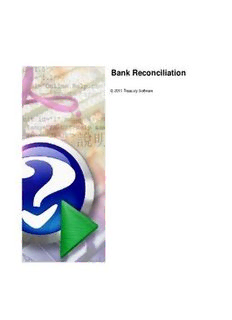
Bank Reconciliation - Treasury Software: ACH File PDF
Preview Bank Reconciliation - Treasury Software: ACH File
Bank Reconciliation © 2011 Treasury Software Bank Reconciliation by Treasury Software Bank Reconciliation © 2011 Treasury Software All rights reserved. No parts of this work may be reproduced in any form or by any means - graphic, electronic, or mechanical, including photocopying, recording, taping, or information storage and retrieval systems - without the written permission of the publisher. Products that are referred to in this document may be either trademarks and/or registered trademarks of the respective owners. The publisher and the author make no claim to these trademarks. While every precaution has been taken in the preparation of this document, the publisher and the author assume no responsibility for errors or omissions, or for damages resulting from the use of information contained in this document or from the use of programs and source code that may accompany it. In no event shall the publisher and the author be liable for any loss of profit or any other commercial damage caused or alleged to have been caused directly or indirectly by this document. Printed: May 2011 in Richmond, VA I Bank Reconciliation Table of Contents Foreword 0 Part I Getting Started - Bank Reconciliation 1 1 Downlo.a..d.. .a..n..d.. .I.n..s..t.a..l.l. ............................................................................................................ 1 2 Create .a..n..d.. .S..e..t.u..p.. .A..c..c..o..u..n..t.s. ................................................................................................... 1 3 Import .G..L.. .D..a..t.a.. ...................................................................................................................... 3 4 Import .B..a..n..k.. .D..a..t.a.. .................................................................................................................. 9 5 Run A.u..t.o..m...a..t.e..d.. .T..r.a..n..s.a..c..t.i.o..n.. .M...a..t.c..h..i.n..g.. ................................................................................ 15 Part II Imports 18 1 Import.i.n..g.. .B...a..n..k. .D...a..t.a.. ........................................................................................................... 19 2 Import.i.n..g.. .G...e..n..e..r.a..l. .L..e..d..g..e..r. .D...a..t.a.. .......................................................................................... 23 3 Enterin..g.. .D...a..t.a.. .M..a..n..u..a..l.l.y.. ....................................................................................................... 26 4 Deletin..g.. .a.. .r..e..c.o..r..d.. ................................................................................................................ 27 5 Deletin..g.. .a..n.. .i.m...p..o..r..t. .............................................................................................................. 29 Part III Mapping Your Data 31 1 Decidi.n..g.. .W...h..a..t. .t.o.. .M...a..p.. ......................................................................................................... 32 2 Select.i.n..g.. .f.i.e..l.d..s.. .t.o.. .r.e..p..r.e..s..e..n..t. .a..m...o..u..n..t. .................................................................................. 33 3 Mappi.n..g.. .B..a..n..k.. .D..a..t.a.. .-. .B..a..n..k.. .R..e..c..o..n..c..i.l.i.a..t.i.o..n.. .......................................................................... 35 4 Mappi.n..g.. .G..e..n..e..r..a..l. .L..e..d..g..e..r. .D..a..t.a.. .-. .B..a..n..k.. .R..e..c..o..n..c..i.l.i.a..t.i.o..n.. .a..n..d.. .B..a..n..k.. .P..o..s..i.t.i.v.e.. .P...a..y. ..................... 37 Part IV Matching - Bank Reconciliation 38 1 Types .o..f. .M...a..t.c..h..e..s. ................................................................................................................. 39 Check to Che.c..k.. ..................................................................................................................................................... 40 Void to Issue .......................................................................................................................................................... 41 Alphanumeric.. ........................................................................................................................................................ 41 Alphanumeric.. .2.. .a..n..d.. .3.. .f..i.e..l.d.. .m....a..t.c..h...e..s.. ................................................................................................................. 42 Non-Check Ma..t..c..h..i.n..g... ............................................................................................................................................ 43 2 Perfor.m...i.n..g.. .S..y..s.t.e..m... .M...a..t.c..h..i.n..g.. .............................................................................................. 44 3 Perfor.m...i.n..g.. .M...a..n..u..a..l. .M..a..t.c..h..i.n..g.. .............................................................................................. 44 4 Unmat.c..h..i.n..g.. .r.e..c..o..r.d..s.. ............................................................................................................ 47 Part V Reports 50 1 List of. .R..e..p..o..r.t.s.. ..................................................................................................................... 51 2 Toolba..r. .B...u..t.t.o..n..s. .-. .R..e..p..o..r..t.i.n..g.. ................................................................................................ 52 3 Group.i.n..g.. .d..a..t.a.. ..................................................................................................................... 53 4 Troubl.e..s..h..o..o..t.i.n..g.. .................................................................................................................. 54 Part VI For use with QuickBooks 54 © 2011 Treasury Software Contents II 1 Setup .-. .Q...u..i.c..k.B...o..o..k.s.. ............................................................................................................. 55 2 Conne.c..t.i.n..g.. .t.o.. .a.. .c..o..m...p..a..n..y.. ................................................................................................... 57 3 Setup .-. .B...a..n..k. .R...e..c.o..n..c..i.l.i.a..t.i.o..n.. ................................................................................................ 61 Advanced set.u..p... .................................................................................................................................................... 61 4 Import.i.n..g.. .t.r..a..n..s.a..c..t.i.o..n..s. ......................................................................................................... 63 Holding and o.v..e..r..-.r..i.d..i.n..g... .r.e...c..o..r..d..s.. ........................................................................................................................ 66 Part VII Reference 68 1 Accou.n..t.s. .............................................................................................................................. 68 Creating an ac..c..o..u...n..t. .............................................................................................................................................. 68 Switching acc.o..u...n..t.s... .............................................................................................................................................. 73 Deleting an ac.c..o...u..n..t.. .............................................................................................................................................. 75 2 Definit.i.o..n..s.. ........................................................................................................................... 77 Mapping Field.s... ...................................................................................................................................................... 77 Amount ......................................................................................................................................................... 77 Amount_Re..v..e..r..s..e.._..S..i.g..n...................................................................................................................................... 78 BAI ......................................................................................................................................................... 78 Check Num..b..e..r................................................................................................................................................... 78 Check Num..b..e..r. .+.. .D..e..s..c..r..ip..t.i.o..n.............................................................................................................................. 79 Description......................................................................................................................................................... 79 Date ......................................................................................................................................................... 79 Filter ......................................................................................................................................................... 79 Matching_F..i.e..ld.................................................................................................................................................... 80 Sign ......................................................................................................................................................... 80 Site ......................................................................................................................................................... 80 Void Check.. .I.n..d..ic..a..t.o..r.......................................................................................................................................... 81 CheckNum.b..e..r. .+.. .T..r.a..i.l.in..g..V...o..i.d.............................................................................................................................. 81 LeadingVo.i.d.. .+.. .C..h..e..c..k..N..u..m...b..e..r............................................................................................................................ 81 General Inform....a..t.i.o..n... ............................................................................................................................................. 82 Debit versu..s.. .C..r..e..d..it............................................................................................................................................ 82 Changing v..o..id.. .c..h..e..c..k.. .i.n..d..ic..a..t.o..r........................................................................................................................... 83 Changing d..e..b..it. .a..n..d.. .c..r..e..d..it. .t.e..x..t........................................................................................................................... 83 Turning off. .c..h..e..c..k.. .n..u..m...b..e..r. .r.e..q..u..i.r.e..m...e..n..t............................................................................................................. 83 Turning off. .d..e..c..i.m...a..ls.. .i.n.. .a..m...o..u..n..t......................................................................................................................... 84 Options .......................................................................................................................................................... 84 Import ......................................................................................................................................................... 85 Match ......................................................................................................................................................... 87 Reports ......................................................................................................................................................... 87 System ......................................................................................................................................................... 87 BAI ......................................................................................................................................................... 87 Resume St.a..r.t.u..p.................................................................................................................................................. 87 Bank Code......................................................................................................................................................... 87 Custom ......................................................................................................................................................... 87 Index 0 © 2011 Treasury Software II 1 Bank Reconciliation 1 Getting Started - Bank Reconciliation Introduction The goal of Bank Reconciliation is to assist you in performing corporate reconciliations of all kinds (both financial and non-financial). Data from your general ledger and from your bank is imported into Bank Reconciliation which matches the data and prepares an exception list. In addition In the Getting Started guide, you will learn how to download, install, and use Bank Positive Pay. Steps Below are the steps to begin using Bank Reconciliation. 1. Download and install the software 2. Create and setup accounts 3. Import general ledger files 4. Import bank files 5. Run Automated Transaction Matching 6. Run Reconciliation Report if desired. Next: Download and install >> 1.1 Download and Install Download Bank Reconciliation Download Bank Positive Pay from our website at http://www.treasurysoftware.com/download.aspx Your email address is important because the install file password is sent automatically to that address. When prompted, save this file to your Desktop. The file is approximately 35 MB. Install Bank Reconciliation After the download is complete, double-click the file to begin installation. You will be prompted for the install password as mentioned above. Once entered, you will be able to click OK (Note: password is case sensitive). Click OK. Proceed through the installer by clicking Next. Accept the default settings. Next Step Once the installation is complete, you are ready to begin using Bank Reconciliation. Next: Create and setup accounts >> 1.2 Create and Setup Accounts Start Bank Reconciliation Start Bank Reconciliation by clicking on the Start Button, selecting Programs (or All Programs), selecting Treasury Software, and clicking the Treasury Software Icon. © 2011 Treasury Software Getting Started - Bank Reconciliation 2 The Welcome New Users page will load. Select the Option for “Bank Reconciliation” Create Account Click File>New Account to create an account for your testing. © 2011 Treasury Software 3 Bank Reconciliation Select the option to “Create an Account and Add it to your Catalog” and click Next. Enter a name for the account. This name is strictly internal and should help you identify the purpose of the account. For example, if this account is an operating account, you might call it "Operating". After the name is entered, click Next. You will be prompted to select your accounting. The default is months. If you use a different method of periods, select it as appropriate. Once selected, click Next. Congratulations! You have finished creating the account. Click Finish to begin using this account. Next Step You are now ready to import general ledger data into Bank Reconciliation. Next: Import GL Data >> 1.3 Import GL Data Obtaining General Ledger Files Before importing general ledger into Bank Reconciliation, they must be obtained from your accounting package. The exact process depends on the package, but in general you will run a check register report for a given date range and then export this report to an Excel spreadsheet or CSV file. For more information or assistance in this, contact your corporate IT. © 2011 Treasury Software Getting Started - Bank Reconciliation 4 Importing General Ledger File Click the the Import GL button on the main screen to start the Import Wizard. Alternatively, click Import G/L on the left-hand menu. Click the Open Folder Icon on the General Ledger Import Wizard. Select your file to Import and click Open. Common file types are Excel (.xls), Access (.mdb), Comma Delimited (.csv or .txt), tab delimited (.txt), and text (.txt). Click Next. Mapping The General Ledger Column Mapping screen allows you to specify the purpose of each column. Simply highlight a column, and select the appropriate column mapping from the drop down for the data. © 2011 Treasury Software 5 Bank Reconciliation After selecting the Column Mapping, the section about the column names (F1, F2, F3, etc) will switch from Red to Green and list the selected mapping. © 2011 Treasury Software
Description: