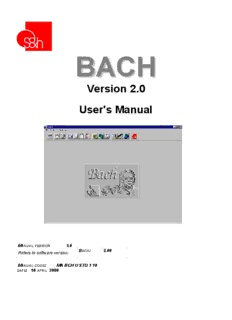Table Of ContentBACH
BACH
Version 2.0
User's Manual
MANUAL VERSION 1.0
BACH: 2.00
Refers to software version:
MANUAL CODE: MA BCH U STD 1 10
DATE: 10 APRIL 2000
BACH V2.0 – USER’S MANUAL
The contents of this manual are the property of S&h and they may not be reproduced in
whole or in part without the written consent of S&h.
The information contained in the manual is subject to modification without notice and it does
not imply any commitment on the part of S&h.
© Copyright 2000 S&h - All rights reserved
2
BACH V2.0 – USER’S MANUAL
GENERAL.............................................................................................................................7
INSTALLATION.......................................................................................................................7
CONFIGURATION...................................................................................................................7
COMMUNICATION...........................................................................................................................7
USER.............................................................................................................................................8
LANGUAGE..................................................................................................................................10
MODES TOOLBAR................................................................................................................11
MANUAL.................................................11
DISPLAYING CNC STATUS.......................................................................................................................12
DISPLAYING THE AXIS STATUS.................................................................................................................12
MANUAL DISPLACEMENT........................................................................................................................13
INCREMENTAL CO-ORDINATES.................................................................................................................13
DISPLACEMENT VELOCITY.......................................................................................................................13
DISPLAYING THE CONTENTS OF THE VARIABLES.........................................................................................14
INSERTING AN ELEMENT.....................................................................................................................14
MODIFYING THE DEFINITION OF AN ELEMENT..........................................................................................16
DELETING AN ELEMENT......................................................................................................................16
SELF-LEARNING WINDOW.......................................................................................................................16
TOOLBAR............................................................................................................................................16
EMERGENCY...........................................................................................................................16
EMERGENCY RESET.................................................................................................................16
ACTUAL AND THEORETICAL CO-ORDINATES AND ERROR..................................................................17
ASSIGN OUTPUTS....................................................................................................................17
DISPLACEMENT TO INDICATED CO-ORDINATES...............................................................................18
MACHINE ZERO.......................................................................................................................18
MANUAL DISPLACEMENT PARAMETERS.......................................................................................18
ADD POINT..............................................................................................................................20
SAVE PROGRAM TO DISK...........................................................................................................20
AUTOMATIC............................................21
PROGRAM STATUS................................................................................................................................21
ADJUSTMENT OF THE WORKING VELOCITY (FOV)........................................................................................22
GRAPHIC REPRESENTATION....................................................................................................................22
TOOLBAR............................................................................................................................................22
UPLOAD PROGRAM FROM THE CONTROLLER.................................................................................22
LOAD PROGRAM FROM FILE.......................................................................................................23
STEP-BY-STEP EXECUTION........................................................................................................23
3
BACH V2.0 – USER’S MANUAL
START PROGRAM.....................................................................................................................23
STOP PROGRAM......................................................................................................................23
START THE PROGRAM AT THE BEGINNING.....................................................................................23
SHOW THE DRAWING................................................................................................................24
OPERATOR PANEL..................................25
PROGRAMMING......................................26
PROGRAMMING WINDOW........................................................................................................................26
GRAPHICAL REPRESENTATION................................................................................................................26
TOOLBAR............................................................................................................................................27
NEW PROGRAM.......................................................................................................................27
SAVE PROGRAM TO THE CONTROLLER.........................................................................................27
DELETE PROGRAM FROM THE CONTROLLER..................................................................................28
DRAWING...............................................29
NAME OF THE PROGRAM........................................................................................................................29
GRAPHICAL REPRESENTATION WINDOW....................................................................................................29
LINE OF PROGRAM................................................................................................................................30
LIMITS OF THE INTERESTED AREA............................................................................................................30
TOOLBAR............................................................................................................................................30
LOAD A PROGRAM FROM FILE.....................................................................................................30
DELETE A PROGRAM FROM MEMORY...........................................................................................33
GRAPHIC PROPERTIES..............................................................................................................33
BEGINNING OF PROGRAM..........................................................................................................34
END OF PROGRAM...................................................................................................................34
FORWARD..............................................................................................................................34
BACKWARD............................................................................................................................34
AUTOMATIC LINKAGE................................................................................................................35
COMPENSATION FOR THE RADIUS OF THE TOOL.............................................................................35
COMPILER FOR THE PLC........................37
EDITING WINDOW..................................................................................................................................37
MESSAGES WINDOW..............................................................................................................................37
TOOLBAR............................................................................................................................................37
4
BACH V2.0 – USER’S MANUAL
LOAD PROGRAM FROM FILE.......................................................................................................37
SAVE PROGRAM......................................................................................................................38
COMPILE................................................................................................................................38
DEBUGGER FOR THE PLC......................39
PROGRAM WINDOW...............................................................................................................................39
I/O WINDOW.........................................................................................................................................39
WATCH POINTS WINDOW........................................................................................................................40
TOOLBAR............................................................................................................................................40
LOAD PROGRAM FROM FILE.......................................................................................................40
SAVE PROGRAM TO THE CONTROLLER.........................................................................................41
DISPLAY ELEMENT...................................................................................................................41
ACTIVATE/DISACTIVATE WATCH POINTS.......................................................................................41
MACHINE PARAMETERS..........................42
CONTROL PARAMETERS.........................................................................................................................42
AXES PARAMETERS...............................................................................................................................43
PROGRAMMING INPUTS......................................................................................................................44
PROGRAMMING OUTPUTS...................................................................................................................45
FUNCTIONAL RATIOS..........................................................................................................................45
SOFTWARE LIMIT SWITCH....................................................................................................................45
TYPE OF MOVEMENT..........................................................................................................................45
RESOLUTION AND ACCURACY..............................................................................................................45
VELOCITY PROFILE............................................................................................................................46
SUNDRY PARAMETERS...........................................................................................................................46
OPERATOR PANEL PARAMETERS.............................................................................................................50
SETTING PROGRAMMABLE INPUTS...........................................................................................................52
TANGENTIAL TOOL PARAMETERS.............................................................................................................53
TOOLBAR............................................................................................................................................54
LOAD PARAMETERS FROM FILE...................................................................................................54
LOAD PARAMETERS FROM THE CONTROLLER................................................................................54
SAVE PARAMETERS TO DISK......................................................................................................54
SAVE PARAMETERS TO THE CONTROLLER....................................................................................54
UPLOAD FROM/DOWNLOAD TO THE CONTROLLER..........................................................................54
RECORDING MOVEMENT.........................56
TOOLBAR............................................................................................................................................56
UPLOAD PROGRAM FROM THE CONTROLLER.................................................................................56
DIRECT CONTROL....................................................................................................................57
5
BACH V2.0 – USER’S MANUAL
LOAD MOVEMENT RECORDING FROM FILE.....................................................................................57
SAVE MOVEMENT RECORDING TO DISK........................................................................................57
RUN PROGRAM.......................................................................................................................57
STOP PROGRAM......................................................................................................................58
BEGINNING OF PROGRAM..........................................................................................................58
END OF PROGRAM...................................................................................................................58
FORWARD..............................................................................................................................58
BACKWARDS...........................................................................................................................58
SELECTION OF THE AXES TO DISPLAY AS A DRAWING......................................................................58
VERTICAL AMPLIFICATION..........................................................................................................59
TERMINAL..............................................60
INFORMATION.............................................................................................................60
USING THE PROGRAM WITHOUT A MOUSE................................................................................61
6
BACH V2.0 – USER’S MANUAL
G
ENERAL
Bach is a virtual panel to use with the Mirò, Rubens, Goya and Picasso 2000 controllers.
The tool enables access to all the listed controller functions in a simple and intuitive
fashion, using the graphic interface of Windows 95 and later.
I
NSTALLATION
To install the Bach software on your personal computer:
• Insert disk number 1 of Bach in drive A .
• Execute the SETUP.EXE program present on the disk.
• Follow the instructions that are displayed on the screen.
At the end of the installation it is possible to run the program immediately, or simply close
the installation session.
C
ONFIGURATION
COMMUNICATION
Before the Bach software can be used, two parameters must be configured to enable the
program to communicate correctly with the S&h controller being used. The first time the
program is run, after having connected the serial link to the controller or after having set up
the board and mounted it in a slot inside the PC (see the users' manual for the controller),
press the key. The following configuration window will appear. Here it is possible to
specify the type of controller and the COM port being used.
Fig. 1: Example of the serial link connection.
If a controller driven by a serial link is being used (Miró, Goya or Rubens), select the serial
port to which it is connected and the correct model in the list of controllers.
In the example shown in figure 1, Bach dialogues with a Goya controller, and uses the
COM 2 serial port.
7
BACH V2.0 – USER’S MANUAL
As the Picasso 2000 controller is a board that is installed on the internal bus of the
computer, it must be configured to respond to the right address. To establish the
communications correctly, the selections in the configuration of the Bach software must be
coherent with the positions of the switches (SWn) on the board:
SW1 SW2 SW3 SW4
Port 1 ON ON ON OFF
Port 2 OFF ON “ “
Port 3 ON OFF “ “
Port 4 OFF OFF “ “
Fig. 2: Picasso 2000 on Port 1.
Pressing the key, Bach will try and establish communications with the
controller. If the attempt is successful, the keys of the Modes Toolbar will be activated (see
the relative chapter in this manual). Otherwise, after a few seconds, the configuration
window will reappear.
USER
The program is conceived in a way that offers differentiated levels of access based on the
ability of the user. The system user would not normally be expected to access the
definition of the physical parameters of the system. An error in a value in this assembly of
parameters could compromise the operation of the whole system, creating a dangerous
situation or cause damage to property and injury to persons. A normal user is not expected
to understand the meanings and the correct usage of these parameters.
Every user has his own password for access, which must be written in the appropriate field
while the program is active so that the program will activate the necessary buttons on the
Modes Toolbar (see later).
The system installer has an independent application available in which he can define the
users with their names, enable the functions they can access and define their password.
When the list must be modified, the engineer responsible for the plant must be called to
modify this list of users or relative data.
8
BACH V2.0 – USER’S MANUAL
Modes Toolbar for Giovanni:
Modes Toolbar for Laura:
Fig. 3: Selecting user.
In the example above, Laura will have access to all the functions of the system, while
Giovanni will only be able to operate in Manual, Automatic, Programming, Drawing and
Operator Panel modes. Apart from disactivating the buttons on the Modes Toolbar, it is
also possible to limit access to reserved programs (those above 99) and some save
functions.
When a password is typed, the screen shows only asterisks so that third parties cannot
read the word. If the password is typed incorrectly, the program will enable only the
following buttons: , , and .
On delivery, the users defined are Supervisor, Expert and User. The password for User is
“User” and that for Expert is “Expert”.
9
BACH V2.0 – USER’S MANUAL
LANGUAGE
Using the following window, which is enabled by pressing the button with the globe
symbol, it is possible to change the language of the program.
Fig. 4: Language selection panel.
At the time this manual was written, the available languages were English and Italian.
The selection is also associated with the user who makes the choice, so that users who
prefer a different language can use the same program and it is not necessary to redefine
the language each time the new user requires.
10
Description:BACH: 2.00. Refers to software version: MANUAL CODE: MA BCH U STD 1 10
BACH V2.0 – USER'S MANUAL. 2 from software limit switch negative To
add a new element, simply make a double click in any position within the window