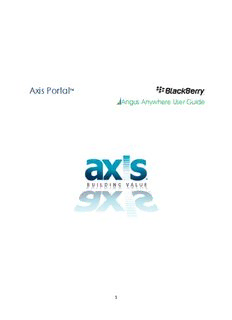
Axis- Angus AnyWhere Blackberry User Manual PDF
Preview Axis- Angus AnyWhere Blackberry User Manual
Axis Portal ™ … . . . Angus Anywhere User Guide 1 Table of Contents Getting Started: Angus AnyWhere™ for BlackBerry®: .................................................................... 3 BlackBerry® Operating System ........................................................................................................... 4 Compatible BlackBerry® Devices........................................................................................................ 5 Installation .......................................................................................................................................... 6 Moving the Angus AnyWhere Application: ........................................................................................ 7 Using the BlackBerry with Angus AnyWhere ............................................................................... 12 Viewing Work Orders: ...................................................................................................................... 12 Sorting the Work Order List: ........................................................................................................ 12 Opening a Work Order: ................................................................................................................ 13 Creating Auto-Text Entries ............................................................................................................... 14 Multiple Email Accounts .................................................................................................................. 17 APN Settings for Broadcasted Work Orders .................................................................................... 18 TR Work Orders...................................................................................................................... 22 Accepting TR Work Orders ........................................................................................................... 22 Start Work on TR Work Orders .................................................................................................... 24 Record Travelling on TR Work Orders .......................................................................................... 26 Record TR Work Order Delay ....................................................................................................... 28 Forwarding TR Work Orders ......................................................................................................... 30 Rejecting a TR Work Order ........................................................................................................... 32 Sending a Message ....................................................................................................................... 34 Completing a TR Work Order ....................................................................................................... 36 PM Work Orders .................................................................................................................... 39 Completing PM Work Orders ....................................................................................................... 39 2 ™ About Angus AnyWhere for BlackBerry®: The BlackBerry® is an e-mail capable handheld device that serves as an electronic To Do List for Engineers working in the field. When Work Orders are dispatched from the Angus AnyWhere™ system, they are sent to the Engineer's BlackBerry®. Using the BlackBerry®, Engineers can: • View Work Orders. • Enter details about the work. • Send the details back to Angus AnyWhere™ to automatically update the status of the Work Order. The BlackBerry® allows Engineers to view and update Work Orders without having to visit their home base. When a Work Order is dispatched, it is sent directly to the Engineer’s BlackBerry via email. Work Orders display in a prioritized list on the handheld. This list will consist of Work Orders that have been previously received and new Work Orders. The Engineer opens the Work Order and reads the instructions and any history information that may have previously been entered. When the work is complete, the Engineer enters the time taken to complete the work as well as any other details on the BlackBerry®. The Engineer sends the completed Work Order information back to the Angus AnyWhere™ system. For the Tenant Request system, Tenants are automatically notified when Work Orders are marked Work Started, Delayed and Work Complete. 3 BlackBerry® Operating System To run the most recent version of the Angus Anywhere™ BlackBerry® Client, the Version 3.6 or higher Operating System must be installed on the BlackBerry®. To install the application using Over- the-Air Deployment you will need to upgrade to version 4.0 or higher. To check the version of the Operating System: • Select Options from the Home screen. • Select About from the Options list. • The version number is displayed. • If Version 3.6 or higher is not installed, please contact your Service Provider or visit their web site to download a more recent version. 4 Compatible BlackBerry® Devices Note: • The Blackberry Torch is not compatible with the Angus Anywhere application; however, you can still use this model of Blackberry to receive/ dispatch emails, and respond using email codes. Model Requirements Bold 9000 Operating System: 4.0 or higher 8800 8800 8820 Flash Memory: 16 MB or higher 8830 • The minimum requirements are a recommendation for 8700 8700c best performance and access to all features. 8700r 8700f • Compatibility with Angus AnyWhere™ is also dependent 8700g 8703e on the model. 8707g • If the BlackBerry® model you own or intend to purchase is 8707h 8705g not displayed on this list or does not meet the minimum Curve 8300 requirements, please contact Angus Systems Support. 8310 8320 8330 8350i Pearl 8100 8110 8120 8130 8220 7700 7730 7750 7780 7500 7510 7520 7200 7210 7220 7230 7250 7270 7280 7290 7130 7130e 7130c 7130g 7130v 7100 7100t 7105t 7100r 7100v 7100g 7100x 7100i 5 Installation Angus AnyWhere™ for the BlackBerry® is available for Over-the-Air-Deployment to BlackBerry® devices running 4.0+ operating systems. This method of deployment greatly simplifies the installation and upgrade processes. It is more efficient for users in the field as they do not need to be at their computers to perform the installation. To Install Angus AnyWhere™ on a BlackBerry® device: 1. If you already have Angus AnyWhere installed on your BlackBerry, complete and remove all work orders from your current application. 2. Open your BlackBerry web browser and go to the following URL: http://www.angusanywhere.com/ClientServices/RIM/v4/AngusAnyWhere.jad • You can optionally copy and paste this URL into an email and send it to your BlackBerry. This will allow you to simply select the URL from the email. 3. After the menu appears, select Get Link. 4. When the download information is displayed, select Download. 5. When prompted to replace the old version with the newer version (if you are upgrading), select Yes. 6. The application will download and automatically install. 7. When prompted to reboot the device, select Reboot. 8. If your device does not prompt you to reboot after the application is successfully installed, pull the battery out of your BlackBerry while the device is on for 20 seconds. This completes the install or upgrade process on your Blackberry® device. If you have any further questions, please call Angus Systems Support. 6 Moving the Angus AnyWhere Application: This document outlines how to locate a freshly installed Angus icon in the Download folder and how to move it in a more appropriate position. Here is the typical appearance of a Blackberry. The five major buttons (from left to right) consists of: • The green Answer button • The Blackberry Menu key ( ) • The trackball button • The Return button • The red Hang Up button 1. To locate the Angus icon in the download folder, press the Menu button to show the screen with all the applications (The Home screen). Navigate to the Download folder and press on the trackball button to enter that folder. 7 2. Make sure that the Angus Application is selected. 3. Press the trackball button, and then choose the Move to Folder option. 8 4. A menu will appear asking you where you want to move the Angus Application. Select Home. Press the Return button to go back to the Home screen if you haven’t been transferred to that screen automatically. 5. Press the Menu button again and choose the Move option. The Angus Application will then have 4 little pointed arrows around the icon or 4 angle brackets surrounding it. 9 6. Use the trackball to drag the icon to the top-left corner of the screen. Press the trackball button to drop the icon in that position. 7. Finally, press the Return button to go back to the welcome screen. The Angus application will be the first icon. 10
Description: