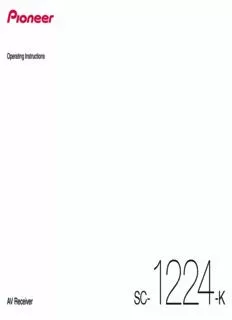
AV Receiver PDF
Preview AV Receiver
Operating Instructions 1224 SC- -K AV Receiver CAUTION Operating Environment Voltage selector TO PREVENT THE RISK OF ELECTRIC SHOCK, DO NOT Operating environment temperature and humidity: You can find the voltage selector switch on the rear REMOVE COVER (OR BACK). NO USER-SERVICEABLE +5 °C to +35 °C (+41 °F to +95 °F); less than 85 %RH panel of multi-voltage models. PARTS INSIDE. REFER SERVICING TO QUALIFIED (cooling vents not blocked) The factory setting for the voltage selector is SERVICE PERSONNEL. Do not install this unit in a poorly ventilated area, or in 220-230 V. Please set it to the correct voltage for D3-4-2-1-1_B1_En locations exposed to high humidity or direct sunlight (or your country or region. strong artificial light). WARNING D3-4-2-1-7c*_A2_En Before changing the voltage, disconnect the AC This equipment is not waterproof. To prevent a fire or power cord. Use a medium size screwdriver to shock hazard, do not place any container filled with change the voltage selector switch. liquid near this equipment (such as a vase or flower CAUTION pot) or expose it to dripping, splashing, rain or The STANDBY/ON switch on this unit will not VOLTAGE moisture. completely shut off all power from the AC outlet. SELECTOR D3-4-2-1-3_A1_En Since the power cord serves as the main disconnect device for the unit, you will need to unplug it from the 220 - 230 V WARNING AC outlet to shut down all power. Therefore, make To prevent a fire hazard, do not place any naked flame sure the unit has been installed so that the power Medium size sources (such as a lighted candle) on the equipment. cord can be easily unplugged from the AC outlet in screwdriver D3-4-2-1-7a_A1_En case of an accident. To avoid fire hazard, the power 240 V cord should also be unplugged from the AC outlet VENTILATION CAUTION when left unused for a long period of time (for When installing this unit, make sure to leave space example, when on vacation). D3-4-2-1-5*_A2_En around the unit for ventilation to improve heat radiation D3-4-2-2-2a*_A1_En (at least 20 cm at top, 10 cm at rear, and 20 cm at each side). This product is for general household purposes. Any WARNING failure due to use for other than household purposes Slots and openings in the cabinet are provided for (such as long-term use for business purposes in a ventilation to ensure reliable operation of the product, restaurant or use in a car or ship) and which requires and to protect it from overheating. To prevent fire repair will be charged for even during the warranty hazard, the openings should never be blocked or period. covered with items (such as newspapers, table-cloths, K041_A1_En curtains) or by operating the equipment on thick carpet or a bed. WARNING D3-4-2-1-7b*_A1_En Store small parts out of the reach of children and infants. If accidentally swallowed, contact a doctor immediately. D41-6-4_A1_En 2 Thank you for buying this Pioneer product. Please read through these operating instruc- 04 Basic Setup tions so you will know how to operate your model properly. How to use the built-in AVNavigator ...............................................................................................................................38 Automatically conducting optimum sound tuning (Full Auto MCACC) .....................................................................39 Contents The Input Setup menu ......................................................................................................................................................41 Operation Mode Setup .....................................................................................................................................................42 Changing the OSD display language (OSD Language) ................................................................................................42 01 Before you start Changing the TV format setting ......................................................................................................................................42 Our philosophy ....................................................................................................................................................................7 Changing the frequency step ..........................................................................................................................................43 Features ...............................................................................................................................................................................7 About the Home Menu.....................................................................................................................................................43 Checking what’s in the box ................................................................................................................................................9 Notice in regards to the separately sold Bluetooth ADAPTER and wireless LAN converter .......................................9 05 Basic playback Installing the receiver .........................................................................................................................................................9 Playing a source ...............................................................................................................................................................45 Loading the batteries ..........................................................................................................................................................9 Playing an iPod .................................................................................................................................................................46 Operating range of remote control unit..........................................................................................................................10 Playing a USB device .......................................................................................................................................................47 Playing an MHL-compatible device ................................................................................................................................48 02 Controls and displays Listening to the radio ........................................................................................................................................................49 Remote control .................................................................................................................................................................12 Bluetooth ADAPTER for Wireless Enjoyment of Music ................................................................................................50 Display ...............................................................................................................................................................................14 Front panel ........................................................................................................................................................................15 06 Listening to your system Enjoying various types of playback using the listening modes ....................................................................................53 03 Connecting your equipment Selecting MCACC presets ...............................................................................................................................................55 Connecting your equipment ............................................................................................................................................18 Choosing the input signal ................................................................................................................................................55 Rear panel .........................................................................................................................................................................18 Better sound using Phase Control ..................................................................................................................................55 Determining the speakers’ application ..........................................................................................................................19 Placing the speakers ........................................................................................................................................................21 07 Playback with NETWORK features Connecting the speakers .................................................................................................................................................21 Introduction .......................................................................................................................................................................57 Installing your speaker system ........................................................................................................................................22 Playback with Network functions....................................................................................................................................58 Selecting the Speaker system .........................................................................................................................................23 About network playback...................................................................................................................................................60 About the audio connection ............................................................................................................................................23 About playable file formats ..............................................................................................................................................61 About the video converter ................................................................................................................................................24 About HDMI ......................................................................................................................................................................24 08 Control with HDMI function Connecting your TV and playback components ............................................................................................................25 Connecting an HDD/DVD recorder, BD recorder and other video sources ...............................................................27 About the Control with HDMI function ...........................................................................................................................63 Connecting a satellite/cable receiver or other set-top box ...........................................................................................28 Making Control with HDMI connections ........................................................................................................................63 Connecting other audio components .............................................................................................................................29 HDMI Setup.......................................................................................................................................................................63 Connecting additional amplifiers ....................................................................................................................................29 Before using synchronization ..........................................................................................................................................64 Connecting AM/FM antennas .........................................................................................................................................30 About synchronized operations ......................................................................................................................................64 MULTI-ZONE setup ...........................................................................................................................................................31 Setting the PQLS function ...............................................................................................................................................64 Connecting to the network through LAN interface .......................................................................................................33 About Sound Retriever Link and Stream Smoother Link ..............................................................................................64 Connecting optional Bluetooth ADAPTER .....................................................................................................................33 Cautions on the Control with HDMI function ................................................................................................................65 Connecting an iPod ..........................................................................................................................................................34 Connecting a USB device ................................................................................................................................................34 09 Using other functions Connecting an MHL-compatible device .........................................................................................................................35 Setting the Audio options ................................................................................................................................................67 Connecting an HDMI-equipped component to the front panel input .........................................................................35 Setting the Video options .................................................................................................................................................69 Connecting to a wireless LAN .........................................................................................................................................35 Switching the output (OUTPUT PARAMETER) ..............................................................................................................71 Connecting an IR receiver ...............................................................................................................................................36 Changing the channel level while listening ...................................................................................................................71 Plugging in the receiver ...................................................................................................................................................36 Using the MULTI-ZONE controls .....................................................................................................................................72 Making an audio or a video recording ............................................................................................................................73 Network settings from a web browser ............................................................................................................................73 Using the sleep timer .......................................................................................................................................................73 Dimming the display ........................................................................................................................................................73 Checking your system settings .......................................................................................................................................73 Resetting the system ........................................................................................................................................................74 3 10 Controlling the rest of your system 14 Additional information About the Remote Setup menu.......................................................................................................................................76 Surround sound formats ...............................................................................................................................................108 Operating multiple receivers ...........................................................................................................................................76 SABRE DACTM.................................................................................................................................................................108 Setting the remote to control other components ..........................................................................................................76 About HDMI ....................................................................................................................................................................108 Selecting preset codes directly .......................................................................................................................................76 HTC Connect ...................................................................................................................................................................108 Programming signals from other remote controls .......................................................................................................77 About iPod .......................................................................................................................................................................109 Erasing one of the remote control button settings ........................................................................................................77 Windows 8 .......................................................................................................................................................................109 Erasing all learnt settings that are in one input function .............................................................................................78 MHL..................................................................................................................................................................................109 Using All Zone Standby ....................................................................................................................................................78 Software license notice ..................................................................................................................................................109 Setting the switching time of AV amplifier operation mode.........................................................................................78 Auto Surround, ALC and Stream Direct with different input signal formats ............................................................110 Resetting the remote control settings ............................................................................................................................78 Speaker Setting Guide....................................................................................................................................................110 Controlling components ..................................................................................................................................................79 About messages displayed when using network functions .......................................................................................111 Important information regarding the HDMI connection ............................................................................................112 11 The Advanced MCACC menu Cleaning the unit ............................................................................................................................................................112 Making receiver settings from the Advanced MCACC menu ......................................................................................82 Pioneer Authorized Distributors ...................................................................................................................................112 Automatic MCACC (Expert) .............................................................................................................................................82 Glossary ...........................................................................................................................................................................113 Manual MCACC setup .....................................................................................................................................................84 Features index .................................................................................................................................................................116 Checking MCACC Data ....................................................................................................................................................86 Specifications .................................................................................................................................................................117 Data Management............................................................................................................................................................87 Preset code list................................................................................................................................................................118 12 The System Setup and Other Setup menus Making receiver settings from the System Setup menu...............................................................................................89 Manual speaker setup ......................................................................................................................................................89 Network Setup menu .......................................................................................................................................................91 Checking the Network Information .................................................................................................................................92 MHL Setup ........................................................................................................................................................................92 The Other Setup menu .....................................................................................................................................................92 Making network settings using Safari ............................................................................................................................95 Using Safari to set a friendly name .................................................................................................................................96 Using Safari to update the firmware ...............................................................................................................................96 13 FAQ Troubleshooting ................................................................................................................................................................98 Power .................................................................................................................................................................................98 No sound ...........................................................................................................................................................................98 Other audio problems ......................................................................................................................................................99 ADAPTER PORT terminal ..............................................................................................................................................100 Video ................................................................................................................................................................................100 Settings ............................................................................................................................................................................101 Professional Calibration EQ graphical output .............................................................................................................101 Display .............................................................................................................................................................................101 Remote control ...............................................................................................................................................................102 HDMI ................................................................................................................................................................................102 MHL..................................................................................................................................................................................103 Built-in AVNavigator .......................................................................................................................................................103 USB interface ..................................................................................................................................................................104 iPod ..................................................................................................................................................................................104 Network ...........................................................................................................................................................................104 Wireless LAN ...................................................................................................................................................................106 4 Flow of settings on the receiver 8 MCACC speaker settings ! Automatically conducting optimum sound tuning (Full Auto MCACC) on page 39 j 9 The Input Setup menu (page 4 1) Flow for connecting and setting the receiver (When using connections other than the recommended connections) The unit is a full-fledged AV receiver equipped with an abundance of functions and terminals. It can be used eas- j ily after following the procedure below to make the connections and settings. 10 Basic playback (page 4 4) Required setting item: 1, 2, 3, 4, 5, 8, 10 j Setting to be made as necessary: 6, 7, 9, 11, 12, 13 11 Adjusting the sound and picture quality as desired ! Using the various listening modes (page 52 ) Important ! Better sound using Phase Control (page 55 ) Using Wiring Navi on AVNavigator of this receiver, you can make the initial settings of the receiver on your com- ! Measuring the all EQ type (SYMMETRY/ALL CH ADJ/FRONT ALIGN) (page 82 ) puter or mobile device. In that case, you can use Wiring Navi to make the same connections or settings that are ! Changing the channel level while listening (page 90 ) performed in Steps 2, 3, 4, 5, 6, 8, and 9. For details of how to use AVNavigator, refer to How to use the built-in ! Switching on/off the Acoustic Calibration EQ, Auto Sound Retriever or Dialog Enhancement (page 67 ) AVNavigator on page 38 . ! Setting the PQLS function (page 64 ) 1 Before you start ! Setting the Audio options (page 67 ) ! Checking what’s in the box on page 9 ! Setting the Video options (page 69 ) ! Loading the batteries on page 9 j j 12 Other optional adjustments and settings 2 Determining the speakers’ application (page 1 9) ! Control with HDMI function (page 62 ) ! 7.2 channel surround system (Front height) ! The Advanced MCACC menu (page 81) ! 7.2 channel surround system (Front wide) ! The System Setup and Other Setup menus (page 88 ) ! 7.2 channel surround system & Speaker B connection j ! 5.2 channel surround system & Front Bi-amping connection (High quality surround) 13 Making maximum use of the remote control ! 5.2 channel surround system & ZONE 2 connection (Multi Zone) ! Operating multiple receivers (page 76 ) ! 5.2 channel surround system & HDZONE connection (Multi Zone) ! Setting the remote to control other components (page 76 ) j 3 Connecting the speakers ! Placing the speakers on page 21 ! Connecting the speakers on page 21 ! Installing your speaker system on page 22 ! Bi-amping your speakers on page 22 j 4 Connecting the components ! About the audio connection on page 23 ! About the video converter on page 24 ! Connecting your TV and playback components on page 25 ! Connecting AM/FM antennas on page 30 ! Plugging in the receiver on page 36 j 5 Power On j 6 Making the initial settings according to the region and environment in which you live ! Changing the TV format setting (page 42 ) ! Changing the frequency step (page 43 ) ! Changing the OSD display language (OSD Language) (page 42 ) j 7 Using the AVNavigator functions (page 3 8) j 5 Before you start Our philosophy ................................................................................................................................7 Features ............................................................................................................................................7 Checking what’s in the box ............................................................................................................9 Notice in regards to the separately sold Bluetooth ADAPTER and wireless LAN converter .....9 Installing the receiver ......................................................................................................................9 Loading the batteries ......................................................................................................................9 Operating range of remote control unit ......................................................................................10 6 01 Before you start Our philosophy Video Pioneer is dedicated to making your home theater listening experience as close as possible to the vision of the % Ultra HD (with 4K/60p video support) - Pass-through and upscaling - moviemakers and mastering engineer when they created the original soundtrack. We do this by focusing on three Up to 4K/60p resolution images can be passed through and displayed as such, and the HD (High Definition) or important steps: Full HD images of DVDs, Blu-ray discs and HD broadcasts can be upscaled to a resolution of up to 4K/60p and 1 Designing with carefully selected components so as to transmit the original soundtrack displayed. A separate monitor supporting Ultra HD (4K video) is required. accurately % HDMI (4K60p, 3D, Audio Return Channel) 7 in/2 out (As for 2 out; You can select ‘Dual out’ or ‘HDZONE out’) A compatible component is required to use 2 Allowing for customized acoustic calibration according to any listening area the above function. 3 Tuning that transmits soul Network Features % Spotify Digital Music-Streaming Service ready Spotify is a digital music-streaming service that gives you on-demand access to millions of songs. This receiver is ready for Connect from Spotify, which lets you select songs on your Spotify app to listen to on your audio system. Audio For service availability in your country check www.spotify.com. % Class D Amplifier % Compatible with Windows 8.1 This unit is an AV receiver developed based on the latest high performance Class D amplifier and integrating This receiver is compatible with Windows 8.1, letting you easily stream music from compatible PCs on your home the essence of Pioneer’s high sound quality designs. This new generation reference amplifier offers outstanding network. performance with high sound quality and reproduces the latest in multi-channel digital contents. % Apple AirPlay % ESS-24bit-DAC-equipped With AirPlay you can stream music from iTunes to this receiver and play it through your home theater system. All channels are equipped with ESS SABRE Premier Audio DACs. The Jitter Eliminators achieve clearer sound. You can even use the receiver to view metadata including song titles, artist’s names as well as the album art on a % Hi-bit 24 Audio Processing connected display. You can easily enjoy your iTunes music in any room in the house. Creates a wider dynamic range with digital sources like CDs or DVDs. 16- and 20-bit PCM as well as compressed % DLNA Certified (1.5) audio is requantized to 24 bits, and the high frequency component is interpolated upon data processing to enable This receiver is a DLNA certified (1.5) device, enabled to work not only as a DMP (Digital Media Player) for playing smoother, more subtle musical expression. DMS (Digital Media Server) audio files, but also as a DMR (Digital Media Renderer) to be controlled remotely by a % Easy setup using Advanced MCACC device such as a smartphone or PC. The Auto MCACC Setup provides a quick but accurate surround sound setup, which includes the advanced fea- % Internet Radio tures of Professional Acoustic Calibration EQ. By connecting this receiver to the network via the LAN terminal, you can listen to Internet radio stations. % Auto Phase Control Plus For discs created with standards other than Phase Control, the LFE channel is delayed upon recording in the first place. This function automatically corrects phase shifting on such discs and broadcasts. This function is particu- larly effective when playing multi-channel music containing low frequency effects (LFE). % Phase Control Phase Control effectively eliminates phase lag, which makes the sound lack synchronization, and significantly improves the multi-channel sound without any extra operation. % PQLS Bit-stream Jitterless high quality playback is possible by connecting a PQLS-compatible player with HDMI connections. This feature is only available when the connected Pioneer Blu-ray Disc Player supports the PQLS function. 7 01 Before you start Connectivity Installation % Easy Network connection with the Wireless LAN converter % Built-in AVNavigator With the AS-WL300 wireless LAN converter, you can enjoy using a wireless LAN connection for the AV receivers. When accessing the receiver from the browser of your smartphone, tablet, Windows PC or Mac, you can use The AS-WL300 works with the power supply from the AV receiver's dedicated USB terminal, so no AC adapter is Wiring Navi, which explains how to connect or Interactive Operation Guide, which visually and intelligibly required. explains the operation method. % Bluetooth adapter ready % iControlAV5 Remote Application Using the Bluetooth ADAPTER (AS-BT100 or AS-BT200) lets you enjoy music files on an iPhone or other Bluetooth This is an application that allows intuitive operation of many of the receiver’s functions. This application is avail- wireless technology enabled device wirelessly. able on the App Store for iPhone, iPod touch and iPad. You can also get it on Google Play for Android smart- % MHLTM (Mobile High-definition Link)-compatible device playback phones. The application can be downloaded free of charge. An incorporates MHL 2 mobile device can be connected to enjoy 3D videos, full-HD videos, high quality multi- % HDZONE output channel audio, and photos etc., with charge the battery on the receiver. This receiver supports output of the HDMI output to a subzone room. Powerful images can be enjoyed simply by connecting this receiver to a TV supporting 4K/Full-HD/3D. In addition, a multi-channel environment can be cre- % HTC Connect ated by connecting this receiver to another AV receiver in the subzone room. HTC Connect makes it easy to wirelessly stream your favorite music straight from your HTC phone. There’s no need for a separate app; HTC Connect is built right in your phone’s music player. % ZONE Ready This receiver is equipped with HDZONE and ZONE 2. HDZONE supports HD audio/video streaming to a separate % iPod Playback room via HDMI. Multi-Zone enables music and movie playback from different sources in three zones at the same Your iPod and iPhone can be connected to the receiver’s USB terminal to play the music files on the iPod or time. iPhone. Also, the iPod or iPhone is charged when it is connected to the receiver. With HDZONE, you can select not only HDMI input but also INTERNET RADIO or iPod/USB and the like. Playback/Processing % Multi-channel Music File playback This receiver enables multi-channel music file playback with a resolution of up to 96 kHz/24 bit. Playback of WAV and FLAC files via the front USB port and network is supported. % DSD File Music playback (via Network, Front USB and HDMI) Playback of high sound quality DSD music (DSD files and DSD discs (SACDs)) is supported. % High Resolution Music Playback High resolution music files with resolutions of 96 kHz/24 bit to 192 kHz/24 bit can be played. Playback of AIFF, Apple Lossless, WAV and FLAC files via the front USB port and network is supported. % Gapless Playback The silent section between tracks is skipped when playing music files, eliminating the interruptions that usually occur when playing live or concert contents. This receiver plays back AAC or MP3 format files with a minimum gap even though it is fundamentally impossible to play back without a gap. % Virtual Speakers By turning on the ‘Virtual Surround Back’, ‘Virtual Height’, and ‘Virtual Wide’ modes, it is possible to realize a maximum of 11.1 channels combining the speakers that are actually installed and the virtual speakers. This makes for a smoother connection between the sounds and an improved 3D feel. % dts Neo:X compatible This receiver supports the latest DTS processing format. The quality of Neo:X, originally designed for 9 channels or more, can be enjoyed in a 7-channel environment. % Dolby Pro Logic llz compatible Adding a pair of speakers above the front left and right speakers adds expressiveness in the vertical direction to the previous horizontally-oriented sound field. The height channel strengthens the sound field’s sense of three- dimensionality and air, producing presence and expansion. 8 01 Before you start Checking what’s in the box Installing the receiver Please check that you’ve received the following supplied accessories: ! When installing this unit, make sure to put it on a level and stable surface. ! Setup microphone (cable: 5 m) ! Don’t install it on the following places: ! Remote control unit — on a color TV (the screen may distort) ! AAA size IEC R03 dry cell batteries (to confirm system operation) x2 — near a cassette deck (or close to a device that gives off a magnetic field). This may interfere with the sound. ! AM loop antenna — in direct sunlight ! FM wire antenna — in damp or wet areas ! Power cord — in extremely hot or cold areas ! CD-ROM — in places where there is vibration or other movement ! Quick start guide — in places that are very dusty ! Safety Brochure — in places that have hot fumes or oils (such as a kitchen) ! Do not touch this receiver’s bottom panel while the power is on or just after it is turned off. The bottom panel Handling the CD-ROM becomes hot when the power is on (or right after it is turned off) and could cause burns. Precautions For Use ! This CD-ROM is for use with a personal computer. It cannot be used with a DVD player or music CD player. Loading the batteries Attempting to play this CD-ROM with a DVD player or music CD player can damage speakers or cause The batteries included with the unit are to check initial operations; they may not last over a long period. We rec- impaired hearing due to the large volume. ommend using alkaline batteries that have a longer life. License ! Please agree to the “Terms of Use” indicated below before using this CD-ROM. Do not use if you are unwilling to consent to the terms of its use. Terms of Use ! Copyright to data provided on this CD-ROM belongs to PIONEER HOME ELECTRONICS CORPORATION. Unauthorized transfer, duplication, broadcast, public transmission, translation, sales, lending or other such matters that go beyond the scope of “personal use” or “citation” as defined by Copyright Law may be subject to punitive actions. Permission to use this CD-ROM is granted under license by PIONEER HOME ELECTRONICS CORPORATION. WARNING General Disclaimer ! Do not use or store batteries in direct sunlight or other excessively hot place, such as inside a car or near a ! PIONEER HOME ELECTRONICS CORPORATION does not guarantee the operation of this CD-ROM with heater. This can cause batteries to leak, overheat, explode or catch fire. It can also reduce the life or perfor- respect to personal computers using any of the applicable OS. In addition, PIONEER HOME ELECTRONICS mance of batteries. CORPORATION is not liable for any damages incurred as a result of use of this CD-ROM and is not responsible for any compensation. The names of private corporations, products and other entities described herein are the CAUTION registered trademarks or trademarks of their respective firms. Incorrect use of batteries may result in such hazards as leakage and bursting. Observe the following precautions: ! Never use new and old batteries together. Notice in regards to the separately sold Bluetooth ADAPTER and ! Insert the plus and minus sides of the batteries properly according to the marks in the battery case. ! When inserting the batteries, make sure not to damage the springs on the battery’s (–) terminals. This can wireless LAN converter cause batteries to leak or overheat. The countries/regions that adopted the optional products below, explained in the Operating instructions, are as ! Batteries with the same shape may have different voltages. Do not use different batteries together. per the list. ! When disposing of used batteries, please comply with governmental regulations or environmental public insti- tution’s rules that apply in your country/area. Optional products Model No. Countries/regions that adopted the products Singapore, Malaysia, Thailand, Australia, New Zealand and Hong AS-BT100 Kong Bluetooth ADAPTER Singapore, Malaysia, Thailand, Australia, New Zealand, Hong AS-BT200 Kong and Taiwan Singapore, Malaysia, Thailand, Australia, New Zealand, Hong Wireless LAN Converter AS-WL300 Kong and Taiwan 9 01 Before you start Operating range of remote control unit The remote control may not work properly if: ! There are obstacles between the remote control and the receiver’s remote sensor. ! Direct sunlight or fluorescent light is shining onto the remote sensor. ! The receiver is located near a device that is emitting infrared rays. ! The receiver is operated simultaneously with another infrared remote control unit. 30° 30° 7 m 10
Description: