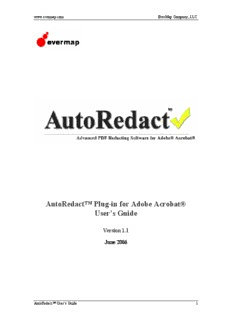
AutoRedact™ Plug-in for Adobe Acrobat® User's Guide PDF
Preview AutoRedact™ Plug-in for Adobe Acrobat® User's Guide
www.evermap.com EverMap Company, LLC. AutoRedact™ Plug-in for Adobe Acrobat® User’s Guide Version 1.1 June 2006 AutoRedact™ User’s Guide 1 www.evermap.com EverMap Company, LLC. Contents AutoRedact™ Plug-in Legal Notice...................................................................................5 Introduction to AutoRedact™ Software.............................................................................6 What is Redacting?.........................................................................................................6 What is AutoRedact™ Plug-in?......................................................................................6 Introduction to Redacting PDF Documents....................................................................6 Functionality Overview..................................................................................................8 System Requirements and Compatibility........................................................................9 Getting Started..................................................................................................................10 Installing AutoRedact™ Plug-in...................................................................................10 Starting AutoRedact™..................................................................................................10 Application Menu and Toolbars...................................................................................11 Redacting Workflow Overview........................................................................................13 Introduction...................................................................................................................13 Step-by-Step Overview.................................................................................................13 Appearance of the Redacted Documents......................................................................14 Preparing Documents for Redacting.................................................................................16 Introduction...................................................................................................................16 Examining Document Content......................................................................................16 Selecting Redacting Preferences...................................................................................18 General Preferences..................................................................................................19 Markup Preferences..................................................................................................20 Redacting Preferences...............................................................................................23 Marking Up Text Using Dictionaries...........................................................................26 Introduction...............................................................................................................26 What Is a Redacting Dictionary?..............................................................................26 Managing Redacting Dictionaries.............................................................................27 Creating and Editing Redacting Dictionary..............................................................29 Assigning Exemption Codes To Dictionary Entries.................................................30 Importing and Exporting Redacting Dictionaries.....................................................30 Finding Entries in a Redacting Dictionary................................................................31 Printing a Redacting Dictionary................................................................................31 Marking Up Text with a Redacting Dictionary........................................................31 Manual Markup Using Redacting Tool........................................................................35 Creating Redacting Annotations...............................................................................35 Editing Exemption Codes.........................................................................................36 Editing Redacting Annotations.................................................................................37 Creating and Editing Custom Exemption Code Groups...........................................37 Marking Up Text Patterns.............................................................................................40 Using Built-in Patterns..............................................................................................40 Defining Custom Patterns with Regular Expressions...............................................42 Regular Expressions for Pattern Matching...................................................................43 What is a regular expression?...................................................................................43 Introduction to Regular Expressions.........................................................................43 Character types..........................................................................................................43 AutoRedact™ User’s Guide 2 www.evermap.com EverMap Company, LLC. Matching alternatives................................................................................................44 Sub-Patterns..............................................................................................................44 Matching whole words..............................................................................................44 Matching sub-string..................................................................................................44 Repetitions................................................................................................................44 Character Classes or Character Sets.........................................................................45 Using Anchors to Match Text Lines.........................................................................45 Marking Up Content with Templates...........................................................................46 Templates Overview.................................................................................................46 Creating Templates...................................................................................................46 Applying Templates..................................................................................................48 Marking Up All Text....................................................................................................50 Marking Up All Images................................................................................................51 Reviewing Redacting Markup..........................................................................................52 Overview.......................................................................................................................52 Navigating and Editing Redacting Annotations...........................................................52 Editing Exemption Codes.............................................................................................54 Moving and Resizing Redacting Annotations..............................................................55 Converting Page Content to Image...............................................................................56 Exporting Text Content to ASCII File..........................................................................58 Printing Redacting Annotations....................................................................................59 Printing Redacting Summary Document......................................................................60 Redacting Marked Content...............................................................................................61 Specifying Redacting Preferences................................................................................61 Redacting the Document...............................................................................................61 Removing Annotations.................................................................................................64 Removing File Attachments.........................................................................................65 Inspecting the Results...................................................................................................66 Saving and Loading Preferences.......................................................................................67 Redacting Logs.................................................................................................................68 Overview of the Redacting Logs..................................................................................68 Viewing and Print Redacting Logs...............................................................................69 Clearing Log Files.........................................................................................................69 Batch Processing...............................................................................................................70 Overview of the Batch Processing................................................................................70 Redacting Commands...................................................................................................70 Creating Custom Batch Sequences...............................................................................71 Executing Batch Sequences..........................................................................................73 Advanced Batch Processing..........................................................................................74 Troubleshooting................................................................................................................75 Technical Support.............................................................................................................77 Appendix A.......................................................................................................................78 Freedom of Information Act (FOIA) Exemptions........................................................78 Privacy Act of 1974......................................................................................................81 Glossary of Terms.............................................................................................................82 Batch Processing...........................................................................................................82 AutoRedact™ User’s Guide 3 www.evermap.com EverMap Company, LLC. Batch Sequence.............................................................................................................82 Batch Command............................................................................................................82 Exemption Code............................................................................................................82 OCR (Optical Character Recognition)..........................................................................82 PDF Text Element.........................................................................................................82 PDF Image....................................................................................................................83 Redacting......................................................................................................................83 Redacting Annotation...................................................................................................83 Redacting Dictionary....................................................................................................83 Redacting Template......................................................................................................83 Redacting Tool..............................................................................................................83 Redacting Toolbar.........................................................................................................84 Regular Expression.......................................................................................................84 Text Pattern...................................................................................................................84 AutoRedact™ User’s Guide 4 www.evermap.com EverMap Company, LLC. AutoRedact™ Plug-in Legal Notice © 2006 EverMap Company, LLC. All rights reserved. AutoRedact™ User Guide for Windows® If this guide is distributed with software that includes an end-user agreement, this guide, as well as the software described in it, is furnished under license and may be used or copied only in accordance with the terms of such license. Except as permitted by any such license, no part of this guide may be reproduced, stored in a retrieval system, or transmitted, in any form or by any means, electronic, mechanical, recording, or otherwise, without the prior written permission of EverMap Company, LLC. Please note that the content in this guide is protected under copyright law even if it is not distributed with software that includes an end-user license agreement. The content of this guide is furnished for informational use only, is subject to change without notice, and should not be construed as a commitment by EverMap Company, LLC. EverMap Company, LLC assumes no responsibility or liability for any errors or inaccuracies that may appear in the informational content contained in this guide. Please remember that existing artwork or images that you may want to include in your project may be protected under copyright law. The unauthorized incorporation of such material into your new work could be a violation of the rights of the copyright owner. Please be sure to obtain any permission required from the copyright owner. Any references to company names in sample templates are for demonstration purposes only and are not intended to refer to any actual organization. NO WARRANTY ON LICENSED SOFTWARE The Licensed software is provided to Licensee “AS IS”. EverMap Company, LLC makes no warranty as to its use or performance. In no event will EverMap Company, LLC be liable to licensee for any damages, claims, or costs whatsoever, or for any consequential, indirect, incidental damages or any lost profits or lost savings, even if representative of EverMap Company, LLC has been advised of the possibility of such loss, damages, claims, or costs. The aggregate liability of EverMap Company, LLC shall be limited to the amount paid for the licensed software, if any. Notice to U.S. Government End Users. The Software and Documentation are "Commercial Items," as that term is defined at 48 C.F.R. §2.101, consisting of "Commercial Computer Software" and "Commercial Computer Software Documentation," as such terms are used in 48 C.F.R. §12.212 or 48 C.F.R. §227.7202, as applicable. Consistent with 48 C.F.R. §12.212 or 48 C.F.R. §§227.7202-1 through 227.7202-4, as applicable, the Commercial Computer Software and Commercial Computer Software Documentation are being licensed to U.S. Government end users (a) only as Commercial Items and (b) with only those rights as are granted to all other end users pursuant to the terms and conditions herein. Unpublished-rights reserved under the copyright laws of the United States. EverMap Company, LLC, 6370 NW Fair Oaks Dr., Corvallis, OR, 97330, USA. AutoRedact™ User’s Guide 5 www.evermap.com EverMap Company, LLC. Introduction to AutoRedact™ Software What is Redacting? The definition of redaction is to remove certain types of information from documents. In the context of United States government agency documents, redaction generally refers more specifically to the process of removing sensitive information from a document prior to its publication, during declassification. For attorneys, redacting is a very important process of protecting confidential information. During case discovery, a document must be distributed containing sensitive information and it is important to redact all non- discoverable confidential material in that document before it’s release. The Freedom of Information Act (FOIA) and Privacy Act of 1974 grant people the rights to access government records, however, each laws defines a list of exemptions that allow agencies to exclude certain type of information from the public documents. Most of the federal and state agencies (many states also have their own freedom of information laws) have to redact documents before releasing them to public. There are cases when failing to properly redact electronic documents will result in serious consequences such as legal charges. As numerous people have learned to their chagrin, merely covering up the text and images in PDF documents is not enough – information has to be completely removed from the document. The US Congress and many government agencies including the Department of Homeland Security have recognized the importance of proper redacting techniques and have taken measures to make sure that critical information is not accidentally disclosed. National Security Agency (NSA) has published a special report devoted entirely to safe methods for redacting of electronic documents. The use of proper redacting software is becoming increasingly important as more government agencies release information in the electronic form. This calls for automated software that can increase productivity while providing safe methods for information redaction. What is AutoRedact™ Plug-in? AutoRedact™ plug-in is an add-on to Adobe Acrobat® and Adobe Acrobat® Professional® software that provide a complete set of tools for safely redacting various type of information from PDF documents. AutoRedact™ deletes sensitive text and image information from PDF documents making them completely safe for distribution. The software contains many powerful operations and tools that increase productivity and provide powerful methods for automated document redacting. Introduction to Redacting PDF Documents In the modern age of digital documents and internet, many federal, state and local filings can be made electronically. According to latest statistics approximately 300 government agencies, including courts, have adopted or recommend PDF as a standard electronic document format. This means that documents must be submitted in PDF or required to be distributed in PDF format. Redacting PDF documents becomes an important and critical step in document processing and distribution workflow. Adobe Portable Document AutoRedact™ User’s Guide 6 www.evermap.com EverMap Company, LLC. (PDF) is complex, sophisticated computer data format. It supports many kinds of information such as text, graphics, tables, images and meta-data integrated into a single document. This complexity makes it easy to expose information unintentionally. Covering text, charts, tables, or diagrams with black rectangles, or highlighting text in black, is a common and effective means of redaction for hardcopy printed materials. It is not effective, in general, for computer documents distributed across computer networks. The most common mistake is covering text with black rectangles. The important issue to understand is that the information hidden or covered in a PDF document can almost always be recovered. The way to avoid exposure is to ensure that sensitive information is not just visually hidden but is actually removed from the original document. PDF documents are complex files that can contain variety of information composed in many different ways. Many mistakes can occur inadvertently in document composition or during file format conversions. For example, sensitive information in an embedded image can be overlaid with another image during format or text elements can be located behind images as a result of optical character recognition process. Such hidden data can be difficult to be spot during manual review. Specialized redacting tools can greatly simplify document redacting process and provide a much higher degree of safety and reliability. PDF documents may contain several different kinds of information that call for various techniques for removal of confidential data from the document. The most common type of information stored in PDF documents is text. This is the most convenient type of information for redacting purposes, because text can be quickly searched and easily removed from PDF documents. However, there are vast amount of PDF documents that are created by document scanning and originally do not contain any searchable text. These documents are merely collections of scanned images and can’t be efficiently searched for occurrence of specific text or pattern. It’s possible to run a “paper capture” or optical character recognition (OCR) processing on such documents to find all occurrences of text and add searchable text elements to the document. Text is added behind the images preserving the original look of the scanned document. Adobe Acrobat® comes with built-in tools for this type of processing. Depending on the Acrobat version it’s either called “Paper Capture” or OCR. PDF documents can often contain drawings, charts or graphics that are neither images nor text elements. This type of information is much more difficult to redact. It is necessary to convert pages that contain such drawings to images first. AutoRedact™ plug-in provides a special conversion operation (“Plug-ins > Redacting > Advanced > Convert Page Content To Image”) that converts the content of the page(s) (including drawings, images and text) to a single image and deletes all other types of information. This allows to safely redact such pages as images and completely remove information from the PDF document. AutoRedact™ User’s Guide 7 www.evermap.com EverMap Company, LLC. Functionality Overview AutoRedact™ plug-in offers a complete set of tools and operations for preparing documents for redaction, redacting documents and maintaining document processing logs. Software features the following capabilities: • Find and mark text for redacting from user-defined redacting dictionaries. Redacting dictionary is a collection of words and phrases that need to be removed from documents. Software provides a built-in editor for creating, editing, searching and importing redacting dictionaries. • Find and mark up for redacting various text patterns such as social security and employer identification numbers, phone and fax numbers, email addresses, postal addresses, dates, text between brackets and etc. • Find and mark up for redacting custom text patterns (using powerful regular expressions or just by simply typing the text you are looking for). • Manually mark up text and images for redacting using easy-to-use redacting tool. Just draw a rectangle around the area on the page that need to be redacted. Desired exemption codes are automatically assigned to redacting areas. • Mark up page content located at specific positions on the page (templates). Save and re-use multi-page templates for quick document processing. • Automatically find and markup all text and/or images in the document for redacting. • Use Acrobat’s standard commenting and markup tools to select page content for redacting. AutoRedact™ works directly with many standard annotations types allowing other members of your team without AutoRedact™ software can also efficiently prepare documents for redacting by using standard Acrobat® annotations types such as highlight, strikeout, underline or rectangle to indicate areas on the page for redacting. No special conversion is required. • Assign exemption codes to redacting areas. Exemption codes can be optionally printed on the page to indicate why this particular information was removed. • AutoRedact™ comes with several common exemption code groups such as Freedom of Information Act (FOIA), Privacy Act and case discovery. • Employ easy-to-use built-in editor to create and maintain unlimited custom exemption codes. • Easily navigate, search, edit, review and print redacting annotations using standard Acrobat tools for annotations. AutoRedact™ works with standard annotations types to utilize powerful features already available in Adobe Acrobat® software. • Safely redact text and images from documents. Redacted text is replaced with optional “redacting” character or with a blank space. Many different options available to control the appearance of the redacted document. • Add exemption codes and color bars to redacted areas. Software provides fine control over font style, size, text, line and filling colors. • Print documents with redacting annotations. AutoRedact™ User’s Guide 8 www.evermap.com EverMap Company, LLC. • Automatically convert page content to image. • Remove all types of annotations from documents. • Remove all embedded file attachments from documents. • Export document’s text to external text file for verification and record keeping. • AutoRedact™ maintains a complete log file for each processed document to record all information about all stages of the redacting process. Log files are maintained as hyperlinked HTML files for easy navigation. • AutoRedact™ provides complete support for Acrobat batch processing framework. Most redacting operations are implemented as Acrobat’s batch commands allowing creation of powerful batch sequence for automatic document processing. • Software provides fine level of control over most types of processing. Any operation can be performed on the whole document or just on a range of pages. • Redacting can be performed either on the documents itself or on automatically created copies. System Requirements and Compatibility AutoRedact™ plug-in requires Adobe® Acrobat® or Adobe® Acrobat Professional® software installed on your system. Plug-in works with full versions 5.0, 6.0 and 7.0. Batch processing commands are only available in Adobe® Acrobat Professional® (versions 6.0 and 7.0) or Adobe® Acrobat® version 5.0. Operating system requirements: Microsoft Windows XP/NT/2000/2003 IMPORTANT: This plug-in will not work with the free Adobe® Acrobat® Reader. AutoRedact™ User’s Guide 9 www.evermap.com EverMap Company, LLC. Getting Started Installing AutoRedact™ Plug-in Download and start product installation software from http://www.evermap.com or insert the AutoRedact CD in your CD drive. Follow on-screen instructions to finish installing AutoRedact™ plug-in. Software requires presence of the Adobe Acrobat® on your computer. The installation program automatically determines the path to the latest version of Adobe® Acrobat® software that is installed on your computer. The plug-in will be installed to the "plug-ins" folder of the Adobe® Acrobat® application (standard location for all Acrobat plug-ins). If there are multiple versions of Adobe® Acrobat® on your computer, the plug-in would be installed in the most recent version of the Adobe® Acrobat® software. The full path to the plug-in is: < Adobe Acrobat Installation Path>\ plug_ins\ AutoRedact\ Typically, Adobe® Acrobat® is installed to the following location (assuming version 7.0): c:\Program Files\Adobe\Acrobat 7.0\Acrobat\ IMPORTANT: Make sure that Adobe® Acrobat® is not running during the installation. Once the plug-in is installed it should add the following menu item to Adobe® Acrobat® menu: "Plug-ins > Redacting > ...". Starting AutoRedact™ To start working with AutoRedact™, launch Adobe Acrobat® and open a PDF document you want to work on by selecting “File > Open…” from the main Acrobat menu. All functionality of the AutoRedact™ plug-in is available from the “"Plug-ins > Redacting > ..." menu. Batch processing functionality is available through Acrobat’s batch processing framework dialog that is accessible through “Advanced > Batch Processing…” menu. Note that batch processing framework is part of Adobe Acrobat® Professional® software and is not available in Adobe Acrobat® standard package. AutoRedact™ User’s Guide 10
Description: