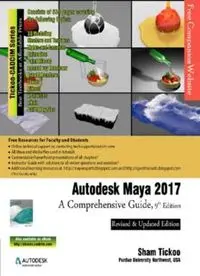
Autodesk Maya 2017 A Comprehensive Guide PDF
Preview Autodesk Maya 2017 A Comprehensive Guide
AUTODESK MAYA 2017 A COMPREHENSIVE GUIDE th (9 Edition) CADCIM Technologies 525 St. Andrews Drive Schererville, IN 46375, USA (www.cadcim.com) Contributing Author Sham Tickoo Professor Purdue University Northwest Hammond, Indiana, USA th Autodesk Maya 2017: A Comprehensive Guide, 9 Edition Sham Tickoo CADCIM Technologies 525 St Andrews Drive Schererville, Indiana 46375, USA www.cadcim.com Copyright © 2016 by CADCIM Technologies, USA. All rights reserved. Printed in the United States of America except as permitted under the United States Copyright Act of 1976. No part of this publication may be reproduced or distributed in any form or by any means, or stored in the database or retrieval system without the prior permission of CADCIM Technologies. ISBN 978-1-942689-40-9 NOTICE TO THE READER Publisher does not warrant or guarantee any of the products described in the text or perform any independent analysis in connection with any of the product information contained in the text. Publisher does not assume, and expressly disclaims, any obligation to obtain and include information other than that provided to it by the manufacturer. The reader is expressly warned to consider and adopt all safety precautions that might be indicated by the activities herein and to avoid all potential hazards. By following the instructions contained herein, the reader willingly assumes all risks in connection with such instructions. The Publisher makes no representation or warranties of any kind, including but not limited to, the warranties of fitness for particular purpose or merchantability, nor are any such representations implied with respect to the material set forth herein, and the publisher takes no responsibility with respect to such material. The publisher shall not be liable for any special, consequential, or exemplary damages resulting, in whole or part, from the reader’s use of, or reliance upon, this material. www.cadcim.com CADCIM Technologies DEDICATION To teachers, who make it possible to disseminate knowledge to enlighten the young and curious minds of our future generations To students, who are dedicated to learning new technologies and making the world a better place to live in THANKS To employees of CADCIM Technologies for their valuable help Online Training Program Offered by CADCIM Technologies CADCIM Technologies provides effective and affordable virtual online training on various software packages including Computer Aided Design, Manufacturing, and Engineering (CAD/CAM/CAE), computer programming languages, animation, architecture, and GIS. The training is delivered ‘live’ via Internet at any time, any place, and at any pace to individuals as well as the students of colleges, universities, and CAD/CAM/CAE training centers. The main features of this program are: Training for Students and Companies in a Classroom Setting Highly experienced instructors and qualified engineers at CADCIM Technologies conduct the classes under the guidance of Prof. Sham Tickoo of Purdue University Northwest, USA. This team has authored several textbooks that are rated “one of the best” in their categories and are used in various colleges, universities, and training centers in North America, Europe, and in other parts of the world. Training for Individuals CADCIM Technologies with its cost effective and time saving initiative strives to deliver the training in the comfort of your home or work place, thereby relieving you from the hassles of traveling to training centers. Training Offered on Software Packages CADCIM provides basic and advanced training on the following software packages: CAD/CAM/CAE: CATIA, Pro/ENGINEER Wildfire, PTC Creo Parametric, Creo Direct, SOLIDWORKS, Autodesk Inventor, Solid Edge, NX, AutoCAD, AutoCAD LT, AutoCAD Plant 3D, Customizing AutoCAD, EdgeCAM, and ANSYS Architecture and GIS: Autodesk Revit( Architecture, Structure, MEP), AutoCAD Map 3D, AutoCAD Civil 3D, Navisworks, Primavera, and Bentley STAAD Pro Animation and Styling: Autodesk 3ds Max, Autodesk Maya, Autodesk Alias, The Foundry NukeX, MAXON CINEMA 4D, ZBursh and Adobe Premiere Pro Computer Programming: C++, VB.NET, Oracle, PHP/MySQL, and Java For more information, please visit the following link: http://www.cadcim.com Note If you are a faculty member, you can register by clicking on the following link to access the teaching resources: http://www.cadcim.com/Registration.aspx. The student resources are available at http://www.cadcim.com. We also provide Live Virtual Online Training on various TABLE OF CONTENTS software packages. For more information, write us at Chapter 16: Bifrost Chapter 17: Bullet Physics Preface Autodesk Maya 2017 Welcome to the world of Autodesk Maya 2017. Autodesk Maya 2017 is a powerful, integrated 3D modeling, animation, visual effects, and rendering software developed by Autodesk Inc. This integrated node-based 3D software finds its application in the development of films, games, and design projects. A wide range of 3D visual effects, computer graphics, and character animation tools make it an ideal platform for 3D artists. The intuitive user interface and workflow tools of Maya 2017 have made the job of design visualization specialists a lot easier. Autodesk Maya 2017: A Comprehensive Guide textbook covers all features of Autodesk Maya 2017 in a simple, lucid, and comprehensive manner. It aims at harnessing the power of Autodesk Maya 2017 for 3D and visual effects artists, and designers. This textbook will help you transform your imagination into reality with ease. Also, it will unleash your creativity, thus helping you create realistic 3D models, animation, and visual effects. It caters to the needs of both the novice and advanced users of Maya 2017 and is ideally suited for learning at your convenience and at your pace. The salient features of this textbook are as follows: • Tutorial Approach The author has adopted the tutorial point-of-view and the learn-by-doing approach throughout the textbook. This approach will guide the users through the process of creating the models, adding textures, and animating them in the tutorials. • Real-World Models as Projects The author has used about 37 real-world modeling and animation projects as tutorials in this textbook. This will enable the readers to relate the tutorials to the real-world models in the animation and visual effects industry. In addition, there are about 34 exercises that are also based on the real-world animation projects. • Tips and Notes Additional information related to various topics is provided to the users in the form of tips and notes. • Learning Objectives The first page of every chapter summarizes the topics that will be covered in that chapter. • Self-Evaluation Test, Review Questions, and Exercises Each chapter ends with Self-Evaluation Test so that the users can assess their knowledge of the chapter. The answers to Self-Evaluation Test are given at the end of the chapter. Also, the Review Questions and Exercises are given at the end of each chapter and they can be used by the instructors as test questions and exercises. • Heavily Illustrated Text The text in this book is heavily illustrated with about 550 diagrams and screen captures. Symbols Used in the Textbook Special information and techniques are provided in the form of tips that helps in increasing the efficiency of the users. This symbol indicates that the command or tool being discussed is new in Autodesk Maya 2017. This symbol indicates that the command or tool being discussed has been enhanced in Autodesk Maya 2017. The author has provided additional information to the users about the topic being discussed in the form of notes. Formatting Conventions Used in the Textbook Please refer to the following list for the formatting conventions used in this textbook. • Names of tools, buttons, options, tabs, attributes, renderer, and toolbars are written in bold face • Names of dialog boxes, drop-down lists, areas, edit boxes, check boxes, and radio buttons are written in boldface. • Example: The Unfold Selected UVs tool, the Apply and Close button, the Assign Material to Selection option, the Maya Software renderer, the Fill Style attribute, and so on. Example: The Save As dialog box, the Look In drop-down list, the Display area, the Particle name edit box, the Color feedback check box, and the Center radio button. • Values entered in edit boxes are written in boldface. • Names of the files are italicized. • Example: In the Particle Size area, enter the value 0.450 in the Radius edit box. Example: c13tut2.mb • The methods of invoking a tool/option from menubar or the toolbar are given in a shaded box. • Menubar: Edit Mesh > Components > Bridge UV Texture Editor Toolbar: Select > Polygons > Select Shortest Edge Path Tool Naming Conventions Used in the Textbook Tool If you click on an item in a panel of the Tool Box and a command is invoked to create/edit an object or perform some action, then that item is termed as tool. For example: Select Tool, Lasso Tool, Move Tool, Scale Tool, Rotate Tool, Show Manipulator Tool Flyout A flyout is a menu that contains options with similar type of functions. Figure 1 shows the flyout displayed on pressing the right mouse button on the Select Camera tool. Figure 1 The flyout displayed on clicking the right mouse button on the Select Camera tool Marking Menus Marking menus are similar to shortcut menus that consist of almost all the tools required to perform an operation on an object. There are three types of marking menus in Maya. The first type of marking menu is used to create default objects in the viewport. To create a default object, press and hold the SHIFT key and then right-click anywhere in the viewport; a marking menu will be displayed, as shown in Figure 2. The second type of marking menu is used to switch among various components of an object such as vertices, faces, edges, and so on. To invoke this marking menu, select an object and right-click; a marking menu will be displayed, as shown in Figure 3. The third type of marking menu is used to modify the components of an object. To invoke this marking menu, select a component, press and hold the SHIFT key, and then right-click on the selected object; a marking menu will be displayed, as shown in Figure 4. Figure 2 Marking menu displaying options for creating default objects Figure 3 Marking menu displaying components of the selected object
