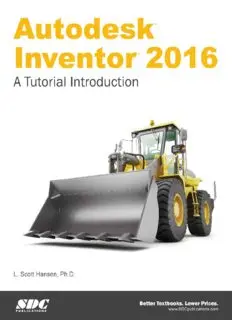
Autodesk Inventor 2016 - A Tutorial Introduction PDF
Preview Autodesk Inventor 2016 - A Tutorial Introduction
A Tutorial Introduction Autodesk’ Inventor’ 2016 A Tutorial Introduction L. Scott Hansen, Ph.D. Y a Publications SDC Publicati 2.0. Box 15 Mission, KS 60222 913-363-2664 swe SDC publications conn Publisher: Stephen Schrott ‘Copyright 2015 [., Scott Hansen All ightsraveived. This document may not be copied, pholocapied, cepreduced, ‘wansmitted, or wanslated in any form or for any purpose without che express writen ‘cousent of the publisher, S1>C Publications Tis vielaion of United States copyright Lae et make copies in amy Fore or media ofthe contents af this book for commercial or educational proposes without ‘written permission Fxamination Copi Banh received ns examination copies are a review purposes only and may nou be made available (or sludeat use, Resale ol examination eopies is prohibited. Electronic Kies ‘Any cloctroni file associated with this hock are licensed to the exiginal user only, These Fils nay rl asad to any’ ther pany ‘Tvademarks Autodesk Inventor is a registered trademarks of Autodesk. Ine. Microsoft ‘Winelows Micronolt Office” anu ther families al uducls are veislered, Irndemarks of Ihe Microsall Corporation, AT ether iedemiarks ate he properly af the respective owners. Disclaimer ‘The author and publisher oF this book have used their host offers in proparing this book “These eifors include le development, reseaceh anu testiag of he mateial presented, he author and publisher shall not be lable io any event for incidental or consequentis] sfamages with, or arising out of. the furnishing, performance, or use of the material, ISBN. 13: 978-1-8503-961-6 ISIN. 1 1-58508-961-6 Printed ane! bound inthe United States of America, Table of Contents ‘Chaptar 4 Gotting Started. ‘Greate a simple sketch using the Sketch Panel 1 Dimansion a sketch using the General Dimension command. 1 Extrude askeich inthe Part Features Pane using the Extrude command, 1 ‘Create filet in the Part Features Panel using he Filet command 1 ‘Greate a hole inthe Par Features Panel using the Extrude commancl 1 Greate a counter bore inthe Part Features Panel using the Hole command 1 Chapter Problems 1 Chapter 2 Learting More Basics Revolve a skein the Pat Features Panel using ie Revolve cormmand. 23 Use he Revolve Cut command to create a groove 240 ‘Gieate a hole inthe Part Features Panel using the Exvude command 219 Grea a series of oles using the Cire Pate onan 2M Chater Problems 238 ‘Chapter 3 Lasrning to Detail Part Drawings, Greate an Orthographic vive using the Drawing Views Pane aT Create a Sold Madel using the Edt Views command 31 Chapter Problems 348 Chapter 4 Advanced Detal Drawing Procedures ‘Create an Auxiliary View using the Drawing Views Panel 45 Greate a Section View using the Drawing Views Panel 4g Greate a broken view using he Break. command 414 Dimension views using the Drawing Annotafon Panel MT ‘Create Text using the Drawing Annctation Panel 419 Shapter Problems 4A Chapter § Learning to Ecit Existing Solid Moe's Edit the part using Ihe Sketch Panel 56 Edit the pact using the Exrude commanct 512 Edit the part using the Circular Patern command 520 Edit te part using the Filet command 523 ‘Chapter Problems 528 Atodesh venta 2046 Chapter 6 Designing Part Models for Assembly . Leam to use the X,Y, and 2 PIANES ssn eed Leam to se the \tterame viewing command 65 Leam In project geometry to a new sketch 87 Lean to use the Shell command 611 ‘Chapter 7 Introduction to Assembly View Procedures Lear Io import existing sold models int the Assemble Panel 74 Leam to constrain all pats inthe Assemble Panel 79 Lgam to editmacty parts wile in the Assemble Pan! 730 Lgam (o assign colts ferent pasts in the Assemble Panel 740 Lean to tive constraints ta simulate mation 744 Lear to create an.avi of nn fle while in the Assemble Panel 748 {Chapter PrObIAMS ave . Chapter 8 introduction to the Presentation Panel Leam to import existing assembly models ino the Presentaton Pane! BG Leam to design pars Was inthe Presentation Panel ett Chapter Problems BA? Chapter 9 Introduction to Advanced Commands Learn to create a sweep using the Sweep commanc! 92 Learn to use the Rectangular Pattern camvnand 98 Learn to create aloft using the Lot command 910 Learn to create a col using the Coil command 918 Chapter Problems 921 ‘Chapter 10 nizoduction fo Creating Threads Leam to create @ Polygon 102 Leam tp create Threads. 105 Chapter 11 Advanced Work Plane Procedures Leam to create paints on multiple sketches 115 Leam to use these points te create an offset work plane 118 Chapter Problems 1149 Aodeak Invertor 246 ‘Chapter 12 Introduction to Stress Analysis. AQ Leam ( create simple pat. ve ronson 22 Leam (apply material toa simple part 123 Leam fo apply 2 fixture ta a simple part 128 Learn to apaly force toa simple part 127 Leam (perform a stress anaysis on a simple pat 128 Lam to interpret resus of a stress analysis 128 Shaper Problems 12.10 ‘Chapter 12 Introduction to the Design Accelerator. Loam to ceate a Disc Cam 13.410 Leam to edit aDise Cam 1243 Lean aint te assy. 1323 Chapter Problems enna RD? Indo Atodesh venta 2046 CHAPTER Getting Started Objectives: 1. Create a simple sketch using the Sketch Panel 2. Dimension a sketch using the Dimension command 4. Extrude a sketch in he MadelPart Features, Panel using the Extrude command 4, Create ahalein the ModeVPart Features Panel using the Extrude command 5. Create afi in the MadelPart Features Panel usin the Fillet command 6. Create a counter borein the ModeVPan Features Pana using the Hole command (Chapter 1 includes insructin on how ta design the pat shown a] ‘Shaper: Galting Started eset ie anaes 2. A pop up menu ofthe programs that are installed an the camputer wil appear. Seroll ‘hough the lstof programs unt you fn Autodesk Iuentor Professional 2016 3. Move the cursor aver Autodesk Inventor Professional 2016 and eft click once Figure La it ‘Autodesk Inventor Professional 2016 wil open foal up and begin running) 5. The Autodesk inventor Protessional banner wll appear as shown in Figure 2 Figure2 J_ | sree wventon onc Fss1onAL Chapter: Gating Stated 6. —_Lettclok on the “Par icon located inthe upper let portion othe soreen as shown in Figure 3. Figure 3 ee tate New = — [S88 ently braa [Lest 7. Leftelek ante drop dow arrow in the lower richt comer ofthe New dai bax that x ‘snawnin Figure 3. The Advanced Templates list wil appear as shown in Figure 4, Left click onthe araw to close the Advanced Tamplatas dalog bo. 4 Figure 4 Le lees New id | | a ly | (a 's A] scseaamascnc A Inventor is now ready for use, 13
