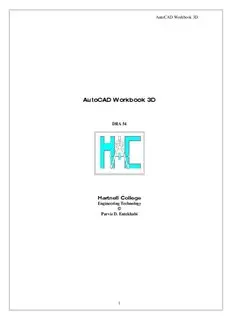
AutoCAD Workbook 3D PDF
Preview AutoCAD Workbook 3D
AutoCAD Workbook 3D AutoCAD Workbook 3D DRA 54 Hartnell College Engineering Technology © Parviz D. Entekhabi 1 AutoCAD Workbook 3D Lesson 01 Creating a Basic 3D Surface Model Elevation & Thickness To work in three dimensions in AutoCAD, we need to use a third axis on the rectangular (Cartesian coordinate system. This axis (defined as Z), determines the depth of an object. In this context, the X-axis will identify the WIDTH, the Y-axis LENGTH and the Z-axis determines the DEPTH of an object. 1. Start a new file from scratch. Accept all the default settings. 2. Turn the Grid and Snap ON (F7 & F9), and use the default spacing. Command: grid <Enter> Specify grid spacing(X) or [ON/OFF/Snap/Major/aDaptive/Limits/Follow/Aspect] <0.5000>: L <Enter> Display grid beyond Limits [Yes/No] <Yes>: n <Enter> Command: <Enter> Specify grid spacing(X) or [ON/OFF/Snap/Major/aDaptive/Limits/Follow/Aspect] <0.5000>: d <Enter> Turn adaptive behavior on [Yes/No] <Yes>: n <Enter> Command: <Enter> GRID Specify grid spacing(X) or [ON/OFF/Snap/Major/aDaptive/Limits/Follow/Aspect] <0.5000>: .5 <Enter> {Press F7 to turn the grid ON} Command: <Grid on> Command: z <Enter> ZOOM Specify corner of window, enter a scale factor (nX or nXP), or [All/Center/Dynamic/Extents/Previous/Scale/Window] <real time>: a <Enter> 3. Create a new layer named object, assign the color green to it, and make it the current layer. 2 1. AutoCAD Workbook 3D 4. Enter the ELEV Command and set the new default elevation at 1” and the new default thickness at 3”. Command: elev <Enter> Specify new default elevation <0.0000>: 1 <Enter> Specify new default thickness <0.0000>: 3 <Enter> 5. Begin you drawing with the LINE Command, and construct the figure 1. Do not be concern about the exact sizes. Keep your drawing proportional to one shown in Figure 1. 6. Use the VPOINT and set it to SE Isometric. Command: vpoint <Enter> Current view direction: VIEWDIR=0.0000,0.0000,1.0000 Specify a view point or [Rotate] <display compass and tripod>: 1,-1,1 <Enter> Regenerating model. You may access this command from “View” pull down menu. (Figure 2) Figure 2 Your drawing in SE Isometric will look similar to one shown in figure 3. 7. Changing the Elevation and Thickness Command: elev <Enter> Specify new default elevation <1.0000>: -1 <Enter> Specify new default thickness <3.0000>: 6 <Enter> 3 1. AutoCAD Workbook 3D Figure 1 PLAN VIEW Figure 3 3D View 8. Add a circle as shown on Figure 4 and view from SE Isometric. (Figure 5) Figure 4 Figure 5 8. From the “View” Pull Down menu , select “Hide”, or enter the HIDE command from the keyboard. Fig. 6 4 1. AutoCAD Workbook 3D Exercise 1-1 Construct a 3D solid model using Thickness and elevation change. (Figure 1-1) Figure 1-1 5 2. AutoCAD Workbook 3D Lesson 02 Creating Primitives BOX Start a new file from scratch. Accept all the default settings. 1. Use the VPOINT and set it to SE Isometric. 2. Use the pull-down menu or the toolbar to select the desired command. You may also type in command line. Command: vpoint <Enter> Current view direction: VIEWDIR=0.0000,0.0000,1.0000 <Enter> Specify a view point or [Rotate] <display compass and tripod>: 1,-1,1 <Enter> Regenerating model. Command: box <Enter> Specify first corner or [Center]: {Pick a point anywhere on screen} Specify other corner or [Cube/Length]: L <Enter> Specify length: 4 <Enter> Specify width: 3 <Enter> Specify height or [2Point]: 2 <Enter> 6 3. AutoCAD Workbook 3D Lesson 03 Creating Primitives CYLINDER & WEDGE Command: cylinder <Enter> Specify center point of base or [3P/2P/Ttr/Elliptical]: {Pick a point anywhere on screen} Specify base radius or [Diameter]: 1 <Enter> Specify height or [2Point/Axis endpoint] <2.0000>: 4 <Enter> Command: wedge <Enter> Specify first corner or [Center]: <Enter> Specify other corner or [Cube/Length]: L <Enter> Specify length <3.0000>: 3 <Enter> Specify width <4.0000>: 1 <Enter> Specify height or [2Point] <2.0000>: 2 <Enter> 7 4. AutoCAD Workbook 3D Lesson 04 Creating Primitives CONE & FRUSTUM CONE Command: _cone <Enter> Specify center point of base or [3P/2P/Ttr/Elliptical]: 5,5 <Enter> Specify base radius or [Diameter] 2 <Enter> Specify height or [2Point/Axis endpoint/Top radius] <0000>: _top Specify top radius 1 <Enter> Specify height or [2Point/Axis endpoint] 3 <Enter> 8 5. AutoCAD Workbook 3D Lesson 05 Creating Primitives PYRAMID Command: pyramid <Enter> 4 sides Circumscribed Specify center point of base or [Edge/Sides]: {Pick a point anywhere on screen} Specify base radius or [Inscribed] <1.0000>: 1 <Enter> Specify height or [2Point/Axis endpoint/Top radius] <2.0000>: 3 <Enter> Command: pyramid <Enter> 4 sides Circumscribed Specify center point of base or [Edge/Sides]: S <Enter> {Pick a point anywhere on screen} Specify base radius or [Inscribed] <1.0000>: 2 <Enter> Specify height or [2Point/Axis endpoint/Top radius] <2.0000>: 5 <Enter> Command: pyramid <Enter> 4 sides Circumscribed Specify center point of base or [Edge/Sides]: s <Enter> Enter number of sides <4>: 5 <Enter> Specify center point of base or [Edge/Sides]: Pick a point anywhere on screen} Specify base radius or [Inscribed]: <Enter> Specify height or [2Point/Axis endpoint/Top radius] <-9.2512>: t <Enter> Specify top radius <0.0000>: .5 <Enter> Specify height or [2Point/Axis endpoint] <-9.2512>: 6 <Enter> 9 6. AutoCAD Workbook 3D Lesson 06 Creating Primitives SPHERE - TORUS Command: sphere <Enter> Specify center point or [3P/2P/Ttr]: {Pick a point anywhere on screen} Specify radius or [Diameter] <2.3094>: 2 <Enter> Command: torus Specify center point or [3P/2P/Ttr]: {Pick a point anywhere on screen} Specify radius or [Diameter] <3.3282>: 4 Specify tube radius or [2Point/Diameter]: 1 Command: torus Specify center point or [3P/2P/Ttr]: {Pick a point anywhere on screen} Specify radius or [Diameter] <3.0000>: 4 Specify tube radius or [2Point/Diameter] <6.0000>: 4 Command: TORUS Specify center point or [3P/2P/Ttr]: {Pick a point anywhere on screen} Specify radius or [Diameter] <4.0000>: -1 Specify tube radius or [2Point/Diameter] <2.0000>: 1.5 10
